Android程序开发之自定义设置TabHost,TabWidget样式
先看效果:
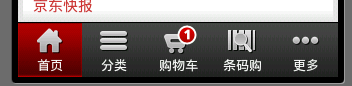
京东商城底部菜单栏
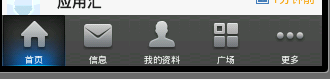
新浪微博底部菜单栏

本次学习效果图:

第一,主布局文件(启动页main.xml,位于res/layout目录下)代码
<?xml version="." encoding="utf-"?> <TabHost xmlns:android="http://schemas.android.com/apk/res/android" android:layout_width="fill_parent" android:layout_height="fill_parent" android:id="@+id/tabhost"> <LinearLayout android:id="@+id/linear" android:layout_width="fill_parent" android:layout_height="fill_parent" android:orientation="vertical"> <TabWidget android:id="@android:id/tabs" android:layout_width="fill_parent" android:layout_height="wrap_content"></TabWidget> <FrameLayout android:id="@android:id/tabcontent" android:layout_width="fill_parent" android:layout_height="fill_parent"> <LinearLayout android:id="@+id/tab" android:layout_width="fill_parent" android:layout_height="fill_parent" android:orientation="vertical"> <TextView android:id="@+id/tab_txt" android:layout_width="fill_parent" android:layout_height="fill_parent" android:gravity="center" android:text="你"/> </LinearLayout> <LinearLayout android:id="@+id/tab" android:layout_width="fill_parent" android:layout_height="fill_parent" android:orientation="vertical"> <TextView android:id="@+id/tab_txt" android:layout_width="fill_parent" android:layout_height="fill_parent" android:gravity="center" android:text="我"/> </LinearLayout> <LinearLayout android:id="@+id/tab" android:layout_width="fill_parent" android:layout_height="fill_parent" android:orientation="vertical"> <TextView android:id="@+id/tab_txt" android:layout_width="fill_parent" android:layout_height="fill_parent" android:gravity="center" android:text="他"/> </LinearLayout> <LinearLayout android:id="@+id/tab" android:layout_width="fill_parent" android:layout_height="fill_parent" android:orientation="vertical"> <TextView android:id="@+id/tab_txt" android:layout_width="fill_parent" android:layout_height="fill_parent" android:gravity="center" android:text="我们"/> </LinearLayout> </FrameLayout> </LinearLayout> </TabHost>
第二,创建显示此TabWidget的布局tabmini.xml(位于res/layout目录下)
<?xml version="." encoding="utf-"?> <RelativeLayout xmlns:android="http://schemas.android.com/apk/res/android" android:layout_width="fill_parent" android:layout_height="wrap_content" android:paddingTop="dp" android:paddingLeft="dp" android:paddingRight="dp" android:background="#CEC" > <TextView android:id="@+id/tab_label" android:layout_width="fill_parent" android:layout_height="wrap_content" android:layout_centerInParent="true" android:gravity="center" android:textColor="#" android:textStyle="bold" android:background="@drawable/tabmini"/> </RelativeLayout>
第三,在drawable里面创建一个selector,命名tabmini.xml,用来点击TabHost的一个tab时TextView的变化
<?xml version="." encoding="utf-"?> <selector xmlns:android="http://schemas.android.com/apk/res/android" > <item android:state_selected="true" android:drawable="@drawable/add_managebg_down"/> <item android:state_selected="false" android:drawable="@drawable/add_managebg"/> </selector>
第四,java代码,在Activity里实现TabHost
package com.example.androidtest____meihuatubiao;
import android.app.Activity;
import android.os.Bundle;
import android.view.LayoutInflater;
import android.view.View;
import android.widget.TabHost;
import android.widget.TextView;
public class Main extends Activity {
@Override
protected void onCreate(Bundle savedInstanceState){
super.onCreate(savedInstanceState);
setContentView(R.layout.main);
View niTab=(View)LayoutInflater.from(this).inflate(R.layout.tabmini, null);
TextView niTxt=(TextView)niTab.findViewById(R.id.tab_label);
niTxt.setText("ni");
View woTab=(View)LayoutInflater.from(this).inflate(R.layout.tabmini, null);
TextView woTxt=(TextView)woTab.findViewById(R.id.tab_label);
woTxt.setText("wo");
View taTab=(View)LayoutInflater.from(this).inflate(R.layout.tabmini, null);
TextView taTxt=(TextView)taTab.findViewById(R.id.tab_label);
taTxt.setText("ta");
View weTab=(View)LayoutInflater.from(this).inflate(R.layout.tabmini, null);
TextView weTxt=(TextView)weTab.findViewById(R.id.tab_label);
weTxt.setText("we");
TabHost tabs=(TabHost)findViewById(R.id.tabhost);
tabs.setup();
tabs.addTab(tabs.newTabSpec("niTab").setContent(R.id.tab).setIndicator(niTab));
tabs.addTab(tabs.newTabSpec("woTab").setContent(R.id.tab).setIndicator(woTab));
tabs.addTab(tabs.newTabSpec("taTab").setContent(R.id.tab).setIndicator(taTab));
tabs.addTab(tabs.newTabSpec("weTab").setContent(R.id.tab).setIndicator(weTab));
}
}
以上内容是小编给大家分享的Android程序开发之自定义设置TabHost,TabWidget样式,希望对大家有所帮助!
赞 (0)

