android实现圆环倒计时控件
本文实例为大家分享了android实现圆环倒计时控件的具体代码,供大家参考,具体内容如下
1.自定义属性
<?xml version="1.0" encoding="utf-8"?> <resources> <!-- 倒计时控件属性 --> <declare-styleable name="CountDownView"> <!--颜色--> <attr name="ringColor" format="color" /> <!-- 进度文本的字体大小 --> <attr name="progressTextSize" format="dimension" /> <!-- 圆环宽度 --> <attr name="ringWidth" format="float" /> <!--进度文本颜色--> <attr name="progressTextColor" format="color"/> <!--倒计时--> <attr name="countdownTime" format="integer"/> </declare-styleable> </resources>
2.自定义view
public class CountDownView extends View {
//圆环颜色
private int mRingColor;
//圆环宽度
private float mRingWidth;
//圆环进度值文本大小
private int mRingProgessTextSize;
//宽度
private int mWidth;
//高度
private int mHeight;
private Paint mPaint;
//圆环的矩形区域
private RectF mRectF;
//
private int mProgessTextColor;
private int mCountdownTime;
private float mCurrentProgress;
ValueAnimator valueAnimator;
/**
* 监听事件
*/
private OnCountDownListener mListener;
public CountDownView(Context context) {
this(context, null);
}
public CountDownView(Context context, @Nullable AttributeSet attrs) {
this(context, attrs, 0);
}
public CountDownView(Context context, @Nullable AttributeSet attrs, int defStyleAttr) {
super(context, attrs, defStyleAttr);
// init();
/**
* 获取相关属性值
*/
TypedArray typedArray = context.obtainStyledAttributes(attrs, R.styleable.CountDownView);
mRingColor = typedArray.getColor(R.styleable.CountDownView_ringColor, context.getResources().getColor(R.color.colorAccent));
mRingWidth = typedArray.getFloat(R.styleable.CountDownView_ringWidth, 40);
mRingProgessTextSize = typedArray.getDimensionPixelSize(R.styleable.CountDownView_progressTextSize, 20);
mProgessTextColor = typedArray.getColor(R.styleable.CountDownView_progressTextColor, context.getResources().getColor(R.color.colorAccent));
mCountdownTime = typedArray.getInteger(R.styleable.CountDownView_countdownTime, 60);
typedArray.recycle();
mPaint = new Paint(Paint.ANTI_ALIAS_FLAG);
mPaint.setAntiAlias(true);
this.setWillNotDraw(false);
}
@Override
protected void onLayout(boolean changed, int left, int top, int right, int bottom) {
super.onLayout(changed, left, top, right, bottom);
mWidth = getMeasuredWidth();
mHeight = getMeasuredHeight();
mRectF = new RectF(0 + mRingWidth / 2, 0 + mRingWidth / 2,
mWidth - mRingWidth / 2, mHeight - mRingWidth / 2);
}
/**
* 设置倒计时间 单位秒
* @param mCountdownTime
*/
public void setCountdownTime(int mCountdownTime) {
this.mCountdownTime = mCountdownTime;
invalidate();
}
// public CountDownView(Context context, @Nullable AttributeSet attrs, int defStyleAttr, int defStyleRes) {
// super(context, attrs, defStyleAttr, defStyleRes);
// }
/**
* 动画
* @param countdownTime
* @return
*/
private ValueAnimator getValueAnimator(long countdownTime) {
ValueAnimator valueAnimator = ValueAnimator.ofFloat(0, 100);
valueAnimator.setDuration(countdownTime);
valueAnimator.setInterpolator(new LinearInterpolator());
valueAnimator.setRepeatCount(0);
return valueAnimator;
}
@Override
protected void onDraw(Canvas canvas) {
super.onDraw(canvas);
/**
*圆环
*/
//颜色
mPaint.setColor(mRingColor);
//空心
mPaint.setStyle(Paint.Style.STROKE);
//宽度
mPaint.setStrokeWidth(mRingWidth);
canvas.drawArc(mRectF, -90, mCurrentProgress - 360, false, mPaint);
//绘制文本
Paint textPaint = new Paint();
textPaint.setAntiAlias(true);
textPaint.setTextAlign(Paint.Align.CENTER);
String text = mCountdownTime - (int) (mCurrentProgress / 360f * mCountdownTime) + "";
textPaint.setTextSize(mRingProgessTextSize);
textPaint.setColor(mProgessTextColor);
//文字居中显示
Paint.FontMetricsInt fontMetrics = textPaint.getFontMetricsInt();
int baseline = (int) ((mRectF.bottom + mRectF.top - fontMetrics.bottom - fontMetrics.top) / 2);
canvas.drawText(text, mRectF.centerX(), baseline, textPaint);
}
/**
* 开始倒计时
*/
public void startCountDown() {
valueAnimator = getValueAnimator(mCountdownTime * 1000);
valueAnimator.addUpdateListener(new ValueAnimator.AnimatorUpdateListener() {
@Override
public void onAnimationUpdate(ValueAnimator animation) {
float i = Float.valueOf(String.valueOf(animation.getAnimatedValue()));
mCurrentProgress = (int) (360 * (i / 100f));
invalidate();
}
});
valueAnimator.start();
valueAnimator.addListener(new AnimatorListenerAdapter() {
@Override
public void onAnimationEnd(Animator animation) {
super.onAnimationEnd(animation);
//倒计时结束回调
if (mListener != null) {
mListener.countDownFinished();
}
}
});
}
/**
* 停止倒计时
*/
public void stopCountDdwn(){
valueAnimator.cancel();
}
public void setOnCountDownListener(OnCountDownListener mListener) {
this.mListener = mListener;
}
}
3.布局文件
<?xml version="1.0" encoding="utf-8"?> <android.support.constraint.ConstraintLayout xmlns:android="http://schemas.android.com/apk/res/android" xmlns:app="http://schemas.android.com/apk/res-auto" xmlns:tools="http://schemas.android.com/tools" android:layout_width="match_parent" android:layout_height="match_parent" tools:context=".MainActivity"> <demo.com.countdowndemo.CountDownView android:id="@+id/countDownView" android:layout_width="50dp" android:layout_height="50dp" app:countdownTime="5" app:ringWidth="2" app:layout_constraintBottom_toBottomOf="parent" app:layout_constraintLeft_toLeftOf="parent" app:layout_constraintRight_toRightOf="parent" app:layout_constraintTop_toTopOf="parent" /> </android.support.constraint.ConstraintLayout>
4.Activity
public class MainActivity extends AppCompatActivity {
CountDownView countDownView;
@Override
protected void onCreate(Bundle savedInstanceState) {
super.onCreate(savedInstanceState);
setContentView(R.layout.activity_main);
countDownView = findViewById(R.id.countDownView);
countDownView.setOnCountDownListener(new OnCountDownListener() {
@Override
public void countDownFinished() {
//倒计时结束
//countDownView.setCountdownTime(10);
Intent intent = new Intent(MainActivity.this, Main2Activity.class);
startActivity(intent);
}
});
countDownView.startCountDown();
countDownView.setOnClickListener(new View.OnClickListener() {
@Override
public void onClick(View v) {
countDownView.stopCountDdwn();
Intent intent = new Intent(MainActivity.this, Main2Activity.class);
startActivity(intent);
}
});
}
}
以上就是本文的全部内容,希望对大家的学习有所帮助,也希望大家多多支持我们。
赞 (0)

