CSS代码检查工具stylelint的使用方法详解
CSS不能算是严格意义的编程语言,但是在前端体系中却不能小觑。 CSS 是以描述为主的样式表,如果描述得混乱、没有规则,对于其他开发者一定是一个定时炸弹,特别是有强迫症的人群。CSS 看似简单,想要写出漂亮的 CSS 还是相当困难。所以校验 CSS 规则的行动迫在眉睫。stylelint是一个强大的现代 CSS 检测器,可以让开发者在样式表中遵循一致的约定和避免错误。本文将详细介绍CSS代码检查工具stylelint

概述
stylelint拥有超过150条的规则,包括捕捉错误、最佳实践、控制可以使用的语言特性和强制代码风格规范。它支持最新的CSS语法,并且灵活可配置
Vue
下面在Vue框架下安装使用stylelint
1、安装stylelint、stylint-config-standard和stylelint-order
npm install stylelint --save-dev npm install stylelint-config-standard --save-dev npm install stylelint-order --save-dev
其中,stylelint是运行工具,stylelint-config-standard是stylelint的推荐配置,stylelint-order是CSS属性排序插件
安装完成后,package.json文件中会自动添加如下字段
"stylelint": "^9.1.3", "stylelint-config-standard": "^18.2.0", "stylelint-order": "^0.8.1",
2、在根目录下创建.stylelintrc配置文件
{
"extends": "stylelint-config-standard",
"plugins": ["stylelint-order"],
"rules": {
"order/order": [
"declarations",
"custom-properties",
"dollar-variables",
"rules",
"at-rules"
],
"order/properties-order": [
"position",
"z-index",
"top",
"bottom",
"left",
"right",
"float",
"clear",
"columns",
"columns-width",
"columns-count",
"column-rule",
"column-rule-width",
"column-rule-style",
"column-rule-color",
"column-fill",
"column-span",
"column-gap",
"display",
"grid",
"grid-template-rows",
"grid-template-columns",
"grid-template-areas",
"grid-auto-rows",
"grid-auto-columns",
"grid-auto-flow",
"grid-column-gap",
"grid-row-gap",
"grid-template",
"grid-template-rows",
"grid-template-columns",
"grid-template-areas",
"grid-gap",
"grid-row-gap",
"grid-column-gap",
"grid-area",
"grid-row-start",
"grid-row-end",
"grid-column-start",
"grid-column-end",
"grid-column",
"grid-column-start",
"grid-column-end",
"grid-row",
"grid-row-start",
"grid-row-end",
"flex",
"flex-grow",
"flex-shrink",
"flex-basis",
"flex-flow",
"flex-direction",
"flex-wrap",
"justify-content",
"align-content",
"align-items",
"align-self",
"order",
"table-layout",
"empty-cells",
"caption-side",
"border-collapse",
"border-spacing",
"list-style",
"list-style-type",
"list-style-position",
"list-style-image",
"ruby-align",
"ruby-merge",
"ruby-position",
"box-sizing",
"width",
"min-width",
"max-width",
"height",
"min-height",
"max-height",
"padding",
"padding-top",
"padding-right",
"padding-bottom",
"padding-left",
"margin",
"margin-top",
"margin-right",
"margin-bottom",
"margin-left",
"border",
"border-width",
"border-top-width",
"border-right-width",
"border-bottom-width",
"border-left-width",
"border-style",
"border-top-style",
"border-right-style",
"border-bottom-style",
"border-left-style",
"border-color",
"border-top-color",
"border-right-color",
"border-bottom-color",
"border-left-color",
"border-image",
"border-image-source",
"border-image-slice",
"border-image-width",
"border-image-outset",
"border-image-repeat",
"border-top",
"border-top-width",
"border-top-style",
"border-top-color",
"border-top",
"border-right-width",
"border-right-style",
"border-right-color",
"border-bottom",
"border-bottom-width",
"border-bottom-style",
"border-bottom-color",
"border-left",
"border-left-width",
"border-left-style",
"border-left-color",
"border-radius",
"border-top-right-radius",
"border-bottom-right-radius",
"border-bottom-left-radius",
"border-top-left-radius",
"outline",
"outline-width",
"outline-color",
"outline-style",
"outline-offset",
"overflow",
"overflow-x",
"overflow-y",
"resize",
"visibility",
"font",
"font-style",
"font-variant",
"font-weight",
"font-stretch",
"font-size",
"font-family",
"font-synthesis",
"font-size-adjust",
"font-kerning",
"line-height",
"text-align",
"text-align-last",
"vertical-align",
"text-overflow",
"text-justify",
"text-transform",
"text-indent",
"text-emphasis",
"text-emphasis-style",
"text-emphasis-color",
"text-emphasis-position",
"text-decoration",
"text-decoration-color",
"text-decoration-style",
"text-decoration-line",
"text-underline-position",
"text-shadow",
"white-space",
"overflow-wrap",
"word-wrap",
"word-break",
"line-break",
"hyphens",
"letter-spacing",
"word-spacing",
"quotes",
"tab-size",
"orphans",
"writing-mode",
"text-combine-upright",
"unicode-bidi",
"text-orientation",
"direction",
"text-rendering",
"font-feature-settings",
"font-language-override",
"image-rendering",
"image-orientation",
"image-resolution",
"shape-image-threshold",
"shape-outside",
"shape-margin",
"color",
"background",
"background-image",
"background-position",
"background-size",
"background-repeat",
"background-origin",
"background-clip",
"background-attachment",
"background-color",
"background-blend-mode",
"isolation",
"clip-path",
"mask",
"mask-image",
"mask-mode",
"mask-position",
"mask-size",
"mask-repeat",
"mask-origin",
"mask-clip",
"mask-composite",
"mask-type",
"filter",
"box-shadow",
"opacity",
"transform-style",
"transform",
"transform-box",
"transform-origin",
"perspective",
"perspective-origin",
"backface-visibility",
"transition",
"transition-property",
"transition-duration",
"transition-timing-function",
"transition-delay",
"animation",
"animation-name",
"animation-duration",
"animation-timing-function",
"animation-delay",
"animation-iteration-count",
"animation-direction",
"animation-fill-mode",
"animation-play-state",
"scroll-behavior",
"scroll-snap-type",
"scroll-snap-destination",
"scroll-snap-coordinate",
"cursor",
"touch-action",
"caret-color",
"ime-mode",
"object-fit",
"object-position",
"content",
"counter-reset",
"counter-increment",
"will-change",
"pointer-events",
"all",
"page-break-before",
"page-break-after",
"page-break-inside",
"widows"
],
"no-empty-source": null,
"property-no-vendor-prefix": [true, {"ignoreProperties": ["background-clip"]}],
"number-leading-zero": "never",
"number-no-trailing-zeros": true,
"length-zero-no-unit": true,
"value-list-comma-space-after": "always",
"declaration-colon-space-after": "always",
"value-list-max-empty-lines": 0,
"shorthand-property-no-redundant-values": true,
"declaration-block-no-duplicate-properties": true,
"declaration-block-no-redundant-longhand-properties": true,
"declaration-block-semicolon-newline-after": "always",
"block-closing-brace-newline-after": "always",
"media-feature-colon-space-after": "always",
"media-feature-range-operator-space-after": "always",
"at-rule-name-space-after": "always",
"indentation": 2,
"no-eol-whitespace": true,
"string-no-newline": null
}
}
3、使用stylelint验证CSS代码即可,如验证src目录下的所有vue文件
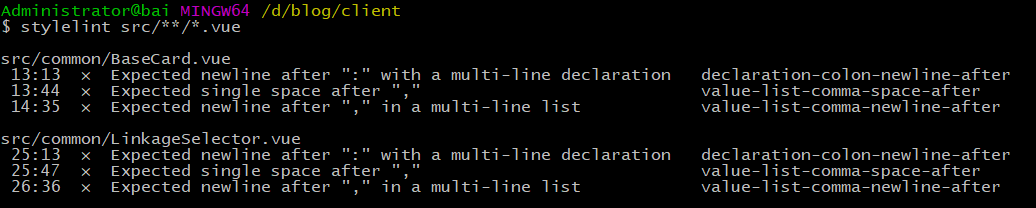
react
react中使用styled-components来书写CSS代码,stylelint同样提供了插件来校验CSS
1、安装stylelint、stylelint-processor-styled-components、stylelint-config-styled-components、stylelint-config-recommend、stylelint-order
npm install --save-dev stylelint@9.1.3 npm install --save-dev stylelint-processor-styled-components npm install --save-dev stylelint-config-styled-components npm install --save-dev stylelint-config-recommended npm install --save-dev stylelint-order
注意: 由于stylelint更新到9.2版本后,导致styled-components中的CSS代码无法正常校验,所以稳妥起见,使用9.1.3版本的

2、在根目录下新建配置文件.stylelintrc
{
"processors": ["stylelint-processor-styled-components"],
"extends": [
"stylelint-config-recommended",
"stylelint-config-styled-components"
],
"plugins": ["stylelint-order"],
"rules": {
"order/order": [
"declarations",
"custom-properties",
"dollar-variables",
"rules",
"at-rules"
],
...
}
3、同样地,使用stylelint命令即可校验
注意事项
1、fix命令
在stylelint的150多条规则中,使用fix命令,可以自动修复一些命令。但是,该fix命令一定要慎用。笔者在使用fix命令后,stylelint将React工程中的所有js文件里的代码全部清除,只留着了下可以识别的css部分
stylelint '**/*.js' --fix
2、配置scripts
可以在package.json中配置stylelint的快捷方式
"scripts": {
"lintcss": "stylelint 'src/**/*.js'"
}
这样,使用npm run lintcss 命令即可实现相同效果
3、如果提示如下错误
Error: No configuration provided for
是因为在根路径下没有发现配置文件,如.stylelintrc
更多关于CSS代码检查工具stylelint的使用方法请查看下面的相关链接

