vue组件表单数据回显验证及提交的实例代码
最近项目需要到vue开发单页面,所以就研究一下表单数据的回显,验证及提交如何用vue组件的方式实现。
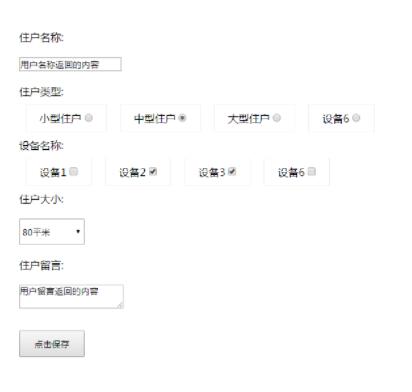
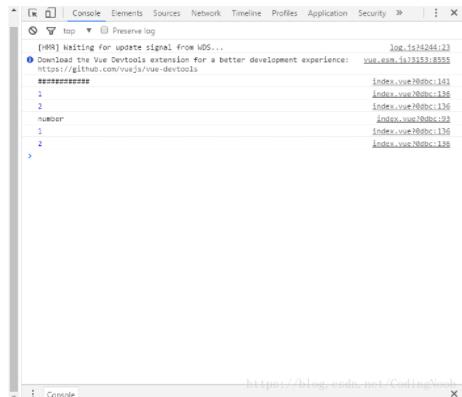
代码如下:
<template>
<div class="index">
<!--header-bar></header-bar-->
<div style="margin:20px;">
<div class="item">
<p>住户名称:</p>
<p>
<input type="text" value="username" v-model="formStatus.username" placeholder="输入名称">
</p>
</div>
<div class="item">
<p>住户类型:</p>
<p>
<label v-for="(item, index) in zhuhuType">
<span>{{item.name}}</span>
<input type="radio" name = "zhuhutype" :value="item.id" :checked="item.isChecked" @click="changeZh(index)" v-model="formStatus.zhuhuType">
</label>
</p>
</div>
<div class="item">
<p>设备名称:</p>
<p>
<label v-for="(item, index) in shebeiType">
<span>{{item.name}}</span>
<input type="checkbox" :value="item.id" :checked="item.isChecked" @click="changeSb(index)" v-model="formStatus.shebeiType">
</label>
</p>
</div>
<div class="item">
<p>住户大小:</p>
<p>
<select v-model="formStatus.zhuhudaxiao">
<option value="0">请选择</option>
<option v-for="option in zhuhudaxiao" v-model="zhuhudaxiao" :id = "option.id" :value="option.value" >{{option.name}}</option>
</select>
</p>
</div>
<div class="item">
<p>住户留言:</p>
<p>
<textarea value="userword" v-model="formStatus.userword"></textarea>
</p>
</div>
</div>
<p style="margin:20px 0;"><button @click="save">点击保存</button></p>
</div>
</template>
<script>
import Vue from 'vue'
import axios from 'axios';
import ElementUI from 'element-ui'
import URL from '../utils/Tools/URL.js'
import 'element-ui/lib/theme-chalk/index.css'
Vue.use(ElementUI)
import headerBar from '../modules/headerBar.vue';
export default {
name: 'index',
data (){
return {
zhuhuType: [],
shebeiType: [],
zhuhudaxiao: [],
//绑定改变后的表单值用于提交
formStatus: {
username: "",
zhuhuType: 43,
shebeiType: [52, 23],
zhuhudaxiao: "",
userword: ""
}
}
},
components: { headerBar },
methods: {
getPage (currentPage){
console.log(currentPage);
// this.$http.get("http://192.168.1.200/test.php").then(res=>{
// console.log(res.data);
// });
},
handleEdit(index, row) {
console.log(index, row);
},
handleDelete(index, row) {
console.log(index, row);
},
save(){
if(this.formStatus.username == ""){
alert("输入名称");
return false;
}
console.log(typeof(this.formStatus.zhuhuType));
if(typeof(parseInt(this.formStatus.zhuhuType)) != "number"){
alert("输入住户类型");
return false;
}
if(this.formStatus.shebeiType.length == 0 ){
alert("输入设备名称");
return false;
}
if(this.formStatus.zhuhudaxiao == 0){
alert("选择住户大小");
return false;
}
if(this.formStatus.userword == ""){
alert("输入用户留言");
return false;
}
console.log(this.formStatus);
console.log("####用户名称####");
console.log(this.formStatus.username);
console.log("####住户类型####");
console.log(this.zhuhuType);
console.log("####设备名称####");
console.log(this.shebeiType);
console.log("####住户大小####");
console.log(this.userDxselected);
console.log("####用户留言####");
console.log(this.userword);
},
//住户类型改变数据
changeZh(index){
this.zhuhuType.forEach(function(value, index){
value.isChecked = false;
});
this.zhuhuType[index].isChecked = true;
},
//设备选择改变数据
changeSb(index){
console.log(index);
this.shebeiType[index].isChecked = !this.shebeiType[index].isChecked;
}
},
created () {
console.log("############");
//用户名称
this.formStatus.username = "用户名称返回的内容";
//循环住户类型
this.zhuhuType = [{
name: '小型住户',
id: '12',
isChecked: false
},{
name: '中型住户',
id: '43',
isChecked: false
},{
name: '大型住户',
id: '72',
isChecked: true
},{
name: '超大型住户',
name: '设备6',
id: '25',
isChecked: false
}];
//循环设备名称
this.shebeiType = [{
name: '设备1',
id: '22',
isChecked: true
},{
name: '设备2',
id: '23',
isChecked: false
},{
name: '设备3',
id: '52',
isChecked: true
},{
name: '设备6',
id: '65',
isChecked: false
}];
//住户大小
this.zhuhudaxiao = [{
name: "100平米",
id: 1,
value: 1
},{
name: "80平米",
id: 2,
value: 2
},{
name: "70平米",
id: 3,
value: 3
}];
//住户大小
this.formStatus.zhuhudaxiao = 2;
//用户名称
this.formStatus.userword = "用户留言返回的内容";
// axios.get("/test.php").then(res=>{
// this.table = this.table.concat(res.data.data);
// console.log(res.data);
// });
}
}
</script>
<style>
select{height:40px;width:100px;}
.el-button--mini, .el-button--mini.is-round{}
*{margin:0;padding:0;font-family:"微软雅黑";}
button{height:40px;width:100px;margin-left:20px;}
.item p{padding:10px 0;}
.table, .page{
width:900px;
height:auto;
margin:20px auto;
}
label{
padding:10px 20px;
margin:10px;
border:1px solid #eee;
}
body{padding-top:80px;}
.header{
position:fixed;
top:0;
width:100%;
background:#eee;
}
.header ul{
height:80px;
width:1000px;
}
.header ul li{
float:left;
width:200px;
font-size:14px;
line-height:80px;
text-align:Center;
}
.header ul li a{
display:block;
}
</style>
赞 (0)

