教你快速搭建sona服务及idea使用sona的方法
目录
- Sonar概述
- 一、 搭建sona服务
- 二、idea配置
- 三、 配置maven的setting.xml文件
- 四、idea中 mvn sonar:sonar 执行命令
- 五 访问sona查看问题
- 六、汉化
Sonar概述
Sonar 是一个用于代码质量管理的开放平台。通过插件机制,Sonar 可以集成不同的测试工具,代码分析工具,以及持续集成工具。与持续集成工具(例如 Hudson/Jenkins 等)不同,Sonar 并不是简单地把不同的代码检查工具结果(例如 FindBugs,PMD 等)直接显示在 Web 页面上,而是通过不同的插件对这些结果进行再加工处理,通过量化的方式度量代码质量的变化,从而可以方便地对不同规模和种类的工程进行代码质量管理。
在对其他工具的支持方面,Sonar 不仅提供了对 IDE 的支持,可以在 Eclipse 和 IntelliJ IDEA 这些工具里联机查看结果;同时 Sonar 还对大量的持续集成工具提供了接口支持,可以很方便地在持续集成中使用 Sonar。
此外,Sonar 的插件还可以对 Java 以外的其他编程语言提供支持,对国际化以及报告文档化也有良好的支持。
一、 搭建sona服务
1.下载pg数据库:
docker pull postgres
2. 下载sonaqube,版本锁定在7.9.1-community
docker pull sonarqube:7.9.1-community
3. 启动pg数据库
docker run --name postgresqldb -e POSTGRES_USER=sonar -e POSTGRES_PASSWORD=sonar -d postgres
说明:
postgresqldb :数据库名字
sonar : 用户名
sonar : 密码
4. 启动sona
docker run --name sq --link postgresqldb -e SONARQUBE_JDBC_URL=jdbc:postgresql://postgresqldb:5432/sonar -p 9999:9000 -d sonarqube:7.9.1-community
说明:
sq : sona名字
postgresqldb :pg数据库的容器名字
jdbc:postgresql://postgresqldb:5432/sonar :pg数据库的连接;sonar 为数据库名字
9999:9000 : 9999为对外暴露的端口,因为9000我的其他服务已将捷足先登,被占用了,我这里使用9999; 9000: sona容器内部的提供服务的端口
sonarqube:7.9.1-community 镜像名字
使用portainer显示正常,后者使用其他方法,确认正常,

浏览器输入连接也可以确认正常:http://10.1.8.151:9999/
用户名:admin 密码: admin

二、idea配置
配置sona

选择Sona:这步如果出现问题也没事,不耽误sona扫描

clean项目

编译项目

三、 配置maven的setting.xml文件
<pluginGroups>
<!-- pluginGroup
| Specifies a further group identifier to use for plugin lookup.
<pluginGroup>com.your.plugins</pluginGroup>
-->
<pluginGroup>org.sonarsource.scanner.maven</pluginGroup>
</pluginGroups>
<profile>
<id>sonar</id>
<activation>
<activeByDefault>true</activeByDefault>
</activation>
<properties>
<!-- 配置 Sonar Host地址,默认:http://localhost:9000 -->
<sonar.host.url>
http://10.1.8.151:9999/
</sonar.host.url>
</properties>
</profile>
四、idea中 mvn sonar:sonar 执行命令



大约过去2分钟。执行完成。
五 访问sona查看问题
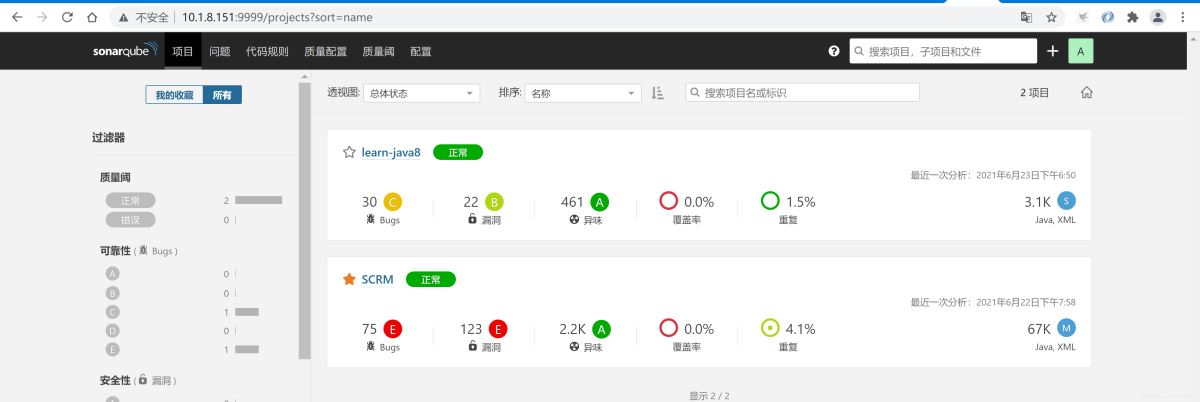
六、汉化

到此这篇关于教你快速搭建sona服务及idea使用sona的方法的文章就介绍到这了,更多相关idea使用sona内容请搜索我们以前的文章或继续浏览下面的相关文章希望大家以后多多支持我们!

