中秋将至利用python画一些月饼从天而降不用买了
目录
 导语
导语- 正文
- 总结

 导语
导语
好消息!下一个假期已经在路上了,正在向我们招手呢!
大家只要再坚持5天
就能迎来中秋小长假啦~

“海上生明月,天涯共此时”
又是一年中秋至!快跟着小编来看看怎么寓教于乐吧~~
今天带大家编写一款应时应景的中秋小游戏!
天上掉月饼啦~天上掉月饼啦~天上掉月饼啦~
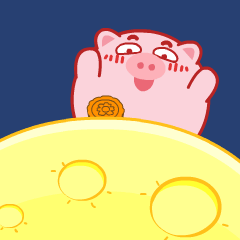
正文
准备好相应的素材如下:

环境安装:
Python3.6、pycharm2021、游戏模块Pygame。
安装:pip install pygame
初始化游戏加载素材:
def initGame():
pygame.init()
screen = pygame.display.set_mode(cfg.SCREENSIZE)
pygame.display.set_caption('中秋月饼小游戏')
game_images = {}
for key, value in cfg.IMAGE_PATHS.items():
if isinstance(value, list):
images = []
for item in value: images.append(pygame.image.load(item))
game_images[key] = images
else:
game_images[key] = pygame.image.load(value)
game_sounds = {}
for key, value in cfg.AUDIO_PATHS.items():
if key == 'bgm': continue
game_sounds[key] = pygame.mixer.Sound(value)
return screen, game_images, game_sounds
主函数定义:
def main():
# 初始化
screen, game_images, game_sounds = initGame()
# 播放背景音乐
pygame.mixer.music.load(cfg.AUDIO_PATHS['bgm'])
pygame.mixer.music.play(-1, 0.0)
# 字体加载
font = pygame.font.Font(cfg.FONT_PATH, 40)
# 定义hero
hero = Hero(game_images['hero'], position=(375, 520))
# 定义掉落组
food_sprites_group = pygame.sprite.Group()
generate_food_freq = random.randint(10, 20)
generate_food_count = 0
# 当前分数/历史最高分
score = 0
highest_score = 0 if not os.path.exists(cfg.HIGHEST_SCORE_RECORD_FILEPATH) else int(open(cfg.HIGHEST_SCORE_RECORD_FILEPATH).read())
# 游戏主循环
clock = pygame.time.Clock()
while True:
# --填充背景
screen.fill(0)
screen.blit(game_images['background'], (0, 0))
# --倒计时信息
countdown_text = 'Count down: ' + str((90000 - pygame.time.get_ticks()) // 60000) + ":" + str((90000 - pygame.time.get_ticks()) // 1000 % 60).zfill(2)
countdown_text = font.render(countdown_text, True, (0, 0, 0))
countdown_rect = countdown_text.get_rect()
countdown_rect.topright = [cfg.SCREENSIZE[0]-30, 5]
screen.blit(countdown_text, countdown_rect)
# --按键检测
for event in pygame.event.get():
if event.type == pygame.QUIT:
pygame.quit()
sys.exit()
key_pressed = pygame.key.get_pressed()
if key_pressed[pygame.K_a] or key_pressed[pygame.K_LEFT]:
hero.move(cfg.SCREENSIZE, 'left')
if key_pressed[pygame.K_d] or key_pressed[pygame.K_RIGHT]:
hero.move(cfg.SCREENSIZE, 'right')
# --随机生成
generate_food_count += 1
if generate_food_count > generate_food_freq:
generate_food_freq = random.randint(10, 20)
generate_food_count = 0
food = Food(game_images, random.choice(['gold',] * 10 + ['apple']), cfg.SCREENSIZE)
food_sprites_group.add(food)
# --更新掉落
for food in food_sprites_group:
if food.update(): food_sprites_group.remove(food)
# --碰撞检测
for food in food_sprites_group:
if pygame.sprite.collide_mask(food, hero):
game_sounds['get'].play()
food_sprites_group.remove(food)
score += food.score
if score > highest_score: highest_score = score
# --画hero
hero.draw(screen)
# --画
food_sprites_group.draw(screen)
# --显示得分
score_text = f'Score: {score}, Highest: {highest_score}'
score_text = font.render(score_text, True, (0, 0, 0))
score_rect = score_text.get_rect()
score_rect.topleft = [5, 5]
screen.blit(score_text, score_rect)
# --判断游戏是否结束
if pygame.time.get_ticks() >= 90000:
break
# --更新屏幕
pygame.display.flip()
clock.tick(cfg.FPS)
# 游戏结束, 记录最高分并显示游戏结束画面
fp = open(cfg.HIGHEST_SCORE_RECORD_FILEPATH, 'w')
fp.write(str(highest_score))
fp.close()
return showEndGameInterface(screen, cfg, score, highest_score)
定义月饼、灯笼等掉落:
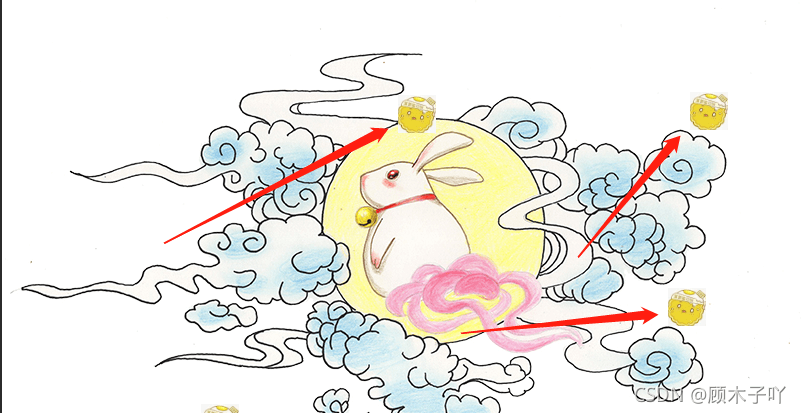
import pygame
import random
class Food(pygame.sprite.Sprite):
def __init__(self, images_dict, selected_key, screensize, **kwargs):
pygame.sprite.Sprite.__init__(self)
self.screensize = screensize
self.image = images_dict[selected_key]
self.mask = pygame.mask.from_surface(self.image)
self.rect = self.image.get_rect()
self.rect.left, self.rect.bottom = random.randint(20, screensize[0]-20), -10
self.speed = random.randrange(5, 10)
self.score = 1 if selected_key == 'gold' else 5
'''更新食物位置'''
def update(self):
self.rect.bottom += self.speed
if self.rect.top > self.screensize[1]:
return True
return False
定义接月饼的人物:
import pygame
class Hero(pygame.sprite.Sprite):
def __init__(self, images, position=(375, 520), **kwargs):
pygame.sprite.Sprite.__init__(self)
self.images_right = images[:5]
self.images_left = images[5:]
self.images = self.images_right.copy()
self.image = self.images[0]
self.mask = pygame.mask.from_surface(self.image)
self.rect = self.image.get_rect()
self.rect.left, self.rect.top = position
self.diretion = 'right'
self.speed = 8
self.switch_frame_count = 0
self.switch_frame_freq = 1
self.frame_index = 0
'''左右移动hero'''
def move(self, screensize, direction):
assert direction in ['left', 'right']
if direction != self.diretion:
self.images = self.images_left.copy() if direction == 'left' else self.images_right.copy()
self.image = self.images[0]
self.diretion = direction
self.switch_frame_count = 0
self.switch_frame_count += 1
if self.switch_frame_count % self.switch_frame_freq == 0:
self.switch_frame_count = 0
self.frame_index = (self.frame_index + 1) % len(self.images)
self.image = self.images[self.frame_index]
if direction == 'left':
self.rect.left = max(self.rect.left-self.speed, 0)
else:
self.rect.left = min(self.rect.left+self.speed, screensize[0])
'''画到屏幕上'''
def draw(self, screen):
screen.blit(self.image, self.rect)
游戏结束界面:设置的一分30秒结束接到多少就是多少分数。
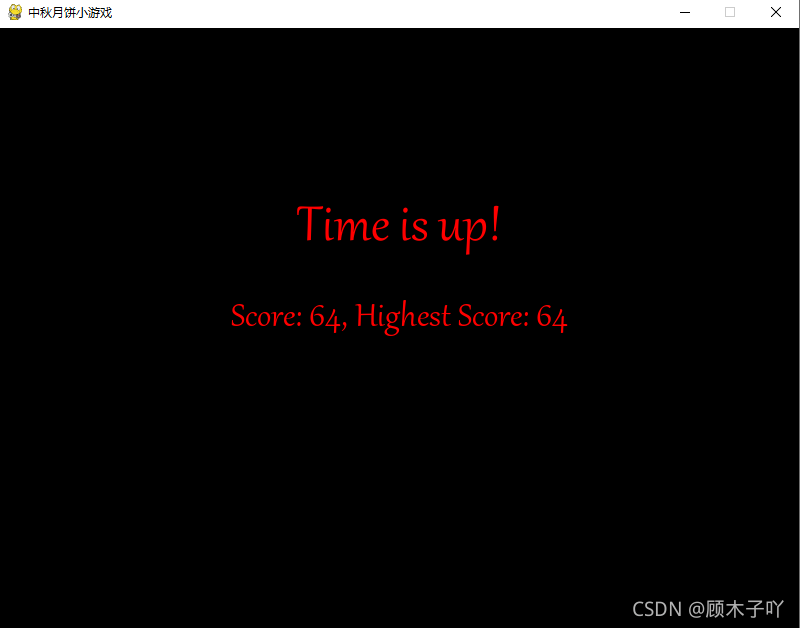
import sys
import pygame
'''游戏结束画面'''
def showEndGameInterface(screen, cfg, score, highest_score):
# 显示的文本信息设置
font_big = pygame.font.Font(cfg.FONT_PATH, 60)
font_small = pygame.font.Font(cfg.FONT_PATH, 40)
text_title = font_big.render(f"Time is up!", True, (255, 0, 0))
text_title_rect = text_title.get_rect()
text_title_rect.centerx = screen.get_rect().centerx
text_title_rect.centery = screen.get_rect().centery - 100
text_score = font_small.render(f"Score: {score}, Highest Score: {highest_score}", True, (255, 0, 0))
text_score_rect = text_score.get_rect()
text_score_rect.centerx = screen.get_rect().centerx
text_score_rect.centery = screen.get_rect().centery - 10
text_tip = font_small.render(f"Enter Q to quit game or Enter R to restart game", True, (255, 0, 0))
text_tip_rect = text_tip.get_rect()
text_tip_rect.centerx = screen.get_rect().centerx
text_tip_rect.centery = screen.get_rect().centery + 60
text_tip_count = 0
text_tip_freq = 10
text_tip_show_flag = True
# 界面主循环
clock = pygame.time.Clock()
while True:
screen.fill(0)
for event in pygame.event.get():
if event.type == pygame.QUIT:
pygame.quit()
sys.exit()
elif event.type == pygame.KEYDOWN:
if event.key == pygame.K_q:
return False
elif event.key == pygame.K_r:
return True
screen.blit(text_title, text_title_rect)
screen.blit(text_score, text_score_rect)
if text_tip_show_flag:
screen.blit(text_tip, text_tip_rect)
text_tip_count += 1
if text_tip_count % text_tip_freq == 0:
text_tip_count = 0
text_tip_show_flag = not text_tip_show_flag
pygame.display.flip()
clock.tick(cfg.FPS)
游戏界面:

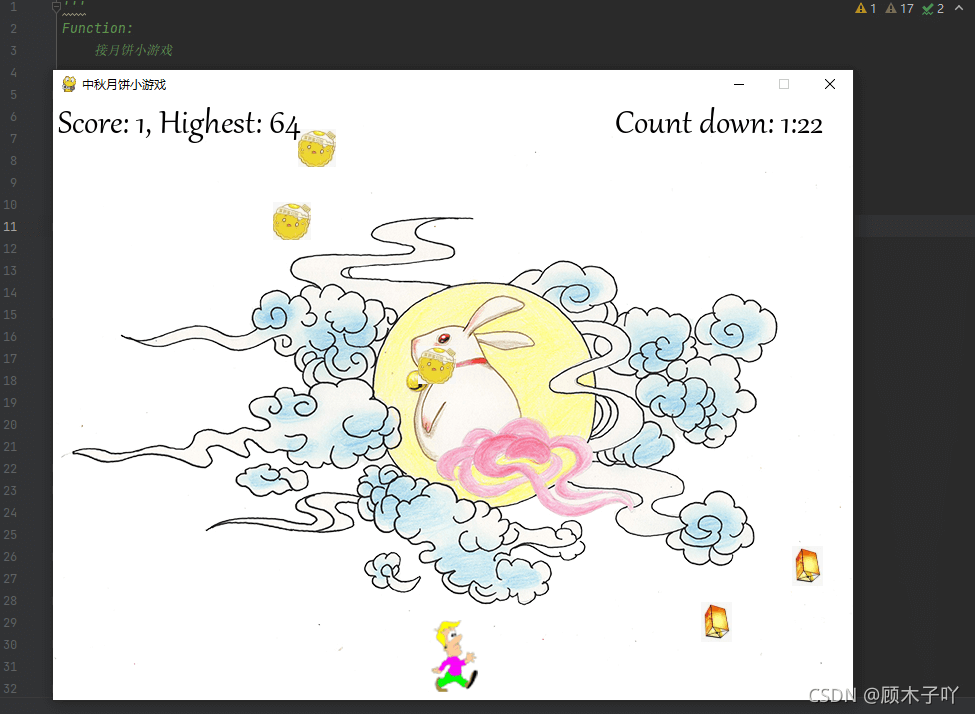
总结
好啦!今天的游戏更新跟中秋主题一次性写完啦!嘿嘿~机智如我!

制作不易,记得一键三连哦!! 如需打包完整的源码+素材压缩包:
到此这篇关于中秋将至利用python画一些月饼从天而降不用买了的文章就介绍到这了,更多相关python 中秋 月饼 内容请搜索我们以前的文章或继续浏览下面的相关文章希望大家以后多多支持我们!
赞 (0)

