Python爬虫之超级鹰验证码应用
目录
- 超级鹰平台
- 基础使用
- 剪切验证码
超级鹰平台
验证码的破解可以有以下方式:
- 简单的数字字母组合可以使用图像识别(python 现成模块),成功率不高
- 使用第三方打码平台(破解验证码平台),花钱,把验证码图片给它,返回识别完的结果
第三方平台有超级鹰等等。
基础使用
在其官网注册账号后,绑定微信会提供免费的1000题分,可用于验证码识别
创建开发者账号,并且注册一个软件
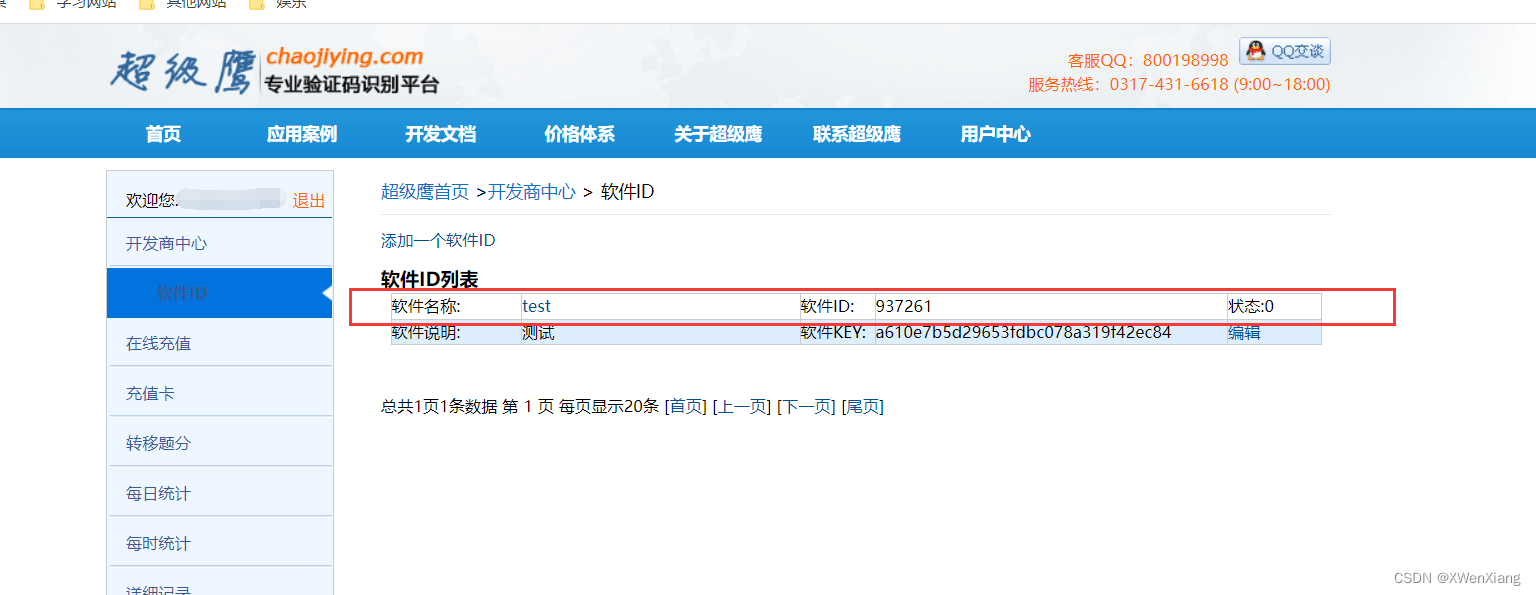
下载 python demo

基础使用
下载的demo是使用python2编写的,需要简单修改
import requests
from hashlib import md5
class ChaojiyingClient(object):
def __init__(self, username, password, soft_id):
self.username = username
password = password.encode('utf8')
self.password = md5(password).hexdigest()
self.soft_id = soft_id
self.base_params = {
'user': self.username,
'pass2': self.password,
'softid': self.soft_id,
}
self.headers = {
'Connection': 'Keep-Alive',
'User-Agent': 'Mozilla/4.0 (compatible; MSIE 8.0; Windows NT 5.1; Trident/4.0)',
}
def PostPic(self, im, codetype):
"""
im: 图片字节
codetype: 题目类型 参考 http://www.chaojiying.com/price.html
"""
params = {
'codetype': codetype,
}
params.update(self.base_params)
files = {'userfile': ('ccc.jpg', im)}
r = requests.post('http://upload.chaojiying.net/Upload/Processing.php', data=params, files=files,
headers=self.headers)
return r.json()
def PostPic_base64(self, base64_str, codetype):
"""
im: 图片字节
codetype: 题目类型 参考 http://www.chaojiying.com/price.html
"""
params = {
'codetype': codetype,
'file_base64': base64_str
}
params.update(self.base_params)
r = requests.post('http://upload.chaojiying.net/Upload/Processing.php', data=params, headers=self.headers)
return r.json()
def ReportError(self, im_id):
"""
im_id:报错题目的图片ID
"""
params = {
'id': im_id,
}
params.update(self.base_params)
r = requests.post('http://upload.chaojiying.net/Upload/ReportError.php', data=params, headers=self.headers)
return r.json()
if __name__ == '__main__':
chaojiying = ChaojiyingClient('超级鹰用户名', '超级鹰用户名的密码', '96001') # 用户中心>>软件ID 生成一个替换 96001
im = open('a.jpg', 'rb').read() # 本地图片文件路径 来替换 a.jpg 有时WIN系统须要//
print(chaojiying.PostPic(im, 1902)) # 1902 验证码类型 官方网站>>价格体系 3.4+版 print 后要加()
# print chaojiying.PostPic(base64_str, 1902) #此处为传入 base64代码

剪切验证码
实际使用的时候验证码是不固定的,需要剪切下来使用,需要使用 pillow 模块
截图需要注意分辨率
from selenium import webdriver
from selenium.webdriver.common.by import By
from PIL import Image
from selenium.webdriver.chrome.options import Options
from chaojiying import chaojiying_Python
chrome_options = Options()
chrome_options.add_argument('window-size=1920x1080') # 指定浏览器分辨率
chrome_options.add_argument('--disable-gpu') # 谷歌文档提到需要加上这个属性来规避bug
chrome_options.add_argument('--hide-scrollbars') # 隐藏滚动条, 应对一些特殊页面
# chrome_options.add_argument('blink-settings=imagesEnabled=false') # 不加载图片, 提升速度
chrome_options.add_argument('--headless') # 浏览器不提供可视化页面. linux下如果系统不支持可视化不加这条会启动失败
# chrome = webdriver.Chrome(executable_path='../chromedriver.exe')
chrome = webdriver.Chrome(executable_path='../chromedriver.exe', options=chrome_options)
chrome.implicitly_wait(10)
chrome.maximize_window()
try:
chrome.get('http://www.aa7a.cn/user.php?')
username = chrome.find_element(By.ID, 'username')
password = chrome.find_element(By.ID, 'password')
captcha = chrome.find_element(By.ID, 'captcha')
# 保存大图
chrome.save_screenshot('main.png')
img = chrome.find_element(By.ID, 'login_img_checkcode')
img_location = img.location
img_size = img.size
# 使用pillow扣除大图中的验证码
img_tu = (
int(img_location['x']),
int(img_location['y']),
int(img_location['x'] + img_size['width']),
int(img_location['y'] + img_size['height']),
)
# 打开页面大图
im = Image.open('./main.png')
# 剪切验证码图片
fram = im.crop(img_tu)
# 保存验证码图片
fram.save('code.png')
# 打开验证码图片
code_img = open('code.png', 'rb').read()
# 调用超级鹰识别
res = chaojiying_Python.chaojiying.PostPic(code_img, 1902)
code = res.get('pic_str')
username.send_keys('username')
password.send_keys('123')
captcha.send_keys(code)
print(code)
except Exception as e:
print(e)
finally:
chrome.quit()

到此这篇关于Python爬虫之超级鹰验证码应用的文章就介绍到这了,更多相关Python验证码内容请搜索我们以前的文章或继续浏览下面的相关文章希望大家以后多多支持我们!
赞 (0)

