Android仿支付宝自定义密码输入框及安全键盘(密码键盘)
0、前言
之前做过的项目里有运用到一个支付场景:用户办理业务时需要输入交易密码,并且可根据平台下发的支付方式进行选择。这与支付宝的密码输入方式十分相似,如果使用Android系统或者第三方软件的键盘,会有密码泄露的风险。因此,大多数的应用软件使用的是自定义的密码输入框及安全键盘。
由于密码输入方式需要实现一个从底部弹出的效果,因此总体上决定采用BottomSheetDialog来进行封装,同时为了提高安全性,还应该随机生成键盘上的数字,界面如下图所示:
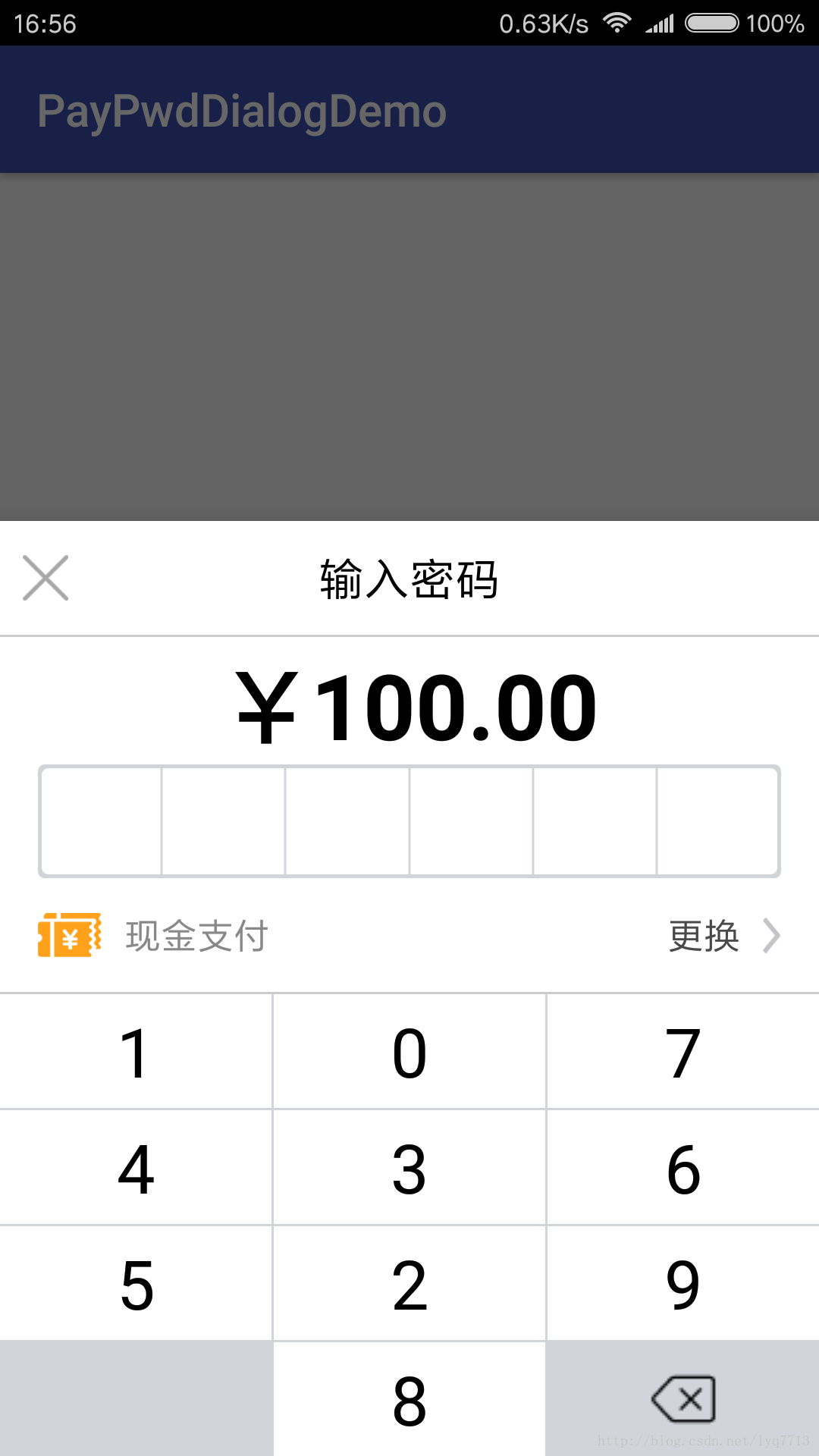

首先新建一个PasswordInputView类,将需要使用到的Context对象、支付金额、可支持的支付方式等数据,作为该类构造方法的参数进行传递。下文还将提到该类有一个回调方法,当用户输入的密码满足六位时,可以在回调方法中获取密码并显示出来。PasswordInputView类的构造方法如下所示:
public PasswordInputView(Context context, String payMoney, List<String> payWayList) {
this.context = context;
this.payMoney = payMoney;
this.payWayList = payWayList;
payPwdDialog = new BottomSheetDialog(context);
View view = LayoutInflater.from(context).inflate(R.layout.dialog_pay_pwd, null, false);
initStep1(view);
initStep2(view);
llyPwdInputView = (LinearLayout) view.findViewById(R.id.lly_pwd_input_view);
llyPayWaySelect = (LinearLayout) view.findViewById(R.id.lly_pay_way_select);
showStep1(); // 显示第一页
}
1、自定义密码输入框
因为不能明文显示输入的密码,所以使用“●”来代替每位密码。自定义密码输入框涉及到的自定义属性,主要包括:输入框的大小、颜色、圆角半径以及密码圆点的大小、颜色、半径。因此,自定义属性attrs.xml文件如下所示:
<?xml version="1.0" encoding="utf-8"?> <resources> <declare-styleable name="PasswordEditText"> <attr name="borderWidth" format="dimension"/> <attr name="borderColor" format="color"/> <attr name="borderRadius" format="dimension"/> <attr name="passwordLength" format="integer"/> <attr name="passwordWidth" format="dimension"/> <attr name="passwordColor" format="color"/> <attr name="passwordRadius" format="dimension"/> </declare-styleable> </resources>
接下来就需要去绘制自定义控件了。首先获取自定义属性,然后在onDraw()中进行绘制,代码如下所示:
package com.syd.paypwddialogdemo;
import static android.graphics.Paint.ANTI_ALIAS_FLAG;
import android.content.Context;
import android.content.res.Resources;
import android.content.res.TypedArray;
import android.graphics.Canvas;
import android.graphics.Color;
import android.graphics.Paint;
import android.graphics.RectF;
import android.support.v7.widget.AppCompatEditText;
import android.util.AttributeSet;
/**
* 自定义密码输入框
*/
public class PasswordEditText extends AppCompatEditText {
private int textLength;
private int borderColor;
private float borderWidth;
private float borderRadius;
private int passwordLength;
private int passwordColor;
private float passwordWidth;
private float passwordRadius;
private Paint passwordPaint = new Paint(ANTI_ALIAS_FLAG);
private Paint borderPaint = new Paint(ANTI_ALIAS_FLAG);
private final int defaultContMargin = 5;
private final int defaultSplitLineWidth = 3;
public PasswordEditText(Context context, AttributeSet attrs) {
super(context, attrs);
final Resources res = getResources();
final int defaultBorderColor = res.getColor(R.color.colorGray);
final float defaultBorderWidth = res.getDimension(R.dimen.default_ev_border_width);
final float defaultBorderRadius = res.getDimension(R.dimen.default_ev_border_radius);
final int defaultPasswordLength = res.getInteger(R.integer.default_ev_password_length);
final int defaultPasswordColor = res.getColor(R.color.colorBlack);
final float defaultPasswordWidth = res.getDimension(R.dimen.default_ev_password_width);
final float defaultPasswordRadius = res.getDimension(R.dimen.default_ev_password_radius);
TypedArray a = context.getTheme().obtainStyledAttributes(attrs, R.styleable.PasswordEditText, 0, 0);
try {
borderColor = a.getColor(R.styleable.PasswordEditText_borderColor, defaultBorderColor);
borderWidth = a.getDimension(R.styleable.PasswordEditText_borderWidth, defaultBorderWidth);
borderRadius = a.getDimension(R.styleable.PasswordEditText_borderRadius, defaultBorderRadius);
passwordLength = a.getInt(R.styleable.PasswordEditText_passwordLength, defaultPasswordLength);
passwordColor = a.getColor(R.styleable.PasswordEditText_passwordColor, defaultPasswordColor);
passwordWidth = a.getDimension(R.styleable.PasswordEditText_passwordWidth, defaultPasswordWidth);
passwordRadius = a.getDimension(R.styleable.PasswordEditText_passwordRadius, defaultPasswordRadius);
} finally {
a.recycle();
}
borderPaint.setStrokeWidth(borderWidth);
borderPaint.setColor(borderColor);
passwordPaint.setStrokeWidth(passwordWidth);
passwordPaint.setStyle(Paint.Style.FILL);
passwordPaint.setColor(passwordColor);
}
@Override
protected void onDraw(Canvas canvas) {
int width = getWidth();
int height = getHeight();
RectF rect = new RectF(0, 0, width, height);
borderPaint.setColor(borderColor);
canvas.drawRoundRect(rect, borderRadius, borderRadius, borderPaint);
RectF rectIn = new RectF(rect.left + defaultContMargin, rect.top + defaultContMargin,
rect.right - defaultContMargin, rect.bottom - defaultContMargin);
borderPaint.setColor(Color.WHITE);
canvas.drawRoundRect(rectIn, borderRadius, borderRadius, borderPaint);
borderPaint.setColor(borderColor);
borderPaint.setStrokeWidth(defaultSplitLineWidth);
for (int i = 1; i < passwordLength; i++) {
float x = width * i / passwordLength;
canvas.drawLine(x, 0, x, height, borderPaint);
}
float cx, cy = height / 2;
float half = width / passwordLength / 2;
for (int i = 0; i < textLength; i++) {
cx = width * i / passwordLength + half;
canvas.drawCircle(cx, cy, passwordWidth, passwordPaint);
}
}
@Override
protected void onTextChanged(CharSequence text, int start, int lengthBefore, int lengthAfter) {
super.onTextChanged(text, start, lengthBefore, lengthAfter);
this.textLength = text.toString().length();
invalidate();
}
public int getBorderColor() {
return borderColor;
}
public void setBorderColor(int borderColor) {
this.borderColor = borderColor;
borderPaint.setColor(borderColor);
invalidate();
}
public float getBorderWidth() {
return borderWidth;
}
public void setBorderWidth(float borderWidth) {
this.borderWidth = borderWidth;
borderPaint.setStrokeWidth(borderWidth);
invalidate();
}
public float getBorderRadius() {
return borderRadius;
}
public void setBorderRadius(float borderRadius) {
this.borderRadius = borderRadius;
invalidate();
}
public int getPasswordLength() {
return passwordLength;
}
public void setPasswordLength(int passwordLength) {
this.passwordLength = passwordLength;
invalidate();
}
public int getPasswordColor() {
return passwordColor;
}
public void setPasswordColor(int passwordColor) {
this.passwordColor = passwordColor;
passwordPaint.setColor(passwordColor);
invalidate();
}
public float getPasswordWidth() {
return passwordWidth;
}
public void setPasswordWidth(float passwordWidth) {
this.passwordWidth = passwordWidth;
passwordPaint.setStrokeWidth(passwordWidth);
invalidate();
}
public float getPasswordRadius() {
return passwordRadius;
}
public void setPasswordRadius(float passwordRadius) {
this.passwordRadius = passwordRadius;
invalidate();
}
}
2、安全键盘的实现
安全键盘主要是通过GridView来实现,上文提到为了保证安全性,在安全键盘初始化的时候,应该随机生成键盘上的数字,代码如下所示:
/**
* 初始化密码键盘
*/
private void initKeyboard() {
final int number = 10;
int[] keys = new int[number];
for (int i = 0; i < 10; i++) {
keys[i] = i;
}
// 随机生成键盘数字
Random random = new Random();
for (int i = 0; i < number; i++) {
int p = random.nextInt(number);
int tmp = keys[i];
keys[i] = keys[p];
keys[p] = tmp;
}
numList = new ArrayList<>();
for (int i = 0; i < 12; i++) {
Map<String, String> map = new HashMap<>();
if (i < 9) {
map.put("num", String.valueOf(keys[i]));
} else if (i == 9) {
map.put("num", "");
} else if (i == 10) {
map.put("num", String.valueOf(keys[9]));
} else if (i == 11) {
map.put("num", "");
}
numList.add(map);
}
KeyAdapter keyAdapter = new KeyAdapter(context, numList, handler);
gvKeyboard.setAdapter(keyAdapter);
}
安全键盘点击事件的处理,是在适配器KeyAdapter的构造方法中传入Handler对象,通过收发消息的方式在PasswordInputView类中处理的,代码如下所示:
holder.btnKey.setOnClickListener(new View.OnClickListener() {
@Override
public void onClick(View v) {
Message msg = new Message();
msg.what = Constants.KEYBOARD_INPUT;
msg.obj = position;
handler.sendMessage(msg);
}
});
Handler对象在PasswordInputView类中定义,主要用于处理安全键盘的点击事件,代码如下所示:
Handler handler = new Handler() {
@Override
public void dispatchMessage(Message msg) {
switch (msg.what) {
case Constants.KEYBOARD_INPUT:
int position = (int) msg.obj;
if (position < 11 && position != 9) {
// 点击0-9按键
password = etPwd.getText().append(numList.get(position).get("num")).toString();
etPwd.setText(password);
} else {
if (position == 11) {
// 点击退格键
if (!TextUtils.isEmpty(password) && !password.equals("")) {
password = etPwd.getText().delete(password.length() - 1, password.length()).toString();
etPwd.setText(password);
}
}
}
break;
}
}
};
为了方便外部获取到用户输入的密码,设计一个回调接口OnPwdInputListener,并在PasswordInputView类中为回调接口创建一个set方法,代码如下所示:
package com.syd.paypwddialogdemo;
public interface OnPwdInputListener {
void onPwdInput(String password);
}
当PasswordEditText控件的TextWatcher对象监听到输入的密码满足六位时,调用回调方法,将密码作为参数进行传递,代码如下所示:
textWatcher = new TextWatcher() {
@Override
public void afterTextChanged(Editable s) {
if (etPwd.getText().length() == 6) {
onPwdInputListener.onPwdInput(etPwd.getText().toString());
}
}
};
etPwd.addTextChangedListener(textWatcher);
在外部调用set方法,创建OnPwdInputListener对象,重写回调方法,即可获取到用户输入的密码,代码如下所示:
pwdInputView.setOnPwdInputListener(new OnPwdInputListener() {
@Override
public void onPwdInput(String password) {
Toast.makeText(MainActivity.this, password, Toast.LENGTH_SHORT).show();
}
});
3、结语
以上介绍了自定义密码输入框及安全键盘的大致实现思路,对源码感兴趣的小伙伴可以点击下载Demo,查看具体的实现过程及演示效果。
您可能感兴趣的文章:
- android仿支付宝、微信密码输入框效果
- android仿微信支付宝的支付密码输入框示例
- Android 仿支付宝密码输入框效果
- Android仿支付宝支付密码输入框
- Android仿支付宝、京东的密码键盘和输入框
- Android仿微信/支付宝密码输入框

