Vue商品控件与购物车联动效果的实例代码
本篇我们将构建商品控件与购物车联动。
商品控件
商品控件的结构编写

在商品组件的<template>标签内完成项目结构,以及数据,事件的绑定,与判断逻辑的书写。
<template>
<div class="goods">
<div class="menu-wrapper" ref="menuScroll">
<ul>
<!--专场-->
<li class="menu-item" :class="{'current':currentIndex===0}" @click="selectMenu(0)">
<p class="text">
<img :src="container.tag_icon" v-if="container.tag_icon" class="icon">
{{container.tag_name}}
</p>
</li>
<li
class="menu-item"
v-for="(item,index) in goods"
:class="{'current':currentIndex===index+1}"
@click="selectMenu(index+1)"
>
<p class="text">
<img :src="item.icon" v-if="item.icon" class="icon">
{{item.name}}
</p>
</li>
</ul>
</div>
<!-- 右侧商品列表 -->
<div class="foods-wrapper" ref="foodScroll">
<!--专场-->
<ul>
<li class="container-list food-list-hook">
<div v-for="item in container.operation_source_list">
<img :src="item.pic_url">
</div>
</li>
<!-- 具体分类-->
<li v-for="item in goods" class="food-list food-list-hook">
<h3 class="title">{{item.name}}</h3>
<!--具体商品列表-->
<ul>
<li v-for="food in item.spus" class="food-item">
<div class="icon" :style="head_bg(food.picture)"></div>
<div class="content">
<h3 class="name">{{food.name}}</h3>
<p class="desc" v-if="food.description">{{food.description}}</p>
<div class="extra">
<span class="saled">{{food.month_saled_content}}</span>
<span class="praise">{{food.praise_content}}</span>
</div>
<img
class="product"
:src="food.product_label_picture"
v-show="food.product_label_picture"
>
<p class="price">
<span class="text">¥{{food.min_price}}</span>
<span class="unit">/{{food.unit}}</span>
</p>
</div>
<div class="cartcontrol-wrapper">
<Cartcontrol :food="food"></Cartcontrol>
</div>
</li>
</ul>
</li>
</ul>
</div>
<Shopcart :poiInfo="poiInfo" :selectFoods="selectFoods"></Shopcart>
</div>
</template>
Shopcart组件是Goods组件的子组件,在Shopcart组件初始化的时候我们可以传入给其参数poiInfo selectFoods.
请求数据,声明方法与计算属性
<script>
import BScroll from "better-scroll";//滚动组件
import Shopcart from "components/Shopcart/Shopcart";//购物车
import Cartcontrol from "components/Cartcontrol/Cartcontrol";//控制商品数量按钮
export default {
data() {
return {
container: {},
goods: [],
poiInfo: {},
listHeight: [],
menuScroll: {},
foodScroll: {},
scrollY: 0
};
},
components: {
BScroll,//引入组件
Shopcart,
Cartcontrol
},
created() {
this.$axios
.get("api/goods")
.then(response => {
let json = response.data;
if (json.code === 0) {
// 重点
this.container = json.data.container_operation_source;
this.goods = json.data.food_spu_tags;
this.poiInfo = json.data.poi_info;
this.$nextTick(function() {
this.initScroll();
// 左右联动
// 右->左
// 计算区间
this.caculateHeight();
});
}
})
.catch(function(error) {
// handle error
console.log(error);
});
},
computed: {
// 根据右侧判断左侧index
currentIndex() {
for (let i = 0; i < this.listHeight.length; i++) {
let start = this.listHeight[i];
let end = this.listHeight[i + 1];
if (this.scrollY >= start && this.scrollY < end) {
return i;
}
}
return 0;
},
selectFoods() {
let foods = [];
this.goods.forEach(good => {
good.spus.forEach(food => {
if (food.count > 0) {
foods.push(food);
}
});
});
return foods;
}
},
methods: {
head_bg(imgName) {
return "background-image: url(" + imgName + ");";
},
initScroll() {
this.menuScroll = new BScroll(this.$refs.menuScroll, {
click: true
});
this.foodScroll = new BScroll(this.$refs.foodScroll, {
probeType: 3,
click: true
});
this.foodScroll.on("scroll", pos => {
this.scrollY = Math.abs(Math.round(pos.y));
});
},
caculateHeight() {
let foodList = this.$refs.foodScroll.getElementsByClassName(
"food-list-hook"
);//获取到dom元素
let height = 0;
this.listHeight.push(height);
for (let i = 0; i < foodList.length; i++) {
height += foodList[i].clientHeight;
this.listHeight.push(height);
}
// [0, 215, 1343, 2425, 3483, 4330, 5823, 7237, 8022, 8788, 9443]
},
selectMenu(index) {
let foodlist = this.$refs.foodScroll.getElementsByClassName(
"food-list-hook"
);
// 根据下标,滚动到相对应的元素
let el = foodlist[index];
// 滚动到对应元素的位置
this.foodScroll.scrollToElement(el, 100);
}
}
};
</script>
定义商品组件的样式
<style scoped>
.goods {
display: -webkit-box;
display: -ms-flexbox;
display: flex;
position: absolute;
top: 190px;
bottom: 51px;
overflow: hidden;
width: 100%;
}
.goods .menu-wrapper {
-webkit-box-flex: 0;
-ms-flex: 0 0 85px;
flex: 0 0 85px;
background: #f4f4f4;
}
.goods .menu-wrapper .menu-item {
padding: 16px 23px 15px 10px;
border-bottom: 1px solid #e4e4e4;
position: relative;
}
.goods .menu-wrapper .menu-item.current {
background: white;
font-weight: bold;
margin-top: -1px;
}
.goods .menu-wrapper .menu-item:first-child.current {
margin-top: 1px;
}
.goods .menu-wrapper .menu-item .text {
font-size: 13px;
color: #333333;
line-height: 17px;
vertical-align: middle;
-webkit-line-clamp: 2;
display: -webkit-box;
-webkit-box-orient: vertical;
overflow: hidden;
}
.goods .menu-wrapper .menu-item .text .icon {
width: 15px;
height: 15px;
vertical-align: middle;
}
.goods .menu-wrapper .menu-item .num {
position: absolute;
right: 5px;
top: 5px;
width: 13px;
height: 13px;
border-radius: 50%;
color: white;
background: red;
text-align: center;
font-size: 7px;
line-height: 13px;
}
.goods .foods-wrapper {
-webkit-box-flex: 1;
-ms-flex: 1;
flex: 1;
/* background: blue; */
}
.goods .foods-wrapper .container-list {
padding: 11px 11px 0 11px;
border-bottom: 1px solid #e4e4e4;
}
.goods .foods-wrapper .container-list img {
width: 100%;
margin-bottom: 11px;
border-radius: 5px;
}
.goods .foods-wrapper .food-list {
padding: 11px;
}
.goods .foods-wrapper .food-list .title {
height: 13px;
font-size: 13px;
background: url(btn_yellow_highlighted@2x.png) no-repeat left center;
background-size: 2px 10px;
padding-left: 7px;
margin-bottom: 12px;
}
.goods .foods-wrapper .food-list .food-item {
display: flex;
margin-bottom: 25px;
position: relative;
}
.goods .foods-wrapper .food-list .food-item .icon {
flex: 0 0 63px;
background-position: center;
background-size: 120% 100%;
background-repeat: no-repeat;
margin-right: 11px;
height: 75px;
}
.goods .foods-wrapper .food-list .food-item .content {
flex: 1;
}
.goods .foods-wrapper .food-list .food-item .content .name {
font-size: 16px;
line-height: 21px;
color: #333333;
margin-bottom: 10px;
padding-right: 27px;
}
.goods .foods-wrapper .food-list .food-item .content .desc {
font-size: 10px;
line-height: 19px;
color: #bfbfbf;
margin-bottom: 8px;
/* 超出部分显示省略号*/
-webkit-line-clamp: 1;
display: -webkit-box;
-webkit-box-orient: vertical;
overflow: hidden;
}
.goods .foods-wrapper .food-list .food-item .content .extra {
font-size: 10px;
color: #bfbfbf;
margin-bottom: 7px;
}
.goods .foods-wrapper .food-list .food-item .content .extra .saled {
margin-right: 14px;
}
.goods .foods-wrapper .food-list .food-item .content .product {
height: 15px;
margin-bottom: 6px;
}
.goods .foods-wrapper .food-list .food-item .content .price {
font-size: 0;
}
.goods .foods-wrapper .food-list .food-item .content .price .text {
font-size: 14px;
color: #fb4e44;
}
.goods .foods-wrapper .food-list .food-item .content .price .unit {
font-size: 12px;
color: #bfbfbf;
}
</style>
商品数量控制组件
这里用了vue动画
cart-decrease类为商品数量减少结构。 使用指令v-show控制其显隐。有商品数量的时候会按照规定动画进行显示,反之则隐藏。
cart-count类为选中的商品数量。
cart-add类为商品数量增加结构。
通过vue全局api set进行第一次点击增加商品按钮时候的设置。
https://cn.vuejs.org/v2/api/#...
<template>
<div class="cartcontrol">
<transition name="move">
<div class="cart-decrease" @click="decreaseCart" v-show="food.count">
<span class="inner icon-remove_circle_outline"></span>
</div>
</transition>
<div class="cart-count" v-show="food.count">{{food.count}}</div>
<div class="cart-add icon-add_circle" @click="increaseCart">
<i class="bg"></i>
</div>
</div>
</template>
<script>
import Vue from 'vue'
export default {
props:{
food:{
type:Object
}
},
methods:{
decreaseCart(){
this.food.count--;
},
increaseCart(){
if(!this.food.count){
Vue.set(this.food,'count',1);
}else{
this.food.count++;
}
}
}
};
</script>
<!-- Add "scoped" attribute to limit CSS to this component only -->
<style scoped>
.cartcontrol {
font-size: 0;
}
.cartcontrol .cart-decrease {
display: inline-block;
width: 26px;
height: 26px;
font-size: 26px;
color: #b4b4b4;
}
.cartcontrol .cart-count {
display: inline-block;
width: 25px;
text-align: center;
font-size: 12px;
line-height: 26px;
vertical-align: top;
}
.cartcontrol .cart-add {
display: inline-block;
width: 26px;
height: 26px;
font-size: 26px;
color: #ffd161;
position: relative;
}
.cartcontrol .cart-add .bg {
width: 20px;
height: 20px;
border-radius: 50%;
background: black;
position: absolute;
left: 3px;
top: 3px;
z-index: -1;
}
.move-enter-active,
.move-leave-active {
transition: all 0.5s linear;
}
.move-enter,
.move-leave-to {
transform: translateX(20px) rotate(180deg);
}
</style>
购物车组件
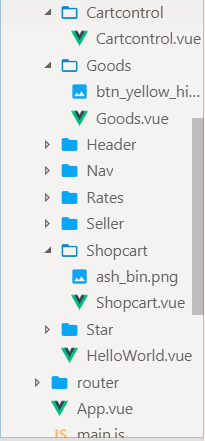
我们现在创建shopcart购物车组件。
<template>
<div class="shopcart" :class="{'highligh':totalCount>0}">
<div class="shopcart-wrapper">
<div class="content-left">
<div class="logo-wrapper" :class="{'highligh':totalCount>0}">
<span class="icon-shopping_cart logo" :class="{'highligh':totalCount>0}"></span>
<i class="num" v-show="totalCount">{{totalCount}}</i>
</div>
<div class="desc-wrapper">
<p class="total-price" v-show="totalPrice">¥{{totalPrice}}</p>
<p class="tip" :class="{'highligh':totalCount>0}">另需{{shipping_fee_tip}}</p>
</div>
</div>
<div class="content-right" :class="{'highligh':totalCount>0}">{{payStr}}</div>
</div>
</div>
</template>
<script>
// 导入BScroll
import BScroll from "better-scroll";
export default {
props: {
min_price_tip: {
type: String,
default: ""
},
shipping_fee_tip: {
type: String,
default: ""
},
selectFoods: {
type: Array,
default() {
return [
/* {
min_price: 10,
count: 3
},
{
min_price: 7,
count: 1
} */
];
}
}
},
computed: {
// 总个数 将所选商品的个数累加得到总个数。
totalCount() {
let num = 0;
this.selectFoods.forEach(food => {
num += food.count;
});
return num;
},
// 总金额
totalPrice() {
let total = 0;
this.selectFoods.forEach(food => {
total += food.min_price * food.count;
});
return total;
},
// 结算按钮显示
payStr() {
if (this.totalCount > 0) {
return "去结算";
} else {
return this.min_price_tip;
}
}
},
components: {
BScroll
}
};
</script>
<style>
.shopcart-wrapper {
width: 100%;
height: 51px;
background: #514f4f;
position: fixed;
left: 0;
bottom: 0;
display: flex;
z-index: 99;
}
.shopcart-wrapper.highligh {
background: #2d2b2a;
}
.shopcart-wrapper .content-left {
flex: 1;
}
.shopcart-wrapper .content-left .logo-wrapper {
width: 50px;
height: 50px;
background: #666666;
border-radius: 50%;
position: relative;
top: -14px;
left: 10px;
text-align: center;
float: left;
}
.shopcart-wrapper .content-left .logo-wrapper.highligh {
background: #ffd161;
}
.shopcart-wrapper .content-left .logo-wrapper .logo {
font-size: 28px;
color: #c4c4c4;
line-height: 50px;
}
.shopcart-wrapper .content-left .logo-wrapper .logo.highligh {
color: #2d2b2a;
}
.shopcart-wrapper .content-left .logo-wrapper .num {
width: 15px;
height: 15px;
line-height: 15px;
border-radius: 50%;
font-size: 9px;
color: white;
background: red;
position: absolute;
right: 0;
top: 0;
}
.shopcart-wrapper .content-left .desc-wrapper {
float: left;
margin-left: 13px;
}
.shopcart-wrapper .content-left .desc-wrapper .total-price {
font-size: 18px;
line-height: 33px;
color: white;
}
.shopcart-wrapper .content-left .desc-wrapper .tip {
font-size: 12px;
color: #bab9b9;
line-height: 51px;
}
.shopcart-wrapper .content-left .desc-wrapper .tip.highligh {
line-height: 12px;
}
.shopcart-wrapper .content-right {
flex: 0 0 110px;
font-size: 15px;
color: #bab9b9;
line-height: 51px;
text-align: center;
font-weight: bold;
}
.shopcart-wrapper .content-right.highligh {
background: #ffd161;
color: #2d2b2a;
}
.shopcart-wrapper .shopcart-list {
position: absolute;
left: 0;
top: 0;
z-index: -1;
width: 100%;
}
.shopcart-wrapper .shopcart-list.show {
transform: translateY(-100%);
}
.shopcart-wrapper .shopcart-list .list-top {
height: 30px;
text-align: center;
font-size: 11px;
background: #f3e6c6;
line-height: 30px;
color: #646158;
}
.shopcart-wrapper .shopcart-list .list-header {
height: 30px;
background: #f4f4f4;
}
.shopcart-wrapper .shopcart-list .list-header .title {
float: left;
border-left: 4px solid #53c123;
padding-left: 6px;
line-height: 30px;
font-size: 12px;
}
.shopcart-wrapper .shopcart-list .list-header .empty {
float: right;
line-height: 30px;
margin-right: 10px;
font-size: 0;
}
.shopcart-wrapper .shopcart-list .list-header .empty img {
height: 14px;
margin-right: 9px;
vertical-align: middle;
}
.shopcart-wrapper .shopcart-list .list-header .empty span {
font-size: 12px;
vertical-align: middle;
}
.shopcart-wrapper .shopcart-list .list-content {
max-height: 360px;
overflow: hidden;
background: white;
}
.shopcart-wrapper .shopcart-list .list-content .food-item {
height: 38px;
padding: 12px 12px 10px 12px;
border-bottom: 1px solid #f4f4f4;
}
.shopcart-wrapper .shopcart-list .list-content .food-item .desc-wrapper {
float: left;
width: 240px;
}
.shopcart-wrapper
.shopcart-list
.list-content
.food-item
.desc-wrapper
.desc-left {
float: left;
width: 170px;
}
.shopcart-wrapper
.shopcart-list
.list-content
.food-item
.desc-wrapper
.desc-left
.name {
font-size: 16px;
margin-bottom: 8px;
/* 超出部分隐藏*/
-webkit-line-clamp: 1;
display: -webkit-box;
-webkit-box-orient: vertical;
overflow: hidden;
height: 16px;
}
.shopcart-wrapper
.shopcart-list
.list-content
.food-item
.desc-wrapper
.desc-left
.unit {
font-size: 12px;
color: #b4b4b4;
}
.shopcart-wrapper
.shopcart-list
.list-content
.food-item
.desc-wrapper
.desc-left
.description {
font-size: 12px;
color: #b4b4b4;
/* 超出部分隐藏*/
overflow: hidden;
height: 12px;
}
.shopcart-wrapper
.shopcart-list
.list-content
.food-item
.desc-wrapper
.desc-right {
float: right;
width: 70px;
text-align: right;
}
.shopcart-wrapper
.shopcart-list
.list-content
.food-item
.desc-wrapper
.desc-right
.price {
font-size: 12px;
line-height: 38px;
}
.shopcart-wrapper .shopcart-list .list-content .food-item .cartcontrol-wrapper {
float: right;
margin-top: 6px;
}
.shopcart .shopcart-mask {
position: fixed;
top: 0;
right: 0;
width: 100%;
height: 100%;
z-index: 98px;
background: rgba(7, 17, 27, 0.6);
}
</style>

到此购物车与组件联动就结束了。下篇我们讲如何进行商品分类菜单数量提示。
总结
以上所述是小编给大家介绍的Vue商品控件与购物车联动效果的实例代码,希望对大家有所帮助,如果大家有任何疑问欢迎给我留言,小编会及时回复大家的!
赞 (0)

