android实现圆形渐变进度条
最近项目中使用到了渐变效果的圆形进度条,网上找了很多渐变效果不够圆滑,两个渐变颜色之间有明显的过渡,或者有些代码画出来的效果过渡不美观,于是自己参照写了一个,喜欢的朋友可以参考或者直接使用。
先上一张效果图,视频录制不太好,不过不影响效果
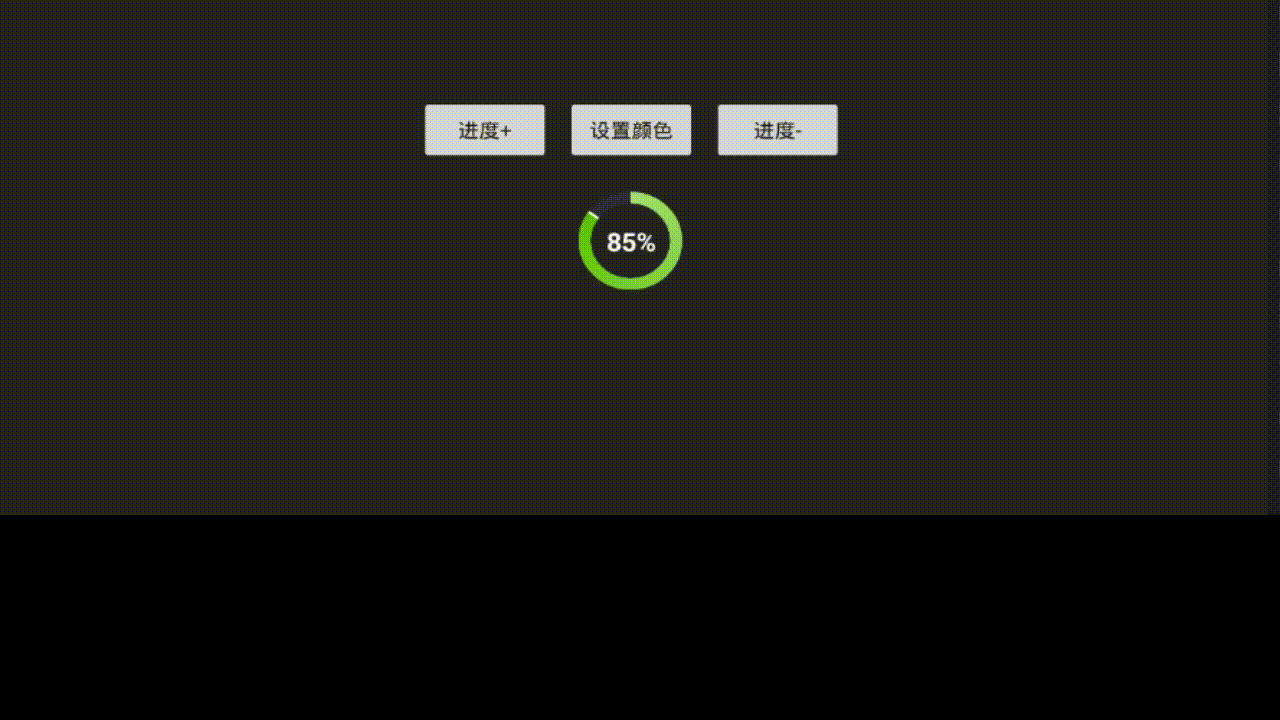
下面开始介绍实现代码,比较简单,直接贴代码吧
1、声明自定义属性
在项目的valuse文件夹下新建attrs.xml,在里面定义自定义控件需要的属性
<declare-styleable name="RoundProgress">
<attr name="bgColor" format="color" />
<attr name="roundWidth" format="dimension" />
<attr name="textColor" format="color" />
<attr name="textSize" format="dimension" />
<attr name="maxProgress" format="integer" />
<attr name="textIsDisplayable" format="boolean" />
<attr name="lineColor" format="color" />
</declare-styleable>
2、自定义一个进度条RoundProgres继承view类
package com.blankj.progressring;
import android.animation.ValueAnimator;
import android.content.Context;
import android.content.res.TypedArray;
import android.graphics.Canvas;
import android.graphics.Color;
import android.graphics.Matrix;
import android.graphics.Paint;
import android.graphics.Rect;
import android.graphics.RectF;
import android.graphics.SweepGradient;
import android.graphics.Typeface;
import android.util.AttributeSet;
import android.util.Log;
import android.view.View;
import android.view.animation.LinearInterpolator;
import org.jetbrains.annotations.Nullable;
/**
* 类描述:渐变的圆形进度条
*
* @author:lusy
* @date :2018/10/17
*/
public class RoundProgress extends View {
private static final String TAG = "roundProgress";
/**
* 背景圆环画笔
*/
private Paint bgPaint;
/**
* 白色标记画笔
*/
private Paint iconPaint;
/**
* 进度画笔
*/
private Paint progressPaint;
/**
* 进度文本画笔
*/
private Paint textPaint;
/**
* 背景圆环的颜色
*/
private int bgColor;
/**
* 线条进度的颜色
*/
private int iconColor;
private int[] progressColor;
/**
* 中间进度百分比的字符串的颜色
*/
private int textColor;
/**
* 中间进度百分比的字符串的字体大小
*/
private float textSize;
/**
* 圆环的宽度
*/
private float roundWidth;
/**
* 最大进度
*/
private int max;
/**
* 当前进度
*/
private float progress;
/**
* 是否显示中间的进度
*/
private boolean textIsDisplayable;
/**
* 圆环半径
*/
private int mRadius;
private int center;
private float startAngle = -90;
private float currentAngle;
private float currentProgress;
public RoundProgress(Context context) {
this(context, null);
}
public RoundProgress(Context context, @Nullable AttributeSet attrs) {
super(context, attrs);
TypedArray mTypedArray = context.obtainStyledAttributes(attrs, R.styleable.RoundProgress);
//获取自定义属性和默认值
bgColor = mTypedArray.getColor(R.styleable.RoundProgress_bgColor, Color.parseColor("#2d2d2d"));
iconColor = mTypedArray.getColor(R.styleable.RoundProgress_lineColor, Color.parseColor("#ffffff"));
textColor = mTypedArray.getColor(R.styleable.RoundProgress_textColor, Color.parseColor("#ffffff"));
textSize = mTypedArray.getDimension(R.styleable.RoundProgress_textSize, 15);
roundWidth = mTypedArray.getDimension(R.styleable.RoundProgress_roundWidth, 5);
max = mTypedArray.getInteger(R.styleable.RoundProgress_maxProgress, 100);
textIsDisplayable = mTypedArray.getBoolean(R.styleable.RoundProgress_textIsDisplayable, true);
progressColor = new int[]{Color.parseColor("#747eff"), Color.parseColor("#0018ff"), Color.TRANSPARENT};
mTypedArray.recycle();
initPaint();
}
public RoundProgress(Context context, @Nullable AttributeSet attrs, int defStyleAttr) {
super(context, attrs, defStyleAttr);
}
@Override
protected void onMeasure(int widthMeasureSpec, int heightMeasureSpec) {
//测量控件应占的宽高大小,此处非必需,只是为了确保布局中设置的宽高不一致时仍显示完整的圆
int measureWidth = MeasureSpec.getSize(widthMeasureSpec);
int measureHeight = MeasureSpec.getSize(heightMeasureSpec);
setMeasuredDimension(Math.min(measureWidth, measureHeight), Math.min(measureWidth, measureHeight));
}
private void initPaint() {
bgPaint = new Paint();
bgPaint.setStyle(Paint.Style.STROKE);
bgPaint.setAntiAlias(true);
bgPaint.setColor(bgColor);
bgPaint.setStrokeWidth(roundWidth);
iconPaint = new Paint();
iconPaint.setStyle(Paint.Style.STROKE);
iconPaint.setAntiAlias(true);
iconPaint.setColor(iconColor);
iconPaint.setStrokeWidth(roundWidth);
progressPaint = new Paint();
progressPaint.setStyle(Paint.Style.STROKE);
progressPaint.setAntiAlias(true);
progressPaint.setStrokeWidth(roundWidth);
textPaint = new Paint();
textPaint.setStyle(Paint.Style.STROKE);
textPaint.setTypeface(Typeface.DEFAULT_BOLD);
textPaint.setAntiAlias(true);
textPaint.setColor(textColor);
textPaint.setTextSize(textSize);
textPaint.setStrokeWidth(0);
}
@Override
protected void onDraw(Canvas canvas) {
/**
* 画最外层的大圆环
*/
//获取圆心的x坐标
center = Math.min(getWidth(), getHeight()) / 2;
// 圆环的半径
mRadius = (int) (center - roundWidth / 2);
RectF oval = new RectF(center - mRadius, center - mRadius, center + mRadius, center + mRadius);
//画背景圆环
canvas.drawArc(oval, startAngle, 360, false, bgPaint);
//画进度圆环
drawProgress(canvas, oval);
canvas.drawArc(oval, startAngle, currentAngle, false, progressPaint);
//画白色圆环
float start = startAngle + currentAngle - 1;
canvas.drawArc(oval, start, 3, false, iconPaint);
//百分比文字
int percent = (int) (((float) progress / (float) max) * 100);
//测量字体宽度,我们需要根据字体的宽度设置在圆环中间
String text = String.valueOf(percent)+"%";
Rect textRect = new Rect();
textPaint.getTextBounds(text, 0, text.length(), textRect);
if (textIsDisplayable && percent >= 0) {
//画出进度百分比文字
float x = (getWidth() - textRect.width()) / 2;
float y = (getHeight() + textRect.height()) / 2;
canvas.drawText(text, x, y, textPaint);
}
if (currentProgress < progress) {
currentProgress++;
postInvalidate();
}
}
/**
* 画进度圆环
*
* @param canvas
* @param oval
*/
private void drawProgress(Canvas canvas, RectF oval) {
float section = progress / 100;
currentAngle = section * 360;
//把需要绘制的角度分成100等分
float unitAngle = (float) (currentAngle / 100.0);
for (float i = 0, end = currentProgress * unitAngle; i <= end; i++) {
SweepGradient shader = new SweepGradient(center, center, progressColor, new float[]{0.0f, section, 1.0f});
Matrix matrix = new Matrix();
matrix.setRotate(startAngle, center, center);
shader.setLocalMatrix(matrix);
progressPaint.setShader(shader);
canvas.drawArc(oval,
startAngle + i,
1,
false,
progressPaint);
}
}
@Override
protected void onSizeChanged(int w, int h, int oldw, int oldh) {
super.onSizeChanged(w, h, oldw, oldh);
//计算外圆半径 宽,高最小值-填充边距/2
center = (Math.min(w, h)) / 2;
mRadius = (int) ((Math.min(w, h)) - roundWidth / 2);
}
public int getMax() {
return max;
}
/**
* 设置进度的最大值
*
* @param max
*/
public void setMax(int max) {
if (max < 0) {
Log.e(TAG, "max progress not allow <0");
return;
}
this.max = max;
}
/**
* 获取进度
*
* @return
*/
public float getProgress() {
return progress;
}
/**
* 设置进度
*
* @param progressValue
* @param useAnima 是否需要动画
*/
public void setProgress(float progressValue, boolean useAnima) {
float percent = progressValue * max / 100;
if (percent < 0) {
percent = 0;
}
if (percent > 100) {
percent = 100;
}
//使用动画
if (useAnima) {
ValueAnimator valueAnimator = ValueAnimator.ofFloat(0, percent);
valueAnimator.addUpdateListener(new ValueAnimator.AnimatorUpdateListener() {
@Override
public void onAnimationUpdate(ValueAnimator animation) {
progress = (float) animation.getAnimatedValue();
postInvalidate();
}
});
valueAnimator.setInterpolator(new LinearInterpolator());
valueAnimator.setDuration(1500);
valueAnimator.start();
} else {
this.progress = percent;
postInvalidate();
}
}
public int getTextColor() {
return textColor;
}
public void setTextColor(int textColor) {
this.textColor = textColor;
}
public float getTextSize() {
return textSize;
}
public void setTextSize(float textSize) {
this.textSize = textSize;
}
public float getRoundWidth() {
return roundWidth;
}
public void setRoundWidth(float roundWidth) {
this.roundWidth = roundWidth;
}
public int[] getProgressColor() {
return progressColor;
}
public void setProgressColor(int[] progressColor) {
this.progressColor = progressColor;
postInvalidate();
}
public int getBgColor() {
return bgColor;
}
public void setBgColor(int bgColor) {
this.bgColor = bgColor;
}
public int getIconColor() {
return iconColor;
}
public void setIconColor(int iconColor) {
this.iconColor = iconColor;
}
public boolean isTextIsDisplayable() {
return textIsDisplayable;
}
public void setTextIsDisplayable(boolean textIsDisplayable) {
this.textIsDisplayable = textIsDisplayable;
}
public int getmRadius() {
return mRadius;
}
public void setmRadius(int mRadius) {
this.mRadius = mRadius;
}
public int getCenter() {
return center;
}
public void setCenter(int center) {
this.center = center;
}
public float getStartAngle() {
return startAngle;
}
public void setStartAngle(float startAngle) {
this.startAngle = startAngle;
}
}
3、使用自定义进度条view
activity布局文件使用如下,为了方便测试效果,新增进度加、进度减,修改进度条颜色的按钮
<?xml version="1.0" encoding="utf-8"?>
<RelativeLayout xmlns:android="http://schemas.android.com/apk/res/android"
xmlns:app="http://schemas.android.com/apk/res-auto"
xmlns:tools="http://schemas.android.com/tools"
android:layout_width="match_parent"
android:layout_height="match_parent"
android:background="#242424"
android:gravity="center">
<LinearLayout
android:id="@+id/buttonLayout"
android:layout_width="match_parent"
android:layout_height="wrap_content"
android:layout_margin="20dp"
android:gravity="center_horizontal"
android:orientation="horizontal">
<Button
android:id="@+id/addProgress"
android:layout_width="wrap_content"
android:layout_height="wrap_content"
android:text="进度+" />
<Button
android:id="@+id/changeColor"
android:layout_width="wrap_content"
android:layout_height="wrap_content"
android:layout_marginLeft="10dp"
android:layout_marginRight="10dp"
android:text="设置颜色" />
<Button
android:id="@+id/subtraceProgress"
android:layout_width="wrap_content"
android:layout_height="wrap_content"
android:text="进度-" />
</LinearLayout>
<com.blankj.progressring.RoundProgress
android:id="@+id/socProgress"
android:layout_width="70dp"
android:layout_height="70dp"
android:layout_below="@id/buttonLayout"
android:layout_centerHorizontal="true"
android:layout_gravity="center"
android:layout_marginLeft="20dp"
android:layout_marginBottom="2dp"
app:bgColor="@color/bgColor"
app:maxProgress="100"
app:roundWidth="8dp"
app:textIsDisplayable="true"
app:textSize="18sp" />
</RelativeLayout>
以上就是本文的全部内容,希望对大家的学习有所帮助,也希望大家多多支持我们。
赞 (0)

