js封装成插件_Canvas统计图插件编写实例
之前就说过,我想写一个canvas画统计图的插件,现在写好了
先说下实现的功能吧:
1.可以通过自定义X轴坐标属性和Y轴坐标属性按比例画出统计图
2.可以选择画折现图还是柱形统计图,或者两者都实现
3.可以自由定义折现颜色,坐标颜色,柱形图颜色 和canvas边框颜色,当然边框你也可以选择要或者不要
4.可以选择是否实现柱形图和折现图的动画实现
实现过程
画坐标——画箭头——做X轴和Y轴的标注——画柱形图——画折现图
话不多说,上代码
(function(window,document){
var ChartDraws = function(options){
if(!(this instanceof ChartDraws))return new ChartDraws(options);
this.options = $.extend({
//报表所需的参数
"containerId" : "", //canvas所在容器id
"canvasWidth" : 400,
"canvasHeight" : 300,
"paddingLeft" : 20,
"paddingTop" : 20,
"columnChartData" :[], //柱形图的数量和对应得名称以及百分比
"yChartData" :[], //y轴的数量及名称
"axisColor" : "white", //坐标轴颜色
"columnChartColor" : "#EEE685", //柱形图颜色
"isNeedAnimation" : true, //是否需要动画
"isNeedLineChart" : true, //是否需要折线图
"isNeedColumnChart" : true, //是否需要柱形图
"lineChartColor" : "#90EE90", //折线图颜色,当isNeedLineChart=true时有效
"isNeedBorder" : false, //canvas是否需要外边框
"borderColor" : "white" //外边框颜色
},options);
if(this.options.canvasWidth<=500)
{
this.axisBorderWidth = 3;
this.fontSize = 8;
}
else if(this.options.canvasWidth<=800){
this.axisBorderWidth = 4;
this.fontSize = 12;
}
else{
this.axisBorderWidth = 5;
this.fontSize = 16;
}
var self = this;
_init();
function _init(){
var canvasDom = document.createElement("canvas");
canvasDom.id = self.options.containerId+"_"+"canvas";
canvasDom.width = self.options.canvasWidth;
canvasDom.height = self.options.canvasHeight;
if(self.options.isNeedBorder){
canvasDom.style.borderWidth = 1;
canvasDom.style.borderStyle = "solid";
canvasDom.style.borderColor = self.options.borderColor;
}
document.getElementById(self.options.containerId).appendChild(canvasDom);
self.context = document.getElementById(self.options.containerId+"_"+"canvas");
self.ctx = self.context.getContext("2d");
_drawAxis();
}
function _drawAxis(){
var XYData =transformAxis( [{x:self.options.paddingLeft,y:self.options.canvasHeight-self.options.paddingTop},{x:self.options.paddingLeft,y:self.options.paddingTop},{x:self.options.canvasWidth-self.options.paddingLeft,y:self.options.paddingTop}]);
self.ctx.strokeStyle=self.options.axisColor;
drawLine(self.ctx,XYData,self.axisBorderWidth);
//画三角箭头
//画y轴三角箭头
drawLine(self.ctx,transformAxis([{x:self.options.paddingLeft-self.axisBorderWidth,y:self.options.canvasHeight-self.options.paddingTop-self.axisBorderWidth*2},{x:self.options.paddingLeft,y:self.options.canvasHeight-self.options.paddingTop},{x:self.options.paddingLeft+self.axisBorderWidth,y:self.options.canvasHeight-self.options.paddingTop-self.axisBorderWidth*2}]),self.axisBorderWidth);
//画x轴三角箭头
drawLine(self.ctx,transformAxis([{x:self.options.canvasWidth-self.options.paddingLeft-self.axisBorderWidth*2,y:self.options.paddingTop+self.axisBorderWidth},{x:self.options.canvasWidth-self.options.paddingLeft,y:self.options.paddingTop},{x:self.options.canvasWidth-self.options.paddingLeft-self.axisBorderWidth*2,y:self.options.paddingTop-self.axisBorderWidth}]),self.axisBorderWidth);
_drawCoordinatePoints();
}
function _drawCoordinatePoints(){
self.reactAngleWidth = (1-2*0.04)*(self.options.canvasWidth-(2*self.options.paddingLeft))/(self.options.columnChartData.length*2-1);
self.lineDataList = [];
for(var i = 0;i<self.options.columnChartData.length;i++)
{
drawXText(self.ctx,2*self.options.columnChartData[i].NO*self.reactAngleWidth+self.options.paddingLeft+0.04*(self.options.canvasWidth-(2*self.options.paddingLeft))+self.reactAngleWidth/2,self.options.paddingTop/2,self.options.columnChartData[i].Name);
self.lineDataList.push({
x:2*self.options.columnChartData[i].NO*self.reactAngleWidth+self.options.paddingLeft+0.04*(self.options.canvasWidth-(2*self.options.paddingLeft))+self.reactAngleWidth/2,
y:self.options.canvasHeight-(self.options.paddingTop+(self.options.canvasHeight-2*self.options.paddingTop)*self.options.columnChartData[i].PT)
})
}
//画Y轴title 画y轴虚线
self.reactAngleHeight = (self.options.canvasHeight-2*self.options.paddingTop)/(self.options.yChartData.length+1);
for(var j = 0;j<self.options.yChartData.length;j++)
{
drawYText(self.ctx,3*self.options.paddingLeft/4,self.options.paddingTop+self.reactAngleHeight*(j+1),self.options.yChartData[j].Name);
//画虚线
drawDottedLine(self.ctx,self.options.paddingLeft,self.options.paddingTop+self.reactAngleHeight*(j+1),self.options.canvasWidth-self.options.paddingLeft,self.options.paddingTop+self.reactAngleHeight*(j+1),self.options.canvasWidth-2*self.options.paddingLeft,10,self.axisBorderWidth/2);
}
_drawColumnChart();
}
function _drawColumnChart(){
//柱形图循环
var reactAngleTimer = 1;
function loopColumnChart()
{
var columnChartLooped = window.requestAnimationFrame(loopColumnChart);
if(reactAngleTimer<=100)
{
for(var k=0;k<self.options.columnChartData.length;k++)
{
self.ctx.fillStyle =self.options.columnChartColor;
drawRectangle(self.ctx,self.lineDataList[k].x-self.reactAngleWidth/2,self.options.canvasHeight-((self.options.canvasHeight-2*self.options.paddingTop)*self.options.columnChartData[k].PT*reactAngleTimer/100+self.options.paddingTop),self.reactAngleWidth,(self.options.canvasHeight-2*self.options.paddingTop)*self.options.columnChartData[k].PT*reactAngleTimer/100);
}
reactAngleTimer++;
}
else
{
window.cancelAnimationFrame(columnChartLooped);
columnChartLooped = null;
reactAngleTimer = 1;
if(self.options.isNeedLineChart)
{
loopLineChart();
}
}
}
//折线图循环
var lineTimer = 0;
function loopLineChart()
{
var lineChartLooped = window.requestAnimationFrame(loopLineChart);
if(lineTimer<self.lineDataList.length-1)
{
self.ctx.lineWidth = 2*self.axisBorderWidth/3;
if(lineTimer == 0)
{
drawCircle(self.ctx,self.lineDataList[lineTimer].x,self.lineDataList[lineTimer].y);
}
drawCircle(self.ctx,self.lineDataList[lineTimer+1].x,self.lineDataList[lineTimer+1].y);
self.ctx.beginPath();
self.ctx.moveTo(self.lineDataList[lineTimer].x,self.lineDataList[lineTimer].y);
self.ctx.lineTo(self.lineDataList[lineTimer+1].x,self.lineDataList[lineTimer+1].y);
self.ctx.strokeStyle = self.options.lineChartColor;
self.ctx.lineWidth = 2*self.axisBorderWidth/3;
self.ctx.stroke();
lineTimer++;
}
else
{
window.cancelAnimationFrame(lineChartLooped);
lineChartLooped = null;
lineTimer = 0;
}
}
//画柱形图
function drawRectangle(context,x,y,width,height){
context.beginPath();
context.fillRect(x,y,width,height);
}
//画圆
function drawCircle(context,x,y){
context.beginPath();
context.arc(x,y,self.axisBorderWidth/2,0,2*Math.PI,true);
context.strokeStyle=self.options.lineChartColor;
context.stroke();
context.closePath();
}
if(self.options.isNeedAnimation)
{
if(self.options.isNeedColumnChart)
{
loopColumnChart();
}
else
{
if(self.options.isNeedLineChart) {
loopLineChart();
}
}
}
else
{
if(self.options.isNeedColumnChart)
{
for(var k=0;k<self.options.columnChartData.length;k++)
{
self.ctx.fillStyle =self.options.columnChartColor;
drawRectangle(self.ctx,self.lineDataList[k].x-self.reactAngleWidth/2,self.options.canvasHeight-((self.options.canvasHeight-2*self.options.paddingTop)*self.options.columnChartData[k].PT+self.options.paddingTop),self.reactAngleWidth,(self.options.canvasHeight-2*self.options.paddingTop)*self.options.columnChartData[k].PT);
}
}
if(self.options.isNeedLineChart) {
for (var l = 0; l < self.lineDataList.length - 1; l++) {
self.ctx.lineWidth = 4;
if (l == 0) {
drawCircle(self.ctx, self.lineDataList[l].x, self.lineDataList[l].y);
}
drawCircle(self.ctx, self.lineDataList[l + 1].x, self.lineDataList[l + 1].y);
self.ctx.beginPath();
self.ctx.moveTo(self.lineDataList[l].x, self.lineDataList[l].y);
self.ctx.lineTo(self.lineDataList[l + 1].x, self.lineDataList[l + 1].y);
self.ctx.strokeStyle = self.options.lineChartColor;
self.ctx.lineWidth = 2*self.axisBorderWidth/3;
self.ctx.stroke();
}
}
}
}
function transformAxis(data)
{
var newData=[];
for(var i=0;i<data.length;i++){
newData.push({
x:data[i].x,
y:self.options.canvasHeight-data[i].y
})
}
return newData;
}
function drawLine(context,point,width){
context.beginPath();
context.moveTo(point[0].x,point[0].y);
if(point.length>2)
{
for(var i=1;i<point.length;i++)
{
context.lineTo(point[i].x,point[i].y);
}
}
context.lineWidth = width;
context.lineJoin='round';
context.stroke();
context.closePath();
}
//画y轴title
function drawYText(context,x,y,str) {
context.beginPath();
context.font = '{fontSize} Microsoft Yahei'.replace("{fontSize}",self.fontSize+"px");
context.fillStyle = 'white';
context.textAlign = 'right';
context.fillText(str,x,self.options.canvasHeight-y);
context.closePath();
}
//画x轴title
function drawXText(context,x,y,str) {
context.beginPath();
context.font = '{fontSize} Microsoft Yahei'.replace("{fontSize}",self.fontSize+"px");
context.fillStyle = 'white';
context.textAlign = 'center';
context.fillText(str,x,self.options.canvasHeight-y);
context.closePath();
}
function drawDottedLine(context,x1,y1,x2,y2,totalLength,length,lineWidth){
y1 = self.options.canvasHeight-y1;
y2 = self.options.canvasHeight-y2;
var dashLen = length === undefined ? 5 : length;
//计算有多少个线段
context.beginPath();
var num = Math.floor(totalLength/dashLen);
context.lineWidth = lineWidth;
for(var i = 0 ; i < num; i++)
{
context[i%2==0 ? 'moveTo' : 'lineTo'](x1+(x2-x1)/num*i,y1+(y2-y1)/num*i);
}
context.stroke();
}
};
window.ChartDraws = ChartDraws;
}(window,document));
下面还有一个是实现requestAnimationFrame浏览器兼容的
(function(){
var lastTime = 0;
var prefixes = ['ms','webkit','o','moz']; //各浏览器前缀
var requestAnimationFrame = window.requestAnimationFrame;
var cancelAnimationFrame = window.cancelAnimationFrame;
var prefix;
//通过遍历各浏览器前缀,来得到requestAnimationFrame和cancelAnimationFrame在当前浏览器的实现形式
for( var i = 0; i < prefixes.length; i++ ) {
if ( requestAnimationFrame && cancelAnimationFrame ) {
break;
}
prefix = prefixes[i];
requestAnimationFrame = requestAnimationFrame || window[ prefix + 'RequestAnimationFrame' ];
cancelAnimationFrame = cancelAnimationFrame || window[ prefix + 'CancelAnimationFrame' ] || window[ prefix + 'CancelRequestAnimationFrame' ];
}
//如果当前浏览器不支持requestAnimationFrame和cancelAnimationFrame,则会退到setTimeout
if ( !requestAnimationFrame || !cancelAnimationFrame ) {
requestAnimationFrame = function( callback, element ) {
var currTime = new Date().getTime();
//为了使setTimteout的尽可能的接近每秒60帧的效果
var timeToCall = Math.max( 0, 16 - ( currTime - lastTime ) );
var id = window.setTimeout( function() {
callback( currTime + timeToCall );
}, timeToCall );
lastTime = currTime + timeToCall;
return id;
};
cancelAnimationFrame = function( id ) {
window.clearTimeout( id );
};
}
window.requestAnimationFrame = requestAnimationFrame;
window.cancelAnimationFrame = cancelAnimationFrame;
}());
附上<script>调用
ChartDraws({
"containerId" : "chart1", //canvas所在容器id
"canvasWidth" : 1000,
"canvasHeight" : 250,
"paddingLeft" : 50,
"paddingTop" : 50,
"columnChartData": [
{NO:0,PT:0.2,Name:"Html/Css"},
{NO:1,PT:0.4,Name:"Html5/Css3"},
{NO:2,PT:0.4,Name:"JavaScript"},
{NO:3,PT:0.5,Name:"JQuery"},
{NO:4,PT:0.2,Name:"Angular.js"},
{NO:5,PT:0.8,Name:"BootStrap"},
{NO:6,PT:0.6,Name:"React.js"},
{NO:7,PT:0.5,Name:"Java"}
],
"yChartData" : [
{NO:0,Name:"熟悉"},
{NO:1,Name:"掌握"},
{NO:2,Name:"精通"}
],
"isNeedAnimation" : false,
"isNeedBorder" : false,
"isNeedLineChart":true,
"axisColor" : "#8DEEEE"
});
ChartDraws({
"containerId" : "chart2", //canvas所在容器id
"canvasWidth" : 1000,
"canvasHeight" : 250,
"paddingLeft" : 50,
"paddingTop" : 50,
"columnChartData": [
{NO:0,PT:0.4,Name:"Html/Css"},
{NO:1,PT:0.5,Name:"Html5/Css3"},
{NO:2,PT:0.2,Name:"JavaScript"},
{NO:3,PT:0.7,Name:"JQuery"},
{NO:4,PT:0.2,Name:"Angular.js"},
{NO:5,PT:0.3,Name:"BootStrap"},
{NO:6,PT:0.8,Name:"React.js"},
{NO:7,PT:0.2,Name:"Java"}
],
"yChartData" : [
{NO:0,Name:"熟悉"},
{NO:1,Name:"掌握"},
{NO:2,Name:"精通"}
],
"isNeedAnimation" : false,
"isNeedBorder" : false,
"isNeedLineChart":false,
"isNeedColumnChart" : true,
"columnChartColor":"#9370DB"
});
ChartDraws({
"containerId" : "chart3", //canvas所在容器id
"canvasWidth" : 1000,
"canvasHeight" : 250,
"paddingLeft" : 50,
"paddingTop" : 50,
"columnChartData": [
{NO:0,PT:0.4,Name:"Html/Css"},
{NO:1,PT:0.5,Name:"Html5/Css3"},
{NO:2,PT:0.2,Name:"JavaScript"},
{NO:3,PT:0.7,Name:"JQuery"},
{NO:4,PT:0.2,Name:"Angular.js"},
{NO:5,PT:0.3,Name:"BootStrap"},
{NO:6,PT:0.8,Name:"React.js"},
{NO:7,PT:0.2,Name:"Java"}
],
"yChartData" : [
{NO:0,Name:"熟悉"},
{NO:1,Name:"掌握"},
{NO:2,Name:"精通"}
],
"isNeedAnimation" : false,
"isNeedBorder" : true,
"isNeedLineChart":true,
"isNeedColumnChart" : false,
"lineChartColor" : "#8DB6CD",
"borderColor" : "#87CEFA"
})
html代码
<div class="section"> <div id="chart1"></div> <div id="chart2"></div> <div id="chart3"></div> </div>
下面是一个实现后的效果图
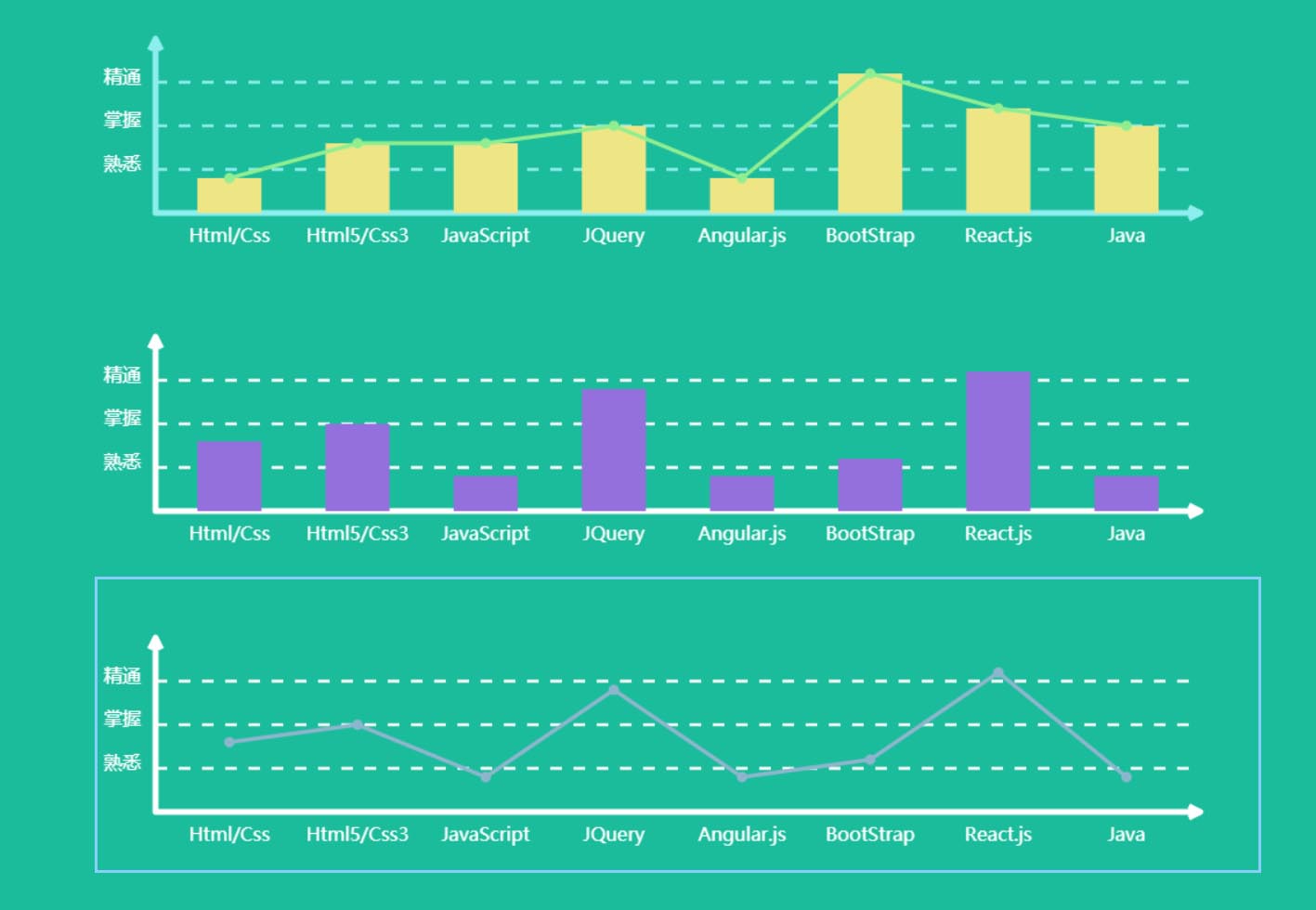
在整个编码的过程中我把代码改过一次,为什么改呢,因为在第一次的时候我在js里面使用了大量的 ChartDraws.prototype.XXXX = function(){};
后来我一想不对啊,我为什么要把这么多的方法暴露给外部呢......这不是没事找事么.......
所以现在就改成这样了,如果有不对的地方和可以改进的地方,希望路过的指点下,谢谢!还有那个白条代码背景怎么删不掉...........
以上这篇js封装成插件_Canvas统计图插件编写实例就是小编分享给大家的全部内容了,希望能给大家一个参考,也希望大家多多支持我们。
赞 (0)

