iOS自定义可展示、交互的scrollView滚动条
上一篇简述了封装上拉、下拉刷新控件,本篇在此基础上添加了一个自定义的scrollView滚动条,可展示、交互,首先看一下效果图:
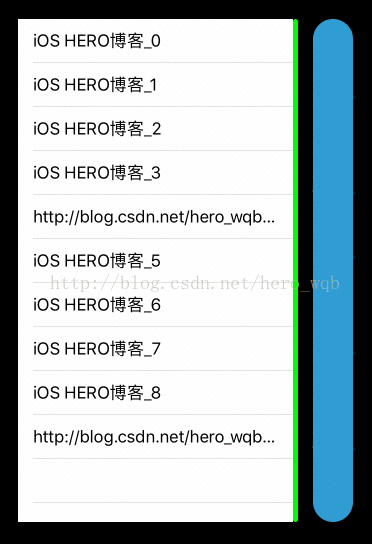
简单阐述一下实现逻辑:自定义滚动条视图继承UIView,添加滚动条滑动事件、其他区域点击事件,通过代理方法与列表关联。在列表刷新完成及scrollView代理方法中更新滚动条。

简单说一下计算逻辑,如上图(原谅博主的图)所示,其中b、c、d是已知的。首先计算滚动条的高度a,理想情况下它与整个滚动区域b的比值应该等于scrollView的展示区域b与scrollView的内容高度d的比值,就是 a/b = b/d,即 a = b*b/d,也是就代码中的“_scrollBar.barHeight = pow(tableView.bounds.size.height,2) / tableView.contentSize.height;”这句话。
既然是理想情况,就有特殊情况,首先如果内容高度d小于展示区域b,就是说不需要滑动时,这里可以有两种处理,第一种是隐藏滚动条,第二种是将滚动条高度设为与滚动区域一致,方便观察,这里使用后一种。还有一种特殊情况就是,如果内容区域d无限增大,则滚动条高度a无限减小,所以需要给定一个最小高度限制。
好了,上面计算出滚动条高度a,然后计算滚动条Y向位置x,很容易看出来 x/b = c/d,正常情况下这是没有问题的,但是当滚动条高度非常小,小于我们设定的最小高度时就会有误差,那么换另一种写法 x/(b-a) = c/(d-b),即 x = (b-a)*c/(d-b),代码中“_scrollBar.yPosition = (_scrollBar.bounds.size.height - _scrollBar.barHeight) *_tableView.contentOffset.y / (_tableView.contentSize.height -_scrollBar.bounds.size.height);”这句话。那么在scrollView代理方法中更新这两项就实现了滚动条高度根据scrollView内容增减,并根据scrollView滑动而移动。
最后在我们自定义滚动条的代理方法中设置scrollView的contentOffset,即可实现scrollView随着滚动条的点击滑动而移动。计算方法与上面一致 x/(b-a) = c/(d-b),区别是这次动条Y向位置x是已知的,scrollView的Y向偏移量c是未知的,即 c = (d-b)*x/(b-a),代码中“[_tableViewsetContentOffset:CGPointMake(0, (_tableView.contentSize.height -_scrollBar.bounds.size.height) * scrollBar.yPosition / (_scrollBar.bounds.size.height - _scrollBar.barHeight))];”这句话。
下面贴上相关代码:
控制器ViewController:
#import <UIKit/UIKit.h>
@interface ViewController : UIViewController
@end
/*** ---------------分割线--------------- ***/
#import "ViewController.h"
#import "HWRefresh.h"
#import "HWScrollBar.h"
@interface ViewController ()<UITableViewDataSource, UITableViewDelegate, HWScrollBarDelegate>
@property (nonatomic, strong) NSMutableArray *array;
@property (nonatomic, strong) UITableView *tableView;
@property (nonatomic, weak) HWScrollBar *scrollBar;
@property (nonatomic, weak) HWScrollBar *tableBar;
@property (nonatomic, assign) NSInteger page;
@end
@implementation ViewController
- (NSMutableArray *)array
{
if (!_array) {
_array = [NSMutableArray array];
}
return _array;
}
- (void)viewDidLoad {
[super viewDidLoad];
self.view.backgroundColor = [UIColor blackColor];
self.page = 1;
//模拟获取信息
[self getInfo];
//创建控件
[self creatControl];
//添加头部刷新
[self addHeaderRefresh];
//添加尾部刷新
[self addFooterRefresh];
}
- (void)getInfo
{
NSArray *array = @[@"iOS HERO博客", @"iOS HERO博客", @"iOS HERO博客", @"iOS HERO博客", @"http://blog.csdn.net/hero_wqb", @"iOS HERO博客", @"iOS HERO博客", @"iOS HERO博客", @"iOS HERO博客", @"http://blog.csdn.net/hero_wqb"];
dispatch_after(dispatch_time(DISPATCH_TIME_NOW, (int64_t)(1.0f * NSEC_PER_SEC)), dispatch_get_main_queue(), ^{
if (self.page == 1) {
self.array = [NSMutableArray arrayWithArray:array];
}else{
[self.array addObjectsFromArray:array];
}
[_tableView reloadData];
[_tableView headerEndRefreshing];
[_tableView footerEndRefreshing];
NSLog(@"已经刷新好了");
});
}
- (void)creatControl
{
//列表视图
_tableView = [[UITableView alloc] initWithFrame:CGRectMake(20, 64, [[UIScreen mainScreen] bounds].size.width - 100, [[UIScreen mainScreen] bounds].size.height - 164) style:UITableViewStylePlain];
_tableView.dataSource = self;
_tableView.delegate = self;
[self.view addSubview:_tableView];
//滚动展示条
HWScrollBar *tableBar = [[HWScrollBar alloc] initWithFrame:CGRectMake(CGRectGetMaxX(_tableView.frame), CGRectGetMinY(_tableView.frame), 5, _tableView.bounds.size.height)];
tableBar.foreColor = [UIColor greenColor];
tableBar.backColor = [UIColor grayColor];
tableBar.userInteractionEnabled = NO;
[self.view addSubview:tableBar];
_tableBar = tableBar;
//滚动条
HWScrollBar *scrollBar = [[HWScrollBar alloc] initWithFrame:CGRectMake(CGRectGetMaxX(_tableView.frame) + 20, CGRectGetMinY(_tableView.frame), 40, _tableView.bounds.size.height)];
scrollBar.delegate = self;
scrollBar.minBarHeight = 80;
[self.view addSubview:scrollBar];
_scrollBar = scrollBar;
}
- (void)addHeaderRefresh
{
__weak typeof(self) weakSelf = self;
[_tableView addHeaderRefreshWithCallback:^{
__strong typeof(weakSelf) strongSelf = weakSelf;
strongSelf.page = 1;
[strongSelf getInfo];
}];
}
- (void)addFooterRefresh
{
__weak typeof(self) weakSelf = self;
[_tableView addFooterRefreshWithCallback:^{
__strong typeof(weakSelf) strongSelf = weakSelf;
strongSelf.page ++;
[strongSelf getInfo];
}];
}
#pragma mark - UITableViewDataSource
- (NSInteger)tableView:(UITableView *)tableView numberOfRowsInSection:(NSInteger)section
{
return self.array.count;
}
- (UITableViewCell *)tableView:(UITableView *)tableView cellForRowAtIndexPath:(NSIndexPath *)indexPath
{
static NSString *identifier = @"refreshTest";
UITableViewCell *cell = [tableView dequeueReusableCellWithIdentifier:identifier];
if (!cell) {
cell = [[UITableViewCell alloc] initWithStyle:UITableViewCellStyleDefault reuseIdentifier:identifier];
}
cell.textLabel.text = [_array[indexPath.row] stringByAppendingString:[NSString stringWithFormat:@"_%ld", indexPath.row]];
return cell;
}
- (void)tableView:(UITableView *)tableView willDisplayCell:(UITableViewCell *)cell forRowAtIndexPath:(NSIndexPath *)indexPath
{
dispatch_after(dispatch_time(DISPATCH_TIME_NOW, (int64_t)(0.1f * NSEC_PER_SEC)), dispatch_get_main_queue(), ^{
//更新滚动条高度
if (tableView.contentSize.height <= tableView.bounds.size.height) {
_scrollBar.barHeight = tableView.bounds.size.height;
_tableBar.barHeight = tableView.bounds.size.height;
}else {
_scrollBar.barHeight = pow(tableView.bounds.size.height, 2) / tableView.contentSize.height;
_tableBar.barHeight = pow(tableView.bounds.size.height, 2) / tableView.contentSize.height;
}
//更新滚动条Y向位置
_scrollBar.yPosition = (_scrollBar.bounds.size.height - _scrollBar.barHeight) * _tableView.contentOffset.y / (_tableView.contentSize.height - _scrollBar.bounds.size.height);
_tableBar.yPosition = (_tableBar.bounds.size.height - _tableBar.barHeight) * _tableView.contentOffset.y / (_tableView.contentSize.height - _tableBar.bounds.size.height);
});
}
- (void)scrollViewDidScroll:(UIScrollView *)scrollView
{
//滑动到底部自动刷新
if (_tableView.contentSize.height > _tableView.frame.size.height && _tableView.contentOffset.y + _tableView.frame.size.height > _tableView.contentSize.height - 40 && _page < 50) {
[_tableView footerBeginRefreshing];
}
//更新滚动条位置
_scrollBar.yPosition = (_scrollBar.bounds.size.height - _scrollBar.barHeight) * scrollView.contentOffset.y / (scrollView.contentSize.height - _scrollBar.bounds.size.height);
_tableBar.yPosition = (_tableBar.bounds.size.height - _tableBar.barHeight) * scrollView.contentOffset.y / (scrollView.contentSize.height - _tableBar.bounds.size.height);
}
#pragma mark - SXScrollBarDelegate
- (void)scrollBarDidScroll:(HWScrollBar *)scrollBar
{
[_tableView setContentOffset:CGPointMake(0, (_tableView.contentSize.height - _scrollBar.bounds.size.height) * scrollBar.yPosition / (_scrollBar.bounds.size.height - _scrollBar.barHeight))];
}
- (void)scrollBarTouchAction:(HWScrollBar *)scrollBar
{
[UIView animateWithDuration:scrollBar.barMoveDuration animations:^{
[_tableView setContentOffset:CGPointMake(0, (_tableView.contentSize.height - _scrollBar.bounds.size.height) * scrollBar.yPosition / (_scrollBar.bounds.size.height - _scrollBar.barHeight))];
}];
}
@end
自定义滚动条HWScrollBar:
#import <UIKit/UIKit.h>
@class HWScrollBar;
@protocol HWScrollBarDelegate <NSObject>
//滚动条滑动代理事件
- (void)scrollBarDidScroll:(HWScrollBar *)scrollBar;
//滚动条点击代理事件
- (void)scrollBarTouchAction:(HWScrollBar *)scrollBar;
@end
@interface HWScrollBar : UIView
//背景色
@property (nonatomic, strong) UIColor *backColor;
//前景色
@property (nonatomic, strong) UIColor *foreColor;
//滚动动画时长
@property (nonatomic, assign) CGFloat barMoveDuration;
//限制滚动条最小高度
@property (nonatomic, assign) CGFloat minBarHeight;
//滚动条实际高度
@property (nonatomic, assign) CGFloat barHeight;
//滚动条Y向位置
@property (nonatomic, assign) CGFloat yPosition;
//代理
@property (nonatomic, weak) id<HWScrollBarDelegate> delegate;
@end
/*** ---------------分割线--------------- ***/
#import "HWScrollBar.h"
#import "UIColor+HW.h"
@interface HWScrollBar ()
@property (nonatomic, weak) UIView *scrollBar;
@property (nonatomic, weak) UIView *backView;
@end
@implementation HWScrollBar
- (instancetype)initWithFrame:(CGRect)frame
{
if (self = [super initWithFrame:frame]) {
//初始化设置
[self initInfo];
//创建控件
[self creatControl];
//添加手势
[self addSwipeGesture];
}
return self;
}
- (void)initInfo
{
_minBarHeight = 40.0f;
_barMoveDuration = 0.25f;
_foreColor = [UIColor colorWithHexString:@"#2f9cd4"];
_backColor = [UIColor colorWithHexString:@"#e6e6e6"];
self.layer.cornerRadius = self.bounds.size.width * 0.5;
self.layer.masksToBounds = YES;
self.backgroundColor = _backColor;
}
- (void)creatControl
{
//背景视图
UIView *backView = [[UIView alloc] initWithFrame:self.bounds];
[self addSubview:backView];
_backView = backView;
//滚动条
UIView *scrollBar = [[UIView alloc] initWithFrame:CGRectMake(0, 0, self.bounds.size.width, self.bounds.size.height)];
scrollBar.backgroundColor = _foreColor;
scrollBar.layer.cornerRadius = self.bounds.size.width * 0.5;
scrollBar.layer.masksToBounds = YES;
[self addSubview:scrollBar];
_scrollBar = scrollBar;
}
- (void)addSwipeGesture
{
//添加点击手势
UITapGestureRecognizer *tap = [[UITapGestureRecognizer alloc] initWithTarget:self action:@selector(handleTap:)];
[_backView addGestureRecognizer:tap];
//添加滚动条滑动手势
UIPanGestureRecognizer *pan = [[UIPanGestureRecognizer alloc] initWithTarget:self action:@selector(handlePan:)];
[_scrollBar addGestureRecognizer:pan];
}
- (void)setForeColor:(UIColor *)foreColor
{
_foreColor = foreColor;
_scrollBar.backgroundColor = _foreColor;
}
- (void)setBackColor:(UIColor *)backColor
{
_backColor = backColor;
self.backgroundColor = backColor;
}
- (void)setBarHeight:(CGFloat)barHeight
{
_barHeight = barHeight > _minBarHeight ? barHeight : _minBarHeight;
CGRect temFrame = _scrollBar.frame;
temFrame.size.height = _barHeight;
_scrollBar.frame = temFrame;
}
- (void)setYPosition:(CGFloat)yPosition
{
_yPosition = yPosition;
CGRect temFrame = _scrollBar.frame;
temFrame.origin.y = yPosition;
_scrollBar.frame = temFrame;
}
- (void)handlePan:(UIPanGestureRecognizer *)sender
{
//获取偏移量
CGFloat moveY = [sender translationInView:self].y;
//重置偏移量,避免下次获取到的是原基础的增量
[sender setTranslation:CGPointMake(0, 0) inView:self];
//在顶部上滑或底部下滑直接返回
if ((_yPosition <= 0 && moveY <= 0) || (_yPosition >= self.bounds.size.height - _barHeight && moveY >= 0)) return;
//赋值
self.yPosition += moveY;
//防止瞬间大偏移量滑动影响显示效果
if (_yPosition < 0) self.yPosition = 0;
if (_yPosition > self.bounds.size.height - _barHeight && moveY >= 0) self.yPosition = self.bounds.size.height - _barHeight;
//代理
if (_delegate && [_delegate respondsToSelector:@selector(scrollBarDidScroll:)]) {
[_delegate scrollBarDidScroll:self];
}
}
- (void)handleTap:(UITapGestureRecognizer *)sender
{
//点击滚动条返回
if (sender.view == _scrollBar) return;
//获取点击的位置
CGFloat positionY = [sender locationInView:self].y;
//赋值
[UIView animateWithDuration:_barMoveDuration animations:^{
self.yPosition = positionY > _yPosition ? positionY - _barHeight : positionY;
}];
//代理
if (_delegate && [_delegate respondsToSelector:@selector(scrollBarTouchAction:)]) {
[_delegate scrollBarTouchAction:self];
}
}
@end
Demo 下载链接
猜你喜欢:自定义水平滚动条、进度条。
以上就是本文的全部内容,希望对大家的学习有所帮助,也希望大家多多支持我们。

