微信小程序canvas实现签名功能
在微信小程序项目中,开发模块涉及到手写签名功能,微信小程序canvas闪亮登场
前言
微信小程序canvas实现签名功能
核心内容简介:
(1)签名实现,开始,移动,结束
(2)重写
(3)完成
(4)上传
一、微信小程序canvas实现签名功能
效果演示:
(1)签名实现
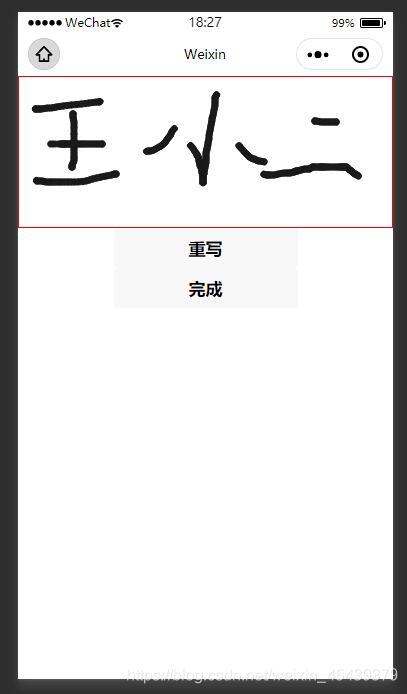
(2)重写
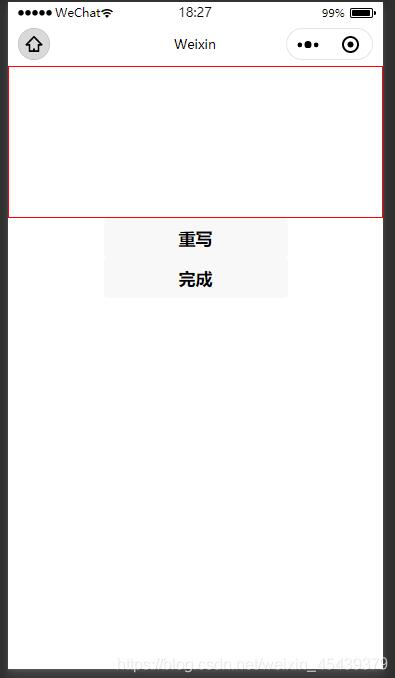
(3)完成
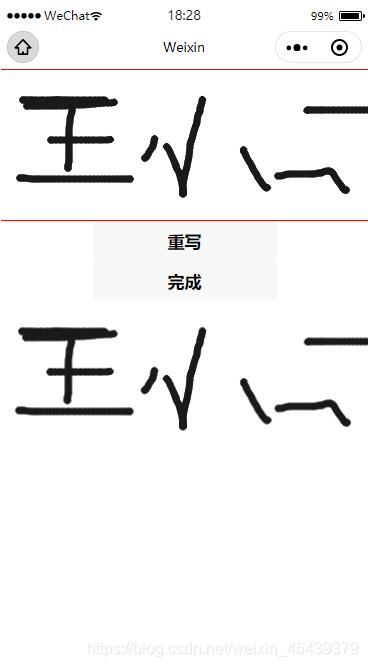
完成后将图片展示在相应的位置
(4)根据业务需求,可以将图片上传到后台,在需要的地方展示
二、上代码
1.全部演示
wxml
<!--pages/canvas-test/canvas-test.wxml-->
<view class="handCenter">
<canvas class="handWriting" disable-scroll="true" bindtouchstart="uploadScaleStart" bindtouchmove="uploadScaleMove"
bindtouchend="uploadScaleEnd" bindtap="mouseDown" canvas-id="handWriting">
</canvas>
</view>
<view class="handBtn">
<button catchtap="retDraw" class="delBtn">重写</button>
<button catchtap="subCanvas" class="subBtn">完成</button>
</view>
<view class="preview">
<image wx:if="{{tmpPath}}" style="width:100%;height:100%;" src="{{tmpPath}}"></image>
</view>
js
const app = getApp()
const api = require('../../utils/request.js'); //相对路径
const apiEev = require('../../config/config');
Page({
data: {
canvasName: 'handWriting',
ctx: '',
canvasWidth: 0,
canvasHeight: 0,
transparent: 1, // 透明度
selectColor: 'black',
lineColor: '#1A1A1A', // 颜色
lineSize: 1.5, // 笔记倍数
lineMin: 0.5, // 最小笔画半径
lineMax: 4, // 最大笔画半径
pressure: 1, // 默认压力
smoothness: 60, //顺滑度,用60的距离来计算速度
currentPoint: {},
currentLine: [], // 当前线条
firstTouch: true, // 第一次触发
radius: 1, //画圆的半径
cutArea: { top: 0, right: 0, bottom: 0, left: 0 }, //裁剪区域
bethelPoint: [], //保存所有线条 生成的贝塞尔点;
lastPoint: 0,
chirography: [], //笔迹
currentChirography: {}, //当前笔迹
linePrack: [], //划线轨迹 , 生成线条的实际点
tmpPath:''
},
// 笔迹开始
uploadScaleStart (e) {
if (e.type != 'touchstart') return false;
let ctx = this.data.ctx;
ctx.setFillStyle(this.data.lineColor); // 初始线条设置颜色
ctx.setGlobalAlpha(this.data.transparent); // 设置半透明
let currentPoint = {
x: e.touches[0].x,
y: e.touches[0].y
}
let currentLine = this.data.currentLine;
currentLine.unshift({
time: new Date().getTime(),
dis: 0,
x: currentPoint.x,
y: currentPoint.y
})
this.setData({
currentPoint,
// currentLine
})
if (this.data.firstTouch) {
this.setData({
cutArea: { top: currentPoint.y, right: currentPoint.x, bottom: currentPoint.y, left: currentPoint.x },
firstTouch: false
})
}
this.pointToLine(currentLine);
},
// 笔迹移动
uploadScaleMove (e) {
if (e.type != 'touchmove') return false;
if (e.cancelable) {
// 判断默认行为是否已经被禁用
if (!e.defaultPrevented) {
e.preventDefault();
}
}
let point = {
x: e.touches[0].x,
y: e.touches[0].y
}
//测试裁剪
if (point.y < this.data.cutArea.top) {
this.data.cutArea.top = point.y;
}
if (point.y < 0) this.data.cutArea.top = 0;
if (point.x > this.data.cutArea.right) {
this.data.cutArea.right = point.x;
}
if (this.data.canvasWidth - point.x <= 0) {
this.data.cutArea.right = this.data.canvasWidth;
}
if (point.y > this.data.cutArea.bottom) {
this.data.cutArea.bottom = point.y;
}
if (this.data.canvasHeight - point.y <= 0) {
this.data.cutArea.bottom = this.data.canvasHeight;
}
if (point.x < this.data.cutArea.left) {
this.data.cutArea.left = point.x;
}
if (point.x < 0) this.data.cutArea.left = 0;
this.setData({
lastPoint: this.data.currentPoint,
currentPoint: point
})
let currentLine = this.data.currentLine
currentLine.unshift({
time: new Date().getTime(),
dis: this.distance(this.data.currentPoint, this.data.lastPoint),
x: point.x,
y: point.y
})
// this.setData({
// currentLine
// })
this.pointToLine(currentLine);
},
// 笔迹结束
uploadScaleEnd (e) {
if (e.type != 'touchend') return 0;
let point = {
x: e.changedTouches[0].x,
y: e.changedTouches[0].y
}
this.setData({
lastPoint: this.data.currentPoint,
currentPoint: point
})
let currentLine = this.data.currentLine
currentLine.unshift({
time: new Date().getTime(),
dis: this.distance(this.data.currentPoint, this.data.lastPoint),
x: point.x,
y: point.y
})
// this.setData({
// currentLine
// })
if (currentLine.length > 2) {
var info = (currentLine[0].time - currentLine[currentLine.length - 1].time) / currentLine.length;
//$("#info").text(info.toFixed(2));
}
//一笔结束,保存笔迹的坐标点,清空,当前笔迹
//增加判断是否在手写区域;
this.pointToLine(currentLine);
var currentChirography = {
lineSize: this.data.lineSize,
lineColor: this.data.lineColor
};
var chirography = this.data.chirography
chirography.unshift(currentChirography);
this.setData({
chirography
})
var linePrack = this.data.linePrack
linePrack.unshift(this.data.currentLine);
this.setData({
linePrack,
currentLine: []
})
},
onLoad () {
let canvasName = this.data.canvasName
let ctx = wx.createCanvasContext(canvasName)
this.setData({
ctx: ctx
})
var query = wx.createSelectorQuery();
query.select('.handCenter').boundingClientRect(rect => {
this.setData({
canvasWidth: rect.width,
canvasHeight: rect.height
})
}).exec();
},
subCanvas(){
// 新增我的
let that = this
let ctx = this.data.ctx;
ctx.draw(true,setTimeout(function(){ //我的新增定时器及回调
wx.canvasToTempFilePath({
x: 0,
y: 0,
width: 375,
height: 152,
canvasId: 'handWriting',
fileType: 'png',
success: function(res) {
that.setData({
tmpPath:res.tempFilePath
})
console.log(that.data.tmpPath,'看下是个啥玩意')
that.upImgs(that.data.tmpPath,0)
}
}, ctx)
},1000))
},
// 新增将保存的图片路径上传到文件服务器
upImgs: function (imgurl, index) {
console.log(imgurl,'看下路径是多少')
var that = this;
wx.uploadFile({
url: apiEev.api + 'xxxx',//后台上传路径
filePath: imgurl,
name: 'file',
header: {
'content-type': 'multipart/form-data'
},
formData: null,
success: function (res) {
console.log(res) //接口返回网络路径
var data = JSON.parse(res.data)
console.log(data,'看下data是个啥')
if (data.code == "success") {
console.log('成功')
}
}
})
},
retDraw () {
this.data.ctx.clearRect(0, 0, 700, 730)
this.data.ctx.draw()
this.setData({
tmpPath:''
})
},
//画两点之间的线条;参数为:line,会绘制最近的开始的两个点;
pointToLine (line) {
this.calcBethelLine(line);
return;
},
//计算插值的方式;
calcBethelLine (line) {
if (line.length <= 1) {
line[0].r = this.data.radius;
return;
}
let x0, x1, x2, y0, y1, y2, r0, r1, r2, len, lastRadius, dis = 0, time = 0, curveValue = 0.5;
if (line.length <= 2) {
x0 = line[1].x
y0 = line[1].y
x2 = line[1].x + (line[0].x - line[1].x) * curveValue;
y2 = line[1].y + (line[0].y - line[1].y) * curveValue;
//x2 = line[1].x;
//y2 = line[1].y;
x1 = x0 + (x2 - x0) * curveValue;
y1 = y0 + (y2 - y0) * curveValue;;
} else {
x0 = line[2].x + (line[1].x - line[2].x) * curveValue;
y0 = line[2].y + (line[1].y - line[2].y) * curveValue;
x1 = line[1].x;
y1 = line[1].y;
x2 = x1 + (line[0].x - x1) * curveValue;
y2 = y1 + (line[0].y - y1) * curveValue;
}
//从计算公式看,三个点分别是(x0,y0),(x1,y1),(x2,y2) ;(x1,y1)这个是控制点,控制点不会落在曲线上;实际上,这个点还会手写获取的实际点,却落在曲线上
len = this.distance({ x: x2, y: y2 }, { x: x0, y: y0 });
lastRadius = this.data.radius;
for (let n = 0; n < line.length - 1; n++) {
dis += line[n].dis;
time += line[n].time - line[n + 1].time;
if (dis > this.data.smoothness) break;
}
this.setData({
radius: Math.min(time / len * this.data.pressure + this.data.lineMin, this.data.lineMax) * this.data.lineSize
});
line[0].r = this.data.radius;
//计算笔迹半径;
if (line.length <= 2) {
r0 = (lastRadius + this.data.radius) / 2;
r1 = r0;
r2 = r1;
//return;
} else {
r0 = (line[2].r + line[1].r) / 2;
r1 = line[1].r;
r2 = (line[1].r + line[0].r) / 2;
}
let n = 5;
let point = [];
for (let i = 0; i < n; i++) {
let t = i / (n - 1);
let x = (1 - t) * (1 - t) * x0 + 2 * t * (1 - t) * x1 + t * t * x2;
let y = (1 - t) * (1 - t) * y0 + 2 * t * (1 - t) * y1 + t * t * y2;
let r = lastRadius + (this.data.radius - lastRadius) / n * i;
point.push({ x: x, y: y, r: r });
if (point.length == 3) {
let a = this.ctaCalc(point[0].x, point[0].y, point[0].r, point[1].x, point[1].y, point[1].r, point[2].x, point[2].y, point[2].r);
a[0].color = this.data.lineColor;
// let bethelPoint = this.data.bethelPoint;
// console.log(a)
// console.log(this.data.bethelPoint)
// bethelPoint = bethelPoint.push(a);
this.bethelDraw(a, 1);
point = [{ x: x, y: y, r: r }];
}
}
this.setData({
currentLine: line
})
},
//求两点之间距离
distance (a, b) {
let x = b.x - a.x;
let y = b.y - a.y;
return Math.sqrt(x * x + y * y);
},
ctaCalc (x0, y0, r0, x1, y1, r1, x2, y2, r2) {
let a = [], vx01, vy01, norm, n_x0, n_y0, vx21, vy21, n_x2, n_y2;
vx01 = x1 - x0;
vy01 = y1 - y0;
norm = Math.sqrt(vx01 * vx01 + vy01 * vy01 + 0.0001) * 2;
vx01 = vx01 / norm * r0;
vy01 = vy01 / norm * r0;
n_x0 = vy01;
n_y0 = -vx01;
vx21 = x1 - x2;
vy21 = y1 - y2;
norm = Math.sqrt(vx21 * vx21 + vy21 * vy21 + 0.0001) * 2;
vx21 = vx21 / norm * r2;
vy21 = vy21 / norm * r2;
n_x2 = -vy21;
n_y2 = vx21;
a.push({ mx: x0 + n_x0, my: y0 + n_y0, color: "#1A1A1A" });
a.push({ c1x: x1 + n_x0, c1y: y1 + n_y0, c2x: x1 + n_x2, c2y: y1 + n_y2, ex: x2 + n_x2, ey: y2 + n_y2 });
a.push({ c1x: x2 + n_x2 - vx21, c1y: y2 + n_y2 - vy21, c2x: x2 - n_x2 - vx21, c2y: y2 - n_y2 - vy21, ex: x2 - n_x2, ey: y2 - n_y2 });
a.push({ c1x: x1 - n_x2, c1y: y1 - n_y2, c2x: x1 - n_x0, c2y: y1 - n_y0, ex: x0 - n_x0, ey: y0 - n_y0 });
a.push({ c1x: x0 - n_x0 - vx01, c1y: y0 - n_y0 - vy01, c2x: x0 + n_x0 - vx01, c2y: y0 + n_y0 - vy01, ex: x0 + n_x0, ey: y0 + n_y0 });
a[0].mx = a[0].mx.toFixed(1);
a[0].mx = parseFloat(a[0].mx);
a[0].my = a[0].my.toFixed(1);
a[0].my = parseFloat(a[0].my);
for (let i = 1; i < a.length; i++) {
a[i].c1x = a[i].c1x.toFixed(1);
a[i].c1x = parseFloat(a[i].c1x);
a[i].c1y = a[i].c1y.toFixed(1);
a[i].c1y = parseFloat(a[i].c1y);
a[i].c2x = a[i].c2x.toFixed(1);
a[i].c2x = parseFloat(a[i].c2x);
a[i].c2y = a[i].c2y.toFixed(1);
a[i].c2y = parseFloat(a[i].c2y);
a[i].ex = a[i].ex.toFixed(1);
a[i].ex = parseFloat(a[i].ex);
a[i].ey = a[i].ey.toFixed(1);
a[i].ey = parseFloat(a[i].ey);
}
return a;
},
bethelDraw (point, is_fill, color) {
// 新增我的
let that = this
let ctx = this.data.ctx;
ctx.beginPath();
ctx.moveTo(point[0].mx, point[0].my);
if (undefined != color) {
ctx.setFillStyle(color);
ctx.setStrokeStyle(color);
} else {
ctx.setFillStyle(point[0].color);
ctx.setStrokeStyle(point[0].color);
}
for (let i = 1; i < point.length; i++) {
ctx.bezierCurveTo(point[i].c1x, point[i].c1y, point[i].c2x, point[i].c2y, point[i].ex, point[i].ey);
}
ctx.stroke();
if (undefined != is_fill) {
ctx.fill(); //填充图形 ( 后绘制的图形会覆盖前面的图形, 绘制时注意先后顺序 )
}
ctx.draw(true)
},
selectColorEvent (event) {
console.log(event)
var color = event.currentTarget.dataset.colorValue;
var colorSelected = event.currentTarget.dataset.color;
this.setData({
selectColor: colorSelected,
lineColor: color
})
}
})
/* pages/canvas-test2/canvas-test2.wxss */
.canvasId {
position: absolute;
left: 50%;
top: 0;
transform: translate(-50%);
z-index: 1;
border: 2px dashed #ccc;
border-radius: 8px;
margin-bottom: 66px;
}
.handCenter {
border: 1px solid red;
}
.handWriting {
width: 100%;
}
.preview {
width: 375px;
height: 152px;
}
2.重点部分分析
(1)签名基本实现,开始,移动,结束
// 笔迹开始
uploadScaleStart (e) {
if (e.type != 'touchstart') return false;
let ctx = this.data.ctx;
ctx.setFillStyle(this.data.lineColor); // 初始线条设置颜色
ctx.setGlobalAlpha(this.data.transparent); // 设置半透明
let currentPoint = {
x: e.touches[0].x,
y: e.touches[0].y
}
let currentLine = this.data.currentLine;
currentLine.unshift({
time: new Date().getTime(),
dis: 0,
x: currentPoint.x,
y: currentPoint.y
})
this.setData({
currentPoint,
// currentLine
})
if (this.data.firstTouch) {
this.setData({
cutArea: { top: currentPoint.y, right: currentPoint.x, bottom: currentPoint.y, left: currentPoint.x },
firstTouch: false
})
}
this.pointToLine(currentLine);
},
// 笔迹移动
uploadScaleMove (e) {
if (e.type != 'touchmove') return false;
if (e.cancelable) {
// 判断默认行为是否已经被禁用
if (!e.defaultPrevented) {
e.preventDefault();
}
}
let point = {
x: e.touches[0].x,
y: e.touches[0].y
}
//测试裁剪
if (point.y < this.data.cutArea.top) {
this.data.cutArea.top = point.y;
}
if (point.y < 0) this.data.cutArea.top = 0;
if (point.x > this.data.cutArea.right) {
this.data.cutArea.right = point.x;
}
if (this.data.canvasWidth - point.x <= 0) {
this.data.cutArea.right = this.data.canvasWidth;
}
if (point.y > this.data.cutArea.bottom) {
this.data.cutArea.bottom = point.y;
}
if (this.data.canvasHeight - point.y <= 0) {
this.data.cutArea.bottom = this.data.canvasHeight;
}
if (point.x < this.data.cutArea.left) {
this.data.cutArea.left = point.x;
}
if (point.x < 0) this.data.cutArea.left = 0;
this.setData({
lastPoint: this.data.currentPoint,
currentPoint: point
})
let currentLine = this.data.currentLine
currentLine.unshift({
time: new Date().getTime(),
dis: this.distance(this.data.currentPoint, this.data.lastPoint),
x: point.x,
y: point.y
})
// this.setData({
// currentLine
// })
this.pointToLine(currentLine);
},
// 笔迹结束
uploadScaleEnd (e) {
if (e.type != 'touchend') return 0;
let point = {
x: e.changedTouches[0].x,
y: e.changedTouches[0].y
}
this.setData({
lastPoint: this.data.currentPoint,
currentPoint: point
})
let currentLine = this.data.currentLine
currentLine.unshift({
time: new Date().getTime(),
dis: this.distance(this.data.currentPoint, this.data.lastPoint),
x: point.x,
y: point.y
})
// this.setData({
// currentLine
// })
if (currentLine.length > 2) {
var info = (currentLine[0].time - currentLine[currentLine.length - 1].time) / currentLine.length;
//$("#info").text(info.toFixed(2));
}
//一笔结束,保存笔迹的坐标点,清空,当前笔迹
//增加判断是否在手写区域;
this.pointToLine(currentLine);
var currentChirography = {
lineSize: this.data.lineSize,
lineColor: this.data.lineColor
};
var chirography = this.data.chirography
chirography.unshift(currentChirography);
this.setData({
chirography
})
var linePrack = this.data.linePrack
linePrack.unshift(this.data.currentLine);
this.setData({
linePrack,
currentLine: []
})
},
记得要先在onload中初始化
代码拿走直接用
(2)重新签署
大白话就是清空画布
retDraw () {
this.data.ctx.clearRect(0, 0, 700, 730)
this.data.ctx.draw()
this.setData({
tmpPath:''
})
},
(3)签署完成
subCanvas(){
// 新增我的
let that = this
let ctx = this.data.ctx;
ctx.draw(true,setTimeout(function(){ //我的新增定时器及回调
wx.canvasToTempFilePath({
x: 0,
y: 0,
width: 375,
height: 152,
canvasId: 'handWriting',
fileType: 'png',
success: function(res) {
that.setData({
tmpPath:res.tempFilePath
})
console.log(that.data.tmpPath,'看下是个啥玩意')
that.upImgs(that.data.tmpPath,0)
}
}, ctx)
},1000))
},
里边的回调比较重要哦:
防止拿不到画布内容,可以设置延迟;
wx.canvasToTempFilePath方法获取到画布图片内容;
(4)根据业务需求,可以将图片上传到后台,在需要的地方展示
重点是如何上传到后台
// 新增将保存的图片路径上传到文件服务器
upImgs: function (imgurl, index) {
console.log(imgurl,'看下路径是多少')
var that = this;
wx.uploadFile({
url: apiEev.api + 'xxxx',//后台文件上传的路径接口
filePath: imgurl,
name: 'file',
header: {
'content-type': 'multipart/form-data'
},
formData: null,
success: function (res) {
console.log(res) //接口返回网络路径
var data = JSON.parse(res.data)
console.log(data,'看下data是个啥')
if (data.code == "success") {
console.log('成功')
}
}
})
},
总结
微信小程序canvas实现签名功能。
特别提醒:在真机调试和体验版中可能会出现卡顿情况,有条件要发布至预发布中查看是否影响性能。
以上就是本文的全部内容,希望对大家的学习有所帮助,也希望大家多多支持我们。
赞 (0)

