CentOS7防火墙和端口相关命令介绍
目录
- 1、查看防火墙当前状态
- 2、启动防火墙服务
- 3、关闭防火墙服务
- 4、开放指定端口
- 5、移除指定端口,需重启防火墙服务才能生效
- 6、重启防火墙
- 7、设置防火墙开机自启动
- 总结
以下情况对应的linux系统版本为CentOS7,若使用的环境为CentOS6请使用service iptables state/start/stop/restart替换对应的systemctl status /start/stop/restart firewalld.service命令;
1、查看防火墙当前状态
方法1
[root@hu ~]# firewall-cmd --state not running ---未运行 [root@hu ~]# firewall-cmd --state running ---运行中
方法2
[root@hu ~]# systemctl status firewalld.service
正常运行中
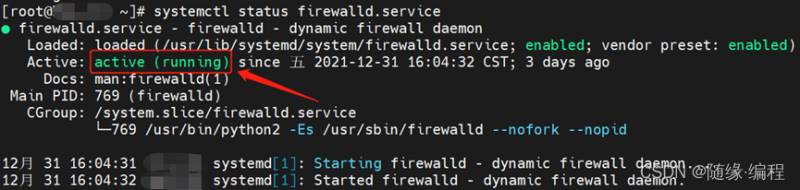
异常/未运行

2、启动防火墙服务
[root@hu ~]# systemctl start firewalld.service
3、关闭防火墙服务
[root@hu ~]# systemctl stop firewalld.service
4、开放指定端口
#添加--permanent参数,重启服务才能生效且永久生效; #若不加--permanent参数,立即生效,重启服务后失效; [root@hu ~]# firewall-cmd --zone=public --add-port=8080/tcp --permanent success [root@hu ~]# firewall-cmd --zone=public --add-port=80/tcp --permanent success #重启服务使开放的端口生效 [root@hu ~]# firewall-cmd --reload success #4.1、验证新开放端口是否生效,yes表示生效,no表示没有失效 [root@hu ~]# firewall-cmd --zone=public --query-port=8080/tcp yes
5、移除指定端口,需重启防火墙服务才能生效
[root@hu ~]# firewall-cmd --zone=public --remove-port=8080/tcp --permanent #命令验证是否移除成功 [root@hu ~]# firewall-cmd --zone=public --query-port=80/tcp #或者通过检查当前防火墙开放的端口查看 [root@hu ~]# firewall-cmd --permanent --zone=public --list-ports 8081/tcp 3306/tcp 111/tcp 111/udp 2049/tcp 2049/udp 1001/tcp 1001/udp 1002/tcp 1002/udp 30001/tcp 30002/udp 80/tcp 8080/tcp #添加多个端口可通过配置多个--add-port参数,例: [root@hu ~]# firewall-cmd --zone=public --add-port=80/tcp --add-port=8080/tcp --permanent
6、重启防火墙
方法1
[root@hu ~]# systemctl restart firewalld.service
方法2
[root@hu ~]# firewall-cmd --reloadsuccess
7、设置防火墙开机自启动
[root@hu ~]# systemctl enable firewalld.service #重启机器并查看防火墙状态 [root@hu ~]# reboot .. .. .. [root@hu ~]# firewall-cmd --state running ---表示开机自启成功
总结
到此这篇关于CentOS7防火墙和端口相关命令介绍的文章就介绍到这了,更多相关CentOS7防火墙和端口内容请搜索我们以前的文章或继续浏览下面的相关文章希望大家以后多多支持我们!
赞 (0)

