iOS中创建表格类视图WBDataGridView的实例代码
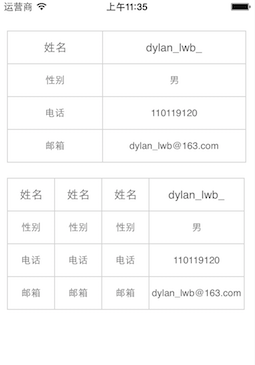
项目中创建表格, 引用头文件
#import "WBDataGridView.h"
- (void)viewDidLoad{
[superviewDidLoad];
// Do any additional setup after loading the view.
self.view.backgroundColor = [UIColorwhiteColor];
CGFloat margin = 10.f;
CGFloat width = self.view.frame.size.width -2*margin;
// - 添加表格 - 两列
WBDataGridView *DataGrid = [[WBDataGridViewalloc] initWithFrame:CGRectMake(margin,4*margin , width, 0)
andColumnsWidths:@[@(width*0.4),@(width*0.6)]];
DataGrid.roundCorner = YES;
[DataGrid addRecord:@[@"姓名",@"dylan_lwb_"]];
[DataGrid addRecord:@[@"性别",@"男"]];
[DataGrid addRecord:@[@"电话",@"110119120"]];
[DataGrid addRecord:@[@"邮箱",@"dylan_lwb@163.com"]];
[self.viewaddSubview:DataGrid];
// - 添加表格 - 多列
WBDataGridView *MoreDataGrid = [[WBDataGridViewalloc]initWithFrame:CGRectMake(margin,CGRectGetMaxY(DataGrid.frame) +2*margin , width, 0)
andColumnsWidths:@[@(width*0.2),@(width*0.2),@(width*0.2),@(width*0.4)]];
MoreDataGrid.roundCorner = YES;
[MoreDataGrid addRecord:@[@"姓名",@"姓名",@"姓名",@"dylan_lwb_"]];
[MoreDataGrid addRecord:@[@"性别",@"性别",@"性别",@"男"]];
[MoreDataGrid addRecord:@[@"电话",@"电话",@"电话",@"110119120"]];
[MoreDataGrid addRecord:@[@"邮箱",@"邮箱",@"邮箱",@"dylan_lwb@163.com"]];
[self.viewaddSubview:MoreDataGrid];
}
// WBDataGridView.h
#import <UIKit/UIKit.h>
extern NSString *const SwitchButtonString;
@interface WBDataGridView : UIView
@property (retain,nonatomic) NSArray *columnsWidths;
@property (assign,nonatomic) NSUInteger lastRowHeight;
@property (retain,nonatomic) UIImage *selectedImage;
@property (retain,nonatomic) UIImage *unselectedImage;
@property (assign,nonatomic) BOOL roundCorner;
- (id)initWithFrame:(CGRect)frame andColumnsWidths:(NSArray*)columns;
- (void)addRecord:(NSArray*)record;
- (NSUInteger)selectedIndex;
@end
// WBDataGridView.m
#import "WBDataGridView.h"
NSString * const SwitchButtonString =@"SwitchButtonString";
@interface WBDataGridView ()
@property (assign,nonatomic) NSUInteger numRows;
@property (assign,nonatomic) NSUInteger dy;
@property (retain,nonatomic) NSMutableArray *switchButtons;
@end
@implementation WBDataGridView
- (id)initWithFrame:(CGRect)frame andColumnsWidths:(NSArray*)columns{
self = [superinitWithFrame:frame];
if (self)
{
self.numRows =0;
self.columnsWidths = columns;
self.dy =0;
self.numRows =0;
self.switchButtons = [NSMutableArrayarray];
}
return self;
}
- (void)addRecord: (NSArray*)record
{
if(record.count !=self.columnsWidths.count)
{
NSLog(@"!!! Number of items does not match number of columns. !!!");
return;
}
self.lastRowHeight =42;
uint dx = 0;
NSMutableArray* labels = [NSMutableArrayarray];
// - create the items/columns of the row
for(uint i=0; i<record.count; i++)
{
float colWidth = [[self.columnsWidthsobjectAtIndex:i] floatValue];//colwidth as given at setup
CGRect rect = CGRectMake(dx, self.dy, colWidth,self.lastRowHeight);
// - adjust X for border overlapping between columns
if(i>0)
{
rect.origin.x -= i;
}
NSString *oneRecord = [record objectAtIndex:i];
if ([oneRecord isEqualToString:SwitchButtonString])
{
// - set the switch button string as empty, create a label to adjust a cell first, then add the switch upon the label
oneRecord = @"";
}
UILabel* col1 = [[UILabelalloc] init];
[col1.layersetBorderColor:[[UIColorcolorWithWhite:0.821alpha:1.000]CGColor]];
[col1.layer setBorderWidth:1.0];
col1.font = [UIFontfontWithName:@"Helvetica"size:self.numRows ==0 ? 14.0f :12.0f];
col1.textColor = [UIColordarkGrayColor];
col1.frame = rect;
// - round corner
if ([selfisRoundCorner:i])
{
col1.layer.cornerRadius =5;
col1.layer.masksToBounds =YES;
}
// - set left reght margins&alignment for the label
NSMutableParagraphStyle *style = [[NSParagraphStyledefaultParagraphStyle]mutableCopy];
style.alignment =NSTextAlignmentCenter;
NSAttributedString *attrText = [[NSAttributedStringalloc]initWithString:oneRecordattributes:@{NSParagraphStyleAttributeName : style}];
col1.lineBreakMode =NSLineBreakByCharWrapping;
col1.numberOfLines = 0;
col1.attributedText = attrText;
[col1 sizeToFit];
// - used to find height of longest label
CGFloat h = col1.frame.size.height +10;
if(h > self.lastRowHeight){
self.lastRowHeight = h;
}
// - make the label width same as columns's width
rect.size.width = colWidth;
col1.frame = rect;
[labels addObject:col1];
// - used for setting the next column X position
dx += colWidth;
}
// - make all the labels of same height and then add to view
for(uint i=0; i<labels.count; i++)
{
UILabel* tempLabel = (UILabel*)[labelsobjectAtIndex:i];
CGRect tempRect = tempLabel.frame;
tempRect.size.height =self.lastRowHeight;
tempLabel.frame = tempRect;
[self addSubview:tempLabel];
}
// - add the switch button at the first column in current row
if ([record.firstObjectisEqualToString:SwitchButtonString])
{
UILabel *firstlabel = labels.firstObject;
UIButton *oneSwitchButton = [[UIButtonalloc] initWithFrame:CGRectMake(0,0, [self.columnsWidths.firstObjectintegerValue], 40)];
oneSwitchButton.center = firstlabel.center;
[oneSwitchButton addTarget:selfaction:@selector(tapedSwitchButton:)forControlEvents:UIControlEventTouchUpInside];
[oneSwitchButton setBackgroundImage:self.selectedImageforState:UIControlStateSelected];
[oneSwitchButton setBackgroundImage:self.unselectedImageforState:UIControlStateNormal];
[self.switchButtonsaddObject:oneSwitchButton];
// - default selected first row button
if (self.switchButtons.firstObject == oneSwitchButton)
{
oneSwitchButton.selected = YES;
}
[self addSubview:oneSwitchButton];
}
self.numRows++;
// - adjust Y for border overlapping beteen rows
self.dy +=self.lastRowHeight-1;
CGRect tempRect = self.frame;
tempRect.size.height =self.dy;
self.frame = tempRect;
}
- (void)tapedSwitchButton:(UIButton *)button
{
button.selected = !button.selected;
[self.switchButtonsenumerateObjectsUsingBlock:^(id obj,NSUInteger idx, BOOL *stop) {
UIButton *oneButton = obj;
if (oneButton != button)
{
oneButton.selected = NO;
}
}];
}
- (NSUInteger)selectedIndex
{
__block NSUInteger index =0;
[self.switchButtonsenumerateObjectsUsingBlock:^(id obj,NSUInteger idx, BOOL *stop) {
UIButton *oneButton = obj;
if (oneButton.selected ==YES)
{
index = idx;
*stop = YES;
}
}];
return index;
}
- (BOOL)isRoundCorner:(NSInteger)row
{
return NO;
}
@end
以上所述是小编给大家介绍的iOS中创建表格类视图WBDataGridView的实例代码,希望对大家有所帮助,如果大家有任何疑问请给我留言,小编会及时回复大家的。在此也非常感谢大家对我们网站的支持!
赞 (0)

