vue3.0 搭建项目总结(详细步骤)
1.环境配置
项目中的不同开发环境有很多依赖配置,所以可以根据环境设置不同的配置,以免在不同环境经常修改文件
1 在根目录下创建 `.env.[环境]` 文件,可以在不同环境设置一些配置变量,如图


.env.dev 文件
2.eslint 配置
在package.json 文件里面有一个eslintConfig对象,可设置rules: 如图
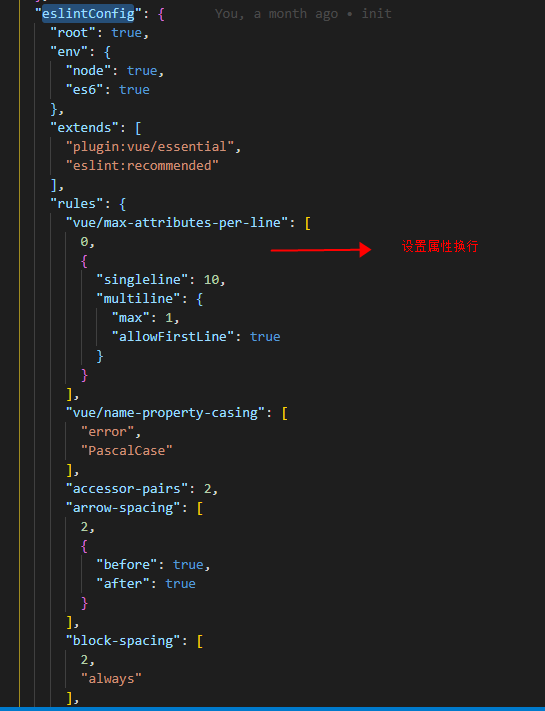
3.配置svg
在vue.config.js 里面需在module.exports对象里面设置
chainWebpack: config => {
config.module.rules.delete('svg') // 重点:删除默认配置中处理svg,//const svgRule = config.module.rule('svg') //svgRule.uses.clear()
config.module
.rule('svg-sprite-loader')
.test(/\.svg$/)
.use('svg-sprite-loader')
.loader('svg-sprite-loader')
.options({
symbolId: 'icon-[name]'
})
}
svg component
<template>
<svg :class="svgClass" aria-hidden="true">
<use :xlink:href="iconName" rel="external nofollow" />
</svg>
</template>
<script>
export default {
name: 'SvgIcon',
props: {
iconClass: {
type: String,
required: true
},
className: {
type: String,
default: ''
}
},
computed: {
iconName() {
return `#icon-${this.iconClass}`
},
svgClass() {
if (this.className) {
return 'svg-icon ' + this.className
} else {
return 'svg-icon'
}
}
}
}
</script>
<style scoped>
.svg-icon {
width: 1em;
height: 1em;
vertical-align: -0.15em;
fill: currentColor;
overflow: hidden;
}
</style>
```
使用svg组件
import SvgIcon from '@/components/SvgIcon.vue'
// 设置全局组件svgIcon
Vue.component('svg-icon', SvgIcon)
const req = require.context('./assets/svg', true, /\.svg$/) // 查询文件加下面的svg文件
const requireAll = requireContext => requireContext.keys().map(requireContext)
requireAll(req) // 全局导入svg文件
2.通用组件
级联(多选且可以选择全部)组件
安装插件 multi-cascader-base-ele
使用
import multiCascader from 'multi-cascader-base-ele' Vue.use(multiCascader)
-- 支持选择全部
<template>
<div>
<MultiTestCascader v-model="selectedOptions" class="multi-cascader" :props="customProps" :options="options" multiple filterable select-children :show-all-levels="false" clearable only-out-put-leaf-node @change="cascaderChange" />
</div>
</template>
<script>
export default {
props: {
// 传入级联列表数据
options: {
type: Array,
default: () => []
},
// 传入选择数据
list: {
type: Array,
default: () => []
},
// 自定义相关字段
customProps: {
type: Object,
default: () => {
return {
label: 'label',
value: 'value',
children: 'children'
}
}
},
// 显示全部类型 1 全部二级/全部三级 2 全部二级分类/全部三级分类 3 全省/全市
type: {
type: String,
default: () => '1'
}
},
data() {
return {
selectedOptions: this.list,
listStatus: true
}
},
created() {
},
watch: {
options(newValue, oldValue) {
this.setListDisabled(newValue)
this.addAllLabel(newValue)
},
list(newValue) {
if (this.listStatus) {
this.cascaderChange(newValue)
this.listStatus = false
}
}
},
mounted() {
this.setListDisabled(this.options)
this.addAllLabel(this.options)
},
methods: {
addAllLabel(list) {
list.forEach(val => {
if (val[this.customProps.children] && val[this.customProps.children].length > 0 && val[this.customProps.children][0][this.customProps.label] !== (this.type === '1' ? '全部一级' : (this.type === '2' ? '全部一级分类' : (this.type === '3' ? '全省' : '')))) {
if (val[this.customProps.children].length > 1) {
val[this.customProps.children].unshift({
[this.customProps.label]: this.type === '1' ? '全部二级' : (this.type === '2' ? '全部二级分类' : (this.type === '3' ? '全省' : '')),
[this.customProps.value]: val[this.customProps.value],
[this.customProps.children]: null
})
}
val[this.customProps.children].forEach(v => {
if (v[this.customProps.children] && v[this.customProps.children].length > 1 && v[this.customProps.children][0][this.customProps.label] !== (this.type === '1' ? '全部二级' : (this.type === '2' ? '全部二级分类' : (this.type === '3' ? '全省' : '')))) {
if (v[this.customProps.children].length > 1) {
v[this.customProps.children].unshift({
[this.customProps.label]: this.type === '1' ? '全部三级' : (this.type === '2' ? '全部三级分类' : (this.type === '3' ? '全市' : '')),
[this.customProps.value]: v[this.customProps.value],
[this.customProps.children]: null
})
}
}
})
}
})
},
setListDisabled(list) {
const label = this.customProps.label
const value = this.customProps.value
const children = this.customProps.children
list.forEach(val => {
val.disabled = false
if (val[children]) this.setListDisabled(val[children])
})
},
cascaderChange(itemList) {
if (!itemList || itemList.length === 0) {
this.selectedOptions = []
}
this.setListDisabled(this.options)
const label = this.customProps.label
const value = this.customProps.value
const children = this.customProps.children
this.options.forEach((v, l) => {
this.selectedOptions.forEach(val => {
if (val[0] === '-1') {
if (v[value] !== '-1') v.disabled = true
else v.disabled = false
if (v[children] && v[children].length > 0) {
v[children].forEach(c => { c.disabled = true })
}
} else {
if (v[value] === '-1') v.disabled = true
else v.disabled = false
if (v[children] && v[children].length > 0) {
v[children].forEach(c => { c.disabled = false })
}
}
if (val.length === 2 && v[value] === val[0] && v[children]) {
v[children].forEach((item, num) => {
item.disabled = false
if (val[0] === val[1] && item[value] === val[1]) {
item.disabled = false
} else {
if (val[0] === val[1] && num !== 0) {
item.disabled = true
if (item[children]) {
item[children].forEach(i => {
i.disabled = true
})
}
}
if (val[0] !== val[1] && num === 0 && v[children].length > 1) item.disabled = true
}
// this.options[l][children][0].disabled = true
})
}
if (val.length === 3 && v[value] === val[0] && v[children]) {
v[children].forEach((item, j) => {
// let status = false
if (item[children] && val[1] === item[value]) {
item.disabled = false
item[children].forEach((i, index) => {
i.disabled = false
if (i[value] === val[2]) status = true
if (i[value] === val[2] && val[1] === val[2]) {
i.disabled = false
} else {
if (val[1] !== val[2] && index === 0 && v[children].length > 1) i.disabled = true
if (val[1] === val[2] && index !== 0) i.disabled = true
}
})
// this.options[0].disabled = true
this.options[l][children][0].disabled = true
// return status
}
})
}
})
})
this.selectedOptions = this.selectedOptions.map(val => {
if (val.length === 2 && val[0] === val[1]) return [val[0]]
if (val.length === 1 && val[0] === '-1') return [val[0]]
if (val.length === 3 && val[1] === val[2]) return [val[0], val[1]]
return val
})
const item = this.selectedOptions[this.selectedOptions.length - 1]
const length = this.selectedOptions.length
let status = -1
this.selectedOptions.some((val, index) => {
if ((length - 1) === index) return true
if (item.length === val.length) {
if (item.join(',') === val.join(',')) {
status = 1
return true
}
}
if (item.length > val.length) {
if (item.join(',').includes(val.join(','))) {
status = 2
return true
}
}
if (val.length > item.length) {
if (val.join(',').includes(item.join(','))) {
status = 3
return true
}
}
})
if (status !== -1) {
this.selectedOptions.splice(this.selectedOptions.length - 1, 1)
}
this.$emit('update:list', this.selectedOptions)
}
}
}
</script>
上传(支持图片/视频/裁剪图片/拖拽)
安装插件
vuedraggable axios vue-cropper
代码
<!-- -->
<template>
<div class="image-draggable">
<draggable v-model="draggableList" @end="onEnd">
<!-- <transition-group> -->
<div v-for="(item, index) in draggableList" :key="index" class="image-list">
<template v-if="item.isImg">
<img :src="item.displayUrl" alt="" srcset="" style="width: 148px; height: 148px;">
<div class="icon">
<span @click="viewImage(item.displayUrl)">
<svg-icon icon-class="view" class="icon-size" style="margin-right: 10px;"></svg-icon>
</span>
<span @click="remove(index)">
<svg-icon icon-class="delete" class="icon-size"></svg-icon>
</span>
</div>
</template>
<template v-if="!item.isImg">
<video :src="item.displayUrl" :ref="item.id" :id="item.id" :poster="item.coverUrl" style="width: 148px; height: 148px;">
</video>
<div class="icon">
<span v-if="item.isPlay" @click="play(item)" class="video-icon">
<svg-icon icon-class="play" class="icon-size"></svg-icon>
</span>
<span v-if="!item.isPlay" @click="pause(item)" class="video-icon">
<svg-icon icon-class="pause" class="icon-size"></svg-icon>
</span>
<span @click="fullPlay(item)" class="video-icon">
<svg-icon icon-class="full" class="icon-size"></svg-icon>
</span>
<span @click="remove(index)">
<svg-icon icon-class="delete" class="icon-size"></svg-icon>
</span>
</div>
</template>
</div>
<!-- </transition-group> -->
</draggable>
<el-upload :id="uploadId" :disabled="isDiabled" :action="uploadUrl" class="image-upload" :headers="headers" :accept="accept" list-type="picture-card" :show-file-list="false" :on-preview="handlePictureCardPreview" :on-progress="handleProgress" :on-change="fileChange" :auto-upload="!isCropper" :on-remove="handleRemove" :on-success="imageSuccess" :before-upload="fileBeforeUpload">
<i class="el-icon-plus"></i>
<el-progress :percentage="percentage" v-if="isUpload && isLoading" :show-text="false"></el-progress>
</el-upload>
<el-dialog :visible.sync="dialogVisible">
<img width="100%" :src="dialogImageUrl" alt="">
</el-dialog>
<el-dialog :visible.sync="modifyCropper">
<div :style="{height: (autoCropHeight + 100) + 'px'}">
<vueCropper ref="cropper" :img="imgSrc" :outputSize="option.size" :outputType="option.outputType" :info="true" :full="option.full" :canMove="option.canMove" :canMoveBox="option.canMoveBox" :original="option.original" :autoCrop="option.autoCrop" :autoCropHeight="autoCropHeight" :autoCropWidth="autoCropWidth" :fixedBox="option.fixedBox" @realTime="realTime" @imgLoad="imgLoad"></vueCropper>
</div>
<span slot="footer" class="dialog-footer">
<el-button @click="modifyCropper = false">取 消</el-button>
<el-button type="primary" @click="uploadCropperImage">确 定</el-button>
</span>
</el-dialog>
</div>
</template>
<script>
// 拖拽
import draggable from 'vuedraggable'
// 裁剪
import { VueCropper } from 'vue-cropper'
// 上传地址
import { upload } from '@/api'
import { getToken } from '@/util/auth'
import axios from 'axios'
export default {
name: '',
data() {
return {
headers: {
Authorization: getToken()
},
uploadUrl: upload,
displayUrl: '',
dialogImageUrl: '',
dialogVisible: false,
percentage: 0,
accept: '',
draggableList: [],
isUpload: false,
modifyCropper: false,
isDiabled: false,
cropperImage: {
},
uploadId: 'id' + Date.now(),
imgSrc: '',
option: {
size: 0.5,
full: true, // 输出原图比例截图 props名full
outputType: 'png',
canMove: true,
original: true,
canMoveBox: false,
autoCrop: true,
fixedBox: true
}
}
},
props: {
// 已存在的文件
fileList: {
type: Array,
default() {
return [
]
}
},
// 返回类型 Array 数组 Object 对象
returnType: {
type: String,
default: 'Array'
},
// 自定义对象
customObject: {
type: Object,
default: () => { }
},
// 上传的最大个数
maxNum: {
type: Number,
required: true,
default: 1
},
// 单位MB
maxSize: {
type: Number,
default: 15
},
autoCropWidth: {
type: Number,
default: 180
},
autoCropHeight: {
type: Number,
default: 180
},
// 上传类型 All 图片/视频 image 图片 video视频
acceptType: {
type: String,
default: 'All'
},
// 是否裁剪
isCropper: {
type: Boolean,
default: false
},
// 是否显示加载条
isLoading: {
type: Boolean,
default: true
},
outputSize: {
type: Number,
default: 1
},
outputType: {
type: String,
default: 'jpeg'
}
},
components: {
draggable,
VueCropper
},
watch: {
draggableList(newValue, oldValue) {
this.getElement(this.draggableList.length)
},
fileList(newValue, oldValue) {
this.draggableList = newValue
this.initImage()
}
},
computed: {},
mounted() {
if (this.acceptType === 'All') {
this.accept = 'image/png, image/jpeg, image/gif, image/jpg, .mp4,.qlv,.qsv,.ogg,.flv,.avi,.wmv,.rmvb'
}
if (this.acceptType === 'image') {
this.accept = 'image/png, image/jpeg, image/gif, image/jpg'
}
if (this.acceptType === 'video') {
this.accept = '.mp4,.qlv,.qsv,.ogg,.flv,.avi,.wmv,.rmvb'
}
this.initImage()
},
methods: {
// 获取五位数的随机数
getRandom() {
return (((Math.random() + Math.random()) * 10000) + '').substr(0, 5).replace('.', 0)
},
initImage() {
const _this = this
// console.log('file', this.fileList)
if (this.fileList.length > 0) {
this.draggableList = this.fileList.map(val => {
let displayUrl = ''
let coverUrl = ''
let isImg = true
const files = (val.url ? val.url : val).split(',')
if (files.length === 3) {
displayUrl = files[1]
coverUrl = files[2]
isImg = false
} else if (files.length === 1) {
displayUrl = (val.url ? val.url : val)
isImg = true
}
const fileObj = Object.assign({}, {
coverUrl: coverUrl,
displayUrl: displayUrl,
isImg: isImg,
isPlay: true,
name: Date.now(),
url: (val.url ? val.url : val),
id: val.id || Date.now() + _this.getRandom()
})
return fileObj
}).filter(val => { return val.url })
}
},
handleRemove(file, fileList) {
this.getElement(fileList.length)
},
handlePictureCardPreview(file) {
this.dialogImageUrl = file.url
this.dialogVisible = true
},
handleProgress(event, file, fileList) {
this.percentage = +file.percentage
},
fileBeforeUpload(file, event) {
if (this.acceptType === 'image' && !file.type.includes('image/')) {
this.$warning('请上传图片')
return false
}
if (this.acceptType === 'video' && !file.type.includes('video/')) {
this.$warning('请上传视频')
return false
}
this.isUpload = true
if (file.type.includes('image/') && (file.size > this.maxSize * 1024 * 1024)) {
this.$warning(`请上传小于${this.maxSize}M的图片`)
this.percentage = 0
this.isLoading = false
return false
}
if (file.type.includes('video/')) this.isDiabled = true
if (this.isCropper) {
return false
}
},
fileChange(file, fileList) {
if (file.percentage === 0 && this.isCropper) {
if (file.raw.type.includes('video/')) {
this.$warning('请上传图片')
return
}
this.imgSrc = file.url
this.modifyCropper = true
this.cropperImage = {
coverUrl: '',
isImg: true,
isPlay: true,
name: file.name
}
}
},
// 实时预览函数
realTime(data) {
this.previews = data
},
imgLoad(data) {
},
// 裁剪后上传图片
uploadCropperImage() {
const _this = this
this.$refs.cropper.getCropBlob((data) => {
const config = {
headers: {
'Authorization': _this.headers.Authorization,
'Content-Type': 'multipart/form-data'
}
}
const formdata = new FormData()
formdata.append('file', data)
// this.uploadUrl 上传
axios.post(this.uploadUrl, formdata, config).then(response => {
_this.cropperImage = Object.assign({}, _this.cropperImage, {
displayUrl: response.data.data,
url: response.data.data,
id: Date.now()
})
_this.draggableList.push(_this.cropperImage)
_this.$emit('getImageList', _this.draggableList.map(val => {
if (this.returnType === 'Array') {
return val.url
}
if (this.returnType === 'Object') {
return {
url: val.url,
uploadStatus: true
}
}
}), _this.customObject)
_this.modifyCropper = false
}).catch(error => {
console.log('err', error)
})
})
},
imageSuccess(response, file, fileList) {
const _this = this
try {
this.getElement(fileList.length)
let displayUrl = ''
let coverUrl = ''
let isImg = true
const url = file.response.data || file.url
this.isUpload = false
const files = url.split(',')
if (files.length === 3) {
displayUrl = files[1]
coverUrl = files[2]
isImg = false
} else if (files.length === 1) {
displayUrl = url
isImg = true
}
const id = Date.now()
_this.draggableList.push({
name: file.name,
url: url,
coverUrl: coverUrl,
displayUrl: displayUrl,
isImg: isImg,
isPlay: true,
id: id
})
if (isImg) {
_this.percentage = 0
_this.$emit('getImageList', _this.draggableList.map(val => {
if (this.returnType === 'Array') {
return val.url
}
if (this.returnType === 'Object') {
return {
url: val.url,
uploadStatus: true
}
}
}), _this.customObject)
return
}
_this.$emit('getImageList', _this.draggableList.map(val => {
if (this.returnType === 'Array') {
return val.url
}
if (this.returnType === 'Object') {
return {
url: val.url,
uploadStatus: false
}
}
}), _this.customObject)
setTimeout(() => {
const keys = Object.keys(_this.$refs)
const video = _this.$refs[`${keys[keys.length - 1]}`][0]
const removeId = keys[keys.length - 1]
const interval = setInterval(() => {
if (video.readyState === 4) {
const duration = video.duration
this.isDiabled = false
if (duration < 3 || duration > 60) {
_this.$message.success('请上传大于三秒小于六十秒的视频')
_this.percentage = 0
// _this.remove(_this.draggableList.length - 1)
_this.draggableList = _this.draggableList.filter(val => {
return (val.id + '') !== (removeId + '')
})
_this.$emit('getImageList', _this.draggableList.map(val => {
if (this.returnType === 'Array') {
return val.url
}
if (this.returnType === 'Object') {
return {
url: val.url,
uploadStatus: true
}
}
}), _this.customObject)
_this.getElement(_this.draggableList.length)
}
_this.percentage = 0
_this.$emit('getImageList', _this.draggableList.map(val => {
if (this.returnType === 'Array') {
return val.url
}
if (this.returnType === 'Object') {
return {
url: val.url,
uploadStatus: true
}
}
}), _this.customObject)
clearInterval(interval)
}
video.src = displayUrl
video.poster = coverUrl
}, 1000)
}, 1000)
} catch (error) {
console.log('error', error)
}
},
play(item) {
const video = document.getElementById(item.id)
video.play()
item.isPlay = !item.isPlay
},
pause(item) {
const video = document.getElementById(item.id)
video.pause()
item.isPlay = !item.isPlay
},
// 全屏播放
fullPlay(item) {
const video = document.getElementById(item.id)
// w3c
typeof video.requestFullScreen === 'function' && video.requestFullScreen()
// webkit(谷歌)
typeof video.webkitRequestFullScreen === 'function' && video.webkitRequestFullScreen()
// 火狐
typeof video.mozRequestFullScreen === 'function' && video.mozRequestFullScreen()
// IE
typeof video.msExitFullscreen === 'function' && video.msExitFullscreen()
},
viewImage(url) {
this.dialogImageUrl = url
this.dialogVisible = true
},
remove(index) {
this.draggableList.splice(index, 1)
this.$emit('getImageList', this.draggableList.map(val => {
if (this.returnType === 'Array') {
return val.url
}
if (this.returnType === 'Object') {
return {
url: val.url,
uploadStatus: true
}
}
}), this.customObject)
this.getElement(this.draggableList.length)
},
onEnd(event) {
this.$emit('getImageList', this.draggableList.map(val => {
if (this.returnType === 'Array') {
return val.url
}
if (this.returnType === 'Object') {
return {
url: val.url,
uploadStatus: true
}
}
}), this.customObject)
},
isImg(obj) {
const item = obj.url
if (item === '' || item === null || typeof item === 'undefined') {
return false
}
const index = item.lastIndexOf('.')
var ext = item.substr(index + 1)
if (ext.includes('!')) ext = ext.split('!')[0]
ext = ext.toLowerCase()
var tps = ['jpg', 'jpeg', 'png']
let ok = false
for (let i = 0; i < tps.length; i++) {
if (tps[i] === ext) {
ok = true
break
}
}
return ok
},
getElement(length) {
const _this = this
if (length >= _this.maxNum) {
document.querySelectorAll(`#${_this.uploadId} .el-upload--picture-card`).forEach(val => {
if (val.firstElementChild.className === 'el-icon-plus') {
val.style.display = 'none'
return true
}
})
} else {
document.querySelectorAll(`#${_this.uploadId} .el-upload--picture-card`).forEach(val => {
if (val.firstElementChild.className === 'el-icon-plus') {
val.style.display = 'inline-block'
return true
}
})
}
}
}
}
</script>
<style lang='scss' scoped>
.image-draggable {
display: flex;
flex-wrap: wrap;
.image-list {
position: relative;
display: inline-block;
overflow: hidden;
width: 148px;
height: 148px;
margin-right: 10px;
cursor: pointer;
&:hover {
.icon {
height: 20%;
transition: all .5s;
.video-icon {
display: inline-block;
margin-right: 10px;
}
}
}
.icon {
position: absolute;
bottom: 0;
display: flex;
justify-content: center;
width: 100%;
height: 0;
background-color: rgba(215, 215, 215, 1);
.icon-size {
width: 2em;
height: 2em;
}
.video-icon {
display: none;
}
}
}
}
</style>
<style lang="scss">
.image-draggable {
.el-progress {
top: -50%;
}
}
</style>
注册全局事件
创建eventBus.js
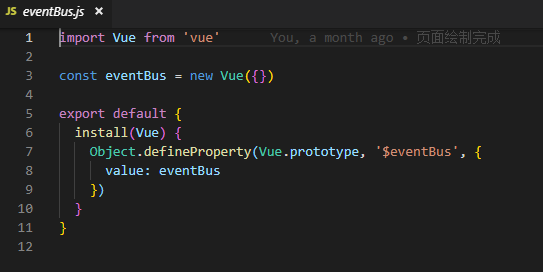
使用
import eventBus from './plugins/eventBus' Vue.use(eventBus)
处理缓存
借用mounted, activated 事件处理数据
在某一次打开页面的时候进行数据初始化存储, 放置在vuex中,或者全局变量中,当需要初始化进行一个初始化,采取mixins引入

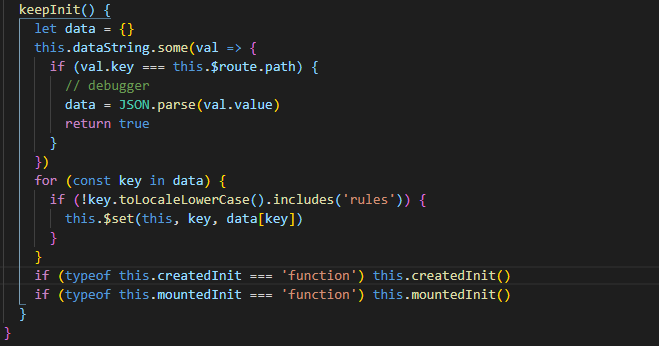
以上就是本文的全部内容,希望对大家的学习有所帮助,也希望大家多多支持我们。
赞 (0)

