QT quick-Popup弹出窗口自定义的实现
目录
- 1.Popup介绍
- 2.自定义Popup
1.Popup介绍
Popup是一个弹出窗口的控件
它的常用属性如下所示:
- anchors.centerIn : Object,用来设置居中在谁窗口中.
- closePolicy : enumeration,设置弹出窗口的关闭策略,默认值为默认值为Popup.CloseOnEscape|Popup.CloseOnPressOutside,取值有:
- Popup.NoAutoClose : 只有在手动调用close()后,弹出窗口才会关闭(比如加载进度时,不XIANG)。
- Popup.CloseOnPressOutside : 当鼠标按在弹出窗口外时,弹出窗口将关闭。
- Popup.CloseOnPressOutsideParent : 当鼠标按在其父项之外时,弹出窗口将关闭。
- Popup.CloseOnReleaseOutside : 当鼠标在弹出窗口外部松开按下时,弹出窗口将关闭。
- Popup.CloseOnReleaseOutsideParent : 当鼠标在其父项松开按下时,弹出窗口将关闭。
- Popup.CloseOnEscape : 当弹出窗口具有活动焦点时,按下ESC键时,弹出窗口将关闭。
- dim : bool,昏暗属性,默认为undefined,设置为false,则模态窗口弹出后的其它背景不会昏暗
- modal : bool,模态,默认为false(非模态,非阻塞调用,指出现该对话框时,也可以与父窗口进行交互,此时dim是无效果的)
- enter : Transition,进入弹出窗口时的动画过渡
- exit : Transition,退出弹出窗口时的动画过渡
它的信号如下所示:
- void aboutToHide(): 当弹出窗口即将隐藏时,会发出此信号。
- void aboutToShow(): 当弹出窗口即将显示时,会发出此信号。
- void closed(): 当弹出窗口关闭时发出此信号。
- void opened(): 打开弹出窗口时发出此信号。
它的方法如下所示:
- void close(): 关闭弹出窗口。
- forceActiveFocus(reason = Qt.OtherFocusReason): 强制设置焦点
- void open() : 打开弹出窗口。
然后我们来自定义实现一个带指标的popup弹出窗口.
2.自定义Popup
由于Popup的锚布局只有一个anchors.centerIn,假如们想让Popup位于某个控件的左上方时,必须得自定义一个.
实现截图如下所示(已上传群里):
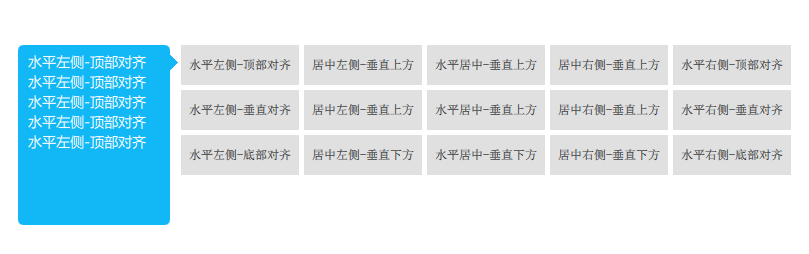
实现效果如下所示:
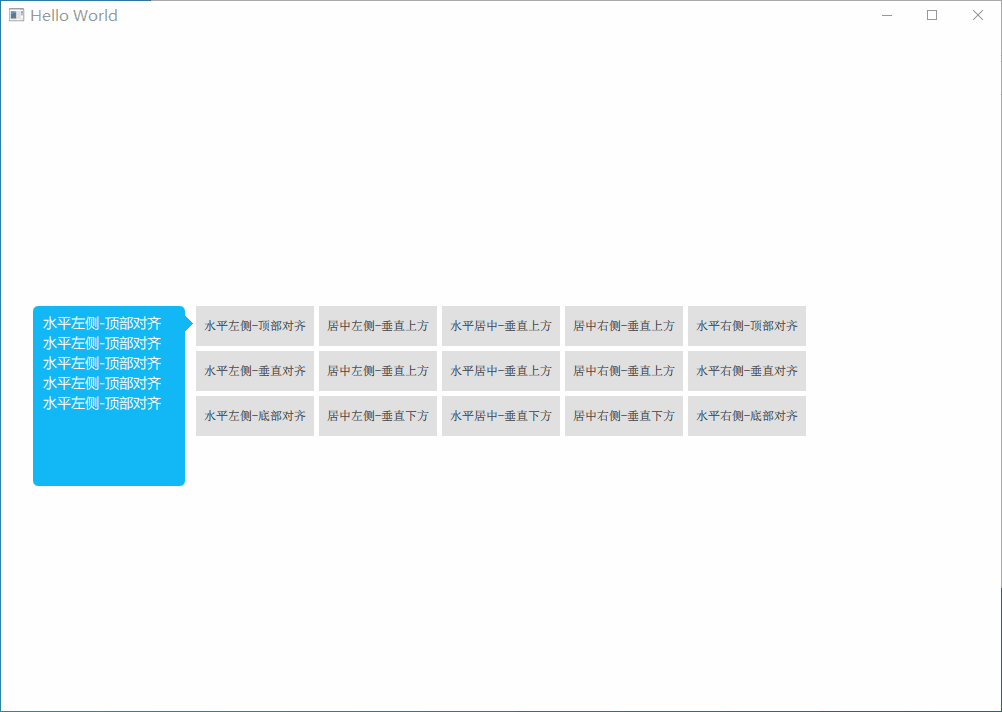
首先我们需要实现horizontalPosBase和verticalPosBase两个属性.来实现Popup位于目标对象的哪个方位.
- 一个是设置popup在目标对象的水平方向的位置
- 一个是popup在目标对象的垂直方向的位置.
由于我们已经知道了方位,那么指标的坐标也就可以自动计算出来了.
具体实现代码如下所示:
// 指示器方向,根据horizontalPosBase和verticalPosBase 自动计算
enum IndicatorStyle {
IndicatorLeft,
IndicatorRight,
IndicatorTop,
IndicatorBottom
}
function updateIndicatorPos(indicatorStyle) {
switch (indicatorStyle)
{
case IndicatorPopup.IndicatorLeft:
indicator.x = - indicator.width*0.4;
indicator.y = back.height <= myTarget.height ? (back.height)/2-indicatorLen :
verticalPosBase === IndicatorPopup.TopAlign ? (myTarget.height)/2 -indicatorLen :
verticalPosBase === IndicatorPopup.VerticalAlign ? (back.height)/2 -indicatorLen :
back.height - (myTarget.height)/2 -indicatorLen;
break;
case IndicatorPopup.IndicatorRight:
indicator.x = width - indicator.width*1.2;
indicator.y = back.height <= myTarget.height ? (back.height)/2-indicatorLen :
verticalPosBase === IndicatorPopup.TopAlign ? (myTarget.height)/2 -indicatorLen :
verticalPosBase === IndicatorPopup.VerticalAlign ? (back.height)/2 -indicatorLen :
back.height - (myTarget.height)/2 -indicatorLen;
break;
case IndicatorPopup.IndicatorTop:
indicator.x = back.width <= myTarget.width ? (back.width)/2-indicatorLen :
horizontalPosBase === IndicatorPopup.PosBaseToRight ? (myTarget.width)/2 -indicatorLen :
horizontalPosBase === IndicatorPopup.PosBaseToHorizontal ? (back.width)/2 -indicatorLen :
back.width - (myTarget.width)/2 -indicatorLen;
indicator.y = - indicator.width*0.4;
break;
case IndicatorPopup.IndicatorBottom:
indicator.x = back.width <= myTarget.width ? (back.width)/2-indicatorLen :
horizontalPosBase === IndicatorPopup.PosBaseToRight ? (myTarget.width)/2 -indicatorLen :
horizontalPosBase === IndicatorPopup.PosBaseToHorizontal ? (back.width)/2 -indicatorLen :
back.width - (myTarget.width)/2 -indicatorLen;
indicator.y = height - indicator.height*1.2;
break;
}
console.log("indicator",indicator.x,indicator.y,indicator.width,indicator.height)
}
function updatePopupPos() {
var indicatorStyle;
switch (horizontalPosBase)
{
case IndicatorPopup.PosBaseToLeft: // popup位于目标水平左侧
x = myTarget.x - width - targetSpacing;
y = verticalPosBase === IndicatorPopup.TopAlign ? myTarget.y :
verticalPosBase === IndicatorPopup.VerticalAlign ? myTarget.y + myTarget.height/2 - height/2 :
myTarget.y - height + myTarget.height
indicatorStyle = IndicatorPopup.IndicatorRight;
break;
case IndicatorPopup.PosBaseToHorizontal: // popup水平中间
x = myTarget.x + myTarget.width/2 - width/2;
y = verticalPosBase === IndicatorPopup.PosBaseToTop ? myTarget.y - height - targetSpacing :
verticalPosBase === IndicatorPopup.PosBaseToBottom ? myTarget.y + myTarget.height + targetSpacing :
myTarget.y + myTarget.height + targetSpacing
indicatorStyle = verticalPosBase === IndicatorPopup.PosBaseToTop ? IndicatorPopup.IndicatorBottom :
IndicatorPopup.IndicatorTop;
break;
case IndicatorPopup.PosBaseToRight: // popup位于目标水平右侧
x = myTarget.x + myTarget.width + targetSpacing;
y = verticalPosBase === IndicatorPopup.TopAlign ? myTarget.y :
verticalPosBase === IndicatorPopup.VerticalAlign ? myTarget.y + myTarget.height/2 - height/2 :
myTarget.y - height + myTarget.height
indicatorStyle = IndicatorPopup.IndicatorLeft
console.log("PosBaseToRight",x,y,indicatorStyle);
break;
}
back.anchors.leftMargin = indicatorStyle === IndicatorPopup.IndicatorLeft ? indicatorLen : 0
back.anchors.rightMargin = indicatorStyle === IndicatorPopup.IndicatorRight ? indicatorLen : 0
back.anchors.bottomMargin = indicatorStyle === IndicatorPopup.IndicatorBottom ? indicatorLen : 0
back.anchors.topMargin = indicatorStyle === IndicatorPopup.IndicatorTop ? indicatorLen : 0
leftPadding = indicatorStyle === IndicatorPopup.IndicatorLeft ? indicatorLen : 0
rightPadding = indicatorStyle === IndicatorPopup.IndicatorRight ? indicatorLen : 0
bottomPadding = indicatorStyle === IndicatorPopup.IndicatorBottom ? indicatorLen : 0
topPadding = indicatorStyle === IndicatorPopup.IndicatorTop ? indicatorLen : 0
console.log(x,y,indicatorStyle);
updateIndicatorPos(indicatorStyle);
}
比如我们想让这个popup位于目标的左侧,顶部对齐,就可以这样写(无需指定popup的X,Y坐标了):
Button {
id: btn
text: "水平左侧-顶部对齐"
onClicked: {
popup.backgroundColor = "#12B7F5"
popup.horizontalPosBase = IndicatorPopup.PosBaseToLeft
popup.verticalPosBase = IndicatorPopup.TopAlign
popup.indicatorOpen(btn)
}
}
IndicatorPopup {
id: popup
width : 180
height: 200
modal: false
focus: true
parent: Overlay.overlay // Overlay.overlay表示主窗口的意思,附加到任何的item、popup中,避免当前界面不是主界面的情况,无法显示弹出窗口
TextArea {
anchors.fill: parent
text: "1234567890"
color: "#FFF"
font.pixelSize: 14
font.family: "Microsoft Yahei"
wrapMode: TextEdit.WrapAnywhere
}
closePolicy: Popup.CloseOnEscape | Popup.CloseOnPressOutside
}
如果我们使用模态的弹出窗口,并且想设置弹出窗口外的背景色,可以设置Overlay.modal附加属性,比如设置为谈红色:
Overlay.modal: Rectangle {
color: "#aaffdbe7"
}
效果如下所示:
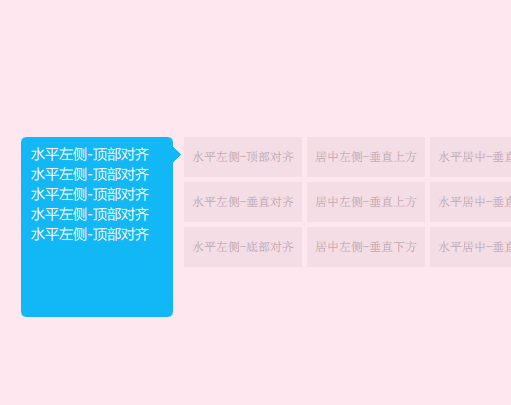
到此这篇关于QT quick-Popup弹出窗口自定义的实现的文章就介绍到这了,更多相关QT quick-Popup弹出窗口内容请搜索我们以前的文章或继续浏览下面的相关文章希望大家以后多多支持我们!
赞 (0)

