WebUploader+SpringMVC实现文件上传功能
WebUploader是由Baidu团队开发的一个简单的以HTML5为主,FLASH为辅的现代文件上传组件。在现代的浏览器里面能充分发挥html5的优势,同时又不摒弃主流IE浏览器,沿用原来的FLASH运行时,兼容IE6+,iOS 6+, Android 4+。两套运行时,同样的调用方式,可供用户任意选用。 采用大文件分片并发上传,极大的提高了文件上传效率。
官方文档及更多示例请参考: http://fex.baidu.com/webuploader/
不扯废话了,由于我需要的只是上传图片功能,官网上边还说“WebUploader只包含文件上传的底层实现,不包括UI部分,所以交互方面可以自由发挥。”但是我又看到官网的例子不错,就把demo的js和css扒了下来.

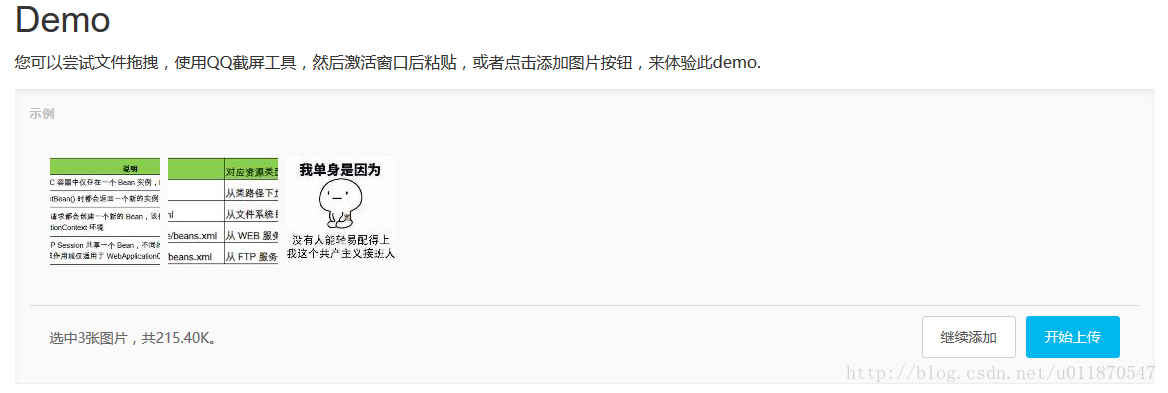
前台相关代码:
jsp:
<%@ page language="java" contentType="text/html; charset=UTF-8"
pageEncoding="UTF-8"%>
<!DOCTYPE html PUBLIC "-//W3C//DTD HTML 4.01 Transitional//EN" "http://www.w3.org/TR/html4/loose.dtd">
<html>
<head>
<meta http-equiv="Content-Type" content="text/html; charset=UTF-8">
<!--引入CSS-->
<link rel="stylesheet" type="text/css" href="${basePath}/js/plugins/webuploader/webuploader.css" rel="external nofollow" >
<link rel="stylesheet" type="text/css" href="${basePath}/views/uploaderDemo/uploader_demo.css" rel="external nofollow" >
<!--引入JS-->
<script src="${basePath}/js/jquery.min.js"></script>
<script src="${basePath}/js/plugins/webuploader/webuploader.js"></script>
<script src="${basePath}/js/bootstrap.min.js"></script>
<script src="${basePath}/views/uploaderDemo/uploader_demo.js"></script>
<title>uploadTest</title>
</head>
<body>
<div id="post-container" class="container">
<div class="page-container">
<h1 id="demo">Demo</h1>
<p>您可以尝试文件拖拽,使用QQ截屏工具,然后激活窗口后粘贴,或者点击添加图片按钮,来体验此demo.</p>
<div id="uploader" class="wu-example">
<div class="queueList">
<div id="dndArea" class="placeholder">
<div id="filePicker"></div>
<p>或将照片拖到这里,单次最多可选300张</p>
</div>
</div>
<div class="statusBar" style="display: none;">
<div class="progress">
<span class="text">0%</span> <span class="percentage"></span>
</div>
<div class="info"></div>
<div class="btns">
<div id="filePicker2"></div>
<div class="uploadBtn">开始上传</div>
</div>
</div>
</div>
</div>
</div>
</body>
</html>
uploader_demo.js
jQuery(function() {
var $ = jQuery, // just in case. Make sure it's not an other libaray.
$wrap = $('#uploader'), // 图片容器
$queue = $('<ul class="filelist"></ul>')
.appendTo( $wrap.find('.queueList') ), // 状态栏,包括进度和控制按钮
$statusBa $wrap.find('.statusBar'),
// 文件总体选择信息。
$info = $statusBar.find('.info'),
// 上传按钮
$upload = $wrap.find('.uploadBtn'),
// 没选择文件之前的内容。
$placeHolder = $wrap.find('.placeholder'),
// 总体进度条
$progress = $statusBar.find('.progress').hide(),
// 添加的文件数量
fileCount = 0,
// 添加的文件总大小
fileSize = 0,
// 优化retina, 在retina下这个值是2
ratio = window.devicePixelRatio || 1,
// 缩略图大小
thumbnailWidth = 110 * ratio,
thumbnailHeight = 110 * ratio,
// 可能有pedding, ready, uploading, confirm, done.
state = 'pedding',
// 所有文件的进度信息,key为file id
percentages = {},
supportTransition = (function(){
var s = document.createElement('p').style,
r = 'transition' in s ||
'WebkitTransition' in s ||
'MozTransition' in s ||
'msTransition' in s ||
'OTransition' in s;
s = null;
return r;
})(),
// WebUploader实例
uploader;
if ( !WebUploader.Uploader.support() ) {
alert( 'Web Uploader 不支持您的浏览器!如果你使用的是IE浏览器,请尝试升级 flash 播放器');
throw new Error( 'WebUploader does not support the browser you are using.' );
}
// 实例化
uploader = WebUploader.create({
pick: {
id: '#filePicker',
label: '点击选择图片'
},
dnd: '#uploader .queueList',
paste: document.body,
accept: {
title: 'Images',
extensions: 'gif,jpg,jpeg,bmp,png',
mimeTypes: 'image/*'
},
// swf文件路径,就是控件下的swf文件地址
swf: 'js/plugins/webuploader/Uploader.swf',
disableGlobalDnd: true,
chunked: true,
// 文件接收服务端,写你要执行的方法就行
**server: 'http://localhost:8080/test/upload.do?method=upload'**,
fileNumLimit: 300,
fileSizeLimit: 5 * 1024 * 1024, // 200 M
fileSingleSizeLimit: 1 * 1024 * 1024 // 50 M
});
// 添加“添加文件”的按钮,
uploader.addButton({
id: '#filePicker2',
label: '继续添加'
});
// 当有文件添加进来时执行,负责view的创建
function addFile( file ) {
var $li = $( '<li id="' + file.id + '">' +
'<p class="title">' + file.name + '</p>' +
'<p class="imgWrap"></p>'+
'<p class="progress"><span></span></p>' +
'</li>' ),
$btns = $('<div class="file-panel">' +
'<span class="cancel">删除</span>' +
'<span class="rotateRight">向右旋转</span>' +
'<span class="rotateLeft">向左旋转</span></div>').appendTo( $li ),
$prgress = $li.find('p.progress span'),
$wrap = $li.find( 'p.imgWrap' ),
$info = $('<p class="error"></p>'),
showError = function( code ) {
switch( code ) {
case 'exceed_size':
text = '文件大小超出';
break;
case 'interrupt':
text = '上传暂停';
break;
default:
text = '上传失败,请重试';
break;
}
$info.text( text ).appendTo( $li );
};
if ( file.getStatus() === 'invalid' ) {
showError( file.statusText );
} else {
// @todo lazyload
$wrap.text( '预览中' );
uploader.makeThumb( file, function( error, src ) {
if ( error ) {
$wrap.text( '不能预览' );
return;
}
var img = $('<img src="'+src+'">');
$wrap.empty().append( img );
}, thumbnailWidth, thumbnailHeight );
percentages[ file.id ] = [ file.size, 0 ];
file.rotation = 0;
}
file.on('statuschange', function( cur, prev ) {
if ( prev === 'progress' ) {
$prgress.hide().width(0);
} else if ( prev === 'queued' ) {
$li.off( 'mouseenter mouseleave' );
$btns.remove();
}
// 成功
if ( cur === 'error' || cur === 'invalid' ) {
console.log( file.statusText );
showError( file.statusText );
percentages[ file.id ][ 1 ] = 1;
} else if ( cur === 'interrupt' ) {
showError( 'interrupt' );
} else if ( cur === 'queued' ) {
percentages[ file.id ][ 1 ] = 0;
} else if ( cur === 'progress' ) {
$info.remove();
$prgress.css('display', 'block');
} else if ( cur === 'complete' ) {
$li.append( '<span class="success"></span>' );
}
$li.removeClass( 'state-' + prev ).addClass( 'state-' + cur );
});
$li.on( 'mouseenter', function() {
$btns.stop().animate({height: 30});
});
$li.on( 'mouseleave', function() {
$btns.stop().animate({height: 0});
});
$btns.on( 'click', 'span', function() {
var index = $(this).index(),
deg;
switch ( index ) {
case 0:
uploader.removeFile( file );
return;
case 1:
file.rotation += 90;
break;
case 2:
file.rotation -= 90;
break;
}
if ( supportTransition ) {
deg = 'rotate(' + file.rotation + 'deg)';
$wrap.css({
'-webkit-transform': deg,
'-mos-transform': deg,
'-o-transform': deg,
'transform': deg
});
} else {
$wrap.css( 'filter', 'progid:DXImageTransform.Microsoft.BasicImage(rotation='+ (~~((file.rotation/90)%4 + 4)%4) +')');
// use jquery animate to rotation
// $({
// rotation: rotation
// }).animate({
// rotation: file.rotation
// }, {
// easing: 'linear',
// step: function( now ) {
// now = now * Math.PI / 180;
// var cos = Math.cos( now ),
// sin = Math.sin( now );
// $wrap.css( 'filter', "progid:DXImageTransform.Microsoft.Matrix(M11=" + cos + ",M12=" + (-sin) + ",M21=" + sin + ",M22=" + cos + ",SizingMethod='auto expand')");
// }
// });
}
});
$li.appendTo( $queue );
}
// 负责view的销毁
function removeFile( file ) {
var $li = $('#'+file.id);
delete percentages[ file.id ];
updateTotalProgress();
$li.off().find('.file-panel').off().end().remove();
}
function updateTotalProgress() {
var loaded = 0,
total = 0,
spans = $progress.children(),
percent;
$.each( percentages, function( k, v ) {
total += v[ 0 ];
loaded += v[ 0 ] * v[ 1 ];
} );
percent = total ? loaded / total : 0;
spans.eq( 0 ).text( Math.round( percent * 100 ) + '%' );
spans.eq( 1 ).css( 'width', Math.round( percent * 100 ) + '%' );
updateStatus();
}
function updateStatus() {
var text = '', stats;
if ( state === 'ready' ) {
text = '选中' + fileCount + '张图片,共' +
WebUploader.formatSize( fileSize ) + '。';
} else if ( state === 'confirm' ) {
stats = uploader.getStats();
if ( stats.uploadFailNum ) {
text = '已成功上传' + stats.successNum+ '张照片至XX相册,'+
stats.uploadFailNum + '张照片上传失败,<a class="retry" href="#" rel="external nofollow" rel="external nofollow" >重新上传</a>失败图片或<a class="ignore" href="#" rel="external nofollow" rel="external nofollow" >忽略</a>'
}
} else {
stats = uploader.getStats();
text = '共' + fileCount + '张(' +
WebUploader.formatSize( fileSize ) +
'),已上传' + stats.successNum + '张';
if ( stats.uploadFailNum ) {
text += ',失败' + stats.uploadFailNum + '张';
}
}
$info.html( text );
}
function setState( val ) {
var file, stats;
if ( val === state ) {
return;
}
$upload.removeClass( 'state-' + state );
$upload.addClass( 'state-' + val );
state = val;
switch ( state ) {
case 'pedding':
$placeHolder.removeClass( 'element-invisible' );
$queue.parent().removeClass('filled');
$queue.hide();
$statusBar.addClass( 'element-invisible' );
uploader.refresh();
break;
case 'ready':
$placeHolder.addClass( 'element-invisible' );
$( '#filePicker2' ).removeClass( 'element-invisible');
$queue.parent().addClass('filled');
$queue.show();
$statusBar.removeClass('element-invisible');
uploader.refresh();
break;
case 'uploading':
$( '#filePicker2' ).addClass( 'element-invisible' );
$progress.show();
$upload.text( '暂停上传' );
break;
case 'paused':
$progress.show();
$upload.text( '继续上传' );
break;
case 'confirm':
$progress.hide();
$upload.text( '开始上传' ).addClass( 'disabled' );
stats = uploader.getStats();
if ( stats.successNum && !stats.uploadFailNum ) {
setState( 'finish' );
return;
}
break;
case 'finish':
stats = uploader.getStats();
if ( stats.successNum ) {
alert( '上传成功' );
} else {
// 没有成功的图片,重设
state = 'done';
location.reload();
}
break;
}
updateStatus();
}
uploader.onUploadProgress = function( file, percentage ) {
var $li = $('#'+file.id),
$percent = $li.find('.progress span');
$percent.css( 'width', percentage * 100 + '%' );
percentages[ file.id ][ 1 ] = percentage;
updateTotalProgress();
};
uploader.onFileQueued = function( file ) {
fileCount++;
fileSize += file.size;
if ( fileCount === 1 ) {
$placeHolder.addClass( 'element-invisible' );
$statusBar.show();
}
addFile( file );
setState( 'ready' );
updateTotalProgress();
};
uploader.onFileDequeued = function( file ) {
fileCount--;
fileSize -= file.size;
if ( !fileCount ) {
setState( 'pedding' );
}
removeFile( file );
updateTotalProgress();
};
uploader.on( 'all', function( type ) {
var stats;
switch( type ) {
case 'uploadFinished':
setState( 'confirm' );
break;
case 'startUpload':
setState( 'uploading' );
break;
case 'stopUpload':
setState( 'paused' );
break;
}
});
uploader.onError = function( code ) {
alert( 'Eroor: ' + code );
};
$upload.on('click', function() {
if ( $(this).hasClass( 'disabled' ) ) {
return false;
}
if ( state === 'ready' ) {
uploader.upload();
} else if ( state === 'paused' ) {
uploader.upload();
} else if ( state === 'uploading' ) {
uploader.stop();
}
});
$info.on( 'click', '.retry', function() {
uploader.retry();
} );
$info.on( 'click', '.ignore', function() {
alert( 'todo' );
} );
$upload.addClass( 'state-' + state );
updateTotalProgres});
uploader_demo.css
#container {
color: #838383;
font-size: 12px;
}
#uploader .queueList {
margin: 20px;
border: 3px dashed #e6e6e6;
}
#uploader .queueList.filled {
padding: 17px;
margin: 0;
border: 3px dashed transparent;
}
#uploader .queueList.webuploader-dnd-over {
border: 3px dashed #999999;
}
#uploader p {margin: 0;}
.element-invisible {
position: absolute !important;
clip: rect(1px 1px 1px 1px); /* IE6, IE7 */
clip: rect(1px,1px,1px,1px);
}
#uploader .placeholder {
min-height: 350px;
padding-top: 178px;
text-align: center;
background: url(../images/image.png) center 93px no-repeat;
color: #cccccc;
font-size: 18px;
position: relative;
}
#uploader .placeholder .webuploader-pick {
font-size: 18px;
background: #00b7ee;
border-radius: 3px;
line-height: 44px;
padding: 0 30px;
*width: 120px;
color: #fff;
display: inline-block;
margin: 0 auto 20px auto;
cursor: pointer;
box-shadow: 0 1px 1px rgba(0, 0, 0, 0.1);
}
#uploader .placeholder .webuploader-pick-hover {
background: #00a2d4;
}
#uploader .placeholder .flashTip {
color: #666666;
font-size: 12px;
position: absolute;
width: 100%;
text-align: center;
bottom: 20px;
}
#uploader .placeholder .flashTip a {
color: #0785d1;
text-decoration: none;
}
#uploader .placeholder .flashTip a:hover {
text-decoration: underline;
}
#uploader .filelist {
list-style: none;
margin: 0;
padding: 0;
}
#uploader .filelist:after {
content: '';
display: block;
width: 0;
height: 0;
overflow: hidden;
clear: both;
}
#uploader .filelist li {
width: 110px;
height: 110px;
background: url(../images/bg.png) no-repeat;
text-align: center;
margin: 0 8px 20px 0;
position: relative;
display: inline;
float: left;
overflow: hidden;
font-size: 12px;
}
#uploader .filelist li p.log {
position: relative;
top: -45px;
}
#uploader .filelist li p.title {
position: absolute;
top: 0;
left: 0;
width: 100%;
overflow: hidden;
white-space: nowrap;
text-overflow : ellipsis;
top: 5px;
text-indent: 5px;
text-align: left;
}
#uploader .filelist li p.progress {
position: absolute;
width: 100%;
bottom: 0;
left: 0;
height: 8px;
overflow: hidden;
z-index: 50;
margin: 0;
border-radius: 0;
background: none;
-webkit-box-shadow: 0 0 0;
}
#uploader .filelist li p.progress span {
display: none;
overflow: hidden;
width: 0;
height: 100%;
background: #1483d8 url(../images/progress.png) repeat-x;
-webit-transition: width 200ms linear;
-moz-transition: width 200ms linear;
-o-transition: width 200ms linear;
-ms-transition: width 200ms linear;
transition: width 200ms linear;
-webkit-animation: progressmove 2s linear infinite;
-moz-animation: progressmove 2s linear infinite;
-o-animation: progressmove 2s linear infinite;
-ms-animation: progressmove 2s linear infinite;
animation: progressmove 2s linear infinite;
-webkit-transform: translateZ(0);
}
@-webkit-keyframes progressmove {
0% {
background-position: 0 0;
}
100% {
background-position: 17px 0;
}
}
@-moz-keyframes progressmove {
0% {
background-position: 0 0;
}
100% {
background-position: 17px 0;
}
}
@keyframes progressmove {
0% {
background-position: 0 0;
}
100% {
background-position: 17px 0;
}
}
#uploader .filelist li p.imgWrap {
position: relative;
z-index: 2;
line-height: 110px;
vertical-align: middle;
overflow: hidden;
width: 110px;
height: 110px;
-webkit-transform-origin: 50% 50%;
-moz-transform-origin: 50% 50%;
-o-transform-origin: 50% 50%;
-ms-transform-origin: 50% 50%;
transform-origin: 50% 50%;
-webit-transition: 200ms ease-out;
-moz-transition: 200ms ease-out;
-o-transition: 200ms ease-out;
-ms-transition: 200ms ease-out;
transition: 200ms ease-out;
}
#uploader .filelist li img {
width: 100%;
}
#uploader .filelist li p.error {
background: #f43838;
color: #fff;
position: absolute;
bottom: 0;
left: 0;
height: 28px;
line-height: 28px;
width: 100%;
z-index: 100;
}
#uploader .filelist li .success {
display: block;
position: absolute;
left: 0;
bottom: 0;
height: 40px;
width: 100%;
z-index: 200;
background: url(../images/success.png) no-repeat right bottom;
}
#uploader .filelist div.file-panel {
position: absolute;
height: 0;
filter: progid:DXImageTransform.Microsoft.gradient(GradientType=0,startColorstr='#80000000', endColorstr='#80000000')\0;
background: rgba( 0, 0, 0, 0.5 );
width: 100%;
top: 0;
left: 0;
overflow: hidden;
z-index: 300;
}
#uploader .filelist div.file-panel span {
width: 24px;
height: 24px;
display: inline;
float: right;
text-indent: -9999px;
overflow: hidden;
background: url(../../img/uploader_icons.png) no-repeat;
margin: 5px 1px 1px;
cursor: pointer;
}
#uploader .filelist div.file-panel span.rotateLeft {
background-position: 0 -24px;
}
#uploader .filelist div.file-panel span.rotateLeft:hover {
background-position: 0 0;
}
#uploader .filelist div.file-panel span.rotateRight {
background-position: -24px -24px;
}
#uploader .filelist div.file-panel span.rotateRight:hover {
background-position: -24px 0;
}
#uploader .filelist div.file-panel span.cancel {
background-position: -48px -24px;
}
#uploader .filelist div.file-panel span.cancel:hover {
background-position: -48px 0;
}
#uploader .statusBar {
height: 63px;
border-top: 1px solid #dadada;
padding: 0 20px;
line-height: 63px;
vertical-align: middle;
position: relative;
}
#uploader .statusBar .progress {
border: 1px solid #1483d8;
width: 198px;
background: #fff;
height: 18px;
position: relative;
display: inline-block;
text-align: center;
line-height: 20px;
color: #6dbfff;
position: relative;
margin: 0 10px 0 0;
}
#uploader .statusBar .progress span.percentage {
width: 0;
height: 100%;
left: 0;
top: 0;
background: #1483d8;
position: absolute;
}
#uploader .statusBar .progress span.text {
position: relative;
z-index: 10;
}
#uploader .statusBar .info {
display: inline-block;
font-size: 14px;
color: #666666;
}
#uploader .statusBar .btns {
position: absolute;
top: 10px;
right: 20px;
line-height: 40px;
}
#filePicker2 {
display: inline-block;
float: left;
}
#uploader .statusBar .btns .webuploader-pick,
#uploader .statusBar .btns .uploadBtn,
#uploader .statusBar .btns .uploadBtn.state-uploading,
#uploader .statusBar .btns .uploadBtn.state-paused {
background: #ffffff;
border: 1px solid #cfcfcf;
color: #565656;
padding: 0 18px;
display: inline-block;
border-radius: 3px;
margin-left: 10px;
cursor: pointer;
font-size: 14px;
float: left;
}
#uploader .statusBar .btns .webuploader-pick-hover,
#uploader .statusBar .btns .uploadBtn:hover,
#uploader .statusBar .btns .uploadBtn.state-uploading:hover,
#uploader .statusBar .btns .uploadBtn.state-paused:hover {
background: #f0f0f0;
}
#uploader .statusBar .btns .uploadBtn {
background: #00b7ee;
color: #fff;
border-color: transparent;
}
#uploader .statusBar .btns .uploadBtn:hover {
background: #00a2d4;
}
#uploader .statusBar .btns .uploadBtn.disabled {
pointer-events: none;
opacity: 0.6;
}
后台代码:
@Controller
@RequestMapping("/upload")
public class UpLoaderTestController {
@RequestMapping(params = "method=uploadPic")
public String uploadPic(HttpServletRequest request){
return "uploaderDemo/uploaderTest";
}
@RequestMapping(params="method=upload")
@ResponseBody
public String uploads(@RequestParam("file")MultipartFile sortPicImg,HttpServletRequest request,HttpServletResponse response) {
String path = SysConstants.PIC_SERVER_FILE_ROOT_DIR +SysConstants.PIC_PTYPE_DIR ;
String fileName = System.currentTimeMillis()+"_"+sortPicImg.getOriginalFilename();
File targetFile = new File(path, fileName);
if (!targetFile.exists()) {
targetFile.mkdirs();
}
JSONObject json = new JSONObject();
//保存
try {
sortPicImg.transferTo(targetFile);
} catch (Exception e) {
e.printStackTrace();
json.put("msg","error");
return json.toJSONString();
}
json.put("msg","success");
//json.put("filePath",request.getContextPath() + "/upload/" + fileName);
File retfile = new File(SysConstants.PIC_SERVER_DNS +SysConstants.PIC_PTYPE_DIR, fileName);
json.put("filePath",retfile.getPath());
System.out.println("json="+json.toJSONString());
return json.toJSONString();
}
}
前台传到后台的图片是一张一张传的,每传一张图片调用一次该server方法,直到传完为止。
将图片文件上传到图片服务器后,再将该图片地址存储在数据库中。
赞 (0)

