Flutter刷新组件RefreshIndicator自定义样式demo
目录
- 前言
- 效果图
- RefreshIndicator初始样式
- RefreshIndicator样式修改(简单)
- RefreshIndicator样式修改(复杂)
- 简单的样式修改
- 复杂的样式修改
前言
RefreshIndicator是Flutter里常见的下拉刷新组件,使用是比较方便的。但由于产品兄弟对其固定的刷新样式很是不满,而且代码中已经引入了很多RefreshIndicator,直接替换其他组件的话,对代码的改动可能比较大,所以只能自己动手改一改源码,在达到产品的要求的同时尽可能减少代码的修改。
效果图
RefreshIndicator初始样式
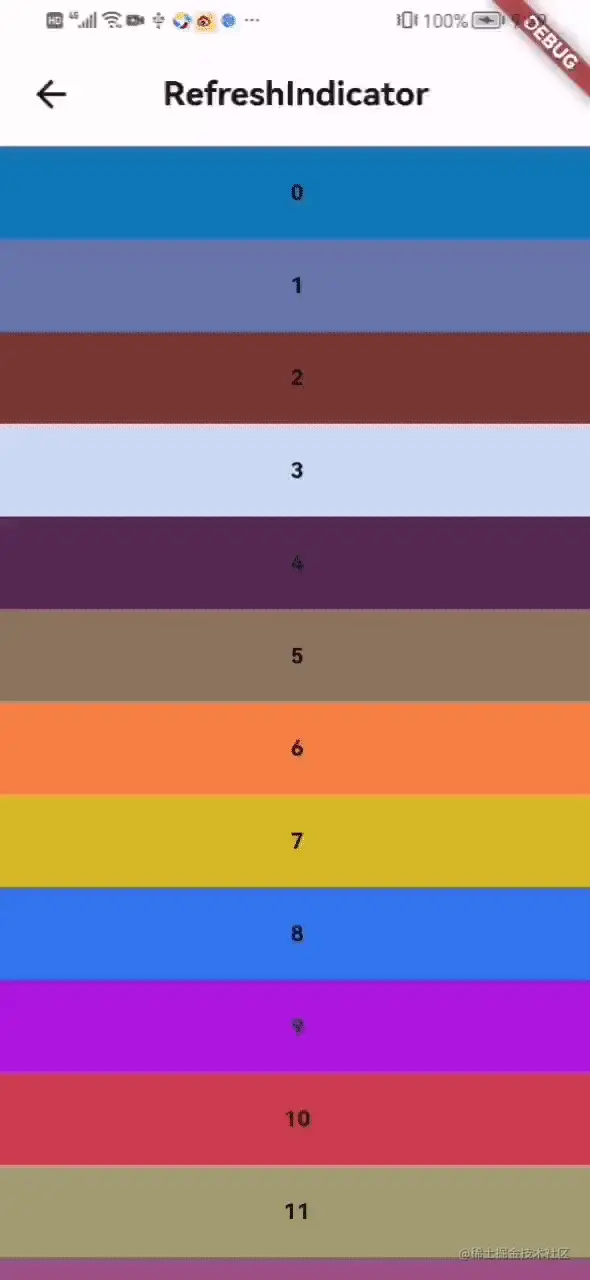
RefreshIndicator样式修改(简单)

RefreshIndicator样式修改(复杂)

h2>源码修改
简单的样式修改
简单的样式修改,如想换成顺时针旋转的 iOS 风格活动指示器,只需替换对应样式代码即可。查看RefreshIndicator的源码,代码翻到最下面就可以看到其实是自定义了一个RefreshProgressIndicator样式,通过继承CircularProgressIndicator来实现初始样式。

所以我们只需简单的替换掉该样式即可实现简单的样式修改。
AnimatedBuilder(
animation: _positionController,
builder: (BuildContext context, Widget? child) {
return ClipOval(
child: Container(
padding: const EdgeInsets.all(10),
decoration: BoxDecoration(
color: widget.backgroundColor ?? Colors.white),
child: CupertinoActivityIndicator(
color: widget.color)),
);
},
)
如此便可实现简单的样式修改。
复杂的样式修改
简单的样式修改只是换换样式,对刷新动作本身是没有任何修改的,也就是刷新操作样式本身没有变,只是换了个皮。而国内的刷新操作样式基本是上图效果3,所以如果要在RefreshIndicator上修改成效果3,除了要将原有样式Stack改为Column外,还需要自己处理手势,这里可以使用Listener来操作手势。
代码如下,修改的地方都有注释。
// Copyright 2014 The Flutter Authors. All rights reserved.
// Use of this source code is governed by a BSD-style license that can be
// found in the LICENSE file.
import 'dart:async';
import 'dart:math' as math;
import 'dart:ui';
import 'package:flutter/cupertino.dart';
import 'package:flutter/material.dart';
import 'package:get/get.dart';
// The over-scroll distance that moves the indicator to its maximum
// displacement, as a percentage of the scrollable's container extent.
const double _kDragContainerExtentPercentage = 0.25;
// How much the scroll's drag gesture can overshoot the RefreshIndicator's
// displacement; max displacement = _kDragSizeFactorLimit * displacement.
const double _kDragSizeFactorLimit = 1.5;
// When the scroll ends, the duration of the refresh indicator's animation
// to the RefreshIndicator's displacement.
const Duration _kIndicatorSnapDuration = Duration(milliseconds: 150);
// The duration of the ScaleTransition that starts when the refresh action
// has completed.
const Duration _kIndicatorScaleDuration = Duration(milliseconds: 200);
/// The signature for a function that's called when the user has dragged a
/// [RefreshIndicator] far enough to demonstrate that they want the app to
/// refresh. The returned [Future] must complete when the refresh operation is
/// finished.
///
/// Used by [RefreshIndicator.onRefresh].
typedef RefreshCallback = Future<void> Function();
// The state machine moves through these modes only when the scrollable
// identified by scrollableKey has been scrolled to its min or max limit.
enum _RefreshIndicatorMode {
drag, // Pointer is down.
armed, // Dragged far enough that an up event will run the onRefresh callback.
snap, // Animating to the indicator's final "displacement".
refresh, // Running the refresh callback.
done, // Animating the indicator's fade-out after refreshing.
canceled, // Animating the indicator's fade-out after not arming.
}
/// Used to configure how [RefreshIndicator] can be triggered.
enum RefreshIndicatorTriggerMode {
/// The indicator can be triggered regardless of the scroll position
/// of the [Scrollable] when the drag starts.
anywhere,
/// The indicator can only be triggered if the [Scrollable] is at the edge
/// when the drag starts.
onEdge,
}
/// A widget that supports the Material "swipe to refresh" idiom.
///
/// {@youtube 560 315 https://www.youtube.com/watch?v=ORApMlzwMdM}
///
/// When the child's [Scrollable] descendant overscrolls, an animated circular
/// progress indicator is faded into view. When the scroll ends, if the
/// indicator has been dragged far enough for it to become completely opaque,
/// the [onRefresh] callback is called. The callback is expected to update the
/// scrollable's contents and then complete the [Future] it returns. The refresh
/// indicator disappears after the callback's [Future] has completed.
///
/// The trigger mode is configured by [RefreshIndicator.triggerMode].
///
/// {@tool dartpad}
/// This example shows how [RefreshIndicator] can be triggered in different ways.
///
/// ** See code in examples/api/lib/material/refresh_indicator/refresh_indicator.0.dart **
/// {@end-tool}
///
/// ## Troubleshooting
///
/// ### Refresh indicator does not show up
///
/// The [RefreshIndicator] will appear if its scrollable descendant can be
/// overscrolled, i.e. if the scrollable's content is bigger than its viewport.
/// To ensure that the [RefreshIndicator] will always appear, even if the
/// scrollable's content fits within its viewport, set the scrollable's
/// [Scrollable.physics] property to [AlwaysScrollableScrollPhysics]:
///
/// ```dart
/// ListView(
/// physics: const AlwaysScrollableScrollPhysics(),
/// children: ...
/// )
/// ```
///
/// A [RefreshIndicator] can only be used with a vertical scroll view.
///
/// See also:
///
/// * <https://material.io/design/platform-guidance/android-swipe-to-refresh.html>
/// * [RefreshIndicatorState], can be used to programmatically show the refresh indicator.
/// * [RefreshProgressIndicator], widget used by [RefreshIndicator] to show
/// the inner circular progress spinner during refreshes.
/// * [CupertinoSliverRefreshControl], an iOS equivalent of the pull-to-refresh pattern.
/// Must be used as a sliver inside a [CustomScrollView] instead of wrapping
/// around a [ScrollView] because it's a part of the scrollable instead of
/// being overlaid on top of it.
class RefreshIndicatorNeo extends StatefulWidget {
/// Creates a refresh indicator.
///
/// The [onRefresh], [child], and [notificationPredicate] arguments must be
/// non-null. The default
/// [displacement] is 40.0 logical pixels.
///
/// The [semanticsLabel] is used to specify an accessibility label for this widget.
/// If it is null, it will be defaulted to [MaterialLocalizations.refreshIndicatorSemanticLabel].
/// An empty string may be passed to avoid having anything read by screen reading software.
/// The [semanticsValue] may be used to specify progress on the widget.
const RefreshIndicatorNeo({
Key? key,
required this.child,
this.displacement = 40.0,
this.edgeOffset = 0.0,
required this.onRefresh,
this.color,
this.backgroundColor,
this.notificationPredicate = defaultScrollNotificationPredicate,
this.semanticsLabel,
this.semanticsValue,
this.strokeWidth = RefreshProgressIndicator.defaultStrokeWidth,
this.triggerMode = RefreshIndicatorTriggerMode.onEdge,
}) : assert(child != null),
assert(onRefresh != null),
assert(notificationPredicate != null),
assert(strokeWidth != null),
assert(triggerMode != null),
super(key: key);
/// The widget below this widget in the tree.
///
/// The refresh indicator will be stacked on top of this child. The indicator
/// will appear when child's Scrollable descendant is over-scrolled.
///
/// Typically a [ListView] or [CustomScrollView].
final Widget child;
/// The distance from the child's top or bottom [edgeOffset] where
/// the refresh indicator will settle. During the drag that exposes the refresh
/// indicator, its actual displacement may significantly exceed this value.
///
/// In most cases, [displacement] distance starts counting from the parent's
/// edges. However, if [edgeOffset] is larger than zero then the [displacement]
/// value is calculated from that offset instead of the parent's edge.
final double displacement;
/// The offset where [RefreshProgressIndicator] starts to appear on drag start.
///
/// Depending whether the indicator is showing on the top or bottom, the value
/// of this variable controls how far from the parent's edge the progress
/// indicator starts to appear. This may come in handy when, for example, the
/// UI contains a top [Widget] which covers the parent's edge where the progress
/// indicator would otherwise appear.
///
/// By default, the edge offset is set to 0.
///
/// See also:
///
/// * [displacement], can be used to change the distance from the edge that
/// the indicator settles.
final double edgeOffset;
/// A function that's called when the user has dragged the refresh indicator
/// far enough to demonstrate that they want the app to refresh. The returned
/// [Future] must complete when the refresh operation is finished.
final RefreshCallback onRefresh;
/// The progress indicator's foreground color. The current theme's
/// [ColorScheme.primary] by default.
final Color? color;
/// The progress indicator's background color. The current theme's
/// [ThemeData.canvasColor] by default.
final Color? backgroundColor;
/// A check that specifies whether a [ScrollNotification] should be
/// handled by this widget.
///
/// By default, checks whether `notification.depth == 0`. Set it to something
/// else for more complicated layouts.
final ScrollNotificationPredicate notificationPredicate;
/// {@macro flutter.progress_indicator.ProgressIndicator.semanticsLabel}
///
/// This will be defaulted to [MaterialLocalizations.refreshIndicatorSemanticLabel]
/// if it is null.
final String? semanticsLabel;
/// {@macro flutter.progress_indicator.ProgressIndicator.semanticsValue}
final String? semanticsValue;
/// Defines `strokeWidth` for `RefreshIndicator`.
///
/// By default, the value of `strokeWidth` is 2.0 pixels.
final double strokeWidth;
/// Defines how this [RefreshIndicator] can be triggered when users overscroll.
///
/// The [RefreshIndicator] can be pulled out in two cases,
/// 1, Keep dragging if the scrollable widget at the edge with zero scroll position
/// when the drag starts.
/// 2, Keep dragging after overscroll occurs if the scrollable widget has
/// a non-zero scroll position when the drag starts.
///
/// If this is [RefreshIndicatorTriggerMode.anywhere], both of the cases above can be triggered.
///
/// If this is [RefreshIndicatorTriggerMode.onEdge], only case 1 can be triggered.
///
/// Defaults to [RefreshIndicatorTriggerMode.onEdge].
final RefreshIndicatorTriggerMode triggerMode;
@override
RefreshIndicatorNeoState createState() => RefreshIndicatorNeoState();
}
/// Contains the state for a [RefreshIndicator]. This class can be used to
/// programmatically show the refresh indicator, see the [show] method.
class RefreshIndicatorNeoState extends State<RefreshIndicatorNeo>
with TickerProviderStateMixin<RefreshIndicatorNeo> {
late AnimationController _positionController;
late AnimationController _scaleController;
late Animation<double> _positionFactor;
late Animation<double> _scaleFactor;
late Animation<double> _value;
late Animation<Color?> _valueColor;
_RefreshIndicatorMode? _mode;
late Future<void> _pendingRefreshFuture;
bool? _isIndicatorAtTop;
double? _dragOffset;
static final Animatable<double> _threeQuarterTween =
Tween<double>(begin: 0.0, end: 0.75);
static final Animatable<double> _kDragSizeFactorLimitTween =
Tween<double>(begin: 0.0, end: _kDragSizeFactorLimit);
static final Animatable<double> _oneToZeroTween =
Tween<double>(begin: 1.0, end: 0.0);
@override
void initState() {
super.initState();
_positionController = AnimationController(vsync: this);
_positionFactor = _positionController.drive(_kDragSizeFactorLimitTween);
_value = _positionController.drive(
_threeQuarterTween); // The "value" of the circular progress indicator during a drag.
_scaleController = AnimationController(vsync: this);
_scaleFactor = _scaleController.drive(_oneToZeroTween);
}
@override
void didChangeDependencies() {
final ThemeData theme = Theme.of(context);
_valueColor = _positionController.drive(
ColorTween(
begin: (widget.color ?? theme.colorScheme.primary).withOpacity(0.0),
end: (widget.color ?? theme.colorScheme.primary).withOpacity(1.0),
).chain(CurveTween(
curve: const Interval(0.0, 1.0 / _kDragSizeFactorLimit),
)),
);
super.didChangeDependencies();
}
@override
void didUpdateWidget(covariant RefreshIndicatorNeo oldWidget) {
super.didUpdateWidget(oldWidget);
if (oldWidget.color != widget.color) {
final ThemeData theme = Theme.of(context);
_valueColor = _positionController.drive(
ColorTween(
begin: (widget.color ?? theme.colorScheme.primary).withOpacity(0.0),
end: (widget.color ?? theme.colorScheme.primary).withOpacity(1.0),
).chain(CurveTween(
curve: const Interval(0.0, 1.0 / _kDragSizeFactorLimit),
)),
);
}
}
@override
void dispose() {
_positionController.dispose();
_scaleController.dispose();
super.dispose();
}
bool _shouldStart(ScrollNotification notification) {
// If the notification.dragDetails is null, this scroll is not triggered by
// user dragging. It may be a result of ScrollController.jumpTo or ballistic scroll.
// In this case, we don't want to trigger the refresh indicator.
return ((notification is ScrollStartNotification &&
notification.dragDetails != null) ||
(notification is ScrollUpdateNotification &&
notification.dragDetails != null &&
widget.triggerMode == RefreshIndicatorTriggerMode.anywhere)) &&
((notification.metrics.axisDirection == AxisDirection.up &&
notification.metrics.extentAfter == 0.0) ||
(notification.metrics.axisDirection == AxisDirection.down &&
notification.metrics.extentBefore == 0.0)) &&
_mode == null &&
_start(notification.metrics.axisDirection);
}
bool _handleScrollNotification(ScrollNotification notification) {
if (!widget.notificationPredicate(notification)) return false;
if (_shouldStart(notification)) {
setState(() {
_mode = _RefreshIndicatorMode.drag;
});
return false;
}
bool? indicatorAtTopNow;
switch (notification.metrics.axisDirection) {
case AxisDirection.down:
case AxisDirection.up:
indicatorAtTopNow = true;
break;
case AxisDirection.left:
case AxisDirection.right:
indicatorAtTopNow = true;
break;
}
if (indicatorAtTopNow != _isIndicatorAtTop) {
if (_mode == _RefreshIndicatorMode.drag ||
_mode == _RefreshIndicatorMode.armed)
_dismiss(_RefreshIndicatorMode.canceled);
} else if (notification is ScrollUpdateNotification) {
if (_mode == _RefreshIndicatorMode.drag ||
_mode == _RefreshIndicatorMode.armed) {
if ((notification.metrics.axisDirection == AxisDirection.down &&
notification.metrics.extentBefore > 0.0) ||
(notification.metrics.axisDirection == AxisDirection.up &&
notification.metrics.extentAfter > 0.0)) {
_dismiss(_RefreshIndicatorMode.canceled);
} else {
if (notification.metrics.axisDirection == AxisDirection.down) {
_dragOffset = _dragOffset! - notification.scrollDelta!;
} else if (notification.metrics.axisDirection == AxisDirection.up) {
_dragOffset = _dragOffset! + notification.scrollDelta!;
}
_checkDragOffset(notification.metrics.viewportDimension);
}
}
if (_mode == _RefreshIndicatorMode.armed &&
notification.dragDetails == null) {
// On iOS start the refresh when the Scrollable bounces back from the
// overscroll (ScrollNotification indicating this don't have dragDetails
// because the scroll activity is not directly triggered by a drag).
_show();
}
} else if (notification is OverscrollNotification) {
if (_mode == _RefreshIndicatorMode.drag ||
_mode == _RefreshIndicatorMode.armed) {
if (notification.metrics.axisDirection == AxisDirection.down) {
_dragOffset = _dragOffset! - notification.overscroll;
} else if (notification.metrics.axisDirection == AxisDirection.up) {
_dragOffset = _dragOffset! + notification.overscroll;
}
_checkDragOffset(notification.metrics.viewportDimension,
needIntercept: true);
}
} else if (notification is ScrollEndNotification) {
switch (_mode) {
case _RefreshIndicatorMode.armed:
_show();
break;
case _RefreshIndicatorMode.drag:
_dismiss(_RefreshIndicatorMode.canceled);
break;
case _RefreshIndicatorMode.canceled:
case _RefreshIndicatorMode.done:
case _RefreshIndicatorMode.refresh:
case _RefreshIndicatorMode.snap:
case null:
// do nothing
break;
}
}
return false;
}
bool _handleGlowNotification(OverscrollIndicatorNotification notification) {
if (notification.depth != 0 || !notification.leading) return false;
if (_mode == _RefreshIndicatorMode.drag) {
notification.disallowGlow();
return true;
}
return false;
}
bool _start(AxisDirection direction) {
assert(_mode == null);
assert(_isIndicatorAtTop == null);
assert(_dragOffset == null);
switch (direction) {
case AxisDirection.down:
case AxisDirection.up:
_isIndicatorAtTop = true;
break;
case AxisDirection.left:
case AxisDirection.right:
_isIndicatorAtTop = null;
// we do not support horizontal scroll views.
return false;
}
_dragOffset = 0.0;
_scaleController.value = 0.0;
_positionController.value = 0.0;
return true;
}
void _checkDragOffset(double containerExtent, {bool needIntercept = true}) {
if (needIntercept) {
assert(_mode == _RefreshIndicatorMode.drag ||
_mode == _RefreshIndicatorMode.armed);
}
double newValue =
_dragOffset! / (containerExtent * _kDragContainerExtentPercentage);
if (_mode == _RefreshIndicatorMode.armed) {
newValue = math.max(newValue, 1.0 / _kDragSizeFactorLimit);
}
_positionController.value =
newValue.clamp(0.0, 1.0); // this triggers various rebuilds
if (_mode == _RefreshIndicatorMode.drag &&
_valueColor.value!.alpha == 0xFF) {
_mode = _RefreshIndicatorMode.armed;
}
}
// Stop showing the refresh indicator.
Future<void> _dismiss(_RefreshIndicatorMode newMode, {Duration? time}) async {
await Future<void>.value();
// This can only be called from _show() when refreshing and
// _handleScrollNotification in response to a ScrollEndNotification or
// direction change.
assert(newMode == _RefreshIndicatorMode.canceled ||
newMode == _RefreshIndicatorMode.done);
setState(() {
_mode = newMode;
});
switch (_mode!) {
// 注释:刷新结束,关闭动画
case _RefreshIndicatorMode.done:
_scaleController
.animateTo(1.0, duration: time ?? _kIndicatorScaleDuration)
.whenComplete(() {});
_doneAnimation = Tween<double>(begin: getPos(pos.value), end: 0)
.animate(_scaleController);
if (_doneAnimation != null) {
_doneAnimation?.addListener(() {
//赋值高度
pos(_doneAnimation?.value ?? 0);
if ((_doneAnimation?.value ?? 0) == 0) {
_doneAnimation = null;
}
});
}
break;
case _RefreshIndicatorMode.canceled:
await _positionController.animateTo(0.0,
duration: time ?? _kIndicatorScaleDuration);
break;
case _RefreshIndicatorMode.armed:
case _RefreshIndicatorMode.drag:
case _RefreshIndicatorMode.refresh:
case _RefreshIndicatorMode.snap:
assert(false);
}
if (mounted && _mode == newMode) {
_dragOffset = null;
_isIndicatorAtTop = null;
setState(() {
_mode = null;
});
}
}
void _show() {
assert(_mode != _RefreshIndicatorMode.refresh);
assert(_mode != _RefreshIndicatorMode.snap);
// final Completer<void> completer = Completer<void>();
// _pendingRefreshFuture = completer.future;
_mode = _RefreshIndicatorMode.snap;
_positionController
.animateTo(1.0 / _kDragSizeFactorLimit,
duration: _kIndicatorSnapDuration)
.then<void>((void value) {
if (mounted && _mode == _RefreshIndicatorMode.snap) {
assert(widget.onRefresh != null);
setState(() {
// Show the indeterminate progress indicator.
_mode = _RefreshIndicatorMode.refresh;
});
// 注释:删掉这段代码,因为需要跟随手势,在手势释放的时候才执行,见下方手势控制onPointerUp
// final Future<void> refreshResult = widget.onRefresh();
// assert(() {
// if (refreshResult == null)
// FlutterError.reportError(FlutterErrorDetails(
// exception: FlutterError(
// 'The onRefresh callback returned null.\n'
// 'The RefreshIndicator onRefresh callback must return a Future.',
// ),
// context: ErrorDescription('when calling onRefresh'),
// library: 'material library',
// ));
// return true;
// }());
// if (refreshResult == null) return;
// refreshResult.whenComplete(() {
// if (mounted && _mode == _RefreshIndicatorMode.refresh) {
// completer.complete();
// _dismiss(_RefreshIndicatorMode.done);
// }
// });
}
});
}
/// Show the refresh indicator and run the refresh callback as if it had
/// been started interactively. If this method is called while the refresh
/// callback is running, it quietly does nothing.
///
/// Creating the [RefreshIndicator] with a [GlobalKey<RefreshIndicatorState>]
/// makes it possible to refer to the [RefreshIndicatorState].
///
/// The future returned from this method completes when the
/// [RefreshIndicator.onRefresh] callback's future completes.
///
/// If you await the future returned by this function from a [State], you
/// should check that the state is still [mounted] before calling [setState].
///
/// When initiated in this manner, the refresh indicator is independent of any
/// actual scroll view. It defaults to showing the indicator at the top. To
/// show it at the bottom, set `atTop` to false.
Future<void> show({bool atTop = true}) {
if (_mode != _RefreshIndicatorMode.refresh &&
_mode != _RefreshIndicatorMode.snap) {
if (_mode == null) _start(atTop ? AxisDirection.down : AxisDirection.up);
_show();
}
return _pendingRefreshFuture;
}
//点击时的Y
double _downY = 0.0;
//最后的移动Y
double _lastMoveY = 0.0;
//手势移动距离,对应下拉效果的位移
//因为需要制造弹性效果,调用getPos()模拟弹性
RxDouble pos = 0.0.obs;
//手势状态
MoveType moveType = MoveType.UP;
final double bottomImg = 10;
//手势下拉动画,主要对pos赋值
late Animation<double>? _animation;
//结束动画,主要对pos重新赋值至0
late Animation<double>? _doneAnimation;
late AnimationController _controller;
///模拟下拉的弹性
double getPos(double pos) {
if (pos <= 0) {
return 0;
} else if (pos < 100) {
return pos * 0.7;
} else if (pos < 200) {
return 70 + ((pos - 100) * 0.5);
} else if (pos < 300) {
return 120 + ((pos - 200) * 0.3);
} else {
return 150 + ((pos - 300) * 0.1);
}
}
@override
Widget build(BuildContext context) {
assert(debugCheckHasMaterialLocalizations(context));
final Widget child = NotificationListener<ScrollNotification>(
onNotification: _handleScrollNotification,
child: widget.child,
// NotificationListener<OverscrollIndicatorNotification>(
// // onNotification: _handleGlowNotification,
// child: widget.child,
// ),
);
assert(() {
if (_mode == null) {
assert(_dragOffset == null);
assert(_isIndicatorAtTop == null);
} else {
assert(_dragOffset != null);
assert(_isIndicatorAtTop != null);
}
return true;
}());
final bool showIndeterminateIndicator =
_mode == _RefreshIndicatorMode.refresh ||
_mode == _RefreshIndicatorMode.done;
double imgHeight = MediaQueryData.fromWindow(window).size.width / 7;
double imgAllHeight = imgHeight + bottomImg;
return Listener(
onPointerDown: (PointerDownEvent event) {
//手指按下的距离
_downY = event.position.distance;
moveType = MoveType.DOWN;
},
onPointerMove: (PointerMoveEvent event) {
if (moveType != MoveType.MOVE || _mode == null) {
setState(() {
moveType = MoveType.MOVE;
});
}
moveType = MoveType.MOVE;
//手指移动的距离
var position = event.position.distance;
//判断距离差
var detal = position - _lastMoveY;
///到达顶部才计算
if (_isIndicatorAtTop != null &&
_isIndicatorAtTop! &&
_mode != null) {
pos(position - _downY);
if (detal > 0) {
//================向下移动================
} else {
//================向上移动================
///当刷新动画执行时,手指上滑就直接取消刷新动画
if (_mode == _RefreshIndicatorMode.refresh && pos.value != 0) {
_dismiss(_RefreshIndicatorMode.canceled,
time: Duration(microseconds: 500));
}
}
}
_lastMoveY = position;
},
onPointerUp: (PointerUpEvent event) {
if (_isIndicatorAtTop != null && _isIndicatorAtTop!) {
double heightPos = pos.value;
double imgHeight = 0;
///计算图片高度,因为最终转成pos,因为pos被转换过getPos()
//所以反转的时候需要再次计算
if (imgAllHeight < 100) {
imgHeight = imgAllHeight / 0.7;
} else if (imgAllHeight < 200) {
imgHeight = (imgAllHeight - 20) / 0.5;
} else if (imgAllHeight < 300) {
imgHeight = (imgAllHeight - 60) / 0.3;
}
//松手后的回弹效果
_controller = AnimationController(
vsync: this,
duration: Duration(milliseconds: 250),
)..forward().whenComplete(() {
///动画结束后触发onRefresh()方法
if (_mode == _RefreshIndicatorMode.refresh) {
final Completer<void> completer = Completer<void>();
_pendingRefreshFuture = completer.future;
final Future<void> refreshResult = widget.onRefresh();
assert(() {
if (refreshResult == null) {
FlutterError.reportError(FlutterErrorDetails(
exception: FlutterError(
'The onRefresh callback returned null.\n'
'The RefreshIndicator onRefresh callback must return a Future.',
),
context: ErrorDescription('when calling onRefresh'),
library: 'material library',
));
}
return true;
}());
if (refreshResult == null) return;
refreshResult.whenComplete(() {
if (mounted && _mode == _RefreshIndicatorMode.refresh) {
completer.complete();
///onRefresh()执行完后关闭动画
_dismiss(_RefreshIndicatorMode.done);
}
});
}
});
_animation = Tween<double>(begin: heightPos, end: imgHeight)
.animate(_controller);
_animation?.addListener(() {
//下拉动画变化,赋值高度
if (_mode == _RefreshIndicatorMode.refresh) {
pos(_animation?.value ?? 0);
if (_animation?.value == imgHeight) {
_animation = null;
}
}
});
}
moveType = MoveType.UP;
},
child: Obx(() => Column(
children: [
if (_isIndicatorAtTop != null &&
_isIndicatorAtTop! &&
_mode != null &&
moveType == MoveType.MOVE ||
pos.value != 0)
ScaleTransition(
scale: _scaleFactor,
child: AnimatedBuilder(
animation: _positionController,
builder: (BuildContext context, Widget? child) {
//使用gif动画
return Obx(() => Container(
height: getPos(pos.value),
alignment: Alignment.bottomCenter,
child: Container(
padding: EdgeInsets.only(bottom: bottomImg),
child: Image.asset(
"assets/gif_load.gif",
width: imgHeight * 2,
height: imgHeight,
),
),
));
},
),
),
Expanded(child: child),
],
)));
}
}
enum MoveType {
DOWN,
MOVE,
UP,
}
代码如上,其中还额外使用了GetX来控制手势位移距离,然后再将末尾的assets/gif_load.gif更换为各自需要的gif资源即可。
以上就是Flutter刷新组件RefreshIndicator自定义样式demo的详细内容,更多关于Flutter RefreshIndicator样式的资料请关注我们其它相关文章!
赞 (0)

