基于jQuery实现网页进度显示插件
相信大家都见过类似的网站功能,这种形式的进度显示可以很方便的让用户去理解和操作,
以下是插件的测试截图 ,提供了两个皮肤

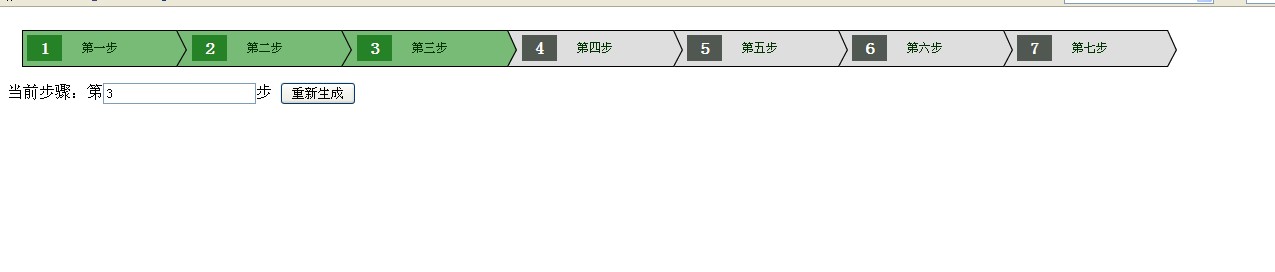
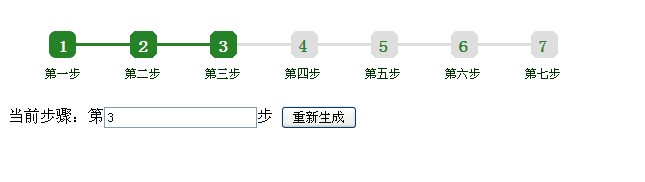
使用js编写 可以灵活的生成进度条 方便进对一些工作进度进行图形显示
1、简单的调用
//所有步骤的数据
var stepListJson=[{StepNum:1,StepText:“第一步”},
{StepNum:2,StepText:"第二步"},
{StepNum:3,StepText:"第三步"},
{StepNum:4,StepText:"第四步"},
{StepNum:5,StepText:"第五步"},
{StepNum:6,StepText:"第六步"},
{StepNum:7,StepText:"第七步"}];
//当前进行到第几步
var currentStep=5;
//new一个工具类
var StepTool = new Step_Tool_dc(“test”,“mycall”);
//使用工具对页面绘制相关流程步骤图形显示
StepTool.drawStep(currentStep,stepListJson);
//回调函数
function mycall(restult){
// alert(“mycall”+result.value+“:“+result.text);
StepTool.drawStep(result.value,stepListJson);
//TODO…这里可以填充点击步骤的后加载相对应数据的代码
}
2、自定义皮肤修改
插件提供了两套皮肤科共选择如果不能满足您的要求,则自己编写CSS代码即可
html代码
<title>无标题文档</title>
<!--<link rel="stylesheet" href="css/step-dc-style1.css" />-->
<link rel="stylesheet" href="css/step-dc-style1.css" />
<script type="text/javascript" src="./step-jquery-dc.js"></script>
<script type="text/javascript" src="js/jquery.min.js"></script>
</head>
<body>
<div class="step_context test">
</div>
当前步骤:第<input type="text" value="5" id="currentStepVal" />步 <button onclick="StepTool.drawStep(jQuery('#currentStepVal').val(),stepListJson);" type="button">重新生成</button>
</body>
</html>
<script>
//所有步骤的数据
var stepListJson=[{StepNum:1,StepText:"第一步"},
{StepNum:2,StepText:"第二步"},
{StepNum:3,StepText:"第三步"},
{StepNum:4,StepText:"第四步"},
{StepNum:5,StepText:"第五步"},
{StepNum:6,StepText:"第六步"},
{StepNum:7,StepText:"第七步"}];
//当前进行到第几步
var currentStep=5;
//new一个工具类
var StepTool = new Step_Tool_dc("test","mycall");
//使用工具对页面绘制相关流程步骤图形显示
StepTool.drawStep(currentStep,stepListJson);
//回调函数
function mycall(restult){
// alert("mycall"+result.value+":"+result.text);
StepTool.drawStep(result.value,stepListJson);
//TODO...这里可以填充点击步骤的后加载相对应数据的代码
}
</script>
javascript代码
/**
* @auther DangChengcheng 请保留作者
* @mailTo dc2002007@163.com
*/
var Step_Tool_dc =function(ClassName,callFun){
this.ClassName=ClassName,
this.callFun=callFun,
this.Steps = new Array(),
this.stepAllHtml="";
}
Step_Tool_dc.prototype={
/**
* 绘制到目标位置
*/
createStepArray:function(currStep,stepListJson){
this.currStep=currStep;
for (var i=0; i<stepListJson.length;i++){
var Step_Obj =new Step( this.currStep,stepListJson[i].StepNum,stepListJson[i].StepText,stepListJson.length);
Step_Obj.createStepHtml();
this.Steps.push(Step_Obj);
}
},
drawStep:function(currStep,stepListJson){
this.clear();
this.createStepArray(currStep,stepListJson);
if(this.Steps.length>0){
this.stepAllHtml+="<ul>";
for (var i=0; i<this.Steps.length;i++){
this.stepAllHtml+=this.Steps[i].htmlCode;
}
this.stepAllHtml+="</ul>";
jQuery("."+this.ClassName).html(this.stepAllHtml);
this.createEvent();
} else{
jQuery("."+this.ClassName).html("没有任何步骤");
}
},createEvent:function(){
var self=this;
jQuery("."+this.ClassName+" ul li a").click(function(){
var num=jQuery(this).attr("data-value");
var text=jQuery(this).attr("data-text");
result={value:num,text:text} ;
eval(self.callFun+"(result)");
});
}
,clear:function(){
this.Steps=new Array();
jQuery("."+this.ClassName).html("");
this.stepAllHtml="";
}
}
var Step=function(currStep,StepNum,StepText,totalCount){
this.currStep=currStep,
this.StepNum=StepNum ,
this.StepText=StepText,
this.totalCount=totalCount,
this.htmlCode="";
}
Step.prototype={
createStepHtml:function(){
var stepHtml="\<span\>"+this.StepNum+"\</span\>";
stepHtml=stepHtml+"\<a href=\"#\" data-value=\""+this.StepNum+"\" data-text=\""+this.StepText+"\" \>"+this.StepText+"\</a\>";
if(this.currStep>this.totalCount){
this.currStep=this.totalCount;
}else if(this.currStep<=0){this.currStep=1;}
if(this.currStep>this.StepNum&&this.StepNum==1){
classSype="firstFinshStep";
} else if(this.currStep==this.StepNum&&this.StepNum==1){
classSype="firstFinshStep_curr1";
}
else if(this.currStep==this.StepNum&&this.currStep!=this.totalCount){//当前步骤,下一个未进行,并且不是最后一个
classSype="coressStep";
}else if(this.currStep==this.StepNum&&this.StepNum==this.totalCount){//当前步骤 并且是最后一步
classSype="finshlast";
}else if(this.currStep<this.StepNum&&this.StepNum==this.totalCount){//未进行步骤,并且是最后一个
classSype="last";
} else if(this.currStep<this.StepNum){//未进行的步骤
classSype="loadStep";
} else if(this.currStep>this.StepNum){//已进行的步骤
classSype="finshStep";
}
stepHtml="\<li class=\""+classSype+"\"\>"+stepHtml+"\</a\>";
this.htmlCode=stepHtml;
}
}
附上源码下载 http://xiazai.jb51.net/201503/yuanma/step-jquery-dc(jb51.net).rar
以上就是本文的全部内容了,希望大家能够喜欢。

