vue2.0在table中实现全选和反选的示例代码
其实在去年小颖已经写过一篇:Vue.js实现checkbox的全选和反选
小颖今天在跟着慕课网学习vue的过程中,顺便试试如何在table中实现全选和反选,页面的css样式是直接参考慕课网的样式写的,js是小颖自己写哒,欢迎大家吐槽和点赞,嘻嘻
demo的 git 地址:ShoppingCart
页面效果:

具体怎么实现的呢?
使用localstorage来存储页面信息中已经有写项目是怎么创建的所以小颖在这里就不重复了,其实只是在上篇文章的基础上稍微做了改动:
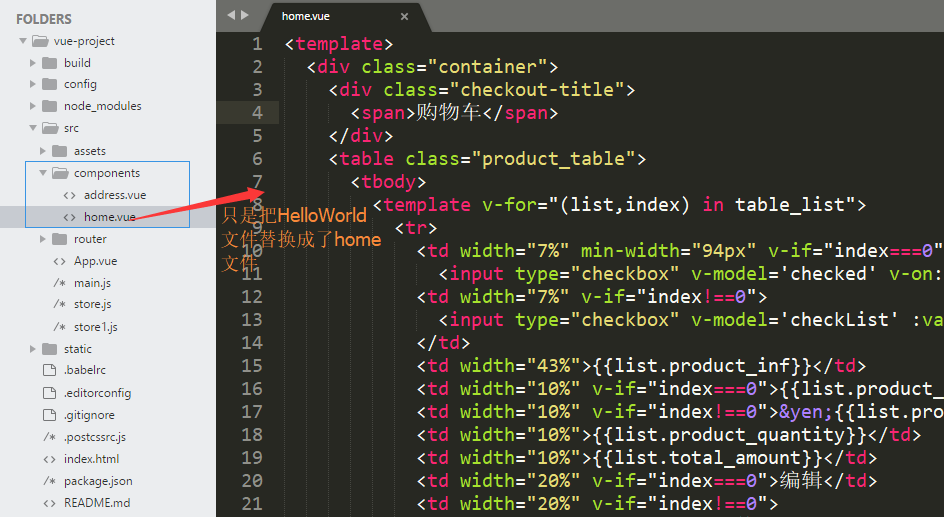
App.vue文件
<template>
<div id="app">
<router-view/>
</div>
</template>
<script>
export default {
name: 'app'
}
</script>
<style>
#app {
font-family: 'Avenir', Helvetica, Arial, sans-serif;
-webkit-font-smoothing: antialiased;
-moz-osx-font-smoothing: grayscale;
color: #2c3e50;
}
li,
dl,
dt,
dd,
h1,
h2,
h3,
h4,
h5,
h6,
hgroup,
p,
blockquote,
figure,
form,
fieldset,
input,
legend,
pre,
abbr,
button {
margin: 0;
padding: 0;
}
ul,
ol {
list-style: none;
margin: 0;
padding: 0;
}
*,
*::before,
*::after {
box-sizing: border-box;
}
div,
p,
dl,
dt,
dd {
margin: 0;
padding: 0;
}
a {
color: inherit;
text-decoration: none;
}
.checkout-title {
position: relative;
margin-bottom: 41px;
text-align: center;
}
.checkout-title::before {
position: absolute;
top: 50%;
left: 0;
content: "";
width: 100%;
height: 1px;
background: #ccc;
z-index: 0;
}
.checkout-title span {
position: relative;
padding: 0 1em;
background-color: #fff;
font-family: "moderat", sans-serif;
font-weight: bold;
font-size: 20px;
color: #605F5F;
z-index: 1;
}
</style>
home.vue文件
<template>
<div class="container">
<div class="checkout-title">
<span>购物车</span>
</div>
<table class="product_table">
<tbody>
<template v-for="(list,index) in table_list">
<tr>
<td width="7%" min-width="94px" v-if="index===0">
<input type="checkbox" v-model='checked' v-on:click='checkedAll'></td>
<td width="7%" v-if="index!==0">
<input type="checkbox" v-model='checkList' :value="list.id">
</td>
<td width="43%">{{list.product_inf}}</td>
<td width="10%" v-if="index===0">{{list.product_price}}</td>
<td width="10%" v-if="index!==0">¥{{list.product_price}}</td>
<td width="10%">{{list.product_quantity}}</td>
<td width="10%">{{list.total_amount}}</td>
<td width="20%" v-if="index===0">编辑</td>
<td width="20%" v-if="index!==0">
<a href="#" rel="external nofollow" rel="external nofollow" class="update">修改</a>
<a href="#" rel="external nofollow" rel="external nofollow" class="delete">删除</a>
</td>
</tr>
</template>
</tbody>
</table>
<div class="price_total_bottom">
<div class="price_total_ms">
<label>合计:{{allProductTotal}}</label>
<router-link to="/userAddress">结账</router-link>
</div>
</div>
</div>
</template>
<script>
import userAddress from './address'
export default {
components: {
userAddress
},
data() {
return {
table_list: [{
'id': 0,
'product_inf': '商品信息',
'product_price': '商品金额',
'product_quantity': '商品数量',
'total_amount': '总金额'
}, {
'id': '1',
'product_inf': '女士银手链',
'product_price': 120,
'product_quantity': 200,
'total_amount': 24000
}, {
'id': '2',
'product_inf': '女士银手镯',
'product_price': 380,
'product_quantity': 200,
'total_amount': 72000
}, {
'id': '3',
'product_inf': '女士银耳环',
'product_price': 100,
'product_quantity': 200,
'total_amount': 20000
}],
checked: false,
allProductTotal: null,
checkList: ['1', '3']
}
},
methods: {
checkedAll: function() {
var _this = this;
console.log(_this.checkList);
if (_this.checked) { //实现反选
_this.checkList = [];
} else { //实现全选
_this.checkList = [];
_this.table_list.forEach(function(item, index) {
if (index > 0) {
_this.checkList.push(item.id);
}
});
}
}
},
watch: { //深度 watcher
'checkList': {
handler: function(val, oldVal) {
if (val.length === this.table_list.length - 1) {
this.checked = true;
} else {
this.checked = false;
}
},
deep: true
}
}
}
</script>
<!-- Add "scoped" attribute to limit CSS to this component only -->
<style scoped>
.container {
padding: 69px 0 54px 0;
}
table {
border-collapse: collapse;
border-color: transparent;
text-align: center;
}
.product_table,
.product_table tbody {
width: 100%
}
.product_table tr:first-child {
background: #ece6e6;
color: #e66280;
font-size: 20px;
}
.product_table td {
border: 1px solid #f3e8e8;
height: 62px;
line-height: 62px;
}
.product_table a.update:link,
.product_table a.update:visited,
.product_table a.update:hover,
.product_table a.update:active {
color: #1CE24A;
}
.product_table a.delete:link,
.product_table a.delete:visited,
.product_table a.delete:hover,
.product_table a.delete:active {
color: #ffa700;
}
.price_total_bottom {
font-size: 20px;
padding: 20px 10px;
}
.price_total_ms {
text-align: right;
}
.price_total_bottom .price_total_ms label {
margin-right: 100px;
}
.price_total_bottom .price_total_ms a {
cursor: default;
text-align: center;
display: inline-block;
font-size: 20px;
color: #fff;
font-weight: bold;
width: 220px;
height: 54px;
line-height: 54px;
border: 0;
background-color: #f71455;
}
</style>
以上就是本文的全部内容,希望对大家的学习有所帮助,也希望大家多多支持我们。
赞 (0)

