Android中ScrollView 滑到头部或尾部可伸缩放大效果
最近做项目,想要这么一个效果,就是ScrollView 滑动到顶部,当不能在滑动的时候,图片可以下拉放大,松开又恢复。滑到底部没有内容的时候,也有伸缩效果,先看看效果图吧。
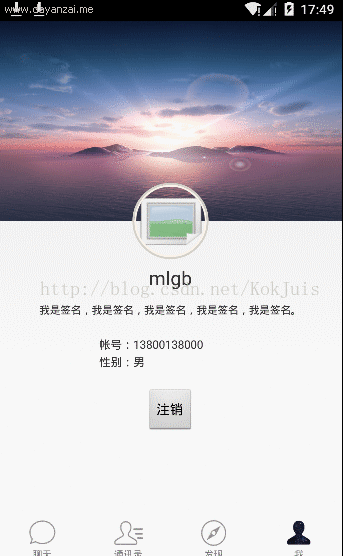
就是如上图这么个效果。系统提供的ScrollView 是不能做到这个效果的,所以需要自己自定义,网上找了一些资料。也参考了下其他人的做法。自己也整合了一下。希望对大家有所帮助。
核心的控件就是下面的这段代码:
package com.kokjuis.travel.customView;
import android.animation.ObjectAnimator;
import android.animation.ValueAnimator;
import android.content.Context;
import android.graphics.Rect;
import android.util.AttributeSet;
import android.view.MotionEvent;
import android.view.View;
import android.view.ViewGroup;
import android.view.animation.TranslateAnimation;
import android.widget.ScrollView;
/**
* 注意使用的时候需要放大的view,一般是第一个RelativeLayout或者LinearLayout。要加上 android:layout_gravity="center_horizontal"
* <p>
* Created by kokJuis on 2017/3/14. 189155278@qq.com
*/
public class BounceZoomScrollView extends ScrollView {
private static final String TAG = "BounceScrollView";
//----头部收缩属性--------
// 记录首次按下位置
private float mFirstPosition = 0;
// 头部图片是否正在放大
private Boolean mScaling = false;
private View dropZoomView;//需要被放大的view
private int dropZoomViewWidth;
private int dropZoomViewHeight;
//----头部收缩属性end--------
//------尾部收缩属性--------
private View inner;// 子View
private float y;// 点击时y坐标
private Rect normal = new Rect();// 矩形(这里只是个形式,只是用于判断是否需要动画.)
private boolean isCount = false;// 是否开始计算
//最后的坐标
private float lastX = 0;
private float lastY = 0;
//当前坐标
private float currentX = 0;
private float currentY = 0;
//移动的坐标量
private float distanceX = 0;
private float distanceY = 0;
private boolean upDownSlide = false; //判断上下滑动的flag
//------尾部收缩属性end--------
public BounceScrollView(Context context, AttributeSet attrs) {
super(context, attrs);
}
//初始化
private void init() {
setOverScrollMode(OVER_SCROLL_NEVER);
if (getChildAt(0) != null) {
inner = getChildAt(0);//这个是底部收缩的view
//头部收缩的
ViewGroup vg = (ViewGroup) getChildAt(0);
if (vg.getChildAt(0) != null) {
dropZoomView = vg.getChildAt(0);
}
}
}
/***
* 生成视图工作完成.该函数在生成视图的最后调用,在所有子视图添加完之后. 即使子类覆盖了 onFinishInflate
* 方法,也应该调用父类的方法,使该方法得以执行.
*/
@Override
protected void onFinishInflate() {
//初始化
init();
super.onFinishInflate();
}
@Override
public boolean dispatchTouchEvent(MotionEvent ev) {
//这里只是计算尾部坐标
currentX = ev.getX();
currentY = ev.getY();
switch (ev.getAction()) {
case MotionEvent.ACTION_MOVE:
distanceX = currentX - lastX;
distanceY = currentY - lastY;
if (Math.abs(distanceX) < Math.abs(distanceY) && Math.abs(distanceY) > 12) {
upDownSlide = true;
}
break;
}
lastX = currentX;
lastY = currentY;
if (upDownSlide && inner != null) commOnTouchEvent(ev);
return super.dispatchTouchEvent(ev);
}
/***
* 触摸事件
*
* @param ev
*/
public void commOnTouchEvent(MotionEvent ev) {
//头部缩放计算
if (dropZoomViewWidth <= 0 || dropZoomViewHeight <= 0) {
dropZoomViewWidth = dropZoomView.getMeasuredWidth();
dropZoomViewHeight = dropZoomView.getMeasuredHeight();
}
switch (ev.getAction()) {
case MotionEvent.ACTION_UP:
//手指离开后头部恢复图片
mScaling = false;
replyImage();
// 手指松开尾部恢复
if (isNeedAnimation()) {
animation();
isCount = false;
}
clear0();
break;
//这里头尾分开处理,互不干扰
case MotionEvent.ACTION_MOVE:
//尾部处理
final float preY = y;// 按下时的y坐标
float nowY = ev.getY();// 时时y坐标
int deltaY = (int) (preY - nowY);// 滑动距离
if (!isCount) {
deltaY = 0; // 在这里要归0.
}
y = nowY;
// 当滚动到最上或者最下时就不会再滚动,这时移动布局
if (isNeedMove()) {
// 初始化头部矩形
if (normal.isEmpty()) {
// 保存正常的布局位置
normal.set(inner.getLeft(), inner.getTop(),
inner.getRight(), inner.getBottom());
}
// 移动布局
inner.layout(inner.getLeft(), inner.getTop() - deltaY / 2,
inner.getRight(), inner.getBottom() - deltaY / 2);
}
isCount = true;
//尾部处理end
//头部处理
if (!mScaling) {
if (getScrollY() == 0) {
mFirstPosition = ev.getY();// 滚动到顶部时记录位置,否则正常返回
} else {
break;
}
}
int distance = (int) ((ev.getY() - mFirstPosition) * 0.6); // 滚动距离乘以一个系数
if (distance < 0) { // 当前位置比记录位置要小,正常返回
break;
}
// 处理放大
mScaling = true;
setZoom(1 + distance);
//头部处理end
break;
}
}
/***
* 回缩动画,尾部往下缩动画
*/
public void animation() {
// 开启移动动画
TranslateAnimation ta = new TranslateAnimation(0, 0, inner.getTop(),
normal.top);
ta.setDuration(200);
inner.startAnimation(ta);
// 设置回到正常的布局位置
inner.layout(normal.left, normal.top, normal.right, normal.bottom);
normal.setEmpty();
}
// 是否需要开启动画
public boolean isNeedAnimation() {
return !normal.isEmpty();
}
// 回弹动画,header往上缩动画 (使用了属性动画)
public void replyImage() {
final float distance = dropZoomView.getMeasuredWidth() - dropZoomViewWidth;
// 设置动画
ValueAnimator anim = ObjectAnimator.ofFloat(0.0F, 1.0F).setDuration((long) (distance * 0.7));
anim.addUpdateListener(new ValueAnimator.AnimatorUpdateListener() {
@Override
public void onAnimationUpdate(ValueAnimator animation) {
float cVal = (Float) animation.getAnimatedValue();
setZoom(distance - ((distance) * cVal));
}
});
anim.start();
}
//头部缩放
public void setZoom(float s) {
if (dropZoomViewHeight <= 0 || dropZoomViewWidth <= 0) {
return;
}
ViewGroup.LayoutParams lp = dropZoomView.getLayoutParams();
lp.width = (int) (dropZoomViewWidth + s);
lp.height = (int) (dropZoomViewHeight * ((dropZoomViewWidth + s) / dropZoomViewWidth));
dropZoomView.setLayoutParams(lp);
}
/***
* 是否需要移动布局 inner.getMeasuredHeight():获取的是控件的总高度
*
* getHeight():获取的是屏幕的高度
*
* @return
*/
public boolean isNeedMove() {
int offset = inner.getMeasuredHeight() - getHeight();
int scrollY = getScrollY();
// 0是顶部,后面那个是底部
if (scrollY == 0 || scrollY == offset) {
return true;
}
return false;
}
//清理尾部属性值
private void clear0() {
lastX = 0;
lastY = 0;
distanceX = 0;
distanceY = 0;
upDownSlide = false;
}
}
下面是我自己使用的一个layout例子:
<?xml version="1.0" encoding="utf-8"?> <com.kokjuis.travel.customView.BounceZoomScrollView xmlns:android="http://schemas.android.com/apk/res/android" xmlns:imagecontrol="http://schemas.android.com/apk/res-auto" android:layout_width="match_parent" android:layout_height="match_parent" android:scrollbars="none"> <!-- <LinearLayout android:id="@+id/ui_allchatlist_header_relativelayout" android:layout_width="match_parent" android:layout_height="45dp" android:background="@drawable/bar_bg" android:orientation="horizontal" android:paddingBottom="5dp" android:paddingTop="5dp"> <Button android:id="@+id/ui_allchatlist_backbtn" android:layout_width="wrap_content" android:layout_height="match_parent" android:layout_marginBottom="3dp" android:layout_marginLeft="5dp" android:layout_marginTop="3dp" android:background="@null" android:gravity="center" android:text="我" android:textColor="@color/white" android:textSize="18sp" /> </LinearLayout> --> <LinearLayout android:layout_width="match_parent" android:layout_height="match_parent" android:orientation="vertical"> <RelativeLayout android:layout_width="match_parent" android:layout_height="250dp" android:layout_gravity="center_horizontal"> <ImageView android:layout_width="match_parent" android:layout_height="match_parent" android:layout_marginBottom="40dp" android:background="@drawable/personinfo_bg" /> <com.kokjuis.travel.customView.RoundImageView android:id="@+id/headImage" android:layout_width="80dp" android:layout_height="80dp" android:layout_alignParentBottom="true" android:layout_centerHorizontal="true" android:src="@drawable/headimg" imagecontrol:border_inside_color="#fff7f2e9" imagecontrol:border_outside_color="#ffd5d1c8" imagecontrol:border_thickness="2dp" /> </RelativeLayout> <LinearLayout android:layout_width="match_parent" android:layout_height="wrap_content" android:orientation="vertical"> <TextView android:id="@+id/name_tv" android:layout_width="wrap_content" android:layout_height="wrap_content" android:layout_gravity="center_horizontal" android:layout_marginTop="6dp" android:gravity="center_vertical" android:text="昵称:" android:textSize="20sp" /> <TextView android:id="@+id/motto_tv" android:layout_width="wrap_content" android:layout_height="40dp" android:layout_gravity="center_horizontal" android:gravity="center_vertical" android:text="座右铭:" android:textSize="11sp" /> <LinearLayout android:layout_width="150dp" android:layout_height="wrap_content" android:layout_gravity="center_horizontal" android:orientation="vertical"> <TextView android:id="@+id/accounts_tv" android:layout_width="wrap_content" android:layout_height="wrap_content" android:layout_marginTop="8dp" android:gravity="center_vertical" android:text="帐号:" android:textSize="12sp" /> <TextView android:id="@+id/gender_tv" android:layout_width="wrap_content" android:layout_height="wrap_content" android:layout_marginTop="2dp" android:gravity="center_vertical" android:text="性别:" android:textSize="12sp" /> </LinearLayout> <Button android:id="@+id/logout_btn" android:layout_width="wrap_content" android:layout_height="wrap_content" android:layout_gravity="center_horizontal" android:layout_marginTop="20dp" android:text="注销" /> </LinearLayout> </LinearLayout> </com.kokjuis.travel.customView.BounceZoomScrollView>
以上所述是小编给大家介绍的Android ScrollView 滑到头部或尾部可伸缩放大效果,希望对大家有所帮助,如果大家有任何疑问请给我留言,小编会及时回复大家的。在此也非常感谢大家对我们网站的支持!
赞 (0)

