C#操作IIS程序池及站点的创建配置实现代码
首先要对Microsoft.Web.Administration进行引用,它主要是用来操作IIS7;
using System.DirectoryServices;
using Microsoft.Web.Administration;
1:首先是对本版IIS的版本进行配置:
DirectoryEntry getEntity = new DirectoryEntry("IIS://localhost/W3SVC/INFO");
string Version = getEntity.Properties["MajorIISVersionNumber"].Value.ToString();
MessageBox.Show("IIS版本为:" + Version);
2:是判断程序池是存在;
/// <summary>
/// 判断程序池是否存在
/// </summary>
/// <param name="AppPoolName">程序池名称</param>
/// <returns>true存在 false不存在</returns>
private bool IsAppPoolName(string AppPoolName)
{
bool result = false;
DirectoryEntry appPools = new DirectoryEntry("IIS://localhost/W3SVC/AppPools");
foreach (DirectoryEntry getdir in appPools.Children)
{
if (getdir.Name.Equals(AppPoolName))
{
result = true;
}
}
return result;
}
3:删除应用程序池
/// <summary>
/// 删除指定程序池
/// </summary>
/// <param name="AppPoolName">程序池名称</param>
/// <returns>true删除成功 false删除失败</returns>
private bool DeleteAppPool(string AppPoolName)
{
bool result = false;
DirectoryEntry appPools = new DirectoryEntry("IIS://localhost/W3SVC/AppPools");
foreach (DirectoryEntry getdir in appPools.Children)
{
if (getdir.Name.Equals(AppPoolName))
{
try
{
getdir.DeleteTree();
result = true;
}
catch
{
result = false;
}
}
}
return result;
}
4:创建应用程序池 (对程序池的设置主要是针对IIS7;IIS7应用程序池托管模式主要包括集成跟经典模式,并进行NET版本的设置)
string AppPoolName = "LamAppPool";
if (!IsAppPoolName(AppPoolName))
{
DirectoryEntry newpool;
DirectoryEntry appPools = new DirectoryEntry("IIS://localhost/W3SVC/AppPools");
newpool = appPools.Children.Add(AppPoolName, "IIsApplicationPool");
newpool.CommitChanges();
MessageBox.Show(AppPoolName + "程序池增加成功");
}
#endregion
#region 修改应用程序的配置(包含托管模式及其NET运行版本)
ServerManager sm = new ServerManager();
sm.ApplicationPools[AppPoolName].ManagedRuntimeVersion = "v4.0";
sm.ApplicationPools[AppPoolName].ManagedPipelineMode = ManagedPipelineMode.Classic; //托管模式Integrated为集成 Classic为经典
sm.CommitChanges();
MessageBox.Show(AppPoolName + "程序池托管管道模式:" + sm.ApplicationPools[AppPoolName].ManagedPipelineMode.ToString() + "运行的NET版本为:" + sm.ApplicationPools[AppPoolName].ManagedRuntimeVersion);
运用C#代码来对IIS7程序池托管管道模式及版本进行修改;
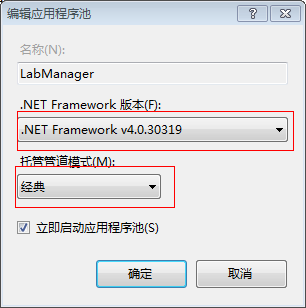
5:针对IIS6的NET版进行设置;因为此处我是用到NET4.0所以V4.0.30319 若是NET2.0则在这进行修改 v2.0.50727
//启动aspnet_regiis.exe程序
string fileName = Environment.GetEnvironmentVariable("windir") + @"\Microsoft.NET\Framework\v4.0.30319\aspnet_regiis.exe";
ProcessStartInfo startInfo = new ProcessStartInfo(fileName);
//处理目录路径
string path = vdEntry.Path.ToUpper();
int index = path.IndexOf("W3SVC");
path = path.Remove(0, index);
//启动ASPnet_iis.exe程序,刷新脚本映射
startInfo.Arguments = "-s " + path;
startInfo.WindowStyle = ProcessWindowStyle.Hidden;
startInfo.UseShellExecute = false;
startInfo.CreateNoWindow = true;
startInfo.RedirectStandardOutput = true;
startInfo.RedirectStandardError = true;
Process process = new Process();
process.StartInfo = startInfo;
process.Start();
process.WaitForExit();
string errors = process.StandardError.ReadToEnd();
6:平常我们可能还得对IIS中的MIME类型进行增加;下面主要是我们用到两个类型分别是:xaml,xap
IISOle.MimeMapClass NewMime = new IISOle.MimeMapClass();
NewMime.Extension = ".xaml"; NewMime.MimeType = "application/xaml+xml";
IISOle.MimeMapClass TwoMime = new IISOle.MimeMapClass();
TwoMime.Extension = ".xap"; TwoMime.MimeType = "application/x-silverlight-app";
rootEntry.Properties["MimeMap"].Add(NewMime);
rootEntry.Properties["MimeMap"].Add(TwoMime);
rootEntry.CommitChanges();
7:下面是做安装时一段对IIS进行操作的代码;兼容IIS6及IIS7;新建虚拟目录并对相应的属性进行设置;对IIS7还进行新建程序池的程序;并设置程序池的配置;
/// <summary>
/// 创建网站
/// </summary>
/// <param name="siteInfo"></param>
public void CreateNewWebSite(NewWebSiteInfo siteInfo)
{
if (!EnsureNewSiteEnavaible(siteInfo.BindString))
{
throw new Exception("该网站已存在" + Environment.NewLine + siteInfo.BindString);
}
DirectoryEntry rootEntry = GetDirectoryEntry(entPath);
newSiteNum = GetNewWebSiteID();
DirectoryEntry newSiteEntry = rootEntry.Children.Add(newSiteNum, "IIsWebServer");
newSiteEntry.CommitChanges();
newSiteEntry.Properties["ServerBindings"].Value = siteInfo.BindString;
newSiteEntry.Properties["ServerComment"].Value = siteInfo.CommentOfWebSite;
newSiteEntry.CommitChanges();
DirectoryEntry vdEntry = newSiteEntry.Children.Add("root", "IIsWebVirtualDir");
vdEntry.CommitChanges();
string ChangWebPath = siteInfo.WebPath.Trim().Remove(siteInfo.WebPath.Trim().LastIndexOf('\\'),1);
vdEntry.Properties["Path"].Value = ChangWebPath;
vdEntry.Invoke("AppCreate", true);//创建应用程序
vdEntry.Properties["AccessRead"][0] = true; //设置读取权限
vdEntry.Properties["AccessWrite"][0] = true;
vdEntry.Properties["AccessScript"][0] = true;//执行权限
vdEntry.Properties["AccessExecute"][0] = false;
vdEntry.Properties["DefaultDoc"][0] = "Login.aspx";//设置默认文档
vdEntry.Properties["AppFriendlyName"][0] = "LabManager"; //应用程序名称
vdEntry.Properties["AuthFlags"][0] = 1;//0表示不允许匿名访问,1表示就可以3为基本身份验证,7为windows继承身份验证
vdEntry.CommitChanges();
//操作增加MIME
//IISOle.MimeMapClass NewMime = new IISOle.MimeMapClass();
//NewMime.Extension = ".xaml"; NewMime.MimeType = "application/xaml+xml";
//IISOle.MimeMapClass TwoMime = new IISOle.MimeMapClass();
//TwoMime.Extension = ".xap"; TwoMime.MimeType = "application/x-silverlight-app";
//rootEntry.Properties["MimeMap"].Add(NewMime);
//rootEntry.Properties["MimeMap"].Add(TwoMime);
//rootEntry.CommitChanges();
#region 针对IIS7
DirectoryEntry getEntity = new DirectoryEntry("IIS://localhost/W3SVC/INFO");
int Version =int.Parse(getEntity.Properties["MajorIISVersionNumber"].Value.ToString());
if (Version > 6)
{
#region 创建应用程序池
string AppPoolName = "LabManager";
if (!IsAppPoolName(AppPoolName))
{
DirectoryEntry newpool;
DirectoryEntry appPools = new DirectoryEntry("IIS://localhost/W3SVC/AppPools");
newpool = appPools.Children.Add(AppPoolName, "IIsApplicationPool");
newpool.CommitChanges();
}
#endregion
#region 修改应用程序的配置(包含托管模式及其NET运行版本)
ServerManager sm = new ServerManager();
sm.ApplicationPools[AppPoolName].ManagedRuntimeVersion = "v4.0";
sm.ApplicationPools[AppPoolName].ManagedPipelineMode = ManagedPipelineMode.Classic; //托管模式Integrated为集成 Classic为经典
sm.CommitChanges();
#endregion
vdEntry.Properties["AppPoolId"].Value = AppPoolName;
vdEntry.CommitChanges();
}
#endregion
//启动aspnet_regiis.exe程序
string fileName = Environment.GetEnvironmentVariable("windir") + @"\Microsoft.NET\Framework\v4.0.30319\aspnet_regiis.exe";
ProcessStartInfo startInfo = new ProcessStartInfo(fileName);
//处理目录路径
string path = vdEntry.Path.ToUpper();
int index = path.IndexOf("W3SVC");
path = path.Remove(0, index);
//启动ASPnet_iis.exe程序,刷新脚本映射
startInfo.Arguments = "-s " + path;
startInfo.WindowStyle = ProcessWindowStyle.Hidden;
startInfo.UseShellExecute = false;
startInfo.CreateNoWindow = true;
startInfo.RedirectStandardOutput = true;
startInfo.RedirectStandardError = true;
Process process = new Process();
process.StartInfo = startInfo;
process.Start();
process.WaitForExit();
string errors = process.StandardError.ReadToEnd();
if (errors != string.Empty)
{
throw new Exception(errors);
}
}
string entPath = String.Format("IIS://{0}/w3svc", "localhost");
public DirectoryEntry GetDirectoryEntry(string entPath)
{
DirectoryEntry ent = new DirectoryEntry(entPath);
return ent;
}
public class NewWebSiteInfo
{
private string hostIP; // 主机IP
private string portNum; // 网站端口号
private string descOfWebSite; // 网站表示。一般为网站的网站名。例如"www.dns.com.cn"
private string commentOfWebSite;// 网站注释。一般也为网站的网站名。
private string webPath; // 网站的主目录。例如"e:\ mp"
public NewWebSiteInfo(string hostIP, string portNum, string descOfWebSite, string commentOfWebSite, string webPath)
{
this.hostIP = hostIP;
this.portNum = portNum;
this.descOfWebSite = descOfWebSite;
this.commentOfWebSite = commentOfWebSite;
this.webPath = webPath;
}
public string BindString
{
get
{
return String.Format("{0}:{1}:{2}", hostIP, portNum, descOfWebSite); //网站标识(IP,端口,主机头值)
}
}
public string PortNum
{
get
{
return portNum;
}
}
public string CommentOfWebSite
{
get
{
return commentOfWebSite;
}
}
public string WebPath
{
get
{
return webPath;
}
}
}
8:下面的代码是对文件夹权限进行设置,下面代码是创建Everyone 并给予全部权限
/// <summary>
/// 设置文件夹权限 处理给EVERONE赋予所有权限
/// </summary>
/// <param name="FileAdd">文件夹路径</param>
public void SetFileRole()
{
string FileAdd = this.Context.Parameters["installdir"].ToString();
FileAdd = FileAdd.Remove(FileAdd.LastIndexOf('\\'), 1);
DirectorySecurity fSec = new DirectorySecurity();
fSec.AddAccessRule(new FileSystemAccessRule("Everyone",FileSystemRights.FullControl,InheritanceFlags.ContainerInherit|InheritanceFlags.ObjectInherit,PropagationFlags.None,AccessControlType.Allow));
System.IO.Directory.SetAccessControl(FileAdd, fSec);
}

