vue3使用element-plus搭建后台管理系统之菜单管理功能
菜单管理是一套系统中最常见最核心的系统管理模块之一,我把菜单管理分成了2个部分,左边可以管理维护菜单,在菜单的最右侧可以维护每个菜单按钮权限配置

使用element-plus el-tree组件快速开发树形菜单结构,el-tree组件中filter-node-method事件便可以实现树形菜单筛选过滤功能

<template>
<div class="common-tree">
<el-tree
:ref="treeRef"
:data="treeData"
:check-strictly="checkStrictly"
show-checkbox
:accordion="false"
node-key="id"
default-expand-all
:highlight-current="true"
:expand-on-click-node="false"
@node-click="nodeClick"
:filter-node-method="filterNode"
empty-text="暂无数据"
>
<template #default="{ node, data }">
<span class="custom-tree-node">
<span style="margin-right: 15px;">{{ data.name }}</span>
<slot
:data="data"
:node="node"
/>
</span>
</template>
</el-tree>
</div>
</template>
<script>
import { ref, reactive } from 'vue'
import { returnStatement } from '@babel/types';
export default {
name: 'CommonTree',
props: {
treeRef: {
type: String,
default: "treeRef"
},
treeData: {
type: Array,
required: true,
default () {
return []
}
},
checkStrictly: {
type: Boolean,
default () {
return true
}
}
},
setup(props, { emit }) {
const nodeClick = (data, node, tree) => {
emit('nodeClick', data, node, tree)
}
const filterNode = (value, data) => {
if (!value) return true
return data.label.includes(value)
}
return { nodeClick, filterNode }
}
}
</script>
使用element-plus el-dialog、el-icon、el-form组件实现菜单新增编辑
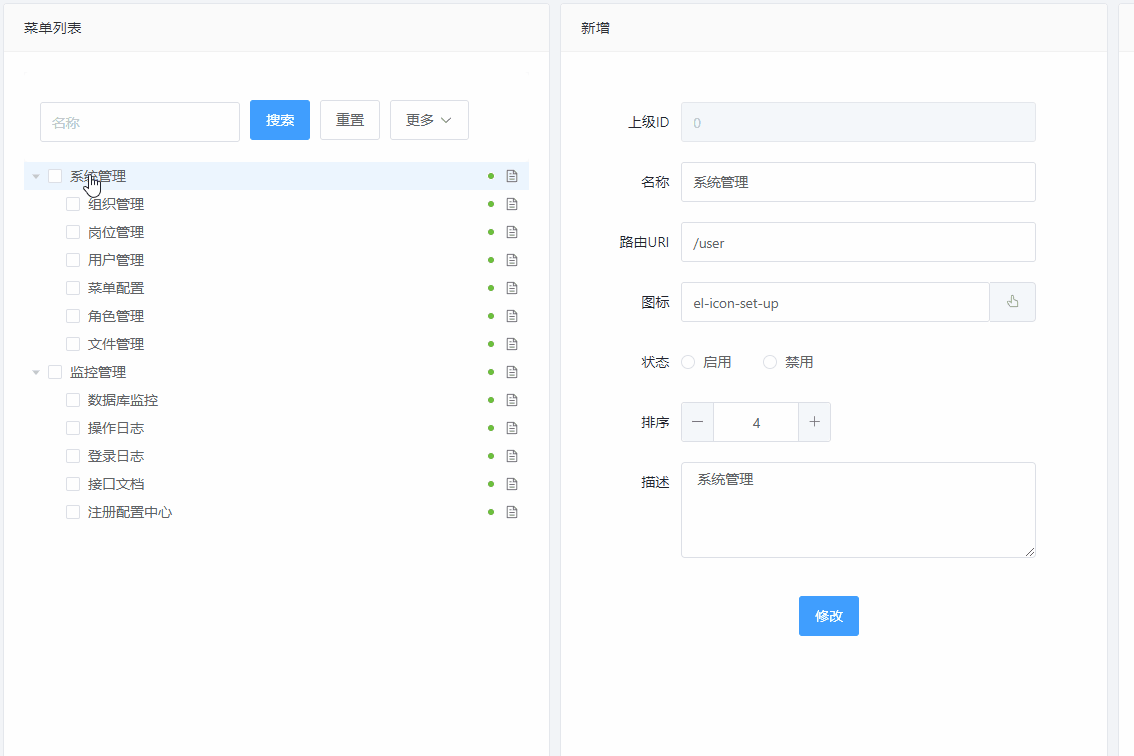
el-dialog组件实现弹窗,选择图标功能,父组件通过v-model绑定变量,子组件通过emit('update语法糖实现父子组件属性快速传递
子组件代码:
<template>
<el-dialog width="800px" v-model="visible" title="图标" :before-close="handleClose" >
<ul class="iconUl">
<li v-for="icon in iconList" :key="icon">
<span :class="{'active':choosedIcon === icon}"
@click="chooseIcon(icon)"
@dblclick="confirm(icon)"
>
<el-icon style="width:48px;height: 48px;"><component class="icon" :is="icon" /></el-icon>
</span>
<p>{{ icon }}</p>
</li>
</ul>
<template #footer>
<span class="dialog-footer">
<el-button type="primary" @click="confirm(choosedIcon)">确认</el-button>
<el-button @click="this.$emit('update:visible', false)">取消</el-button>
</span>
</template>
</el-dialog>
</template>
<script>
import { ref, reactive } from 'vue'
import * as IconsModule from '@element-plus/icons-vue'
export default {
name: 'Icons',
props: {
visible: {
type: Boolean,
default: false
}
},
setup(props, { emit }) {
const iconList = ref([])
const choosedIcon = ref(null)
for (var key in IconsModule) {
iconList.value.push(IconsModule[key].name)
}
const chooseIcon = (icon) => {
choosedIcon.value = icon
}
const confirm = (icon) => {
emit('update:icon', icon)
emit('update:visible', false)
}
const handleClose = (done) => {
emit('update:visible', false)
}
return { iconList, choosedIcon, chooseIcon, confirm, handleClose }
}
}
父组件代码:
<icons v-model:visible="dialogIconVisible" v-model:icon="menu.icon" />
使用element-plus el-table组件实现菜单按钮权限配置

菜单按钮权限配置表格部分代码:
<el-table
ref="resourceTableKey"
:data="resource.tableData.records"
stripe
empty-text="暂无数据"
:header-cell-style="{background:'#FCFBFF',border:'0'}"
style="width: 100%"
@selection-change="resourceSelectChange"
>
<el-table-column type="selection" width="40" />
<el-table-column label="编码" width="80" show-overflow-tooltip>
<template #default="scope">{{ scope.row.code }}</template>
</el-table-column>
<el-table-column label="名称" width="80" show-overflow-tooltip>
<template #default="scope">{{ scope.row.name }}</template>
</el-table-column>
<el-table-column label="请求方式" width="80" show-overflow-tooltip>
<template #default="scope">{{ scope.row.method }}</template>
</el-table-column>
<el-table-column label="请求地址" width="80" show-overflow-tooltip>
<template #default="scope">{{ scope.row.url }}</template>
</el-table-column>
<el-table-column label="操作" width="140">
<template #default="scope">
<el-button type="primary" size="small" @click="resourceEdit(scope.$index, scope.row)"
>修改</el-button
>
<el-button
type="danger"
size="small"
@click="resourceSingleDelete(scope.$index, scope.row)"
>删除</el-button
>
</template>
</el-table-column>
</el-table>
// ----------------------编辑菜单按钮权限配置----------------------------
<script>
const resourceTableKey = ref(null)
const resource = reactive({
queryParams: {
code: null,
name: null,
menuId: null
},
tableData: {
total: 2,
records: []
},
pagination: {
size: 10,
current: 1
},
formData: {},
selection: []
})
const resourceSearch = () => {
getResourceList().then(data => {
resource.tableData.records = data.data
})
}
const resourceAdd = () => {
dialogEditVisible.value = true
resource.formData = {}
}
const resourceEdit = (index, row) => {
dialogEditVisible.value = true
resource.formData = row
}
const resourceSingleDelete = (index, row) => {
ElMessageBox.confirm('确认删除?',
'确认删除',
{
confirmButtonText: '确认',
cancelButtonText: '取消',
confirmButtonClass: 'confirmButton',
type: 'warning',
})
.then(() => {
resource.tableData.records.splice(index, 1)
})
.catch(() => { })
}
const resourceSelectChange = (selection) => {
resource.selection = selection
}
const resourceBatchDelete = () => {
if (!resource.selection.length) {
ElMessageBox.alert('请选择要删除项!', '提示', { confirmButtonText: '确认', type: 'warning' })
return
}
ElMessageBox.confirm('确认删除?',
'确认删除',
{
confirmButtonText: '确认',
cancelButtonText: '取消',
type: 'warning',
})
.then(() => {
resource.tableData.records = resource.tableData.records.filter(function(items){
return (resource.selection.filter(function(selectionItems){
return selectionItems.id == items.id
})).length == 0
})
})
.catch(() => { })
}
const resourceReturn = { resourceTableKey, resource, resourceEdit, resourceAdd, resourceSingleDelete, resourceSelectChange, resourceBatchDelete }
</script>
// ----------------------编辑菜单按钮权限配置----------------------------
菜单按钮权限配置表单部分代码:
<template>
<el-dialog width="800px" v-model="visible" title="修改" :before-close="handleClose" >
<el-form ref="form" :model="fromData" label-position="right" label-width="100px">
<el-form-item label="编码" prop="code">
<el-input v-model="fromData.code" />
<p class="note">建议使用:作为分隔符,并以view、add、update、delete、export、import、download、upload等关键词结尾</p>
<p class="note">如:menu:add、 resource:view、 file:upload</p>
</el-form-item>
<el-form-item label="名称" prop="name">
<el-input v-model="fromData.name" />
</el-form-item>
<el-form-item label="请求方式" prop="describe" >
<el-input v-model="fromData.method" />
</el-form-item>
<el-form-item label="请求地址" prop="describe" >
<el-input v-model="fromData.url" />
</el-form-item>
<el-form-item label="描述" prop="describe" >
<el-input v-model="fromData.describe" />
</el-form-item>
</el-form>
<template #footer>
<span class="dialog-footer">
<el-button type="primary" @click="confirm()">确认</el-button>
<el-button @click="this.$emit('update:visible', false)" >取消</el-button>
</span>
</template>
</el-dialog>
</template>
<script>
import { ref, reactive, watch } from 'vue'
import { returnStatement } from '@babel/types';
export default {
name: 'edit',
props: {
visible: {
type: Boolean,
default: false
},
resource: {
type: Object,
default: () => ({})
}
},
setup(props, { emit }) {
const fromData = reactive({})
watch(() => props.resource, (newResource) => {
for (const key in fromData) {
fromData[key] = ''
}
for (const key in newResource) {
fromData[key] = newResource[key]
}
}, { immediate: true })
const confirm = () => {
for (const key in fromData) {
props.resource[key] = fromData[key]
}
emit('update:visible', false)
}
const handleClose = (done) => {
emit('update:visible', false)
}
return { confirm, handleClose, fromData }
}
}
</script>
到此这篇关于vue3使用element-plus搭建后台管理系统---菜单管理的文章就介绍到这了,更多相关vue3 element-plus后台管理系统内容请搜索我们以前的文章或继续浏览下面的相关文章希望大家以后多多支持我们!
赞 (0)

