Android GridLayout使用案例详解
目录
- 一、简介
- 二、常用属性介绍
- 三、平分问题
- 四、小米计算器效果
- 五、动态加载
一、简介
GridLayout是Android4.0引入的网格布局,使用它可以减少布局嵌套。也算是常用,但一直没仔细看过,今天研究一下
二、常用属性介绍
GridLayout 使用属性
| 属性 | 作用 |
|---|---|
| android:columnCount | 最大列数 |
| android:rowCount | 最大行数 |
| android:orientation | GridLayout中子元素的布局方向 |
| android:alignmentMode | alignBounds:对齐子视图边界 alignMargins :对齐子视距内容,默认值 |
| android:columnOrderPreserved | 使列边界显示的顺序和列索引的顺序相同,默认是true |
| android:rowOrderPreserved | 使行边界显示的顺序和行索引的顺序相同,默认是true |
| android:useDefaultMargins | 没有指定视图的布局参数时使用默认的边距,默认值是false |
item属性
| 属性 | 作用 |
|---|---|
| android:layout_column | 指定该单元格在第几列显示 |
| android:layout_row | 指定该单元格在第几行显示 |
| android:layout_columnSpan | 指定该单元格占据的列数 |
| android:layout_rowSpan | 指定该单元格占据的行数 |
| android:layout_gravity | 指定该单元格在容器中的位置 |
| android:layout_columnWeight | (API21加入)列权重 |
| android:layout_rowWeight | (API21加入) 行权重 |
| android:layout_gravity | 作用 |
|---|---|
| center | 不改变元素的大小,仅居中 |
| center_horizontal | 不改变大小,水平居中 |
| center_vertical | 不改变大小,垂直居中 |
| top | 不改变大小,置于顶部 |
| left | 不改变大小,置于左边 |
| bottom | 不改变大小,置于底部 |
| right | 不改变大小,置于右边 |
| start | 不改变大小,根据系统语言,置于开始位置 |
| end | 不改变大小,置于结尾 |
| fill | 拉伸元素控件,填满其应该所占的格子 |
| fill_vertical | 仅垂直方向上拉伸填充 |
| fill_horizontal | 仅水平方向上拉伸填充 |
| clip_vertical | 垂直方向上裁剪元素,仅当元素大小超过格子的空间时 |
| clip_horizontal | 水平方向上裁剪元素,仅当元素大小超过格子的空间时 |
注意
使用layout_columnSpan 、layout_rowSpan时要加上layout_gravity属性,否则没有效果;另外item在边缘时宽高计算会出现错误,需要我们手动设置宽高,否则达不到想要的效果
三、平分问题
GridLayout在API21时引入了android:layout_columnWeight和android:layout_rowWeight来解决平分问题
那么在API21以前的,想要平分的话:引用兼容包
compile 'com.android.support:gridlayout-v7:25.+'
注意:
- 使用该控件,命名空间使用app
- 单独设置app:layout_columnWeight时,这一列的所有item都设置为这个属性,才能达到预期效果,否则这一列中设置了该属性的item,都会被隐藏,显示不出来
- 单独设置app:layout_rowWeight时,没有问题
四、小米计算器效果
<?xml version="1.0" encoding="utf-8"?>
<android.support.v7.widget.GridLayout
xmlns:android="http://schemas.android.com/apk/res/android"
xmlns:app="http://schemas.android.com/apk/res-auto"
xmlns:tools="http://schemas.android.com/tools"
android:id="@+id/grid_layout"
android:layout_width="match_parent"
android:layout_height="match_parent"
android:background="#ece7e7"
app:alignmentMode="alignBounds"
app:columnCount="4"
app:orientation="horizontal"
app:rowCount="5"
app:useDefaultMargins="false"
tools:context="com.strivestay.gridlayoutdemo.MainActivity">
<!-- 如果不使用 app:layout_gravity="fill",
则实际下面这个textview的宽度只是wrap_content,
实现不了想要的right|bottom效果;
或者,
用app:layout_columnWeight="1",
效果等同,填充满
-->
<TextView
android:gravity="right|bottom"
android:text="0"
app:layout_columnSpan="4"
app:layout_rowWeight="3"
app:layout_columnWeight="1"/>
<TextView
android:layout_margin="1dp"
android:background="#ffffff"
android:gravity="center"
android:text="AC"
android:textColor="#f68904"
app:layout_columnWeight="1"
app:layout_rowWeight="1"/>
<TextView
android:layout_margin="1dp"
android:background="#ffffff"
android:gravity="center"
android:text="退格"
app:layout_columnWeight="1"
app:layout_rowWeight="1"/>
<TextView
android:layout_margin="1dp"
android:background="#ffffff"
android:gravity="center"
android:text="/"
app:layout_columnWeight="1"
app:layout_rowWeight="1"/>
<TextView
android:layout_margin="1dp"
android:background="#ffffff"
android:gravity="center"
android:text="*"
app:layout_columnWeight="1"
app:layout_rowWeight="1"/>
<TextView
android:layout_margin="1dp"
android:background="#ffffff"
android:gravity="center"
android:text="7"
app:layout_columnWeight="1"
app:layout_rowWeight="1"/>
<TextView
android:layout_margin="1dp"
android:background="#ffffff"
android:gravity="center"
android:text="8"
app:layout_columnWeight="1"
app:layout_rowWeight="1"/>
<TextView
android:layout_margin="1dp"
android:background="#ffffff"
android:gravity="center"
android:text="9"
app:layout_columnWeight="1"
app:layout_rowWeight="1"/>
<TextView
android:layout_margin="1dp"
android:background="#ffffff"
android:gravity="center"
android:text="—"
app:layout_columnWeight="1"
app:layout_rowWeight="1"/>
<TextView
android:layout_margin="1dp"
android:background="#ffffff"
android:gravity="center"
android:text="4"
app:layout_columnWeight="1"
app:layout_rowWeight="1"/>
<TextView
android:layout_margin="1dp"
android:background="#ffffff"
android:gravity="center"
android:text="5"
app:layout_columnWeight="1"
app:layout_rowWeight="1"/>
<TextView
android:layout_margin="1dp"
android:background="#ffffff"
android:gravity="center"
android:text="6"
app:layout_columnWeight="1"
app:layout_rowWeight="1"/>
<TextView
android:layout_margin="1dp"
android:background="#ffffff"
android:gravity="center"
android:text="+"
app:layout_columnWeight="1"
app:layout_rowWeight="1"/>
<TextView
android:layout_margin="1dp"
android:background="#ffffff"
android:gravity="center"
android:text="1"
app:layout_columnWeight="1"
app:layout_rowWeight="1"/>
<TextView
android:layout_margin="1dp"
android:background="#ffffff"
android:gravity="center"
android:text="2"
app:layout_columnWeight="1"
app:layout_rowWeight="1"/>
<TextView
android:layout_margin="1dp"
android:background="#ffffff"
android:gravity="center"
android:text="3"
app:layout_columnWeight="1"
app:layout_rowWeight="1"/>
<TextView
android:layout_margin="1dp"
android:background="#f68904"
android:gravity="center"
android:text="="
android:textColor="#ffffff"
app:layout_columnWeight="1"
app:layout_rowSpan="2"
app:layout_rowWeight="1"/>
<TextView
android:layout_margin="1dp"
android:background="#ffffff"
android:gravity="center"
android:text="%"
app:layout_columnWeight="1"
app:layout_rowWeight="1"/>
<TextView
android:layout_margin="1dp"
android:background="#ffffff"
android:gravity="center"
android:text="0"
app:layout_columnWeight="1"
app:layout_rowWeight="1"/>
<TextView
android:layout_margin="1dp"
android:background="#ffffff"
android:gravity="center"
android:text="."
app:layout_columnWeight="1"
app:layout_rowWeight="1"/>
</android.support.v7.widget.GridLayout>
效果: 4.4.4模拟器

五、动态加载
1.xml引用GridLayout
<?xml version="1.0" encoding="utf-8"?>
<android.support.v7.widget.GridLayout
xmlns:android="http://schemas.android.com/apk/res/android"
xmlns:app="http://schemas.android.com/apk/res-auto"
xmlns:tools="http://schemas.android.com/tools"
android:id="@+id/grid_layout"
android:layout_width="match_parent"
android:layout_height="match_parent"
android:background="#ece7e7"
app:orientation="horizontal"
app:useDefaultMargins="false"
app:alignmentMode="alignBounds"
tools:context="com.strivestay.gridlayoutdemo.MainActivity">
</android.support.v7.widget.GridLayout>
2.动态添加
package com.strivestay.gridlayoutdemo;
import android.graphics.Color;
import android.os.Bundle;
import android.support.v7.app.AppCompatActivity;
import android.support.v7.widget.GridLayout;
import android.view.Gravity;
import android.widget.TextView;
/**
* GridLayout示例
* @author StriveStay
* @date 2018/3/27
*/
public class MainActivity extends AppCompatActivity {
private String[] mStrings = {"0","AC","退格","/","*","7","8","9","—","4","5","6","+","1","2","3","=","%","0","."};
@Override
protected void onCreate(Bundle savedInstanceState) {
super.onCreate(savedInstanceState);
// xml布局
// setContentView(R.layout.activity_main);
// 动态添加
setContentView(R.layout.activity_main2);
GridLayout gridLayout = (GridLayout) findViewById(R.id.grid_layout);
// 6行 4列
gridLayout.setColumnCount(4);
gridLayout.setRowCount(6);
for (int i = 0; i < mStrings.length; i++) {
TextView textView = new TextView(this);
GridLayout.LayoutParams params = new GridLayout.LayoutParams();
params.width =0;
params.height =0;
if(i == 0){
// 设置行列下标, 所占行列 ,比重
// 对应: layout_row , layout_rowSpan , layout_rowWeight
// 如下代表: item坐标(0,0), 占 1 行,比重为 3 ; 占 4 列,比重为 1
params.rowSpec = GridLayout.spec(0,1,3f);
params.columnSpec = GridLayout.spec(0,4,1f);
textView.setGravity(Gravity.BOTTOM|Gravity.RIGHT);
}else{
// 设置行列下标,和比重
params.rowSpec = GridLayout.spec((i+3)/4,1f);
params.columnSpec = GridLayout.spec((i+3)%4,1f);
// 背景
textView.setBackgroundColor(Color.WHITE);
// 字体颜色
if("AC".equals(mStrings[i])){
textView.setTextColor(Color.parseColor("#f68904"));
}
if("=".equals(mStrings[i])){
textView.setBackgroundColor(Color.parseColor("#f68904"));
textView.setTextColor(Color.WHITE);
params.rowSpec = GridLayout.spec((i+3)/4,2,1f);
}
// 居中显示
textView.setGravity(Gravity.CENTER);
// 设置边距
params.setMargins(2,2,2,2);
}
// 设置文字
textView.setText(mStrings[i]);
// 添加item
gridLayout.addView(textView,params);
}
}
}
效果和用xml中直接布局一样:
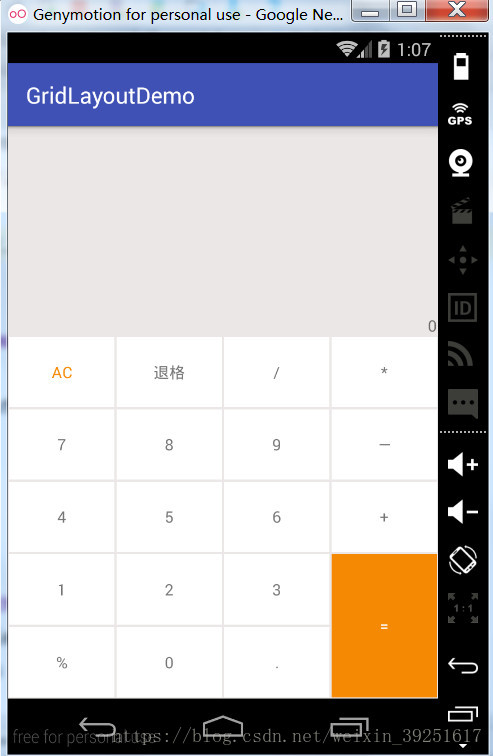
注意:
GridLayout.spec(); 这个方法是一个重点,需要好好看一下,而且由于它有几个重载方法,使用时也要注意。比如说下面两个方法:
public static Spec spec(int start, int size) public static Spec spec(int start, float weight)
我刚开始就忽略了这点,本想用的是第二个带有weight的方法,但是传入参数时,没有加上f,就调用了第一个方法,搞了半天才发现
所以,如果调用的是第二个方法,一定要注意float参数的表示方法,加个f,如:GridLayout.spec(0,1f);
到此这篇关于Android GridLayout使用案例详解的文章就介绍到这了,更多相关Android GridLayout使用内容请搜索我们以前的文章或继续浏览下面的相关文章希望大家以后多多支持我们!
赞 (0)

