js实现三角形粒子运动
本文实例为大家分享了js实现三角形粒子运动的具体代码,供大家参考,具体内容如下
效果(这里只是截了一个静态图,实际上里面的粒子是运动状态的):
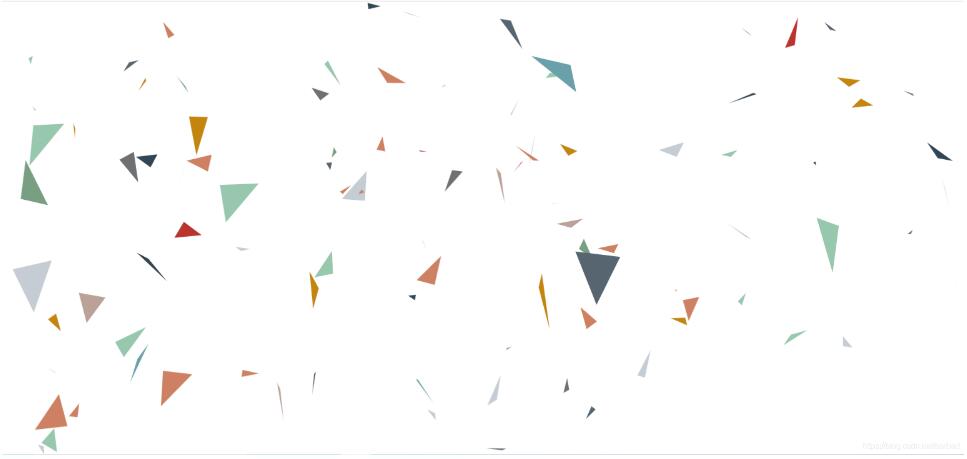
<!DOCTYPE html>
<html lang="en">
<head>
<meta charset="UTF-8">
<meta name="viewport" content="width=device-width, initial-scale=1.0">
<title>粒子</title>
<style>
* {
margin: 0;
padding: 0;
}
body {
overflow: hidden;
}
</style>
<script>
//随机数获取 3 10 *7+3
function random(min, max) {
return Math.random() * (max - min) + min;
}
//亮色系
// colors = ['#7cb5ec', '#434348', '#90ed7d', '#f7a35c', '#8085e9', '#f15c80', '#e4d354', '#8085e8', '#8d4653', '#91e8e1'];
//暗色系
colors = ['#c23531', '#2f4554', '#61a0a8', '#d48265', '#91c7ae', '#749f83', '#ca8622', '#bda29a', '#6e7074', '#546570', '#c4ccd3']
//获取窗口宽高
var width = window.innerWidth;
var height = window.innerHeight;
function Bubble() {
this.r = random(5, 100);
this.x1 = random(this.r, this.r * 2);
this.y1 = random(this.r, this.r * 2);
this.x2 = random(this.r, this.r * 2);
this.y2 = random(this.r, this.r * 2);
this.x3 = random(this.r, this.r * 2);
this.y3 = random(this.r, this.r * 2);
//随机获取colors数组里的颜色
this.color = colors[Math.floor(random(0, colors.length))];
//偏移步长
this.xr = random(-5, 5);
this.yr = random(-5, 5);
}
Bubble.prototype = {
//绘制
draw: function (context) {
//开始路径
context.beginPath();
context.moveTo(this.x1, this.y1);
context.lineTo(this.x2, this.y2);
context.lineTo(this.x3, this.y3);
context.lineTo(this.x1, this.y1);
context.fillStyle = this.color;
context.fill();
},
//移动
move: function (context) {
this.x1 += this.xr;
this.y1 += this.yr;
this.x2 += this.xr;
this.y2 += this.yr;
this.x3 += this.xr;
this.y3 += this.yr;
//边缘检测
(this.x1 > width || this.x1 < 0) ? this.xr = -this.xr : null;
(this.y1 > height || this.y1 < 0) ? this.yr = -this.yr : null;
(this.x2 > width || this.x2 < 0) ? this.xr = -this.xr : null;
(this.y2 > height || this.y2 < 0) ? this.yr = -this.yr : null;
(this.x3 > width || this.x3 < 0) ? this.xr = -this.xr : null;
(this.y3 > height || this.y3 < 0) ? this.yr = -this.yr : null;
this.draw(context);
}
}
window.onload = function () {
//获取画布dom
var canvas = document.querySelector('canvas');
//设置canvas的宽高
canvas.width = width;
canvas.height = height;
//获取画布上下文对象
var context = canvas.getContext('2d');
//数组存储bubble
var arr = [];
//生成粒子
var total = 100;
//生成例子
for (var i = 0; i < total; i++) {
var bubble = new Bubble();
bubble.draw(context);
arr.push(bubble);
}
var id = setInterval(function () {
//清除
context.clearRect(0, 0, width, height);
//开始移动
for (var i = 0; i < arr.length; i++) {
arr[i].move(context);
}
}, 1000 / 60)
//点击次数
var count = 0;
canvas.onclick = function () {
if (count++ % 2 == 0) {
//停止
clearInterval(id);
} else {
//运行
id = setInterval(function () {
//清除
context.clearRect(0, 0, width, height);
//开始移动
for (var i = 0; i < arr.length; i++) {
arr[i].move(context);
}
}, 1000 / 60)
}
}
}
</script>
</head>
<body>
<canvas title="点击停止,再次点击活动"></canvas>
</body>
</html>
以上就是本文的全部内容,希望对大家的学习有所帮助,也希望大家多多支持我们。
赞 (0)

