使用JS组件实现带ToolTip验证框的实例代码
本组件依赖JQuery
本人测试的JQuery 是1.8,
兼容IE8,IE9,谷歌,火狐等。
//验证输入框
function ValidateCompent(input){
var _input = $(input).clone(true);
_input.css("height",$(input).css("height"));
_input.css("width", $(input).css("width"));
var border =_input.css("border");
this.successIconClass = "icon-tick";//验证通过时的样式
this.validate = false;
this.faileIconClass = "icon-times";//验证失败时的样式
var $validateRoot = $('<div class="validate-v1-container"><div class="validate-v1-tooltip"></div></div>');
var $tooltip = $validateRoot.children(".validate-v1-tooltip");
var $input = _input;
if($input != undefined){
var maxWidth = $input.css("width");
var maxHeight = $input.css("height");
$validateRoot.css("display","inline");
$validateRoot.css("position","relative");
$validateRoot.css("width",maxWidth);
$validateRoot.css("height",maxHeight);
$tooltip.css("width",maxWidth);
$tooltip.css("padding","0px 5px");
$tooltip.css("position","absolute");
$tooltip.css("top","0px");
$tooltip.css("z-index","999999");
$tooltip.css("background-color","white");
$tooltip.css("border","solid 1px rgb(188,188,188)");
$tooltip.css("left",parseInt(maxWidth) + 10+"px");
$tooltip.hide();
var validateOption = $input.attr("data-vali-option");
if(validateOption != undefined){
validateOption = JSON.parse(validateOption);
var that = this;
var regvali = new Array();
$tooltip.hide();
if(validateOption.length == 0){
return;
}
for(var i = 0; i <validateOption.length;i++){
var message = validateOption[i].message;
var pattern = validateOption[i].pattern;
var reg = new RegExp(pattern);
var messageView = new ValidateMessage(message,that.faileIconClass);
regvali.push({"reg":reg,"view":messageView});
$tooltip.append(messageView.dom);
}
$tooltip.css("height",(parseInt(maxHeight) +15) * validateOption.length );
$input.on("textchange focus",function(e){
$tooltip.show();
for(var i = 0 ; i < regvali.length; i++){
if(regvali[i].reg.test($input.val())){
regvali[i].view.setIconClass(that.successIconClass);
regvali[i].view.dom.css("color","green");
}else{
regvali[i].view.setIconClass(that.faileIconClass);
regvali[i].view.dom.css("color","red");
}
}
})
$input.on("blur", function(e) {
$tooltip.hide();
for(var i = 0 ; i < regvali.length; i++){
if(regvali[i].reg.test($input.val())){
regvali[i].view.setIconClass(that.successIconClass);
$input.css("border",border);
that.validate = true;
}else{
regvali[i].view.setIconClass(that.faileIconClass);
$input.css("border","1px solid red");
that.validate = false;
break;
}
}
});
$validateRoot.append($input);
}else{
return;
}
}
this.dom = function(){
return $validateRoot;
}
function ValidateMessage(message,iconFontClass){
var dom = $('<div class="validate-message"><span class="vticon"></span><span class="vmessage"></span></div>');
var $icon = dom.children(".vticon");
var $message = dom.children(".vmessage");
$message.css("line-height","28px");
$message.css("padding","5px 5px");
$message.css("padding-right","10px");
$message.css("word-break","break-all");
$message.css("word-wrap","break-word");
$message.css("font-size","14px");
$message.css("position","relative");
$message.css("z-index","999999");
this.setIconClass = function(iconClass){
$icon.removeClass();
$icon.addClass("vticon");
$icon.addClass(iconClass);
}
this.getIcon = function(){
return $icon;
}
this.setMessageText = function(_message){
$message.html(_message);
}
this.getMessageText = function(){
return $message;
}
this.setIconClass(iconFontClass);
this.setMessageText(message);
this.dom = dom;
}
$validateRoot.insertAfter($(input));
$(input).remove();
}
以下是HTML代码
<input id="test" data-vali-option='[{"pattern":"[1-9]+","message":"只能输入1-9的数"},{"pattern":"[a-z]+","message":"只能输入a-z的数"}]' />
使用方法如下
$(function(){
var c = new ValidateCompent("#test");
});
依赖JQuery,
另外附上JQuery textchange事件的代码,textchange代码放在JQuery之后,在使用方法之前。
/**
* jQuery "splendid textchange" plugin
* http://benalpert.com/2013/06/18/a-near-perfect-oninput-shim-for-ie-8-and-9.html
*
* (c) 2013 Ben Alpert, released under the MIT license
*/
(function($) {
var testNode = document.createElement("input");
var isInputSupported = "oninput" in testNode &&
(!("documentMode" in document) || document.documentMode > 9);
var hasInputCapabilities = function(elem) {
// The HTML5 spec lists many more types than `text` and `password` on
// which the input event is triggered but none of them exist in IE 8 or
// 9, so we don't check them here.
// TODO: <textarea> should be supported too but IE seems to reset the
// selection when changing textarea contents during a selectionchange
// event so it's not listed here for now.
return elem.nodeName === "INPUT" &&
(elem.type === "text" || elem.type === "password");
};
var activeElement = null;
var activeElementValue = null;
var activeElementValueProp = null;
/**
* (For old IE.) Replacement getter/setter for the `value` property that
* gets set on the active element.
*/
var newValueProp = {
get: function() {
return activeElementValueProp.get.call(this);
},
set: function(val) {
activeElementValue = val;
activeElementValueProp.set.call(this, val);
}
};
/**
* (For old IE.) Starts tracking propertychange events on the passed-in element
* and override the value property so that we can distinguish user events from
* value changes in JS.
*/
var startWatching = function(target) {
activeElement = target;
activeElementValue = target.value;
activeElementValueProp = Object.getOwnPropertyDescriptor(
target.constructor.prototype, "value");
Object.defineProperty(activeElement, "value", newValueProp);
activeElement.attachEvent("onpropertychange", handlePropertyChange);
};
/**
* (For old IE.) Removes the event listeners from the currently-tracked
* element, if any exists.
*/
var stopWatching = function() {
if (!activeElement) return;
// delete restores the original property definition
delete activeElement.value;
activeElement.detachEvent("onpropertychange", handlePropertyChange);
activeElement = null;
activeElementValue = null;
activeElementValueProp = null;
};
/**
* (For old IE.) Handles a propertychange event, sending a textChange event if
* the value of the active element has changed.
*/
var handlePropertyChange = function(nativeEvent) {
if (nativeEvent.propertyName !== "value") return;
var value = nativeEvent.srcElement.value;
if (value === activeElementValue) return;
activeElementValue = value;
$(activeElement).trigger("textchange");
};
if (isInputSupported) {
$(document)
.on("input", function(e) {
// In modern browsers (i.e., not IE 8 or 9), the input event is
// exactly what we want so fall through here and trigger the
// event...
if (e.target.nodeName !== "TEXTAREA") {
// ...unless it's a textarea, in which case we don't fire an
// event (so that we have consistency with our old-IE shim).
$(e.target).trigger("textchange");
}
});
} else {
$(document)
.on("focusin", function(e) {
// In IE 8, we can capture almost all .value changes by adding a
// propertychange handler and looking for events with propertyName
// equal to 'value'.
// In IE 9, propertychange fires for most input events but is buggy
// and doesn't fire when text is deleted, but conveniently,
// selectionchange appears to fire in all of the remaining cases so
// we catch those and forward the event if the value has changed.
// In either case, we don't want to call the event handler if the
// value is changed from JS so we redefine a setter for `.value`
// that updates our activeElementValue variable, allowing us to
// ignore those changes.
if (hasInputCapabilities(e.target)) {
// stopWatching() should be a noop here but we call it just in
// case we missed a blur event somehow.
stopWatching();
startWatching(e.target);
}
})
.on("focusout", function() {
stopWatching();
})
.on("selectionchange keyup keydown", function() {
// On the selectionchange event, e.target is just document which
// isn't helpful for us so just check activeElement instead.
//
// 90% of the time, keydown and keyup aren't necessary. IE 8 fails
// to fire propertychange on the first input event after setting
// `value` from a script and fires only keydown, keypress, keyup.
// Catching keyup usually gets it and catching keydown lets us fire
// an event for the first keystroke if user does a key repeat
// (it'll be a little delayed: right before the second keystroke).
// Other input methods (e.g., paste) seem to fire selectionchange
// normally.
if (activeElement && activeElement.value !== activeElementValue) {
activeElementValue = activeElement.value;
$(activeElement).trigger("textchange");
}
});
}
})(jQuery);
获取验证结果
$(function(){
var c = new ValidateCompent("#test");
$("#test").click(function(){
console.log(c.validate);
});
});
自定义显示方案
$(function(){
var c = new ValidateCompent("#test");
$("#test").click(function(){
console.log(c.validate);
});
c.dom().addClass("你的样式类");
});
设置图标字体样式
$(function(){
var c = new ValidateCompent("#test");
$("#test").click(function(){
console.log(c.validate);
});
c.successIconClass = "";//成功时的样式
c.faileIconClass = "";//失败时的样式
});
效果图如下
分别是成功,部分成功,全部失败选中,未选中的样式效果,(勾叉是用的字体css,建议自行寻找字体替代)
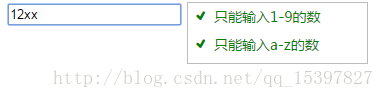
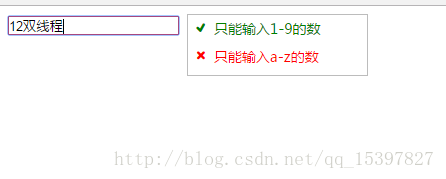
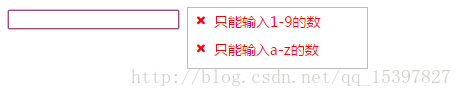
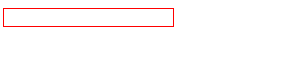
总结
以上所述是小编给大家介绍的使用JS组件实现带ToolTip验证框的实例代码,希望对大家有所帮助,如果大家有任何疑问请给我留言,小编会及时回复大家的。在此也非常感谢大家对我们网站的支持!
赞 (0)

