C#图像处理的多种方法
本文实例为大家分享了C#图像处理的具体代码,供大家参考,具体内容如下
(1)在Form1窗体中的PictureBox1控件中显示通过OpenFileDialog指定的图像文件内容。
将SizeMode设置成StretchImage
private void 打开ToolStripMenuItem_Click(object sender, EventArgs e)
{
OpenFileDialog open = new OpenFileDialog();
open.Filter = "所有文件|*.*";
if (open.ShowDialog() == DialogResult.OK)
{
Bitmap im = new Bitmap(open.FileName);
pictureBox1.Image = im;
//pictureBox1.SizeMode = PictureBoxSizeMode.StretchImage;
}
}
(2)编制一个图像格式转换的应用程序,实现BMP图像与JPEG图像的格式转换。
private void bMPToolStripMenuItem_Click(object sender, EventArgs e)
{
Bitmap box = new Bitmap(pictureBox1.Image);
SaveFileDialog sv1 = new SaveFileDialog();
sv1.Filter = "bmp|*.bmp";
sv1.ShowDialog();
string str = sv1.FileName;
box.Save(str, System.Drawing.Imaging.ImageFormat.Bmp);
}
private void jPEGToolStripMenuItem_Click(object sender, EventArgs e)
{
Bitmap box = new Bitmap(pictureBox1.Image);
SaveFileDialog sv1 = new SaveFileDialog();
sv1.Filter = "jpeg文件|*.jpeg";
sv1.ShowDialog();
string str = sv1.FileName;
box.Save(str, System.Drawing.Imaging.ImageFormat.Jpeg);
}
(3)在窗体中添加两个PictureBox,然后利用OpenFileDialog控件选择一彩色图像文件并在pictureBox1中加载,然后将这一彩色图像转换为灰度图像,并在pictureBox2中进行显示,将此图像保存为a.bmp。
private void 灰度ToolStripMenuItem_Click(object sender, EventArgs e)
{
pictureBox2.SizeMode = PictureBoxSizeMode.StretchImage;
Color c = new Color();
Bitmap b1 = new Bitmap(pictureBox1.Image);
int rr, gg, bb, cc;
for (int i = 0; i < pictureBox1.Image.Width; i++)
{
for (int j = 0; j < pictureBox1.Image.Height; j++)
{
c = b1.GetPixel(i, j);
rr = c.R;
gg = c.G;
bb = c.B;
cc = (int)((rr + gg + bb) / 3);
if (cc < 0) cc = 0;
if (cc > 255) cc = 255;
Color nc = Color.FromArgb(cc, cc, cc);
b1.SetPixel(i, j, nc);
}
}
pictureBox2.Refresh();
pictureBox2.Image = b1;
}
private void 灰度图像存储ToolStripMenuItem_Click(object sender, EventArgs e)
{
if (pictureBox2.Image != null)
{
Bitmap box = new Bitmap(pictureBox2.Image);
SaveFileDialog sv1 = new SaveFileDialog();
sv1.Filter = "bmp文件|*.bmp";
sv1.ShowDialog();
string str = sv1.FileName;
box.Save(str, System.Drawing.Imaging.ImageFormat.Bmp);
//pictureBox2.SizeMode = PictureBoxSizeMode.StretchImage;
}
else MessageBox.Show("没有生成灰度图像");
}
(4)将(3)中制作的a.bmp图像加载到PictureBox1,把a.bmp转换为二值图像,并在pictureBox2中进行显示。
private void 转化ToolStripMenuItem_Click(object sender, EventArgs e)
{
//Bitmap m = new Bitmap(pictureBox1.Width, pictureBox1.Height);
Bitmap map=new Bitmap(pictureBox1.Image);
Color c;
for (int i = 0; i < map.Height; i++)
{
for (int j = 0; j < map.Width; j++)
{
c = map.GetPixel(j, i);
if (c.R > 100) c = Color.FromArgb(255, 255, 255); //红色分量值大于100则设成白色
else c = Color.Black;
map.SetPixel(j, i, c);
}
}
pictureBox2.Image = map;
pictureBox2.SizeMode = PictureBoxSizeMode.StretchImage;
}
(5)建立对比度增强算法,并对a.bmp图像进行对比度增强,显示在pictureBox2中显示出来,与PictureBox1中的a.bmp图像进行比较。
private void 对比ToolStripMenuItem_Click(object sender, EventArgs e)
{
Color c = new Color();
Bitmap box1 = new Bitmap(pictureBox1.Image);
int lev=30, wid=170;
int[] map = new int[256];
for(int i=0;i<=lev;i++)
{
map[i]=0;
}
for (int i=lev;i<=wid;i++) //对比度增强
{
map[i] = (int)((i * 1.0 - lev) / wid * 255);
}
for (int i = lev + wid; i < 256; i++)
{
map[i] = 255;
}
int gray;
for (int i = 0; i < box1.Width; i++)
{
for (int j = 0; j < box1.Height; j++)
{
c = box1.GetPixel(i, j);
gray = c.R;
c = Color.FromArgb(map[gray], map[gray], map[gray]);
box1.SetPixel(i, j, c);
}
}
pictureBox2.Image = box1;
pictureBox2.SizeMode = PictureBoxSizeMode.StretchImage;
}
灰度图像:

二值图像:
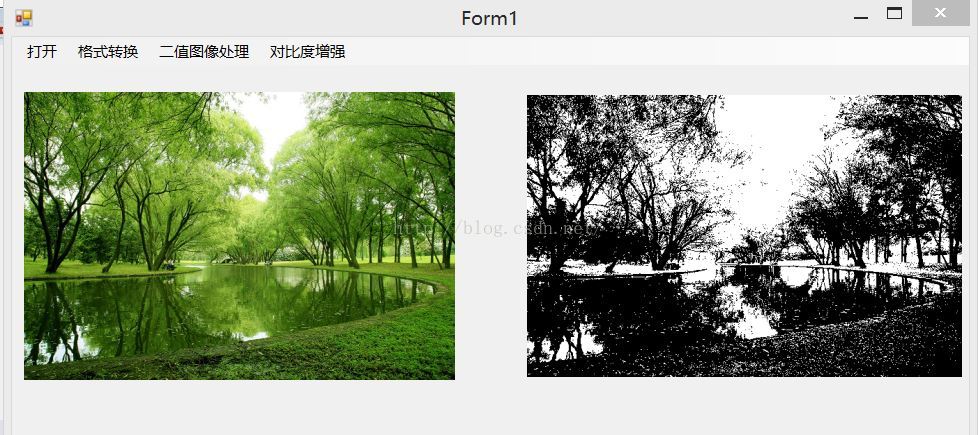
对比度增强:

以上就是本文的全部内容,希望对大家的学习有所帮助,也希望大家多多支持我们。
赞 (0)

