Android自定义状态栏颜色与应用标题栏颜色一致
每次看IOS上的应用,应用中状态栏的颜色总能与应用标题栏颜色保持一致,用户体验很不错,对于这种效果,像我这种好奇心强的人就会去看看那安卓是否可以呢?若是在安卓4.4之前,答案是否定的,但在4.4之后,谷歌允许开发者自定义状态栏背景颜色啦,这是个不错的体验!若你手机上安装有最新版的qq,并且你的安卓SDK版本是4.4及以上,你可以看下它的效果:
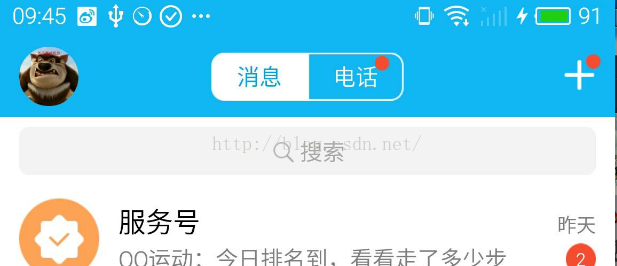
实现此功能有两种方法:
1.在xml中设置主题或自定义style;
Theme.Holo.Light.NoActionBar.TranslucentDecor
Theme.Holo.NoActionBar.TranslucentDecor
<style name="AppTheme" parent="AppBaseTheme"> <!-- Status Bar --> <item name="android:windowTranslucentStatus">true</item> <!-- Navigation Bar --> <item name="android:windowTranslucentNavigation">true</item> </style>
鉴于市面上各种手机的SDK的各种版本,不建议采用这种方法;
2.在代码中控制;
首先创建一个Activity,在onCreate方法中进行处理:
@Override
protected void onCreate(Bundle savedInstanceState) {
super.onCreate(savedInstanceState);
if (Build.VERSION.SDK_INT >= Build.VERSION_CODES.KITKAT) {
setTranslucentStatus(true);
SystemBarTintManager tintManager = new SystemBarTintManager(this);
tintManager.setStatusBarTintEnabled(true);
tintManager.setStatusBarTintResource(R.color.barcolor);//通知栏所需颜色
}
setContentView(R.layout.activity_main);
}
@TargetApi(19)
private void setTranslucentStatus(boolean on) {
Window win = getWindow();
WindowManager.LayoutParams winParams = win.getAttributes();
final int bits = WindowManager.LayoutParams.FLAG_TRANSLUCENT_STATUS;
if (on) {
winParams.flags |= bits;
} else {
winParams.flags &= ~bits;
}
win.setAttributes(winParams);
}
需注意的是, tintManager.setStatusBarTintResource(R.color.top_bg_color);这一步的颜色值(即把你的状态栏颜色与你的标题栏颜色保持一致)要写在color.xml中去,如果用Color.praseColor则会报错。
SystemBarTintManager.java文件
package com.test.statusbarcolor;
import android.annotation.SuppressLint;
import android.annotation.TargetApi;
import android.app.Activity;
import android.content.Context;
import android.content.res.Configuration;
import android.content.res.Resources;
import android.content.res.TypedArray;
import android.graphics.drawable.Drawable;
import android.os.Build;
import android.util.DisplayMetrics;
import android.util.TypedValue;
import android.view.Gravity;
import android.view.View;
import android.view.ViewConfiguration;
import android.view.ViewGroup;
import android.view.Window;
import android.view.WindowManager;
import android.widget.FrameLayout.LayoutParams;
import java.lang.reflect.Method;
/**
* Created by lplj on 2016/9/6.
* Class to manage status and navigation bar tint effects when using KitKat
* translucent system UI modes.
*
*/
@SuppressWarnings({ "rawtypes", "unchecked" })
public class SystemBarTintManager {
static {
// Android allows a system property to override the presence of the navigation bar.
// Used by the emulator.
// See https://github.com/android/platform_frameworks_base/blob/master/policy/src/com/android/internal/policy/impl/PhoneWindowManager.java#L1076
if (Build.VERSION.SDK_INT >= Build.VERSION_CODES.KITKAT) {
try {
Class c = Class.forName("android.os.SystemProperties");
Method m = c.getDeclaredMethod("get", String.class);
m.setAccessible(true);
sNavBarOverride = (String) m.invoke(null, "qemu.hw.mainkeys");
} catch (Throwable e) {
sNavBarOverride = null;
}
}
}
/**
* The default system bar tint color value.
*/
public static final int DEFAULT_TINT_COLOR = 0x99000000;
private static String sNavBarOverride;
private final SystemBarConfig mConfig;
private boolean mStatusBarAvailable;
private boolean mNavBarAvailable;
private boolean mStatusBarTintEnabled;
private boolean mNavBarTintEnabled;
private View mStatusBarTintView;
private View mNavBarTintView;
/**
* Constructor. Call this in the host activity onCreate method after its
* content view has been set. You should always create new instances when
* the host activity is recreated.
*
* @param activity The host activity.
*/
@TargetApi(19)
public SystemBarTintManager(Activity activity) {
Window win = activity.getWindow();
ViewGroup decorViewGroup = (ViewGroup) win.getDecorView();
if (Build.VERSION.SDK_INT >= Build.VERSION_CODES.KITKAT) {
// check theme attrs
int[] attrs = {android.R.attr.windowTranslucentStatus,
android.R.attr.windowTranslucentNavigation};
TypedArray a = activity.obtainStyledAttributes(attrs);
try {
mStatusBarAvailable = a.getBoolean(0, false);
mNavBarAvailable = a.getBoolean(1, false);
} finally {
a.recycle();
}
// check window flags
WindowManager.LayoutParams winParams = win.getAttributes();
int bits = WindowManager.LayoutParams.FLAG_TRANSLUCENT_STATUS;
if ((winParams.flags & bits) != 0) {
mStatusBarAvailable = true;
}
bits = WindowManager.LayoutParams.FLAG_TRANSLUCENT_NAVIGATION;
if ((winParams.flags & bits) != 0) {
mNavBarAvailable = true;
}
}
mConfig = new SystemBarConfig(activity, mStatusBarAvailable, mNavBarAvailable);
// device might not have virtual navigation keys
if (!mConfig.hasNavigtionBar()) {
mNavBarAvailable = false;
}
if (mStatusBarAvailable) {
setupStatusBarView(activity, decorViewGroup);
}
if (mNavBarAvailable) {
setupNavBarView(activity, decorViewGroup);
}
}
/**
* Enable tinting of the system status bar.
*
* If the platform is running Jelly Bean or earlier, or translucent system
* UI modes have not been enabled in either the theme or via window flags,
* then this method does nothing.
*
* @param enabled True to enable tinting, false to disable it (default).
*/
public void setStatusBarTintEnabled(boolean enabled) {
mStatusBarTintEnabled = enabled;
if (mStatusBarAvailable) {
mStatusBarTintView.setVisibility(enabled ? View.VISIBLE : View.GONE);
}
}
/**
* Enable tinting of the system navigation bar.
*
* If the platform does not have soft navigation keys, is running Jelly Bean
* or earlier, or translucent system UI modes have not been enabled in either
* the theme or via window flags, then this method does nothing.
*
* @param enabled True to enable tinting, false to disable it (default).
*/
public void setNavigationBarTintEnabled(boolean enabled) {
mNavBarTintEnabled = enabled;
if (mNavBarAvailable) {
mNavBarTintView.setVisibility(enabled ? View.VISIBLE : View.GONE);
}
}
/**
* Apply the specified color tint to all system UI bars.
*
* @param color The color of the background tint.
*/
public void setTintColor(int color) {
setStatusBarTintColor(color);
setNavigationBarTintColor(color);
}
/**
* Apply the specified drawable or color resource to all system UI bars.
*
* @param res The identifier of the resource.
*/
public void setTintResource(int res) {
setStatusBarTintResource(res);
setNavigationBarTintResource(res);
}
/**
* Apply the specified drawable to all system UI bars.
*
* @param drawable The drawable to use as the background, or null to remove it.
*/
public void setTintDrawable(Drawable drawable) {
setStatusBarTintDrawable(drawable);
setNavigationBarTintDrawable(drawable);
}
/**
* Apply the specified alpha to all system UI bars.
*
* @param alpha The alpha to use
*/
public void setTintAlpha(float alpha) {
setStatusBarAlpha(alpha);
setNavigationBarAlpha(alpha);
}
/**
* Apply the specified color tint to the system status bar.
*
* @param color The color of the background tint.
*/
public void setStatusBarTintColor(int color) {
if (mStatusBarAvailable) {
mStatusBarTintView.setBackgroundColor(color);
}
}
/**
* Apply the specified drawable or color resource to the system status bar.
*
* @param res The identifier of the resource.
*/
public void setStatusBarTintResource(int res) {
if (mStatusBarAvailable) {
mStatusBarTintView.setBackgroundResource(res);
}
}
/**
* Apply the specified drawable to the system status bar.
*
* @param drawable The drawable to use as the background, or null to remove it.
*/
@SuppressWarnings("deprecation")
public void setStatusBarTintDrawable(Drawable drawable) {
if (mStatusBarAvailable) {
mStatusBarTintView.setBackgroundDrawable(drawable);
}
}
/**
* Apply the specified alpha to the system status bar.
*
* @param alpha The alpha to use
*/
@TargetApi(11)
public void setStatusBarAlpha(float alpha) {
if (mStatusBarAvailable && Build.VERSION.SDK_INT >= Build.VERSION_CODES.HONEYCOMB) {
mStatusBarTintView.setAlpha(alpha);
}
}
/**
* Apply the specified color tint to the system navigation bar.
*
* @param color The color of the background tint.
*/
public void setNavigationBarTintColor(int color) {
if (mNavBarAvailable) {
mNavBarTintView.setBackgroundColor(color);
}
}
/**
* Apply the specified drawable or color resource to the system navigation bar.
*
* @param res The identifier of the resource.
*/
public void setNavigationBarTintResource(int res) {
if (mNavBarAvailable) {
mNavBarTintView.setBackgroundResource(res);
}
}
/**
* Apply the specified drawable to the system navigation bar.
*
* @param drawable The drawable to use as the background, or null to remove it.
*/
@SuppressWarnings("deprecation")
public void setNavigationBarTintDrawable(Drawable drawable) {
if (mNavBarAvailable) {
mNavBarTintView.setBackgroundDrawable(drawable);
}
}
/**
* Apply the specified alpha to the system navigation bar.
*
* @param alpha The alpha to use
*/
@TargetApi(11)
public void setNavigationBarAlpha(float alpha) {
if (mNavBarAvailable && Build.VERSION.SDK_INT >= Build.VERSION_CODES.HONEYCOMB) {
mNavBarTintView.setAlpha(alpha);
}
}
/**
* Get the system bar configuration.
*
* @return The system bar configuration for the current device configuration.
*/
public SystemBarConfig getConfig() {
return mConfig;
}
/**
* Is tinting enabled for the system status bar?
*
* @return True if enabled, False otherwise.
*/
public boolean isStatusBarTintEnabled() {
return mStatusBarTintEnabled;
}
/**
* Is tinting enabled for the system navigation bar?
*
* @return True if enabled, False otherwise.
*/
public boolean isNavBarTintEnabled() {
return mNavBarTintEnabled;
}
private void setupStatusBarView(Context context, ViewGroup decorViewGroup) {
mStatusBarTintView = new View(context);
LayoutParams params = new LayoutParams(LayoutParams.MATCH_PARENT, mConfig.getStatusBarHeight());
params.gravity = Gravity.TOP;
if (mNavBarAvailable && !mConfig.isNavigationAtBottom()) {
params.rightMargin = mConfig.getNavigationBarWidth();
}
mStatusBarTintView.setLayoutParams(params);
mStatusBarTintView.setBackgroundColor(DEFAULT_TINT_COLOR);
mStatusBarTintView.setVisibility(View.GONE);
decorViewGroup.addView(mStatusBarTintView);
}
private void setupNavBarView(Context context, ViewGroup decorViewGroup) {
mNavBarTintView = new View(context);
LayoutParams params;
if (mConfig.isNavigationAtBottom()) {
params = new LayoutParams(LayoutParams.MATCH_PARENT, mConfig.getNavigationBarHeight());
params.gravity = Gravity.BOTTOM;
} else {
params = new LayoutParams(mConfig.getNavigationBarWidth(), LayoutParams.MATCH_PARENT);
params.gravity = Gravity.RIGHT;
}
mNavBarTintView.setLayoutParams(params);
mNavBarTintView.setBackgroundColor(DEFAULT_TINT_COLOR);
mNavBarTintView.setVisibility(View.GONE);
decorViewGroup.addView(mNavBarTintView);
}
/**
* Class which describes system bar sizing and other characteristics for the current
* device configuration.
*
*/
public static class SystemBarConfig {
private static final String STATUS_BAR_HEIGHT_RES_NAME = "status_bar_height";
private static final String NAV_BAR_HEIGHT_RES_NAME = "navigation_bar_height";
private static final String NAV_BAR_HEIGHT_LANDSCAPE_RES_NAME = "navigation_bar_height_landscape";
private static final String NAV_BAR_WIDTH_RES_NAME = "navigation_bar_width";
private static final String SHOW_NAV_BAR_RES_NAME = "config_showNavigationBar";
private final boolean mTranslucentStatusBar;
private final boolean mTranslucentNavBar;
private final int mStatusBarHeight;
private final int mActionBarHeight;
private final boolean mHasNavigationBar;
private final int mNavigationBarHeight;
private final int mNavigationBarWidth;
private final boolean mInPortrait;
private final float mSmallestWidthDp;
private SystemBarConfig(Activity activity, boolean translucentStatusBar, boolean traslucentNavBar) {
Resources res = activity.getResources();
mInPortrait = (res.getConfiguration().orientation == Configuration.ORIENTATION_PORTRAIT);
mSmallestWidthDp = getSmallestWidthDp(activity);
mStatusBarHeight = getInternalDimensionSize(res, STATUS_BAR_HEIGHT_RES_NAME);
mActionBarHeight = getActionBarHeight(activity);
mNavigationBarHeight = getNavigationBarHeight(activity);
mNavigationBarWidth = getNavigationBarWidth(activity);
mHasNavigationBar = (mNavigationBarHeight > 0);
mTranslucentStatusBar = translucentStatusBar;
mTranslucentNavBar = traslucentNavBar;
}
@TargetApi(14)
private int getActionBarHeight(Context context) {
int result = 0;
if (Build.VERSION.SDK_INT >= Build.VERSION_CODES.ICE_CREAM_SANDWICH) {
TypedValue tv = new TypedValue();
context.getTheme().resolveAttribute(android.R.attr.actionBarSize, tv, true);
result = TypedValue.complexToDimensionPixelSize(tv.data, context.getResources().getDisplayMetrics());
}
return result;
}
@TargetApi(14)
private int getNavigationBarHeight(Context context) {
Resources res = context.getResources();
int result = 0;
if (Build.VERSION.SDK_INT >= Build.VERSION_CODES.ICE_CREAM_SANDWICH) {
if (hasNavBar(context)) {
String key;
if (mInPortrait) {
key = NAV_BAR_HEIGHT_RES_NAME;
} else {
key = NAV_BAR_HEIGHT_LANDSCAPE_RES_NAME;
}
return getInternalDimensionSize(res, key);
}
}
return result;
}
@TargetApi(14)
private int getNavigationBarWidth(Context context) {
Resources res = context.getResources();
int result = 0;
if (Build.VERSION.SDK_INT >= Build.VERSION_CODES.ICE_CREAM_SANDWICH) {
if (hasNavBar(context)) {
return getInternalDimensionSize(res, NAV_BAR_WIDTH_RES_NAME);
}
}
return result;
}
@TargetApi(14)
private boolean hasNavBar(Context context) {
Resources res = context.getResources();
int resourceId = res.getIdentifier(SHOW_NAV_BAR_RES_NAME, "bool", "android");
if (resourceId != 0) {
boolean hasNav = res.getBoolean(resourceId);
// check override flag (see static block)
if ("1".equals(sNavBarOverride)) {
hasNav = false;
} else if ("0".equals(sNavBarOverride)) {
hasNav = true;
}
return hasNav;
} else { // fallback
return !ViewConfiguration.get(context).hasPermanentMenuKey();
}
}
private int getInternalDimensionSize(Resources res, String key) {
int result = 0;
int resourceId = res.getIdentifier(key, "dimen", "android");
if (resourceId > 0) {
result = res.getDimensionPixelSize(resourceId);
}
return result;
}
@SuppressLint("NewApi")
private float getSmallestWidthDp(Activity activity) {
DisplayMetrics metrics = new DisplayMetrics();
if (Build.VERSION.SDK_INT >= Build.VERSION_CODES.JELLY_BEAN) {
activity.getWindowManager().getDefaultDisplay().getRealMetrics(metrics);
} else {
// TODO this is not correct, but we don't really care pre-kitkat
activity.getWindowManager().getDefaultDisplay().getMetrics(metrics);
}
float widthDp = metrics.widthPixels / metrics.density;
float heightDp = metrics.heightPixels / metrics.density;
return Math.min(widthDp, heightDp);
}
/**
* Should a navigation bar appear at the bottom of the screen in the current
* device configuration? A navigation bar may appear on the right side of
* the screen in certain configurations.
*
* @return True if navigation should appear at the bottom of the screen, False otherwise.
*/
public boolean isNavigationAtBottom() {
return (mSmallestWidthDp >= 600 || mInPortrait);
}
/**
* Get the height of the system status bar.
*
* @return The height of the status bar (in pixels).
*/
public int getStatusBarHeight() {
return mStatusBarHeight;
}
/**
* Get the height of the action bar.
*
* @return The height of the action bar (in pixels).
*/
public int getActionBarHeight() {
return mActionBarHeight;
}
/**
* Does this device have a system navigation bar?
*
* @return True if this device uses soft key navigation, False otherwise.
*/
public boolean hasNavigtionBar() {
return mHasNavigationBar;
}
/**
* Get the height of the system navigation bar.
*
* @return The height of the navigation bar (in pixels). If the device does not have
* soft navigation keys, this will always return 0.
*/
public int getNavigationBarHeight() {
return mNavigationBarHeight;
}
/**
* Get the width of the system navigation bar when it is placed vertically on the screen.
*
* @return The width of the navigation bar (in pixels). If the device does not have
* soft navigation keys, this will always return 0.
*/
public int getNavigationBarWidth() {
return mNavigationBarWidth;
}
/**
* Get the layout inset for any system UI that appears at the top of the screen.
*
* @param withActionBar True to include the height of the action bar, False otherwise.
* @return The layout inset (in pixels).
*/
public int getPixelInsetTop(boolean withActionBar) {
return (mTranslucentStatusBar ? mStatusBarHeight : 0) + (withActionBar ? mActionBarHeight : 0);
}
/**
* Get the layout inset for any system UI that appears at the bottom of the screen.
*
* @return The layout inset (in pixels).
*/
public int getPixelInsetBottom() {
if (mTranslucentNavBar && isNavigationAtBottom()) {
return mNavigationBarHeight;
} else {
return 0;
}
}
/**
* Get the layout inset for any system UI that appears at the right of the screen.
*
* @return The layout inset (in pixels).
*/
public int getPixelInsetRight() {
if (mTranslucentNavBar && !isNavigationAtBottom()) {
return mNavigationBarWidth;
} else {
return 0;
}
}
}
}
接下来我们看看效果图(前一个图是没有设置颜色的效果图,后一个是设置颜色的效果图):
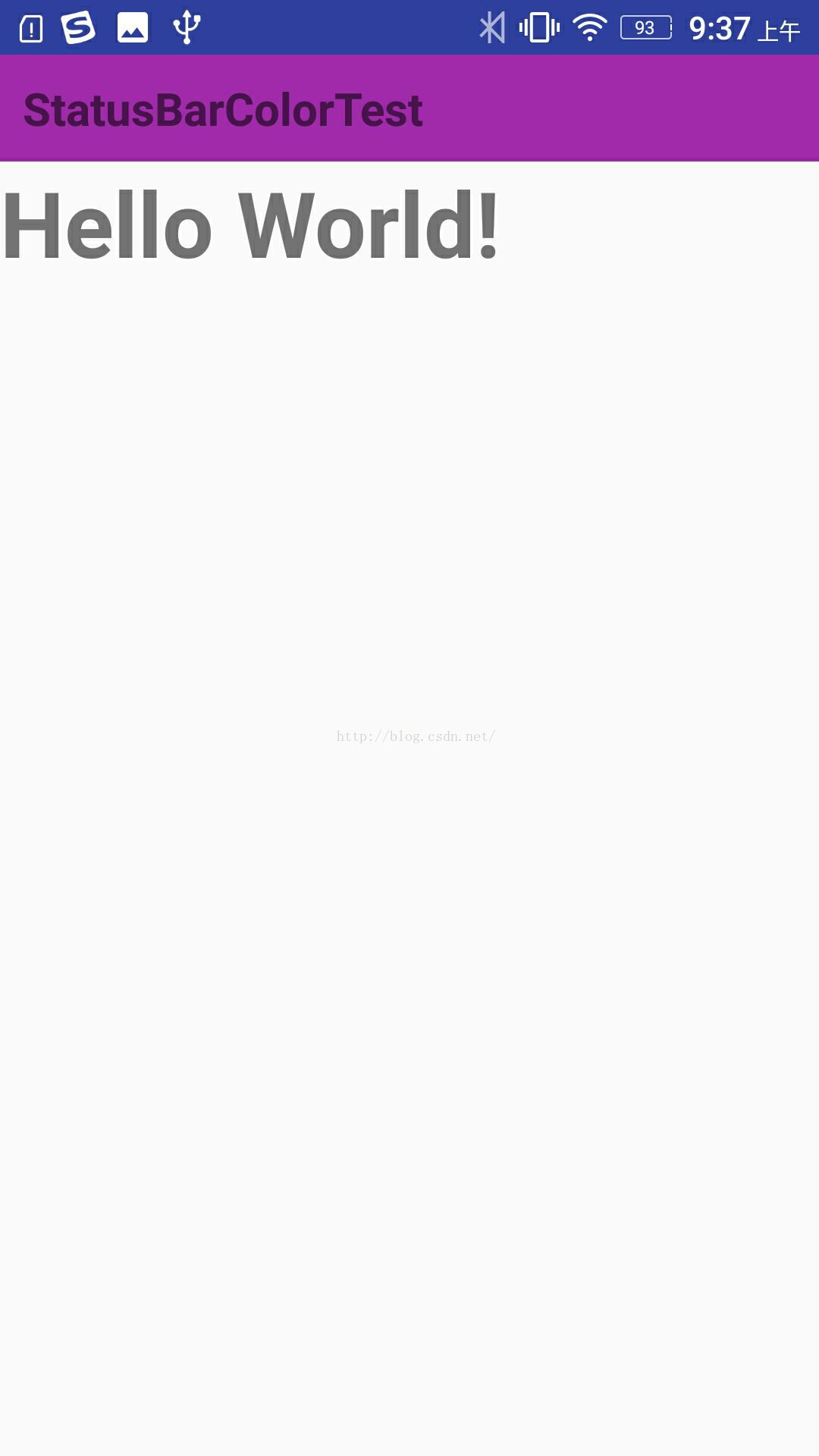
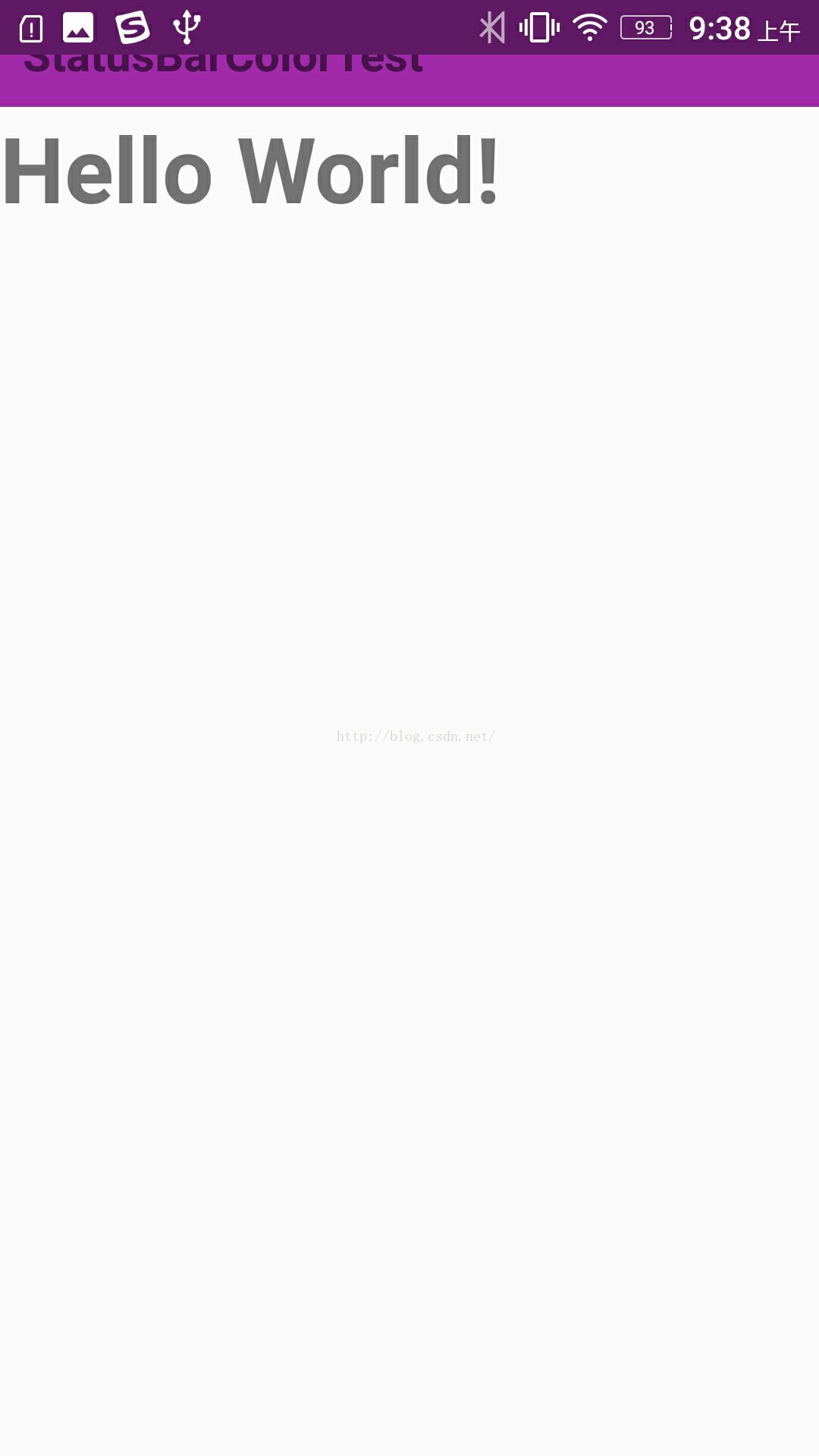
貌似已经达到效果了,但仔细观察,好像标题栏被提上去了,就是说APP界面全屏了,状态了盖在了APP上,恩,这并非我们想要的效果,那如何将界面从状态栏下部开始呢,只需要在Activity的布局文件最外层控件加上一个属性:
android:fitsSystemWindows="true"就可以啦!看下效果:
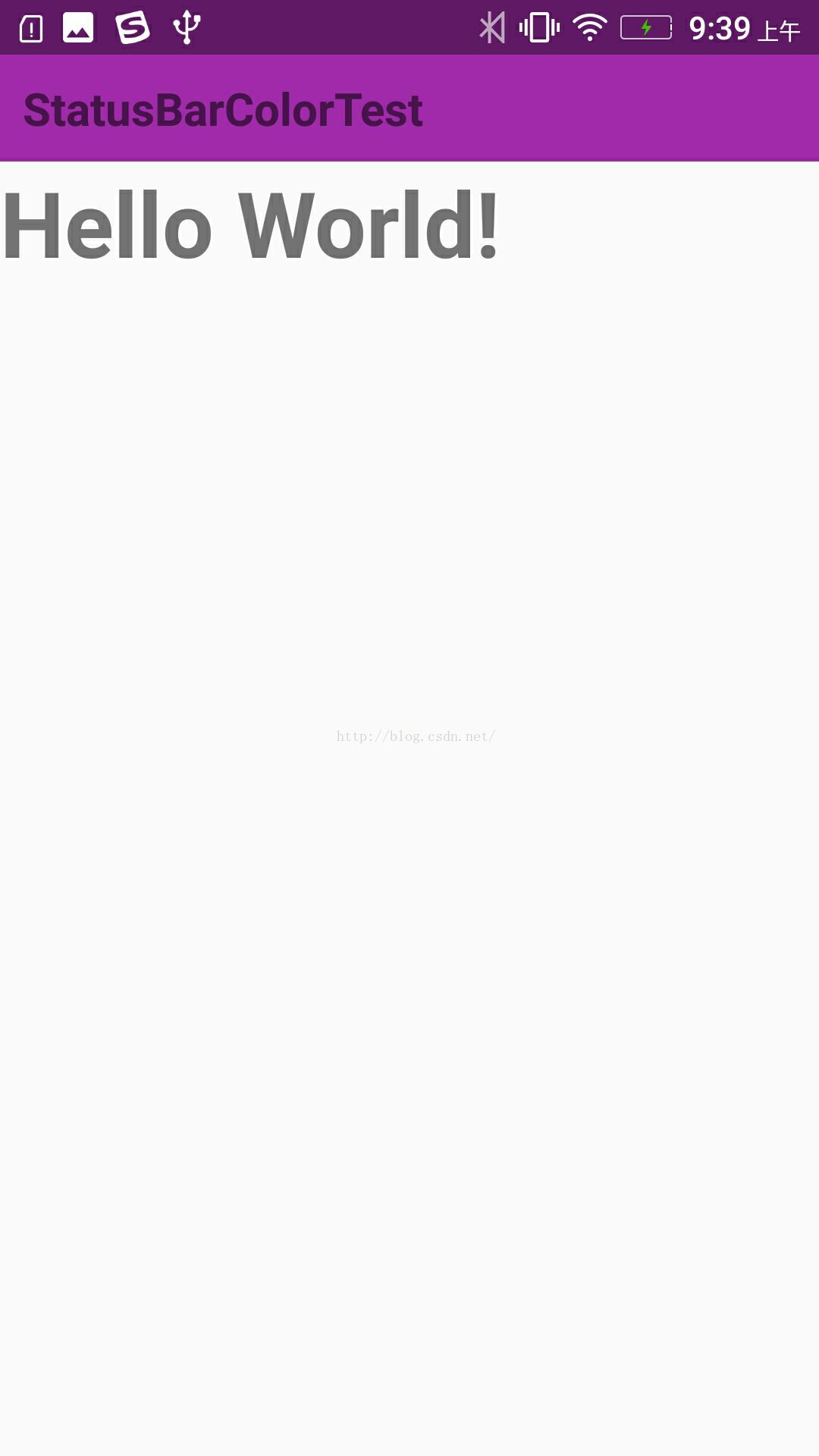
大功告成!
PS:在使用过程中发现了一些问题,使用以上方法对单个Activity有效,但是对继承了TabActivity的导航页怎么办呢?假如MainActivity继承了TabActivity,Tab1Activity、Tab2Activity、Tab3Activity是三个子项,那么设置状态栏的代码需写在MainActivity中,而 android:fitsSystemWindows="true"需写在三个子Activity的xml布局文件中,这样设置后仍然有问题,就是进入应用后首页也就是Tab1Activity没有问题,而Tab2Activity、Tab3Activity却没达到效果,它们的效果相当于未加android:fitsSystemWindows="true"时的效果,期初我怀疑是Activity不同的原因,因此我把Tab1Activity和Tab3Activity调了下位置,结果Tab3Activity成为首页后正常,而Tab1Activity又不正常了,百思不得姐,最后实在没办法,就在Tab2Activity、Tab3Activity的OnCreate方法中加了几句代码:
if (Build.VERSION.SDK_INT >= Build.VERSION_CODES.KITKAT) {
((LinearLayout)findViewById(R.id.ll)).setPadding(0,
SysUtils.getStatusHeight(this), 0,0);
}
意思是,先求出状态栏高度,然后设置最外层控件的PaddingTop值为状态栏高度,结果正好达到效果,至于为什么只有首页Activity可以达到效果,而后面的子项无法达到效果,本人也在郁闷中,有知道的朋友可以分享下!
状态栏高度算法:
/**
* 状态栏高度算法
* @param activity
* @return
*/
public static int getStatusHeight(Activity activity){
int statusHeight = 0;
Rect localRect = new Rect();
activity.getWindow().getDecorView().getWindowVisibleDisplayFrame(localRect);
statusHeight = localRect.top;
if (0 == statusHeight){
Class<?> localClass;
try {
localClass = Class.forName("com.android.internal.R$dimen");
Object localObject = localClass.newInstance();
int i5 = Integer.parseInt(localClass.getField("status_bar_height").get(localObject).toString());
statusHeight = activity.getResources().getDimensionPixelSize(i5);
} catch (ClassNotFoundException e) {
e.printStackTrace();
} catch (IllegalAccessException e) {
e.printStackTrace();
} catch (InstantiationException e) {
e.printStackTrace();
} catch (NumberFormatException e) {
e.printStackTrace();
} catch (IllegalArgumentException e) {
e.printStackTrace();
} catch (SecurityException e) {
e.printStackTrace();
} catch (NoSuchFieldException e) {
e.printStackTrace();
}
}
return statusHeight;
}
伴随着Android5.0的发布也更新了support-v7-appcompat 到V21,其中增加了ToolBar,recyclerview,cardview等控件。
Android5.0对改变APP样式下了不小的功夫,写法也和以前不一样了,这里也简单介绍一下
colorAccent,colorPrimary,colorPrimaryDark的作用:
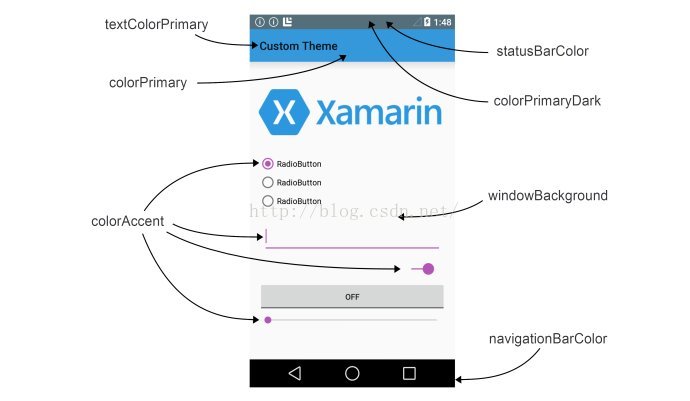
这样是不是清晰很多了,继续加油吧,编程的路还很长,我们慢慢走

