小程序实现列表倒计时功能
本文实例为大家分享了小程序实现列表倒计时的具体代码,供大家参考,具体内容如下
效果
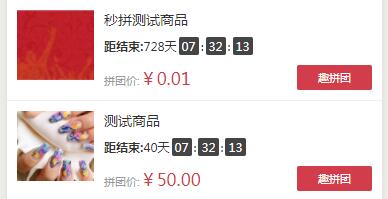
HTML代码
<view class="hbMpBox" wx:for="{{mpThing}}" data-goodsId="{{item.goods_id}}" data-id="{{index}}" bindtap="navSeceGroup">
<view class="hbMpBox_l">
<image src="{{item.goods_img}}"></image>
</view>
<view class="hbMpBox_r">
<view class="hbMpBox_r_head">{{item.goods_name}}</view>
<view class="hbMpBox_r_time">
<view class="syTime_tx " style="font-weight: 600;">距结束:</view>
<view class="syTime_day">{{item.goods_time[0]}}天</view>
<view class="syTime_time syTime_time1">{{item.goods_time[1]}}</view>
<view class="syTime_time1">:</view>
<view class="syTime_time syTime_time2">{{item.goods_time[2]}}</view>
<view class="syTime_time1">:</view>
<view class="syTime_time syTime_time3">{{item.goods_time[3]}}</view>
</view>
<view class="hbMpBox_r_price">
<view class="hbMpBox_r_price_l">
<view class="hbMpBox_r_price_l_box onFontNow" style="max-width: 400rpx;">
<text style="color: #999;">拼团价:</text><text style="color: #d13d4b;font-size: 34rpx;">¥{{item.secs_price}}</text>
</view>
</view>
<view class="hbMpBox_r_price_r">
趣拼团
</view>
</view>
</view>
</view>
<view class="indexMptxBox" wx:if="{{mpThing[0]}}" bindtap="secondGroupNav">
点击查看更多
</view>
CSS代码
/*秒拼样式书写*/
.hbMpBox{
padding: 20rpx;
background: #fff;
display: flex;
border-bottom: 2rpx #eee solid;
}
.hbMpBox .hbMpBox_l{
width: 155rpx;
height: 140rpx;
min-width: 155rpx;
}
.hbMpBox .hbMpBox_l image{
width: 100%;
height: 100%;
}
.hbMpBox .hbMpBox_r{
width: 540rpx;
margin-left: 20rpx;
color: #333;
font-size: 22rpx;
position: relative;
}
.hbMpBox .hbMpBox_r .hbMpBox_r_bb{
display: flex;
position: relative;
margin-top: 10rpx;
}
.hbMpBox .hbMpBox_r .hbMpBox_r_l2{
position: relative;
max-width: 270rpx;
}
.hbMpBox .hbMpBox_r .hbMpBox_r_hh{
font-size: 28rpx;
max-width: 270rpx;
}
.hbMpBox .hbMpBox_r .hbMpBox_r_l2 .hbMpBox_r_l2_h{
font-size: 40rpx;
}
.hbMpBox .hbMpBox_r .hbMpBox_r_l2 .hbMpBox_r_l2_des{
width: 100%;
margin-right: 20rpx;
margin-top: 10rpx;
color: #a8a8a8;
line-height: 35rpx;
height: 70rpx;
word-break: break-all;
text-overflow: ellipsis;
display: -webkit-box; /** 对象作为伸缩盒子模型显示 **/
-webkit-box-orient: vertical; /** 设置或检索伸缩盒对象的子元素的排列方式 **/
-webkit-line-clamp: 2; /** 显示的行数 **/
overflow: hidden; /** 隐藏超出的内容 **/
}
.hbMpBox .hbMpBox_r .hbMpBox_r_l2 .hbMpBox_r_l2_text{
font-weight: 600;
color: #d13d4b;
margin-top: 10rpx;
}
.hbMpBox .hbMpBox_r .hbMpBox_r_head{
font-size: 28rpx;
}
.hbMpBox .hbMpBox_r .hbMpBox_r_des{
margin-top: 4rpx;
color: #999;
}
.hbMpBox .hbMpBox_r .hbMpBox_r_l2_Time{
font-size: 20rpx;
color: #bdbdbd;
word-spacing: 5rpx;
}
.hbMpBox .hbMpBox_r .hbMpBox_r_l2_Time .fontTime{
font-weight: 900;
font-size: 26rpx;
color: #7c7d7f;
}
.hbMpBox_r .hbMpBox_r_r2{
min-width: 210rpx;
max-width: 48%;
border: 2rpx #d13d4b solid;
border-radius: 10rpx;
max-height: 110rpx;
position: absolute;
right: 0rpx;
height: 100%;
}
.hbMpBox_r .hbMpBox_r_r2 .hbMpBox_r_r2_in{
height: 54rpx;
display: flex;
justify-content: center;
align-items: center;
padding: 0rpx 10rpx;
line-height: 54rpx;
}
.hbMpBox_r .hbMpBox_r_r2 .hbMpBox_r_r2_in1{
background: #d13d4b;
color: #fff;
}
.hbMpBox_r .hbMpBox_r_r2 .hbMpBox_r_r2_in2{
color: #d13d4b;
}
.hbMpBox .hbMpBox_r .hbMpBox_r_time{
margin-top: 15rpx;
font-size: 24rpx;
display: flex;
align-items: center;
}
.syTime_time{
padding: 3rpx 6rpx;
background: #444;
text-align: center;
color: #fff;
border-radius: 5rpx;
margin: 0rpx 5rpx;
}
.hbMpBox .hbMpBox_r .hbMpBox_r_price{
margin-top: 20rpx;
display: flex;
justify-content: space-between;
align-items: center;
}
.hbMpBox .hbMpBox_r .hbMpBox_r_price .hbMpBox_r_price_r{
background: #d13d4b;
color: #fff;
width: 150rpx;
height: 50rpx;
line-height: 50rpx;
text-align: center;
border-radius: 5rpx;
}
.indexMptxBox{
padding: 20rpx;
text-align: center;
font-size: 24rpx;
}
JS代码(得到后台数据查询用FIND方法插入字段,直接遍历会有问题)
mpThing.find(function(v){
var aa = v.goods_time;
var bb = util.dayTimeArr(aa);
v.goods_time = bb
that.setData({
mpThing:mpThing,
})
var ref = setInterval(function(){
aa--
var timeArr = util.dayTimeArr(aa);
v.goods_time = timeArr
that.setData({
mpThing:mpThing,
})
},1000);
})
以上就是本文的全部内容,希望对大家的学习有所帮助,也希望大家多多支持我们。
赞 (0)

