FragmentTabHost使用方法详解
FragmentTabHost是support-v包下提供的用于集成和管理Fragment页面的组件.
今天要实现的效果图如下:
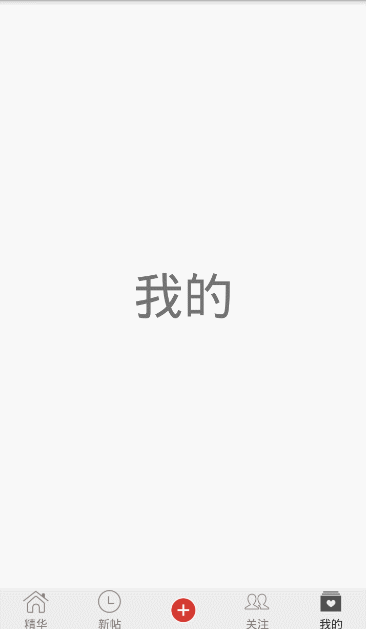
整体结构是MainActivity+5个模块的Fragment.
MainActivity的布局如下:
<?xml version="1.0" encoding="utf-8"?>
<LinearLayout xmlns:android="http://schemas.android.com/apk/res/android"
android:layout_width="match_parent"
android:layout_height="match_parent"
android:orientation="vertical">
<!--真正的内容视图,用于展示Fragment-->
<FrameLayout
android:id="@+id/real_tabcontent"
android:layout_width="match_parent"
android:layout_height="0dp"
android:layout_weight="1"/>
<!--tabhost,必须使用系统的id-->
<android.support.v4.app.FragmentTabHost
android:id="@android:id/tabhost"
android:layout_width="match_parent"
android:layout_height="wrap_content"
>
<!--tabcontent,必须使用系统的id-->
<FrameLayout
android:id="@android:id/tabcontent"
android:layout_width="0dp"
android:layout_height="0dp"
android:layout_weight="0"/>
</android.support.v4.app.FragmentTabHost>
</LinearLayout>
每个tab的布局如下:
<?xml version="1.0" encoding="utf-8"?>
<LinearLayout xmlns:android="http://schemas.android.com/apk/res/android"
android:layout_width="match_parent"
android:layout_height="wrap_content"
android:gravity="center"
android:orientation="vertical">
<!--tab图片-->
<ImageView
android:id="@+id/iv_tab"
android:layout_width="26dp"
android:layout_height="26dp"
/>
<!--tab名字-->
<TextView
android:id="@+id/tv_tab"
android:layout_width="wrap_content"
android:layout_height="wrap_content"
android:layout_marginTop="1dp"
android:textSize="12sp"/>
</LinearLayout>
MainActivity代码如下:
package blog.csdn.net.mchenys.bsbdj.modul.main;
import android.content.res.ColorStateList;
import android.os.Bundle;
import android.support.v4.app.FragmentTabHost;
import android.text.TextUtils;
import android.view.View;
import android.widget.ImageView;
import android.widget.TabHost;
import android.widget.TextView;
import blog.csdn.net.mchenys.bsbdj.R;
import blog.csdn.net.mchenys.bsbdj.common.base.BaseActivity;
import blog.csdn.net.mchenys.bsbdj.modul.attention.view.AttentionFragment;
import blog.csdn.net.mchenys.bsbdj.modul.essence.view.EssenceFragment;
import blog.csdn.net.mchenys.bsbdj.modul.mine.view.MineFragment;
import blog.csdn.net.mchenys.bsbdj.modul.newpost.view.NewpostFragment;
import blog.csdn.net.mchenys.bsbdj.modul.publish.view.PublishFragment;
import blog.csdn.net.mchenys.bsbdj.mvp.presenter.impl.MvpBasePresenter;
/**
* Created by mChenys on 2016/5/27.
*/
public class MainActivity extends BaseActivity {
//定义数组来存放tab的图片选择器
private int[] mTabImage = {R.drawable.main_bottom_essence_selector,
R.drawable.main_bottom_latest_selector,
R.drawable.main_bottom_writeposts_selector,
R.drawable.main_bottom_news_selector,
R.drawable.main_bottom_my_selector};
//tab选项卡的文字
private String[] mTabTitle = {"精华", "新帖", "", "关注", "我的"};
//每个tab对应的Fragment的字节码对象
private Class[] fragmentArray = {EssenceFragment.class, NewpostFragment.class,
PublishFragment.class, AttentionFragment.class, MineFragment.class};
@Override
protected boolean isHomePage() {
return true;
}
@Override
public Integer getLayoutResId() {
return R.layout.activity_main;
}
@Override
public void initView() {
//获取tabhost
FragmentTabHost tabHost = (FragmentTabHost) findViewById(android.R.id.tabhost);
//绑定tabContent
tabHost.setup(this, getSupportFragmentManager(), R.id.real_tabcontent);
//去掉分割线
tabHost.getTabWidget().setDividerDrawable(null);
for (int i = 0; i < fragmentArray.length; i++) {
//绑定Fragment,添加到的FragmentTabHost
//设置tab的名称和view
TabHost.TabSpec tabSpec = tabHost.
newTabSpec(mTabTitle[i]).
setIndicator(getTabItemView(i));
Bundle bundle = new Bundle();
bundle.putString("title", mTabTitle[i]);
//添加tab和关联对应的fragment
tabHost.addTab(tabSpec, fragmentArray[i], bundle);
//设置tab的背景色
tabHost.getTabWidget().
getChildAt(i).
setBackgroundColor(getResources().getColor(R.color.bgColor));
}
//默认选中第一个tab
tabHost.setCurrentTab(0);
//设置tab的切换监听
tabHost.setOnTabChangedListener(new TabHost.OnTabChangeListener() {
@Override
public void onTabChanged(String tabId) {
//可以在这里监听tab的切换
}
});
}
//tab的字体选择器
ColorStateList mColorStateList;
/**
* 给Tab按钮设置图标和文字
*/
private View getTabItemView(int index) {
View view = getLayoutInflater().inflate(R.layout.view_tab_indicator, null);
ImageView imageView = (ImageView) view.findViewById(R.id.iv_tab);
TextView textView = (TextView) view.findViewById(R.id.tv_tab);
//设置图片选择器
imageView.setImageResource(mTabImage[index]);
//设置字体选择器
if (mColorStateList == null) {
mColorStateList = getResources().
getColorStateList(R.color.main_bottom_text_selector);
textView.setTextColor(mColorStateList);
}
//设置tab的文字
if (TextUtils.isEmpty(mTabTitle[index])) {
//如果没有名称,则隐藏tab下的textView
textView.setVisibility(View.GONE);
} else {
textView.setVisibility(View.VISIBLE);
textView.setText(mTabTitle[index]);
}
return view;
}
@Override
public void initListener() {
}
@Override
public void initData() {
}
@Override
public void reLoadData() {
}
@Override
public void onClick(View v) {
}
@Override
public MvpBasePresenter bindPresenter() {
return null;
}
}
最后附上字体选择器
<?xml version="1.0" encoding="utf-8"?> <selector xmlns:android="http://schemas.android.com/apk/res/android"> <item android:state_selected="false" android:color="@color/main_bottom_text_normal" /> <item android:state_selected="true" android:color="@color/main_bottom_text_select" /> </selector>
图片选择器有5个,这里附上一个,其他类似:
<?xml version="1.0" encoding="utf-8"?> <selector xmlns:android="http://schemas.android.com/apk/res/android"> <item android:state_selected="false" android:drawable="@drawable/main_bottom_essence_normal" /> <item android:state_selected="true" android:drawable="@drawable/main_bottom_essence_press" /> </selector>
以上就是本文的全部内容,希望对大家的学习有所帮助,也希望大家多多支持我们。
赞 (0)

