Vue + iView实现Excel上传功能的完整代码
1、HTML部分
<Col span="2">上传文件:</Col>
<Col span="22" class="uploadExcelBox">
<Upload ref="uploadExcel" :loading="uploadLoading" :action="uploadFileUrl" accept="xlsx,xls" :format="uploadFormat" :before-upload="beforeImgFile" :on-success="successImgFile" :on-error="errorImgFile" :show-upload-list="true">
<Button type="success">上传附件</Button>
</Upload>
<div v-if="uploadingFile !== null">待上传文件:
<span class="blueFont">{{ fileName }}</span>
<Button @click="uploadFun(index)" :loading="loadingStatus" class="manualUploadBtn">{{ loadingStatus ? '上传中...' : '点击开始上传' }}</Button>
</div>
</Col>
2、JS部分
<script>
// import excel from '@/libs/excel'
import service from '@/libs/request' //用来取当前域名
import reportFormApi from '@/api/reportForm'
export default {
data() {
return {
uploadLoading:false,//上传控件loading状态
uploadFileUrl: "",
uploadFormat:['xlsx','xls'],
uploadingFile:null,//待上传的文件
loadingStatus:false,//upload组件的状态
fileName:"",//待上传文件的名称
}
},
mounted() {
this.uploadFileUrl = service.apiUrl + "/qingximaster/winInfo/execlAdd";//上传Excel的接口路径,后端人员提供。
},
methods: {
// 图片上传之前
beforeImgFile(file) {
// console.log(file);
const fileExt = file.name.split('.').pop().toLocaleLowerCase()
if (fileExt === 'xlsx' || fileExt === 'xls') {
var formdata = new FormData();
formdata.append("file",file);
this.fileName = formdata.get('file').name;//通过formdata.get('file')方法,可以取file文件里的信息,例如Excel的文件名。
this.uploadingFile = formdata;//注意:这个将作为参数传给接口实现上传。传给接口的file不需要 formdata.get('file'),直接传file。
} else {
this.$Notice.warning({
title: '文件类型错误',
desc: '文件:' + file.name + '不是EXCEL文件,请选择后缀为.xlsx或者.xls的EXCEL文件。'
})
}
return false
},
// 上传成功
successImgFile(response, file, fileList) {
this.$Notice.success({
title: '提示',
desc: '上传成功!'
})
},
// 上传失败
errorImgFile(error, file, fileList) {
this.$Notice.success({
title: '提示',
desc: '上传失败!'
})
console.log(error);
},
uploadFun(index){//调接口上传Excel
this.loadingStatus = true;
reportFormApi.uploadExcel({
url: this.uploadFileUrl,
file: this.uploadingFile
}).then(res =>{
this.uploadingFile = null;
this.fileName = "";
if(res.code==0){
this.infoList[index].content = JSON.stringify(res.data);
// console.log(this.infoList[index].content);
this.$Message.success("上传成功!");
}else{
this.$Message.error(res.message);
}
}).finally(()=>{
this.loadingStatus = false;
this.uploadLoading = false;
})
},
}
}
3、页面效果如下
(1)进入页面默认展示的样子
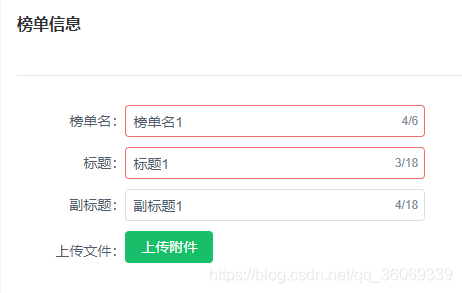
(2)选中要上传的Excel
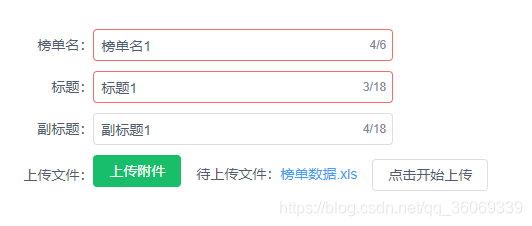
(3)“点击开始上传”之后

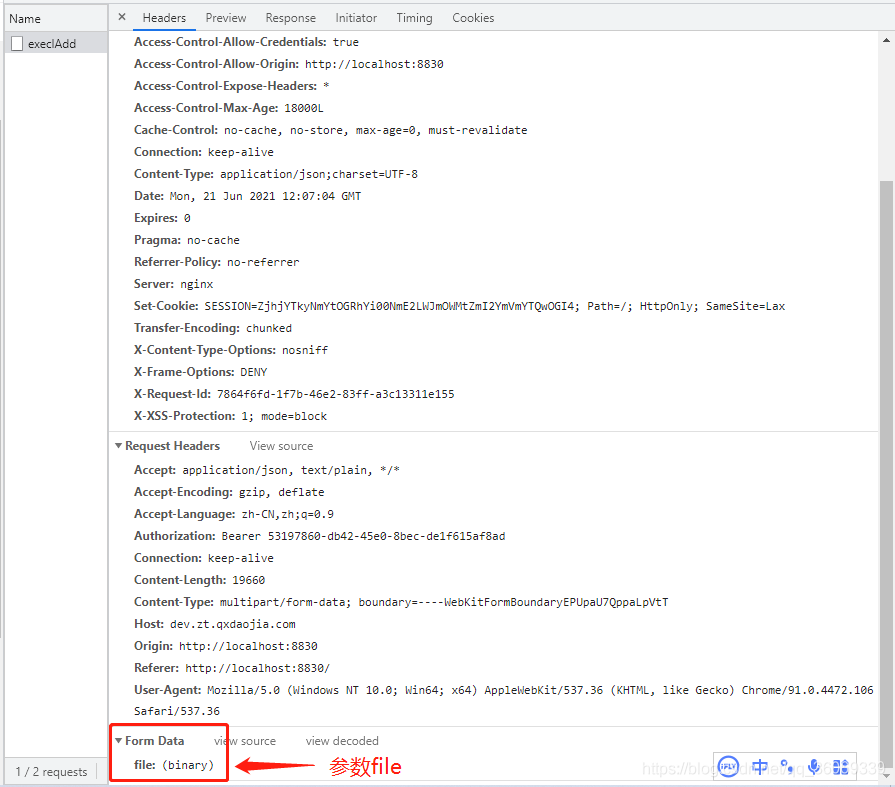
以上就是Vue + iView实现Excel上传的详细内容,更多关于vue iview excel上传的资料请关注我们其它相关文章!
赞 (0)

