python模拟哔哩哔哩滑块登入验证的实现
准备工具
- pip3 install PIL
- pip3 install opencv-python
- pip3 install numpy
- 谷歌驱动
建议指定清华源下载速度会更快点
使用方法 : pip3 install opencv-python -i https://pypi.tuna.tsinghua.edu.cn/simple/opencv-python/
谷歌驱动
谷歌驱动下载链接 :http://npm.taobao.org/mirrors/chromedriver/
前言
本篇文章采用的是cv2的Canny边缘检测算法进行图像识别匹配。
Canny边缘检测算法参考链接:https://www.jb51.net/article/185336.htm
具体使用的是Canny的matchTemplate方法进行模糊匹配,匹配方法用CV_TM_CCOEFF_NORMED归一化相关系数匹配。得出的max_loc就是匹配出来的位置信息。从而达到位置的距离。
难点
- 由于图像采用放大的效果匹配出的距离偏大,难以把真实距离,并存在误差。
- 由于哔哩哔哩滑块验证进一步采取做了措施,如果滑动时间过短,会导致验证登入失败。所以我这里采用变速的方法,在相同时间内滑动不同的距离。
- 误差的存在是必不可少的,有时会导致验证失败,这都是正常现象。
流程
1.实例化谷歌浏览器 ,并打开哔哩哔哩登入页面。
2.点击登陆,弹出滑动验证框。
3.全屏截图、后按照尺寸裁剪各两张。
5.模糊匹配两张图片,从而获取匹配结果以及位置信息 。
6.将位置信息与页面上的位移距离转化,并尽可能少的减少误差 。
7.变速的拖动滑块到指定位置,从而达到模拟登入。
效果图
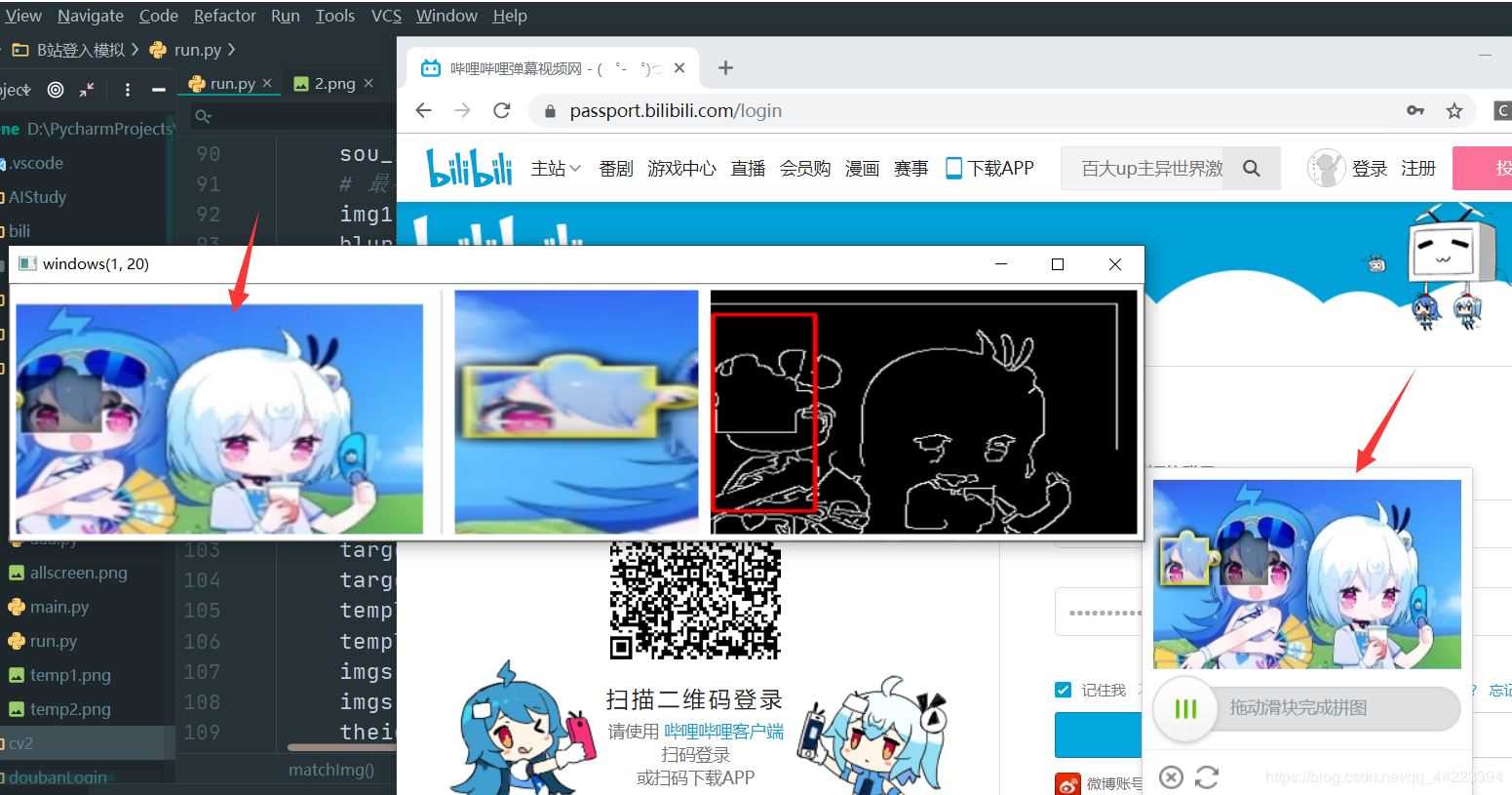
代码实例
库安装好后,然后填写配置区域后即可运行。
from PIL import Image
from time import sleep
from selenium import webdriver
from selenium.webdriver import ActionChains
from selenium.webdriver.common.by import By
from selenium.webdriver.support.ui import WebDriverWait
from selenium.webdriver.support import expected_conditions as EC
import cv2
import numpy as np
import math
############ 配置区域 #########
zh='' #账号
pwd='' #密码
# chromedriver的路径
chromedriver_path = "C:\Program Files (x86)\Google\Chrome\Application\chromedriver.exe"
####### end #########
options = webdriver.ChromeOptions()
options.add_argument('--no-sandbox')
options.add_argument('--window-size=1020,720')
# options.add_argument('--start-maximized') # 浏览器窗口最大化
options.add_argument('--disable-gpu')
options.add_argument('--hide-scrollbars')
options.add_argument('test-type')
options.add_experimental_option("excludeSwitches", ["ignore-certificate-errors",
"enable-automation"]) # 设置为开发者模式
driver = webdriver.Chrome(options=options, executable_path=chromedriver_path)
driver.get('https://passport.bilibili.com/login')
# 登入
def login():
driver.find_element_by_id("login-username").send_keys(zh)
driver.find_element_by_id("login-passwd").send_keys(pwd)
driver.find_element_by_css_selector("#geetest-wrap > div > div.btn-box > a.btn.btn-login").click()
print("点击登入")
# 整个图,跟滑块整个图
def screen(screenXpath):
img = WebDriverWait(driver, 20).until(
EC.visibility_of_element_located((By.XPATH, screenXpath))
)
driver.save_screenshot("allscreen.png") # 对整个浏览器页面进行截图
left = img.location['x']+160 #往右
top = img.location['y']+60 # 往下
right = img.location['x'] + img.size['width']+230 # 往左
bottom = img.location['y'] + img.size['height']+110 # 往上
im = Image.open('allscreen.png')
im = im.crop((left, top, right, bottom)) # 对浏览器截图进行裁剪
im.save('1.png')
print("截图完成1")
screen_two(screenXpath)
screen_th(screenXpath)
matchImg('3.png','2.png')
# 滑块部分图
def screen_two(screenXpath):
img = WebDriverWait(driver, 20).until(
EC.visibility_of_element_located((By.XPATH, screenXpath))
)
left = img.location['x'] + 160
top = img.location['y'] + 80
right = img.location['x'] + img.size['width']-30
bottom = img.location['y'] + img.size['height'] + 90
im = Image.open('allscreen.png')
im = im.crop((left, top, right, bottom)) # 对浏览器截图进行裁剪
im.save('2.png')
print("截图完成2")
# 滑块剩余部分图
def screen_th(screenXpath):
img = WebDriverWait(driver, 20).until(
EC.visibility_of_element_located((By.XPATH, screenXpath))
)
left = img.location['x'] + 220
top = img.location['y'] + 60
right = img.location['x'] + img.size['width']+230
bottom = img.location['y'] + img.size['height'] +110
im = Image.open('allscreen.png')
im = im.crop((left, top, right, bottom)) # 对浏览器截图进行裁剪
im.save('3.png')
print("截图完成3")
#图形匹配
def matchImg(imgPath1,imgPath2):
imgs = []
#展示
sou_img1= cv2.imread(imgPath1)
sou_img2 = cv2.imread(imgPath2)
# 最小阈值100,最大阈值500
img1 = cv2.imread(imgPath1, 0)
blur1 = cv2.GaussianBlur(img1, (3, 3), 0)
canny1 = cv2.Canny(blur1, 100, 500)
cv2.imwrite('temp1.png', canny1)
img2 = cv2.imread(imgPath2, 0)
blur2 = cv2.GaussianBlur(img2, (3, 3), 0)
canny2 = cv2.Canny(blur2, 100, 500)
cv2.imwrite('temp2.png', canny2)
target = cv2.imread('temp1.png')
template = cv2.imread('temp2.png')
# 调整大小
target_temp = cv2.resize(sou_img1, (350, 200))
target_temp = cv2.copyMakeBorder(target_temp, 5, 5, 5, 5, cv2.BORDER_CONSTANT, value=[255, 255, 255])
template_temp = cv2.resize(sou_img2, (200, 200))
template_temp = cv2.copyMakeBorder(template_temp, 5, 5, 5, 5, cv2.BORDER_CONSTANT, value=[255, 255, 255])
imgs.append(target_temp)
imgs.append(template_temp)
theight, twidth = template.shape[:2]
# 匹配跟拼图
result = cv2.matchTemplate(target, template, cv2.TM_CCOEFF_NORMED)
cv2.normalize( result, result, 0, 1, cv2.NORM_MINMAX, -1 )
min_val, max_val, min_loc, max_loc = cv2.minMaxLoc(result)
# 画圈
cv2.rectangle(target,max_loc,(max_loc[0]+twidth,max_loc[1]+theight),(0,0,255),2)
target_temp_n = cv2.resize(target, (350, 200))
target_temp_n = cv2.copyMakeBorder(target_temp_n, 5, 5, 5, 5, cv2.BORDER_CONSTANT, value=[255, 255, 255])
imgs.append(target_temp_n)
imstack = np.hstack(imgs)
cv2.imshow('windows'+str(max_loc), imstack)
cv2.waitKey(0)
cv2.destroyAllWindows()
# 计算距离
print(max_loc)
dis=str(max_loc).split()[0].split('(')[1].split(',')[0]
x_dis=int(dis)+135
t(x_dis)
#拖动滑块
def t(distances):
draggable = driver.find_element_by_css_selector('div.geetest_slider.geetest_ready > div.geetest_slider_button')
ActionChains(driver).click_and_hold(draggable).perform() #抓住
print(driver.title)
num=getNum(distances)
sleep(3)
for distance in range(1,int(num)):
print('移动的步数: ',distance)
ActionChains(driver).move_by_offset(xoffset=distance, yoffset=0).perform()
sleep(0.25)
ActionChains(driver).release().perform() #松开
# 计算步数
def getNum(distances):
p = 1+4*distances
x1 = (-1 + math.sqrt(p)) / 2
x2 = (-1 - math.sqrt(p)) / 2
print(x1,x2)
if x1>=0 and x2<0:
return x1+2
elif(x1<0 and x2>=0):
return x2+2
else:
return x1+2
def main():
login()
sleep(5)
screenXpath = '/html/body/div[2]/div[2]/div[6]/div/div[1]/div[1]/div/a/div[1]/div/canvas[2]'
screen(screenXpath)
sleep(5)
if __name__ == '__main__':
main()
有能力的可以研究一下思路,然后写出更好的解决办法。
到此这篇关于python模拟哔哩哔哩滑块登入验证的实现的文章就介绍到这了,更多相关python 滑块登入验证内容请搜索我们以前的文章或继续浏览下面的相关文章希望大家以后多多支持我们!
赞 (0)

