Android table布局开发实现简单计算器
本文实例为大家分享了Android table布局开发实现简单计算器的具体代码,供大家参考,具体内容如下
结果如图:
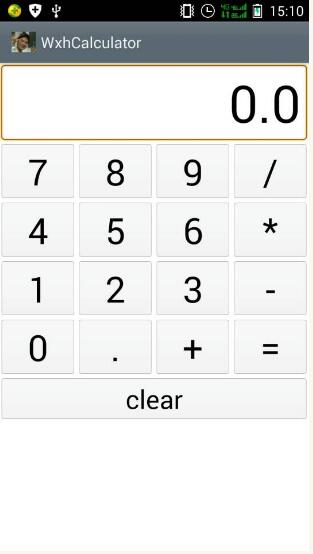
XML文件如下:
<FrameLayout xmlns:android="http://schemas.android.com/apk/res/android" xmlns:tools="http://schemas.android.com/tools" android:id="@+id/container" android:layout_width="match_parent" android:layout_height="match_parent" tools:context="com.example.wxhcalculator.MainActivity" tools:ignore="MergeRootFrame" > <TableLayout android:layout_width="match_parent" android:layout_height="wrap_content" android:stretchColumns="1" android:textSize="42sp" > <TableRow> <EditText android:id="@+id/result" android:layout_width="fill_parent" android:layout_height="wrap_content" android:layout_span="4" android:background="@android:drawable/editbox_background" android:cursorVisible="false" android:editable="false" android:gravity="right|center_vertical" android:lines="1" android:textSize="60sp" /> </TableRow> <TableRow> <LinearLayout android:layout_width="fill_parent" android:layout_height="wrap_content" android:layout_weight="1" android:orientation="horizontal" android:textSize="42sp" > <Button android:id="@+id/num7" android:layout_width="fill_parent" android:layout_height="wrap_content" android:layout_weight="1" android:text="7" android:textSize="42sp" /> <Button android:id="@+id/num8" android:layout_width="fill_parent" android:layout_height="wrap_content" android:layout_weight="1" android:text="8" android:textSize="42sp" /> <Button android:id="@+id/num9" android:layout_width="fill_parent" android:layout_height="wrap_content" android:layout_weight="1" android:text="9" android:textSize="42sp" /> <Button android:id="@+id/divide" android:layout_width="fill_parent" android:layout_height="wrap_content" android:layout_weight="1" android:text="/" android:textSize="42sp" /> </LinearLayout> </TableRow> <TableRow> <LinearLayout android:layout_width="fill_parent" android:layout_height="wrap_content" android:layout_weight="1" android:orientation="horizontal" android:textSize="42sp" > <Button android:id="@+id/num4" android:layout_width="fill_parent" android:layout_height="wrap_content" android:layout_weight="1" android:text="4" android:textSize="42sp" /> <Button android:id="@+id/num5" android:layout_width="fill_parent" android:layout_height="wrap_content" android:layout_weight="1" android:text="5" android:textSize="42sp" /> <Button android:id="@+id/num6" android:layout_width="fill_parent" android:layout_height="wrap_content" android:layout_weight="1" android:text="6" android:textSize="42sp" /> <Button android:id="@+id/multiply" android:layout_width="fill_parent" android:layout_height="wrap_content" android:layout_weight="1" android:text="*" android:textSize="42sp" /> </LinearLayout> </TableRow> <TableRow> <LinearLayout android:layout_width="fill_parent" android:layout_height="wrap_content" android:layout_weight="1" android:orientation="horizontal" android:textSize="42sp" > <Button android:id="@+id/num1" android:layout_width="fill_parent" android:layout_height="wrap_content" android:layout_weight="1" android:text="1" android:textSize="42sp" /> <Button android:id="@+id/num2" android:layout_width="fill_parent" android:layout_height="wrap_content" android:layout_weight="1" android:text="2" android:textSize="42sp" /> <Button android:id="@+id/num3" android:layout_width="fill_parent" android:layout_height="wrap_content" android:layout_weight="1" android:text="3" android:textSize="42sp" /> <Button android:id="@+id/subtract" android:layout_width="fill_parent" android:layout_height="wrap_content" android:layout_weight="1" android:text="-" android:textSize="42sp" /> </LinearLayout> </TableRow> <TableRow> <LinearLayout android:layout_width="fill_parent" android:layout_height="wrap_content" android:layout_weight="1" android:orientation="horizontal" android:textSize="42sp" > <Button android:id="@+id/num0" android:layout_width="fill_parent" android:layout_height="wrap_content" android:layout_weight="1" android:text="0" android:textSize="42sp" /> <Button android:id="@+id/point" android:layout_width="fill_parent" android:layout_height="wrap_content" android:layout_weight="1" android:text="." android:textSize="42sp" /> <Button android:id="@+id/add" android:layout_width="fill_parent" android:layout_height="wrap_content" android:layout_weight="1" android:text="+" android:textSize="42sp" /> <Button android:id="@+id/equal" android:layout_width="fill_parent" android:layout_height="wrap_content" android:layout_weight="1" android:text="=" android:textSize="42sp" /> </LinearLayout> </TableRow> <TableRow> <Button android:id="@+id/clear" android:layout_width="fill_parent" android:layout_height="wrap_content" android:layout_span="4" android:gravity="center_vertical|center_horizontal" android:text="clear" android:textSize="30sp" /> </TableRow> </TableLayout> </FrameLayout>
mainActivity主函数如下:
package com.example.wxhcalculator;
import android.support.v7.app.ActionBarActivity;
import android.os.Bundle;
import android.view.View;
import android.view.View.OnClickListener;
import android.widget.Button;
import android.widget.EditText;
public class MainActivity extends ActionBarActivity {
private Button[] btnNum = new Button[11];// 数值按钮
private Button[] btnCommand = new Button[5];// 符号按钮
private EditText editText = null;// 显示区域
private Button btnClear = null; // clear按钮
private String lastCommand; // 用于保存运算符
private boolean clearFlag; // 用于判断是否清空显示区域的值,true需要,false不需要
private boolean firstFlag; // 用于判断是否是首次输入,true首次,false不是首次
private double result; // 计算结果
public MainActivity() {
// 初始化各项值
result = 0; // x的值
firstFlag = true; // 是首次运算
clearFlag = false; // 不需要清空
lastCommand = "="; // 运算符
}
@Override
protected void onCreate(Bundle savedInstanceState) {
super.onCreate(savedInstanceState);
setContentView(R.layout.activity_main);
// 获取运算符
btnCommand[0] = (Button) findViewById(R.id.add);
btnCommand[1] = (Button) findViewById(R.id.subtract);
btnCommand[2] = (Button) findViewById(R.id.multiply);
btnCommand[3] = (Button) findViewById(R.id.divide);
btnCommand[4] = (Button) findViewById(R.id.equal);
// 获取数字
btnNum[0] = (Button) findViewById(R.id.num0);
btnNum[1] = (Button) findViewById(R.id.num1);
btnNum[2] = (Button) findViewById(R.id.num2);
btnNum[3] = (Button) findViewById(R.id.num3);
btnNum[4] = (Button) findViewById(R.id.num4);
btnNum[5] = (Button) findViewById(R.id.num5);
btnNum[6] = (Button) findViewById(R.id.num6);
btnNum[7] = (Button) findViewById(R.id.num7);
btnNum[8] = (Button) findViewById(R.id.num8);
btnNum[9] = (Button) findViewById(R.id.num9);
btnNum[10] = (Button) findViewById(R.id.point);
// 初始化显示结果区域
editText = (EditText) findViewById(R.id.result);
editText.setText("0.0");
// 实例化监听器对象
NumberAction na = new NumberAction();
CommandAction ca = new CommandAction();
for (Button bc : btnCommand) {
bc.setOnClickListener(ca);
}
for (Button bc : btnNum) {
bc.setOnClickListener(na);
}
// clear按钮的动作
btnClear = (Button) findViewById(R.id.clear);
btnClear.setOnClickListener(new View.OnClickListener() {
@Override
public void onClick(View view) {
editText.setText("0.0");
// 初始化各项值
result = 0; // x的值
firstFlag = true; // 是首次运算
clearFlag = false; // 不需要清空
lastCommand = "="; // 运算符
}
});
}
// 数字按钮监听器
private class NumberAction implements OnClickListener {
@Override
public void onClick(View view) {
Button btn = (Button) view;
String input = btn.getText().toString();
if (firstFlag) { // 首次输入
// 一上就".",就什么也不做
if (input.equals(".")) {
return;
}
// 如果是"0.0"的话,就清空
if (editText.getText().toString().equals("0.0")) {
editText.setText("");
}
firstFlag = false;// 改变是否首次输入的标记值
} else {
String editTextStr = editText.getText().toString();
// 判断显示区域的值里面是否已经有".",如果有,输入的又是".",就什么都不做
if (editTextStr.indexOf(".") != -1 && input.equals(".")) {
return;
}
// 判断显示区域的值里面只有"-",输入的又是".",就什么都不做
if (editTextStr.equals("-") && input.equals(".")) {
return;
}
// 判断显示区域的值如果是"0",输入的不是".",就什么也不做
if (editTextStr.equals("0") && !input.equals(".")) {
return;
}
}
// 如果我点击了运算符以后,再输入数字的话,就要清空显示区域的值
if (clearFlag) {
editText.setText("");
clearFlag = false;// 还原初始值,不需要清空
}
editText.setText(editText.getText().toString() + input);// 设置显示区域的值
}
}
// 符号按钮监听器
private class CommandAction implements OnClickListener {
@Override
public void onClick(View view) {
Button btn = (Button) view;
String inputCommand = (String) btn.getText();
if (firstFlag) {// 首次输入"-"的情况
if (inputCommand.equals("-")) {
editText.setText("-");// 显示区域的内容设置为"-"
firstFlag = false;// 改变首次输入的标记
}
} else {
if (!clearFlag) {// 如果flag=false不需要清空显示区的值,就调用方法计算
calculate(Double.parseDouble(editText.getText().toString()));// 保存显示区域的值,并计算
}
// 保存你点击的运算符
lastCommand = inputCommand;
clearFlag = true;// 因为我这里已经输入过运算符,
}
}
}
// 计算用的方法
private void calculate(double x) {
if (lastCommand.equals("+")) {
result += x;
} else if (lastCommand.equals("-")) {
result -= x;
} else if (lastCommand.equals("*")) {
result *= x;
} else if (lastCommand.equals("/")) {
result /= x;
} else if (lastCommand.equals("=")) {
result = x;
}
editText.setText("" + result);
}
}
更多计算器功能实现,请点击专题: 计算器功能汇总 进行学习
关于Android计算器功能的实现,查看专题:Android计算器 进行学习。
以上就是本文的全部内容,希望对大家的学习有所帮助,也希望大家多多支持我们。
赞 (0)

