pygame游戏之旅 载入小车图片、更新窗口
本文为大家分享了pygame游戏之旅的第3篇,供大家参考,具体内容如下
载入car图片(我自己画的),需要用到pygame.image模块,定义carImg用于接收载入的图片
carImg = pygame.image.load('car.png')
定义一个car函数绑定car的位置
def car(x, y): gameDisplay.blit(carImg,(x,y))
为窗口填充白色并调用car函数,更新窗口
gameDisplay.fill(white) car(x,y) pygame.display.update()
完整代码是:
import pygame
pygame.init()
white = (255,255,255)
display_width = 800
display_height = 600
gameDisplay = pygame.display.set_mode( (display_width,display_height) )
pygame.display.set_caption('A bit Racey')
clock = pygame.time.Clock()
carImg = pygame.image.load('car.png')
def car(x, y):
gameDisplay.blit(carImg,(x,y))
x = display_width * 0.45
y = display_height * 0.8
crashed = False
while not crashed:
for event in pygame.event.get():
if event.type == pygame.QUIT:
crashed = True
print(event)
gameDisplay.fill(white)
car(x,y)
pygame.display.update()
clock.tick(60)
pygame.quit()
quit()
结果图:
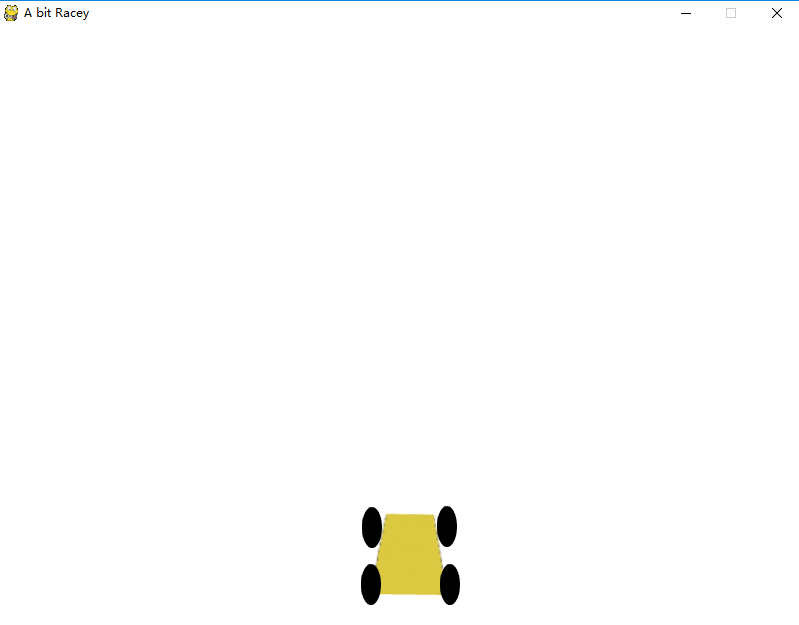
以上就是本文的全部内容,希望对大家的学习有所帮助,也希望大家多多支持我们。
赞 (0)

