Android控件系列之RadioButton与RadioGroup使用方法
学习目的:
1、掌握在Android中如何建立RadioGroup和RadioButton
2、掌握RadioGroup的常用属性
3、理解RadioButton和CheckBox的区别
4、掌握RadioGroup选中状态变换的事件(监听器)
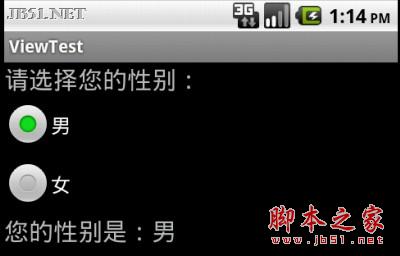
RadioButton和CheckBox的区别:
1、单个RadioButton在选中后,通过点击无法变为未选中
单个CheckBox在选中后,通过点击可以变为未选中
2、一组RadioButton,只能同时选中一个
一组CheckBox,能同时选中多个
3、RadioButton在大部分UI框架中默认都以圆形表示
CheckBox在大部分UI框架中默认都以矩形表示
RadioButton和RadioGroup的关系:
1、RadioButton表示单个圆形单选框,而RadioGroup是可以容纳多个RadioButton的容器
2、每个RadioGroup中的RadioButton同时只能有一个被选中
3、不同的RadioGroup中的RadioButton互不相干,即如果组A中有一个选中了,组B中依然可以有一个被选中
4、大部分场合下,一个RadioGroup中至少有2个RadioButton
5、大部分场合下,一个RadioGroup中的RadioButton默认会有一个被选中,并建议您将它放在RadioGroup中的起始位置
XML布局:
<?xml version="1.0" encoding="utf-8"?>
<LinearLayout xmlns:android="http://schemas.android.com/apk/res/android"
android:orientation="vertical"
android:layout_width="fill_parent"
android:layout_height="fill_parent"
>
<TextView
android:layout_width="fill_parent"
android:layout_height="wrap_content"
android:text="请选择您的性别:"
android:textSize="9pt"
/>
<RadioGroup android:id="@+id/radioGroup" android:contentDescription="性别" android:layout_width="wrap_content" android:layout_height="wrap_content">
<RadioButton android:layout_width="wrap_content" android:layout_height="wrap_content" android:id="@+id/radioMale" android:text="男" android:checked="true"></RadioButton>
<RadioButton android:layout_width="wrap_content" android:layout_height="wrap_content" android:id="@+id/radioFemale" android:text="女"></RadioButton>
</RadioGroup>
<TextView
android:id="@+id/tvSex"
android:layout_width="fill_parent"
android:layout_height="wrap_content"
android:text="您的性别是:男"
android:textSize="9pt"
/>
</LinearLayout>
选中项变更的事件监听:
当RadioGroup中的选中项变更后,您可能需要做一些相应,比如上述例子中,性别选择“女”后下面的本文也相应改变,又或者选择不同的性别后,出现符合该性别的头像列表进行更新,女生不会喜欢使用大胡子作为自己的头像。
如果您对监听器不熟悉,可以阅读Android控件系列之Button以及Android监听器。
TextView tv = null;//根据不同选项所要变更的文本控件
@Override
public void onCreate(Bundle savedInstanceState) {
super.onCreate(savedInstanceState);
setContentView(R.layout.main);
//根据ID找到该文本控件
tv = (TextView)this.findViewById(R.id.tvSex);
//根据ID找到RadioGroup实例
RadioGroup group = (RadioGroup)this.findViewById(R.id.radioGroup);
//绑定一个匿名监听器
group.setOnCheckedChangeListener(new OnCheckedChangeListener() {
@Override
public void onCheckedChanged(RadioGroup arg0, int arg1) {
// TODO Auto-generated method stub
//获取变更后的选中项的ID
int radioButtonId = arg0.getCheckedRadioButtonId();
//根据ID获取RadioButton的实例
RadioButton rb = (RadioButton)MyActiviy.this.findViewById(radioButtonId);
//更新文本内容,以符合选中项
tv.setText("您的性别是:" + rb.getText());
}
});
}
效果如下:
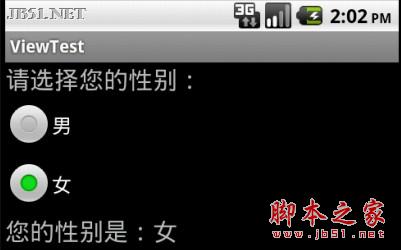
总结:
本文介绍了Android中如何使用RadioGroup和RadioButton,对比了RadioButton和CheckBox的区别,并实现了自定义的RadioGroup中被选中RadioButton的变更监听事件。

