Python利用matplotlib模块数据可视化绘制3D图
目录
- 前言
- 1 matplotlib绘制3D图形
- 2 绘制3D画面图
- 2.1 源码
- 2.2 效果图
- 3 绘制散点图
- 3.1 源码
- 3.2 效果图
- 4 绘制多边形
- 4.1 源码
- 4.2 效果图
- 5 三个方向有等高线的3D图
- 5.1 源码
- 5.2 效果图
- 6 三维柱状图
- 6.1 源码
- 6.2 效果图
- 7 补充图
- 7.1 源码
- 7.2 效果图
- 总结
前言
matplotlib实际上是一套面向对象的绘图库,它所绘制的图表中的每个绘图元素,例如线条Line2D、文字Text、刻度等在内存中都有一个对象与之对应。
为了方便快速绘图matplotlib通过pyplot模块提供了一套和MATLAB类似的绘图API,将众多绘图对象所构成的复杂结构隐藏在这套API内部。我们只需要调用pyplot模块所提供的函数就可以实现快速绘图以及设置图表的各种细节。pyplot模块虽然用法简单,但不适合在较大的应用程序中使用。
为了将面向对象的绘图库包装成只使用函数的调用接口,pyplot模块的内部保存了当前图表以及当前子图等信息。当前的图表和子图可以使用plt.gcf()和plt.gca()获得,分别表示"Get Current Figure"和"Get Current Axes"。在pyplot模块中,许多函数都是对当前的Figure或Axes对象进行处理,比如说:
plt.plot()实际上会通过plt.gca()获得当前的Axes对象ax,然后再调用ax.plot()方法实现真正的绘图。
可以在Ipython中输入类似"plt.plot??"的命令查看pyplot模块的函数是如何对各种绘图对象进行包装的。
1 matplotlib绘制3D图形
matplotlib可以绘制3D图形,有的版本中不具备该模块,可以进入python环境,输入from mpl_toolkits.mplot3d import Axes3D进行测试,如果导入成功则可以,否则需要安装matplotlib其他版本,这里我用的是2.0.2版本。
2 绘制3D画面图
2.1 源码
import numpy as np
import matplotlib.pyplot as plt
from mpl_toolkits.mplot3d import Axes3D
fig = plt.figure()
# 创建3d图形的两种方式
# ax = Axes3D(fig)
ax = fig.add_subplot(111, projection='3d')
# X, Y value
X = np.arange(-4, 4, 0.25)
Y = np.arange(-4, 4, 0.25)
X, Y = np.meshgrid(X, Y) # x-y 平面的网格
R = np.sqrt(X ** 2 + Y ** 2)
# height value
Z = np.sin(R)
# rstride:行之间的跨度 cstride:列之间的跨度
# rcount:设置间隔个数,默认50个,ccount:列的间隔个数 不能与上面两个参数同时出现
#vmax和vmin 颜色的最大值和最小值
ax.plot_surface(X, Y, Z, rstride=1, cstride=1, cmap=plt.get_cmap('rainbow'))
# zdir : 'z' | 'x' | 'y' 表示把等高线图投射到哪个面
# offset : 表示等高线图投射到指定页面的某个刻度
ax.contourf(X,Y,Z,zdir='z',offset=-2)
# 设置图像z轴的显示范围,x、y轴设置方式相同
ax.set_zlim(-2,2)
plt.show()
2.2 效果图

3 绘制散点图
3.1 源码
import numpy as np import matplotlib.pyplot as plt from mpl_toolkits.mplot3d import Axes3D fig = plt.figure() ax = Axes3D(fig) x = np.arange(0, 200) y = np.arange(0, 100) x, y = np.meshgrid(x, y) z = np.random.randint(0, 200, size=(100, 200)) y3 = np.arctan2(x,y) ax.scatter(x, y, z, c=y3, marker='.', s=50, label='') plt.show()
3.2 效果图
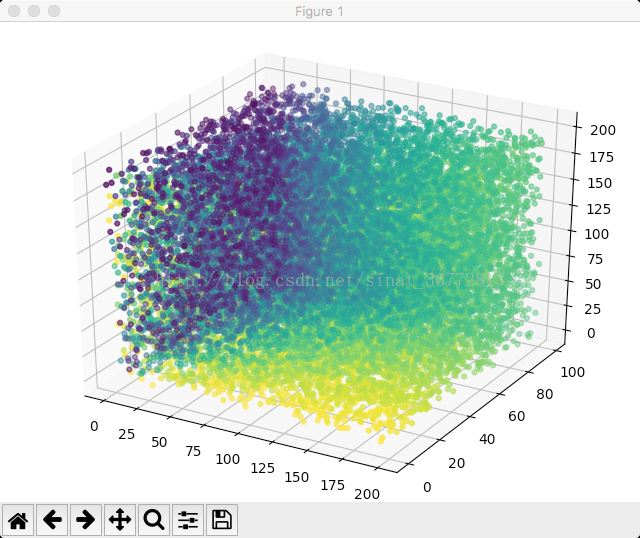
4 绘制多边形
4.1 源码
from mpl_toolkits.mplot3d import Axes3D
from mpl_toolkits.mplot3d.art3d import Poly3DCollection,Line3DCollection
fig = plt.figure()
ax = fig.gca(projection='3d')
# 正文体顶点和面
verts = [(0, 0, 0), (0, 1, 0), (1, 1, 0), (1, 0, 0), (0, 0, 1), (0, 1, 1), (1, 1, 1), (1, 0, 1)]
faces = [[0, 1, 2, 3], [4, 5, 6, 7], [0, 1, 5, 4], [1, 2, 6, 5], [2, 3, 7, 6], [0, 3, 7, 4]]
# 四面体顶点和面
# verts = [(0, 0, 0), (1, 0, 0), (1, 1, 0), (1, 0, 1)]
# faces = [[0, 1, 2], [0, 1, 3], [0, 2, 3], [1, 2, 3]]
# 获得每个面的顶点
poly3d = [[verts[vert_id] for vert_id in face] for face in faces]
# print(poly3d)
# 绘制顶点
x, y, z = zip(*verts)
ax.scatter(x, y, z)
# 绘制多边形面
ax.add_collection3d(Poly3DCollection(poly3d, facecolors='w', linewidths=1, alpha=0.3))
# 绘制对变形的边
ax.add_collection3d(Line3DCollection(poly3d, colors='k', linewidths=0.5, linestyles=':'))
# 设置图形坐标范围
ax.set_xlabel('X')
ax.set_xlim3d(-0.5, 1.5)
ax.set_ylabel('Y')
ax.set_ylim3d(-0.5, 1.5)
ax.set_zlabel('Z')
ax.set_zlim3d(-0.5, 1.5)
plt.show()
4.2 效果图

5 三个方向有等高线的3D图
5.1 源码
from mpl_toolkits.mplot3d import Axes3D
from matplotlib import cm
from mpl_toolkits.mplot3d import axes3d
fig = plt.figure()
ax = fig.gca(projection='3d')
X, Y, Z = axes3d.get_test_data(0.05)
ax.plot_surface(X, Y, Z, rstride=8, cstride=8, alpha=0.5,color='b')
cset = ax.contour(X, Y, Z, zdir='z', offset=-100, cmap=cm.coolwarm)
cset = ax.contour(X, Y, Z, zdir='x', offset=-40, cmap=cm.coolwarm)
cset = ax.contour(X, Y, Z, zdir='y', offset=40, cmap=cm.coolwarm)
ax.set_xlabel('X')
ax.set_xlim(-40, 40)
ax.set_ylabel('Y')
ax.set_ylim(-40, 40)
ax.set_zlabel('Z')
ax.set_zlim(-100, 100)
plt.show()
5.2 效果图

6 三维柱状图
6.1 源码
import random
import matplotlib as mpl
import matplotlib.dates as mdates
from mpl_toolkits.mplot3d import Axes3D
mpl.rcParams['font.size'] = 10
fig = plt.figure()
ax = fig.add_subplot(111, projection='3d')
for z in [2011, 2012, 2013, 2014]:
xs = range(1,13)
ys = 1000 * np.random.rand(12)
color = plt.cm.Set2(random.choice(range(plt.cm.Set2.N)))
ax.bar(xs, ys, zs=z, zdir='y', color=color, alpha=0.8)
ax.xaxis.set_major_locator(mpl.ticker.FixedLocator(xs))
ax.yaxis.set_major_locator(mpl.ticker.FixedLocator(ys))
ax.set_xlabel('Month')
ax.set_ylabel('Year')
ax.set_zlabel('Sales Net [usd]')
plt.show()
6.2 效果图

7 补充图
7.1 源码
import numpy as np import matplotlib.pyplot as plt from mpl_toolkits.mplot3d import Axes3D from matplotlib import cm n_angles = 36 n_radii = 8 # An array of radii # Does not include radius r=0, this is to eliminate duplicate points radii = np.linspace(0.125, 1.0, n_radii) # An array of angles angles = np.linspace(0, 2 * np.pi, n_angles, endpoint=False) # Repeat all angles for each radius angles = np.repeat(angles[..., np.newaxis], n_radii, axis=1) # Convert polar (radii, angles) coords to cartesian (x, y) coords # (0, 0) is added here. There are no duplicate points in the (x, y) plane x = np.append(0, (radii * np.cos(angles)).flatten()) y = np.append(0, (radii * np.sin(angles)).flatten()) # Pringle surface z = np.sin(-x * y) fig = plt.figure() ax = fig.gca(projection='3d') ax.plot_trisurf(x, y, z, cmap=cm.jet, linewidth=0.2) plt.show()
7.2 效果图

说明:内容太多,这里都是做了源码和效果图展示,记得在使用中导入import matplotlib.pyplot as plt,否则会报错;对于import numpy as np模块根据实际情况导入,如果没有使用该模块构造数据的,可以不导入。
总结
到此这篇关于Python利用matplotlib模块数据可视化绘制3D图的文章就介绍到这了,更多相关matplotlib模块数据可视化3D图内容请搜索我们以前的文章或继续浏览下面的相关文章希望大家以后多多支持我们!

