前端插件库之vue3使用vue-codemirror插件的步骤和实例
目录
- 使用
- 1.命令行安装
- 2.在需要的组件中配置
- 配置说明:
- 个人代码编辑区Demo
- 总结
基于 CodeMirror ,适用于 Vue 的 Web 代码编辑器。
使用
1.命令行安装
npm install vue-codemirror --save // cnpm install vue-codemirror --save
如果运行官网例子时, 报错:
@codemirror/lang-javascript
@codemirror/theme-one-dark
可以在终端中安装对应文件, 解决问题
npm i @codemirror/lang-javascript npm i @codemirror/theme-one-dark
2.在需要的组件中配置
<template>
<codemirror
v-model="code"
placeholder="Code gose here..."
:style="{ height: '400px' }"
:autofocus="true"
:indent-with-tab="true"
:tabSize="2"
:extensions="extensions"
@ready="log('ready', $event)"
@change="log('change', $event)"
@focus="log('focus', $event)"
@blur="log('blur', $event)"
/>
</template>
<script>
import { Codemirror } from "vue-codemirror";
import { javascript } from "@codemirror/lang-javascript";
import { oneDark } from "@codemirror/theme-one-dark";
import { ref } from "vue";
export default {
components: {
Codemirror,
},
setup() {
const code = ref(`console.log('Hello, world!')`);
const extensions = [javascript(), oneDark];
return {
code,
extensions,
log: console.log,
};
},
};
</script>
配置说明:
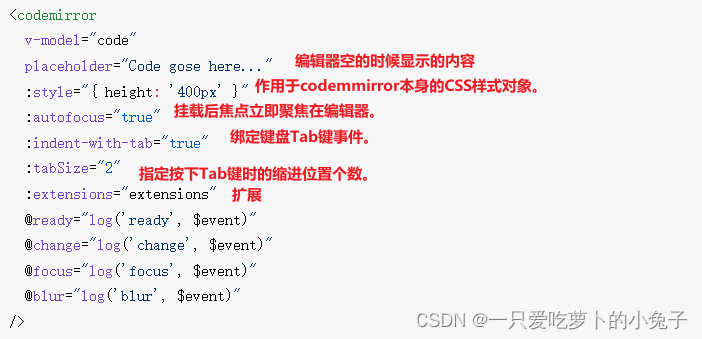
个人代码编辑区Demo
代码编辑区
支持代码编辑区, 满足白天/黑夜主题切换, 满足c++/python语言切换
不足, 没有满足代码提示
组件代码 vue3
<template>
<button @click="changeTheme($event)">黑夜</button>
<button @click="changeMode($event)">C++</button>
<codemirror
v-model="code"
placeholder="Code gose here..."
:style="style"
:mode="mode"
:spellcheck="spellcheck"
:autofocus="autofocus"
:indent-with-tab="indentWithTab"
:tabSize="tabSize"
:extensions="extensions"
@ready="log('ready', $event)"
@change="log('change', $event)"
@focus="log('focus', $event)"
@blur="useEditedCode"
/>
</template>
<script>
import { Codemirror } from "vue-codemirror";
import { python } from "@codemirror/lang-python";
import { cpp } from "@codemirror/lang-cpp";
import { oneDark } from "@codemirror/theme-one-dark";
import "codemirror/addon/hint/show-hint.css";
import { reactive, ref, toRefs } from "vue";
export default {
components: {
Codemirror,
},
setup() {
// 数据
const code = ref(``);
let selectValue = "cpp";
let dateTime = "黑夜";
const options = reactive({
style: { height: "400px" },
mode: "text/x-c++src",
spellcheck: true,
autofocus: true,
indentWithTab: true,
tabSize: 2,
extensions: [cpp(), oneDark], //传递给CodeMirror EditorState。创建({扩展})
});
// 方法
// 失去焦点时,使用已编辑的代码
function useEditedCode() {
console.log("@@@blur@@@code:", code.value);
console.log("@@@blur@@@cpp:", cpp);
}
// 改变主题
function changeTheme(e) {
console.log("options.extensions:", options.extensions);
if (e.target.innerHTML === "黑夜") {
options.extensions = [];
dateTime = e.target.innerHTML = "白天";
} else {
options.extensions = [oneDark];
dateTime = e.target.innerHTML = "黑夜";
}
}
// 改变模式
function changeMode(e) {
console.log("selectValue:", selectValue);
if (selectValue === "cpp") {
if (dateTime === "黑夜") options.extensions = [python(), oneDark];
else options.extensions = [python()];
selectValue = "python";
e.target.innerHTML = "python";
options.mode = "text/x-python";
} else {
if (dateTime === "黑夜") options.extensions = [cpp(), oneDark];
else options.extensions = [cpp()];
selectValue = "cpp";
e.target.innerHTML = "C++";
options.mode = "text/x-c++src";
}
}
// 返回
return {
code,
selectValue,
dateTime,
...toRefs(options),
log: console.log,
useEditedCode,
changeTheme,
changeMode,
};
},
};
</script>



总结
到此这篇关于前端插件库之vue3使用vue-codemirror插件的文章就介绍到这了,更多相关vue3使用vue-codemirror插件内容请搜索我们以前的文章或继续浏览下面的相关文章希望大家以后多多支持我们!
赞 (0)

