echarts几个公司内部数据可视化图表必收藏
目录
- 折线图
- 日负荷折线图
- 最大需求表
- 柱状图
- 日电量柱状图
- 分时电量
- 功率因数
- 三相温度
- 水球图
- 年月日负荷率图
- 散点图
- 三相平衡
最近公司有一个需求,要做一个数据可视化的页面,所有的图表都在下面,做这些都是本人自己写的,全部都是真是的项目中的代码,包含有柱状图、折线图、水球图以及散点图,这里直接打出来给大家练手,希望大家多多支持,如果这篇文章对您有用的话,记得收藏
数据:
链接: https://pan.baidu.com/s/1BSjLZkZ7dbsdiwPt4uPqOg
提取码: u1k9
️️️温馨提示:
1.大家尽量不要使用手机看哦!不然把手累抽筋了不要怪我哦= =
2.大家不需要关注charts等这些自定义组件,主需要关注图表的样式即可
3.此文章需要一定的vue基础才可以哦
折线图
日负荷折线图
在这个图表中,大家可以学会如何使封闭的区域填充渐变色
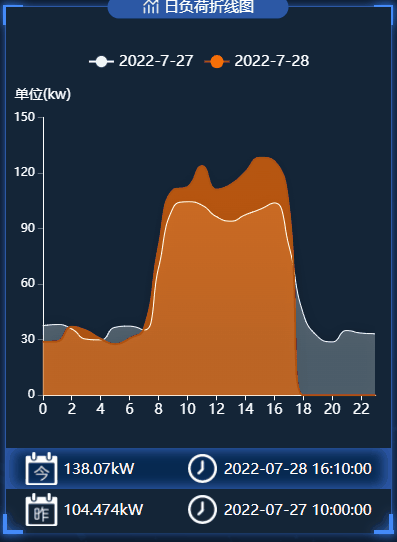
.vue文件代码如下:
<template>
<div class="dailyLoad">
<charts :title="'日负荷折线图'" :iconClass="'icon-tongji'">
<template slot="detail">
<div id="dailyLoad" ref="dailyLoad"></div>
<div class="detail">
<div class="today">
<div class="mount">
<img
src="@/assets/images/survey_images/survey/today.png"
alt=""
/>
<div v-if="allData">{{ allData.power.max_w_today }}</div>
</div>
<div class="time">
<img src="@/assets/images/survey_images/survey/time.png" alt="" />
<div>
<span v-if="allData">{{ allData.power.time_today }}</span>
</div>
</div>
</div>
<div class="yesterday">
<div class="mount">
<img
src="@/assets/images/survey_images/survey/yesterday.png"
alt=""
/>
<div v-if="allData">{{ allData.power.max_w_yesterday }}</div>
</div>
<div class="time">
<img src="@/assets/images/survey_images/survey/time.png" alt="" />
<div>
<span v-if="allData">{{ allData.power.time_yesterday }}</span>
</div>
</div>
</div>
</div>
</template>
</charts>
</div>
</template>
<script>
// import { getDailyLoad } from "@/api/survey/surgey";
export default {
name: "dailyLoad",
data() {
return {
chartInstance: null,
allData: null, //从服务器中获取的所有的数据
};
},
props: ["data1"],
mounted() {
this.initChart();
// this.getData();
},
watch: {
data1(newVal, oldVal) {
if (newVal) {
this.allData = newVal;
this.updateChart();
}
},
},
methods: {
// 初始化图表
initChart() {
this.chartInstance = this.$echarts.init(this.$refs.dailyLoad, "saibei");
const initOption = {};
this.chartInstance.setOption(initOption);
window.addEventListener("resize", () => {
this.chartInstance.resize();
});
},
// 从服务器获取数据
// async getData() {
// console.log(this.data1);
// },
//更新数据
updateChart() {
var option = {
// //最上方的图例指示器
legend: {
top: "8%",
data: [],
// data: ["2022-3-31", "2022-4-1"],
textStyle: {
color: "white",
fontSize: "15",
},
},
// 图表的位置
grid: {
left: "2%",
top: "21%",
right: "4%",
bottom: "22%",
containLabel: true,
},
//设置悬浮框
tooltip: {
trigger: "axis",
//在这里设置鼠标放上去显示的y轴的样式
axisPointer: {
type: "line",
lineStyle: {
type: "solid",
},
},
backgroundColor: "rgba(0,0,0,.4)",
borderWidth: 0,
textStyle: {
color: "#fff",
},
},
xAxis: [
{
type: "category",
boundaryGap: false,
// x轴更换数据
data: [],
axisLabel: {
color: "white",
fontSize: 14,
},
axisLine: {
lineStyle: {
color: "white",
},
},
},
],
yAxis: [
{
name: "单位(kw)",
nameLocation: "end",
nameTextStyle: {
padding: [0, 10, 0, 0],
align: "center",
},
type: "value",
axisTick: { show: true },
axisLine: {
onZeor: true,
show: true,
lineStyle: {
color: "white",
},
},
nameTextStyle: {
fontSize: 14,
},
// 去除分割线
splitLine: {
show: false,
},
},
],
series: [
{
name: "",
type: "line",
smooth: true,
// 单独修改当前线条的样式
lineStyle: {
color: "white",
width: "1",
},
// 填充颜色设置
areaStyle: {
color: new this.$echarts.graphic.LinearGradient(
0,
0,
0,
1,
[
{
offset: 0,
color: "rgba(226, 247, 250, 0.5)",
},
{
offset: 0.8,
color: "rgba(226, 247, 250, 0.4)",
},
],
false
),
shadowColor: "rgba(0, 0, 0, 0.5)",
shadowBlur: 15,
},
// 设置拐点
symbol: "circle",
// 拐点大小
symbolSize: 8,
// 开始不显示拐点, 鼠标经过显示
showSymbol: false,
// 设置拐点颜色以及边框
itemStyle: {
color: "rgb(226, 247, 250 )",
borderColor: "rgba(226, 247, 250, 0.1)",
borderWidth: 12,
},
data: [],
},
{
name: "",
type: "line",
smooth: true,
lineStyle: {
color: "rgb(174,83,17)",
width: 2,
},
areaStyle: {
color: new this.$echarts.graphic.LinearGradient(
0,
0,
0,
1,
[
{
offset: 0,
color: "rgba(255, 108, 0, 1)",
},
{
offset: 0.8,
color: "rgba(255, 108, 0, 0.9)",
},
],
false
),
shadowColor: "rgba(0, 0, 0, 0.1)",
shadowBlur: 15,
},
// 设置拐点 小圆点
symbol: "circle",
// 拐点大小
symbolSize: 2,
// 设置拐点颜色以及边框
itemStyle: {
color: "rgba(255, 108, 0)",
borderColor: "rgba(255, 108, 0,1)",
borderWidth: 12,
},
// 开始不显示拐点, 鼠标经过显示
showSymbol: false,
data: [],
},
],
};
let currentDate = this.formateDate(new Date());
let lastDate = this.formateDate(Date.now() - 1000 * 60 * 60 * 24);
option.legend.data = [lastDate, currentDate];
option.xAxis[0].data = this.allData.hours;
option.series[0].name = lastDate;
option.series[0].data = this.allData.load_yesterday;
option.series[1].name = currentDate;
option.series[1].data = this.allData.load_today;
this.chartInstance.setOption(option);
},
formateDate(data) {
let date = new Date(data);
return `${date.getFullYear()}-${date.getMonth() + 1}-${date.getDate()}`;
},
},
};
</script>
<style lang="less" scoped>
.dailyLoad {
background-color: rgb(20, 37, 55);
height: 3.3684rem;
#dailyLoad {
width: 100%;
height: 3.3684rem;
}
.detail {
position: absolute;
width: 100%;
height: 0.5263rem;
bottom: 0.0105rem;
left: 0;
font-size: 0.0947rem;
color: white;
background-color: rgb(20, 37, 55);
margin-top: 0.0526rem;
.today,
.yesterday {
font-size: 0.1rem;
height: 0.2632rem;
display: flex;
padding: 0 5%;
align-items: center;
white-space: nowrap;
text-align: center;
justify-content: space-between;
.mount {
display: flex;
align-items: center;
justify-content: center;
img {
width: 0.2105rem;
height: 0.2105rem;
margin-right: 0.0333rem;
}
}
.time {
display: flex;
align-items: center;
justify-content: center;
img {
width: 0.2105rem;
height: 0.2105rem;
margin-right: 0.0333rem;
}
}
}
.today {
background-color: #072951;
box-shadow: -0.0526rem 0px 0.0789rem #2c58a6 inset,
/*左边阴影*/ 0.0526rem 0px 0.0789rem #2c58a6 inset;
}
}
}
</style>
最大需求表
在这个图表中,大家可以学会如何自定义柱状图的形状

.vue文件代码如下:
<template>
<div class="maximumDemand">
<charts :title="'最大需求'" :iconClass="'icon-shuxingzujian'">
<template slot="detail">
<div id="maximumDemand" ref="maximumDemand"></div>
<div class="detail">
<div class="item">
<img
src="@/assets/images/survey_images/survey/month.png"
alt="月"
/>
<div v-if="allData" class="maxdemand_month">
{{ allData.demand_max.maxdemand_month }}kW
</div>
</div>
<div class="item">
<img src="@/assets/images/survey_images/survey/year.png" alt="年" />
<div v-if="allData" class="maxdemand_Year">
{{ allData.demand_max.maxdemand_Year }}kW
</div>
</div>
</div>
</template>
</charts>
</div>
</template>
<script>
import { getMaximumDemand } from "@/api/surgey";
export default {
name: "maximumDemand",
data() {
return {
chartInstance: null,
allData: null, //从服务器中获取的所有的数据
};
},
mounted() {
this.initChart();
this.getData();
this.timer = setInterval(() => {
this.getData();
}, 60000);
},
methods: {
// 初始化图表
initChart() {
this.chartInstance = this.$echarts.init(
this.$refs.maximumDemand,
"saibei"
);
const initOption = {};
this.chartInstance.setOption(initOption);
// 让图表跟随屏幕自动的去适应
window.addEventListener("resize", () => {
this.chartInstance.resize();
});
},
// 从服务器获取数据
async getData() {
let res = await getMaximumDemand({});
if (res.code === 200) {
this.allData = res.data.demand;
this.updateChart();
} else {
this.$message({
message: res.msg,
type: "warning",
});
}
},
//更新数据
updateChart() {
var option = {
//提示内容样式的设置
tooltip: {
trigger: "axis",
// 纵轴的刻度线
axisPointer: {
type: "none",
},
backgroundColor: "rgba(0,0,0,.4)",
borderWidth: 0,
textStyle: {
color: "#fff",
},
},
// 图表的位置
grid: {
left: "2%",
top: "21%",
right: "4%",
bottom: "22%",
containLabel: true,
},
xAxis: [
{
type: "category",
data: [],
// data: [
// "2021-11",
// "2021-12",
// "2022-01",
// "2022-02",
// "2022-03",
// "2022-04",
// ],
position: "bottom",
boundaryGap: true,
axisTick: { show: true, lineStyle: { color: "#fff" } },
axisLine: {
show: true,
lineStyle: { color: "#fff" },
},
axisLabel: {
interval: 0,
// textStyle: { color: "#fff" },
color: "#fff",
},
},
],
yAxis: [
{
type: "value",
axisLine: {
onZeor: true,
show: true,
lineStyle: {
color: "white",
},
},
//坐标轴刻度相关设置
axisTick: {
show: true,
lineStyle: {
color: "#fff",
},
},
},
],
series: [
{
name: "最大需求:",
type: "pictorialBar",
symbol: "triangle",
// data: [120, 132, 101, 134, 90, 201],
data: [
{
value: "",
},
{
value: "",
itemStyle: {
color: "#4f75e1",
},
},
{
value: "",
},
{
value: "",
itemStyle: {
color: "#4f75e1",
},
},
{
value: "",
},
{
value: "",
itemStyle: {
color: "#4f75e1",
},
},
],
barWidth: 15,
//设置柱状图和土里指示器的颜色
itemStyle: {
color: "#b3c6ff",
opacity: 0.9,
},
// 高亮时的样式
emphasis: {
itemStyle: {
opacity: 0.8,
},
},
// 三角形的宽度
barWidth: "200%",
},
{
name: "平均需求:",
type: "line",
// data: [810, 592, 952, 285, 523, 299],
symbolSize: 12,
//线条的颜色
lineStyle: {
color: "rgb(99,46,255)",
width: 2,
},
//拐点的样式
itemStyle: {
color: "white",
shadowBlur: 5,
shadowColor: "white",
borderColor: "white",
borderWidth: 2,
borderType: "dotted",
},
},
],
};
for (var i = 0; i < this.allData.demand_demand.length; i++) {
option.series[0]["data"][i].value = this.allData.demand_demand[i];
}
option.series[1]["data"] = this.allData.demand_avg;
option.xAxis[0]["data"] = this.allData.demand_ym;
this.chartInstance.setOption(option);
},
},
beforeDestroy() {
clearInterval(this.timer);
},
};
</script>
<style lang="less" scoped>
#maximumDemand {
width: 100%;
height: 100%;
}
.detail {
position: absolute;
// height: 100px;
height: 0.5263rem;
bottom: 0.1133rem;
left: 0;
width: 100%;
font-size: 0.1rem;
color: white;
background-color: rgb(20, 37, 55);
.item {
display: flex;
align-items: center;
justify-content: space-around;
background-color: #072951;
height: 0.3rem;
&:nth-child(1) {
box-shadow: -0.0526rem 0px 0.0789rem #2c58a6 inset,
/*左边阴影*/ 0.0526rem 0px 0.0789rem #2c58a6 inset;
}
img {
display: block;
width: 0.3333rem;
height: 0.3333rem;
}
}
}
</style>
柱状图
日电量柱状图
在这个图表中,大家可以学会如何自定义柱状图的渐变颜色

.vue文件代码如下:
<template>
<div class="dailyElectricity">
<charts :title="'日电量柱状图'" :iconClass="'icon-paihangbang'">
<template slot="detail">
<div id="dailyElectricity" ref="dailyElectricity"></div>
<div class="detail">
<div class="img">
<img
src="@/assets/images/survey_images/survey/today.png"
alt="今天"
/>
<img
src="@/assets/images/survey_images/survey/yesterday.png"
alt="昨天"
/>
<img
src="@/assets/images/survey_images/survey/ydqushi.png"
alt="趋势"
/>
</div>
<div class="data">
<div v-if="allData" class="today">
{{ allData.dl_trend.dl_today }}
</div>
<div v-if="allData" class="yesterday">
{{ allData.dl_trend.dl_yesterday }}
</div>
<div v-if="allData" class="sub">
{{ allData.dl_trend.dl_trendval }}
</div>
</div>
</div>
</template>
</charts>
</div>
</template>
<script>
// import { getDailyElectricity } from "@/api/survey/surgey";
export default {
name: "dailyElectricity",
data() {
return {
chartInstance: null,
allData: null, //从服务器中获取的所有的数据
};
},
props: ["data1"],
mounted() {
this.initChart();
// this.getData();
},
watch: {
data1(newVal, oldVal) {
if (newVal) {
this.allData = newVal;
this.updateChart();
}
},
},
methods: {
// 初始化图表
initChart() {
this.chartInstance = this.$echarts.init(
this.$refs.dailyElectricity,
"saibei"
);
const initOption = {};
this.chartInstance.setOption(initOption);
// 让图表跟随屏幕自动的去适应
window.addEventListener("resize", () => {
this.chartInstance.resize();
});
},
// 从服务器获取数据
// async getData() {
// let res = await getDailyElectricity({});
// if (res.code === 200) {
// this.allData = { ...res.data };
// this.updateChart();
// } else {
// this.$message({
// message: res.msg,
// type: "warning",
// });
// }
// },
//更新数据
updateChart() {
var option = {
legend: {
top: "8%",
//将来要换data成活的
// data: ["2022-4-2", "2022-4-3"],
textStyle: {
fontSize: "15",
},
},
grid: {
left: "10%",
top: "21%",
right: "4%",
bottom: "22%",
containLabel: false,
},
xAxis: [
{
type: "category",
// data: [0, 2, 4, 6, 8, 10, 12, 14, 16, 18],
axisLabel: {
fontSize: 14,
},
},
],
yAxis: [
{
type: "value",
name: "单位(kWh)",
nameLocation: "end",
nameTextStyle: {
padding: [0, 10, 0, 0],
align: "center",
},
//坐标轴刻度相关设置
axisTick: {
show: true,
lineStyle: {
color: "#fff",
},
},
axisLine: {
show: true,
lineStyle: {
color: "white",
},
},
},
],
series: [
{
// name: "2022-4-2",
// data: [120, 200, 150, 80, 70, 110, 130, 200, 150, 80],
type: "bar",
itemStyle: {
color: "rgb(97,129,245)",
},
},
{
// name: "2022-4-3",
// data: [80, 70, 110, 130, 120, 200, 150, 200, 150, 80],
type: "bar",
itemStyle: {
color: new this.$echarts.graphic.LinearGradient(
0,
0,
0,
1,
[
{
offset: 0,
color: "rgb(0,240,255)",
},
{
offset: 1,
color: "rgb(255,247,156)",
},
],
false
),
},
},
],
};
let currentDate = this.formateDate(new Date());
let lastDate = this.formateDate(Date.now() - 1000 * 60 * 60 * 24);
option.legend.data = [lastDate, currentDate];
option.xAxis[0].data = this.allData.hours;
option.series[0].name = lastDate;
option.series[0].data = this.allData.dl_yesterday;
option.series[1].name = currentDate;
option.series[1].data = this.allData.dl_today;
this.chartInstance.setOption(option);
},
formateDate(data) {
let date = new Date(data);
return `${date.getFullYear()}-${date.getMonth() + 1}-${date.getDate()}`;
},
},
};
</script>
<style lang="less" scoped>
.dailyElectricity {
height: 3.3684rem;
#dailyElectricity {
width: 100%;
height: 3.3684rem;
}
.detail {
position: absolute;
height: 0.5263rem;
bottom: 2px;
left: 0;
width: 100%;
font-size: 0.1rem;
color: white;
background-color: rgb(20, 37, 55);
.img {
display: flex;
// align-items: center;
justify-content: space-around;
background-color: #072951;
box-shadow: -0.0526rem 0px 0.0789rem #2c58a6 inset,
/*左边阴影*/ 0.0526rem 0px 0.0789rem #2c58a6 inset;
img {
display: block;
width: 0.2105rem;
height: 0.2105rem;
}
}
.data {
display: flex;
// align-items: center;
justify-content: space-around;
margin-top: 0.1rem;
}
}
}
</style>
分时电量
在这个图表中,大家可以学会如何动态的轮流展示数据

.vue文件代码如下:
<template>
<div class="timeSharingE">
<charts :title="'分时电量'" :iconClass="'icon-fenxi'">
<template slot="detail">
<div id="timeSharingE" ref="timeSharingE"></div>
<div class="detail">
<div class="img">
<img
src="@/assets/images/survey_images/survey/current.png"
alt="今天"
/>
<img
src="@/assets/images/survey_images/survey/last.png"
alt="昨天"
/>
<img
src="@/assets/images/survey_images/survey/ydqushi.png"
alt="趋势"
/>
</div>
<div class="data">
<div v-if="loadrate" class="current">
{{ loadrate.sum_e_month }}
</div>
<div v-if="loadrate" class="last">
{{ loadrate.sum_e_lastmonth }}
</div>
<div v-if="loadrate" class="ydqushi">
{{ loadrate.trend_m_sume }}
</div>
</div>
</div>
</template>
</charts>
</div>
</template>
<script>
import { getTimeSharingE } from "@/api/surgey";
export default {
name: "timeSharingE",
data() {
return {
chartInstance: null,
idx: 0, //当前的索引
arr1: [], //所有的日期
arr2: [], //所有的尖电量
arr3: [], //所有的峰电量
arr4: [], //所有的平电量
arr5: [], //所有的谷电量
arr_sub1: [] /* 当前的日期 */,
arr_sub2: [] /* 当前的尖电量 */,
arr_sub3: [] /* 当前的峰电量 */,
arr_sub4: [] /* 当前的平电量 */,
arr_sub5: [] /* 当前的谷电量 */,
allData: [], //分时电量柱状图所有的数据
loadrate: {},
};
},
mounted() {
this.initChart();
this.getData();
this.getDatatimer = setInterval(() => {
this.getData();
}, 60000);
},
methods: {
initChart() {
this.chartInstance = this.$echarts.init(
this.$refs.timeSharingE,
"saibei"
);
var option = {
//设置悬浮框
tooltip: {
show: true,
trigger: "axis",
axisPointer: {
type: "shadow",
},
backgroundColor: "rgba(0,0,0,.4)",
borderWidth: 0,
textStyle: {
color: "#fff",
},
},
//最上方的图例指示器
legend: {
top: "8%",
textStyle: {
color: "white",
fontSize: "15",
},
},
// 图表的位置
grid: {
left: "2%",
top: "21%",
right: "8%",
bottom: "22%",
containLabel: true,
},
xAxis: [
{
type: "category",
data: this.arr_sub1,
axisLabel: {
fontSize: 13,
},
name: "(天)",
nameLocation: "end",
nameTextStyle: {
align: "center",
},
},
],
yAxis: [
{
axisTick: { show: true },
type: "value",
name: "单位(kw)",
nameLocation: "end",
nameTextStyle: {
padding: [0, 10, 0, 0],
align: "center",
},
axisLine: {
onZeor: true,
show: true,
lineStyle: {
color: "white",
},
},
//坐标轴刻度相关设置
axisTick: {
show: true,
lineStyle: {
color: "#fff",
},
},
},
],
series: [
{
name: "尖电量",
type: "bar",
data: this.arr_sub2,
// data: [120, 132, 101, 134, 90, 230, 210, 132, 101, 134, 90],
stack: "Electric quantity",
barWidth: 15,
//设置柱状图和土里指示器的颜色
itemStyle: {
color: "rgb(55,183,12)",
},
},
{
name: "峰电量",
type: "bar",
data: this.arr_sub3,
// data: [134, 90, 230, 120, 132, 101, 210, 230, 120, 132],
stack: "Electric quantity",
barWidth: 15,
//设置柱状图和土里指示器的颜色
itemStyle: {
color: "rgb(250,229,33)",
},
},
{
name: "平电量",
type: "bar",
data: this.arr_sub4,
// data: [230, 210, 132, 90, 101, 134, 120, 210, 132, 90, 101],
stack: "Electric quantity",
barWidth: 15,
//设置柱状图和土里指示器的颜色
itemStyle: {
color: "rgb(242,156,0)",
},
},
{
name: "谷电量",
type: "bar",
data: this.arr_sub5,
// data: [120, 132, 101, 134, 90, 230, 210, 132, 101, 134, 90],
stack: "Electric quantity",
barWidth: 15,
//设置柱状图和土里指示器的颜色
itemStyle: {
color: "rgb(221,63,54)",
},
},
],
};
option && this.chartInstance.setOption(option);
this.startInterval();
window.addEventListener("resize", this.chartResize);
},
async getData() {
let res = await getTimeSharingE({});
let mydata = [];
if (res.code === 200) {
mydata = res.data.dl_period;
this.loadrate = res.data.loadrate;
this.updateChart();
} else {
this.$message({
message: res.msg,
type: "warning",
});
}
for (var i = 0; i < mydata.length; i++) {
this.arr1.push(mydata[i].date); /* 日期 */
this.arr2.push(mydata[i].fesharp); /* 尖 */
this.arr3.push(mydata[i].fepeak); /* 峰 */
this.arr4.push(mydata[i].feflat); /* 平 */
this.arr5.push(mydata[i].fevalley); /* 谷 */
}
for (var i = 0; i < 5; i++) {
this.arr_sub1.push(this.arr1[i]);
this.arr_sub2.push(this.arr2[i]);
this.arr_sub3.push(this.arr3[i]);
this.arr_sub4.push(this.arr4[i]);
this.arr_sub5.push(this.arr5[i]);
this.idx = i;
}
this.allData = mydata;
},
startInterval() {
this.timer = setInterval(() => {
this.idx++;
if (this.idx >= this.allData.length) {
this.idx = 0;
}
this.arr_sub1.shift();
this.arr_sub1.push(this.arr1[this.idx]);
this.arr_sub2.shift();
this.arr_sub2.push(this.arr2[this.idx]);
this.arr_sub3.shift();
this.arr_sub3.push(this.arr3[this.idx]);
this.arr_sub4.shift();
this.arr_sub4.push(this.arr4[this.idx]);
this.arr_sub5.shift();
this.arr_sub5.push(this.arr5[this.idx]);
this.updateChart();
}, 2000);
},
updateChart() {
var option = {
//区域缩放
xAxis: {
data: this.arr_sub1,
},
series: [
{
data: this.arr_sub2,
},
{
data: this.arr_sub3,
},
{
data: this.arr_sub4,
},
{
data: this.arr_sub5,
},
],
};
this.chartInstance && this.chartInstance.setOption(option);
},
// 让图表跟随屏幕自动的去适应
chartResize() {
this.chartInstance.resize();
},
},
beforeDestroy() {
clearInterval(this.timer);
clearInterval(this.getDatatimer);
// 让图表跟随屏幕自动的去适应
window.removeEventListener("resize", this.chartResize);
},
};
</script>
<style lang="less" scoped>
.timeSharingE {
margin-top: 0.1842rem;
background-color: rgb(20, 37, 55);
#timeSharingE {
width: 100%;
height: 3.1579rem;
}
.detail {
position: absolute;
height: 0.5263rem;
bottom: 0;
left: 0;
width: 100%;
font-size: 0.1rem;
color: white;
background-color: rgb(20, 37, 55);
.img {
display: flex;
// align-items: center;
justify-content: space-around;
background-color: #072951;
box-shadow: -0.0526rem 0px 0.0789rem #2c58a6 inset,
/*左边阴影*/ 0.0526rem 0px 0.0789rem #2c58a6 inset;
img {
display: block;
width: 0.2105rem;
height: 0.2105rem;
}
}
.data {
display: flex;
// align-items: center;
justify-content: space-around;
margin-top: 0.1rem;
}
}
}
</style>
功率因数
在这个图表中,大家可以学会如何将柱状图进行非常个性化的定制

.vue文件代码如下:
<template>
<div class="powerFactor">
<charts :title="'功率因数'" :iconClass="'icon-paihangbang'">
<template slot="detail">
<div id="powerFactor" ref="powerFactor"></div>
</template>
</charts>
</div>
</template>
<script>
import { getPowerFactor } from "@/api/surgey";
export default {
name: "powerFactor",
data() {
return {
chartInstance: null,
myColor: [
"rgb(248,180,72)",
"rgb(86,208,227)",
"rgb(245,116,116)",
"rgb(16,137,231)",
],
allData: [],
arr_sub: [],
titlename: ["A相", "B相", "C相", "合相"],
valdata: [1.0, 1.0, 1.0, 1.0],
idx: 0,
arr6: [],
};
},
mounted() {
this.initChart();
this.getData();
this.getDataTimer = setInterval(() => {
this.getData();
}, 60000);
},
methods: {
initChart() {
this.chartInstance = this.$echarts.init(this.$refs.powerFactor, "saibei");
var option = {
grid: {
left: "5%",
top: "21%",
right: "10%",
bottom: "5%",
containLabel: true,
},
// 不显示x轴的相关信息
xAxis: {
show: false,
},
yAxis: [
{
type: "category",
inverse: true,
data: this.titlename,
// 不显示y轴的线
axisLine: {
show: false,
},
// 不显示刻度
axisTick: {
show: false,
},
},
{
data: ["1.0", "1.0", "1.0", "1.0"],
inverse: true,
// 不显示y轴的线
axisLine: {
show: false,
},
// 不显示刻度
axisTick: {
show: false,
},
},
],
series: [
{
name: "条",
type: "bar",
data: [0.7112, 0.3424, 0.6054, 0.7858],
yAxisIndex: 0,
// 修改第一组柱子的圆角
itemStyle: {
borderRadius: 20,
color: (params) => {
return this.myColor[params.dataIndex];
},
},
// 柱子之间的距离
// barCategoryGap: 50,
//柱子的宽度
barWidth: 10,
// 显示柱子内的文字
label: {
show: true,
position: "inside",
color: "white",
},
},
{
name: "框",
type: "bar",
// barCategoryGap: 50,
barWidth: 15,
yAxisIndex: 1,
data: this.valdata,
itemStyle: {
color: "none",
borderColor: "#00c1de",
borderWidth: 3,
borderRadius: 15,
},
},
],
};
option && this.chartInstance.setOption(option);
this.startInterval();
// 让图表跟随屏幕自动的去适应
window.addEventListener("resize", this.chartResize);
},
async getData() {
let res = await getPowerFactor({});
if (res.code === 200) {
this.allData = res.data.cositems;
// this.updateChart();
var arr6 = [];
var idx = 0;
var arr_sub = [];
for (var i = 0; i < this.allData.length; i++) {
arr6.push(this.allData[i].fcosa.toFixed(3));
arr6.push(this.allData[i].fcosb.toFixed(3));
arr6.push(this.allData[i].fcosc.toFixed(3));
arr6.push(this.allData[i].fcos.toFixed(3));
}
for (var i = 0; i < 4; i++) {
arr_sub.push(arr6[4 * idx + i]);
}
this.arr_sub = arr_sub;
this.arr6 = arr6;
this.idx = idx;
} else {
this.$message({
message: res.msg,
type: "warning",
});
}
},
startInterval() {
this.timer = setInterval(() => {
this.idx++;
if (this.idx >= this.allData.length) {
this.idx = 0;
}
for (var i = 0; i < 4; i++) {
this.arr_sub.shift();
this.arr_sub.push(this.arr6[4 * this.idx + i]);
}
this.updateChart();
}, 2000);
},
updateChart() {
var option = {
series: [
{
data: this.arr_sub,
},
],
};
this.chartInstance && this.chartInstance.setOption(option);
},
// 让图表跟随屏幕自动的去适应
chartResize() {
this.chartInstance.resize();
},
},
beforeDestroy() {
clearInterval(this.timer);
clearInterval(this.getDataTimer);
window.removeEventListener("resize", this.chartResize);
},
};
</script>
<style lang="less" scoped>
#powerFactor {
width: 100%;
height: 100%;
}
</style>
三相温度
在这个图表中,大家可以学会visualMap属性的使用,以及图表内容文字的格式化

.vue文件代码如下:
<template>
<div class="tPhaseTemperature">
<charts :title="'三相温度'" :iconClass="'icon-tongji'">
<template slot="detail">
<div id="tPhaseTemperature" ref="tPhaseTemperature"></div>
</template>
</charts>
</div>
</template>
<script>
import { getTPhaseTemperature } from "@/api/surgey";
export default {
name: "tPhaseTemperature",
data() {
return {
currentIndex: 0,
chartInstance: null,
allData: null, //从服务器中获取的所有的数据
};
},
mounted() {
this.initChart();
this.getData();
this.getDataTimer = setInterval(() => {
this.getData();
}, 60000);
},
methods: {
initChart() {
this.chartInstance = this.$echarts.init(
this.$refs.tPhaseTemperature,
"saibei"
);
var option = {
//设置悬浮框
tooltip: {
show: true,
trigger: "axis",
axisPointer: {
type: "shadow",
},
backgroundColor: "rgba(0,0,0,.4)",
borderWidth: 0,
textStyle: {
color: "#fff",
},
},
xAxis: [
{
name: "(时)",
type: "category",
data: ["00-06", "06-12", "12-18", "18-24"],
axisLabel: {
fontSize: 14,
},
},
],
yAxis: [
{
type: "value",
name: "°C",
nameLocation: "end",
max: "50",
nameTextStyle: {
padding: [0, 10, 0, 0],
align: "center",
},
//坐标轴刻度相关设置
axisTick: {
show: true,
lineStyle: {
color: "#fff",
},
},
axisLine: {
show: true,
lineStyle: {
color: "white",
},
},
splitLine: {
show: true,
lineStyle: {
color: "rgb(67,81,95)",
},
},
},
],
legend: {
top: "8%",
// data: ["2022-4-2", "2022-4-3"],
textStyle: {
fontSize: "14",
},
},
grid: {
left: "2%",
top: "21%",
right: "15%",
bottom: "5%",
containLabel: true,
},
series: [
{
name: "A相温度",
data: [31, 32, 34, 36],
type: "bar",
barWidth: 15,
itemStyle: {
borderRadius: 20,
color: new this.$echarts.graphic.LinearGradient(0, 0, 0, 1, [
{
offset: 0,
color: "#fccb05",
},
{
offset: 1,
color: "#f5804d",
},
]),
},
emphasis: {
focus: "series",
},
},
{
name: "B相温度",
data: [25, 35, 25, 28],
type: "bar",
barWidth: 15,
itemStyle: {
borderRadius: 20,
color: new this.$echarts.graphic.LinearGradient(0, 0, 0, 1, [
{
offset: 0,
color: "#8bd46e",
},
{
offset: 1,
color: "#09bcb7",
},
]),
},
emphasis: {
focus: "series",
},
},
{
name: "C相温度",
data: [26, 34, 38, 30],
type: "bar",
barWidth: 15,
itemStyle: {
borderRadius: 20,
color: new this.$echarts.graphic.LinearGradient(0, 0, 0, 1, [
{
offset: 0,
color: "#F57474",
},
{
offset: 1,
color: "#F57474",
},
]),
},
emphasis: {
focus: "series",
},
},
],
};
option && this.chartInstance.setOption(option);
this.startInterval();
// 让图表跟随屏幕自动的去适应
window.addEventListener("resize", this.chartResize);
},
// 从服务器获取数据
async getData() {
let res = await getTPhaseTemperature({});
if (res.code === 200) {
this.allData = res.data.temperature;
this.updateChart();
} else {
this.$message({
message: res.msg,
type: "warning",
});
}
},
startInterval() {
this.timer = setInterval(() => {
// var dataLen = option.series[0].data.length;
/* 取消之前高亮的图形 */
// this.chartInstance.dispatchAction({
// type: "downplay",
// seriesIndex: [0, 1, 2],
// dataIndex: this.currentIndex,
// });
/* 显示 tooltip */
this.chartInstance.dispatchAction({
type: "showTip",
seriesIndex: 2, //指定哪一系列的数据,即seriesIndex.data[0]
dataIndex: this.currentIndex,
});
/* 高亮当前图形 */
this.chartInstance.dispatchAction({
type: "highlight",
seriesIndex: [0, 1, 2],
dataIndex: this.currentIndex,
});
this.currentIndex = (this.currentIndex + 1) % 4;
}, 2000);
},
updateChart() {
var atemperature = this.allData.map((item) => item.fta);
var btemperature = this.allData.map((item) => item.ftb);
var ctemperature = this.allData.map((item) => item.ftc);
var option = {
series: [
{
data: atemperature,
},
{
data: btemperature,
},
{
data: ctemperature,
},
],
};
this.chartInstance.setOption(option);
},
// 让图表跟随屏幕自动的去适应
chartResize() {
this.chartInstance.resize();
},
},
beforeDestroy() {
clearInterval(this.timer);
clearInterval(this.getDataTimer);
window.removeEventListener("resize", this.chartResize);
},
};
</script>
<style lang="less" scoped>
#tPhaseTemperature {
width: 100%;
height: 100%;
}
</style>
水球图
年月日负荷率图
在这个图表中,大家可以学会如何绘制水球图

.vue文件代码如下:
<template>
<div class="loadRate">
<charts :title="'年月日负荷率表图'" :iconClass="'icon-yuanquanquan'">
<template slot="detail">
<div class="ymdLoadRate">
<div id="dayLoadRate" ref="dayLoadRate"></div>
<div id="mouthLoadRate" ref="mouthLoadRate"></div>
<div id="yearLoadRate" ref="yearLoadRate"></div>
</div>
<div class="desc">
<div class="descItem">日负荷率</div>
<div class="descItem">月负荷率</div>
<div class="descItem">年负荷率</div>
</div>
<div class="detail">
<div class="img">
<img
src="@/assets/images/survey_images/survey/month.png"
alt="月"
/>
<img src="@/assets/images/survey_images/survey/year.png" alt="年" />
</div>
<div class="data">
<div v-if="allData" class="today">
{{ allData.loadrate.month_load_rate }}%
</div>
<div v-if="allData" class="yesterday">
{{ allData.loadrate.year_load_rate }}%
</div>
</div>
</div>
</template>
</charts>
</div>
</template>
<script>
// import "@/assets/js/echarts-liquidfill";
import "@/assets/js/echarts-liquidfill.min.js";
import { getLoadRate } from "@/api/surgey";
export default {
name: "loadRate",
data() {
return {
chartInstanceD: null,
chartInstanceM: null,
chartInstanceL: null,
allData: null, //从服务器中获取的所有的数据
};
},
mounted() {
this.initChart();
this.getData();
this.timer = setInterval(() => {
this.getData();
}, 60000);
},
methods: {
// 初始化图表
initChart() {
this.chartInstanceD = this.$echarts.init(this.$refs.dayLoadRate);
this.chartInstanceM = this.$echarts.init(this.$refs.mouthLoadRate);
this.chartInstanceL = this.$echarts.init(this.$refs.yearLoadRate);
const initOption = {};
this.chartInstanceD.setOption(initOption);
this.chartInstanceM.setOption(initOption);
this.chartInstanceL.setOption(initOption);
window.addEventListener("resize", () => {
this.chartInstanceD.resize();
this.chartInstanceM.resize();
this.chartInstanceL.resize();
});
},
// 从服务器获取数据
async getData() {
let res = await getLoadRate({});
if (res.code == 200) {
this.allData = { ...res.data };
this.updateChart();
} else {
this.$message({
message: res.msg,
type: "warning",
});
}
},
//更新数据
updateChart() {
var optionD = {
series: [
{
radius: "75%",
type: "liquidFill",
// data: [0.113, 0.12, 0.1, 0.11],
name: "日负荷率",
itemStyle: {
opacity: 0.6,
},
emphasis: {
itemStyle: {
opacity: 0.9,
},
},
outline: {
show: false,
},
label: {
fontSize: 33,
},
tooltip: {
show: true,
},
},
],
};
var optionM = {
series: [
{
radius: "75%",
type: "liquidFill",
// data: [0.61, 0.62, 0.6, 0.61],
itemStyle: {
opacity: 0.6,
},
name: "日负荷率",
emphasis: {
itemStyle: {
opacity: 0.9,
},
},
outline: {
show: false,
},
label: {
fontSize: 33,
},
tooltip: {
show: true,
},
},
],
};
var optionL = {
series: [
{
radius: "75%",
type: "liquidFill",
// data: [0.8, 0.81, 0.79, 0.8],
itemStyle: {
opacity: 0.6,
},
name: "日负荷率",
emphasis: {
itemStyle: {
opacity: 0.9,
},
},
outline: {
show: false,
},
label: {
fontSize: 33,
},
tooltip: {
show: true,
},
},
],
};
var value1 = this.allData.loadrate.day_load_rate / 100;
var value2 = this.allData.loadrate.month_load_rate / 100;
var value3 = this.allData.loadrate.year_load_rate / 100;
var data1 = [value1, value1, value1, value1];
var data2 = [value2, value2, value2, value2];
var data3 = [value3, value3, value3, value3];
optionD.series[0].data = data1;
optionM.series[0].data = data2;
optionL.series[0].data = data3;
this.chartInstanceD.setOption(optionD);
this.chartInstanceM.setOption(optionM);
this.chartInstanceL.setOption(optionL);
},
},
beforeDestroy() {
clearInterval(this.timer);
},
};
</script>
<style lang="less" scoped>
.loadRate {
margin-top: 0.1842rem;
background-color: rgb(20, 37, 55);
.ymdLoadRate {
width: 100%;
height: 3.1579rem;
display: flex;
#dayLoadRate {
flex: 1;
}
#mouthLoadRate {
flex: 1;
}
#yearLoadRate {
flex: 1;
}
}
.desc {
width: 100%;
position: absolute;
top: 65%;
left: 0;
display: flex;
align-items: center;
justify-content: space-around;
color: white;
}
.detail {
position: absolute;
height: 0.5263rem;
bottom: 0.1133rem;
left: 0;
width: 100%;
font-size: 0.1rem;
color: white;
background-color: rgb(20, 37, 55);
.img {
display: flex;
justify-content: space-around;
background-color: #072951;
box-shadow: -0.0526rem 0px 0.0789rem #2c58a6 inset,
/*左边阴影*/ 0.0526rem 0px 0.0789rem #2c58a6 inset;
img {
display: block;
width: 0.3333rem;
height: 0.3333rem;
}
}
.data {
display: flex;
justify-content: space-around;
margin-top: 0.1rem;
}
}
}
</style>
散点图
三相平衡
在这个图表中,大家可以学会visualMap属性的使用,以及图表内容文字的格式化
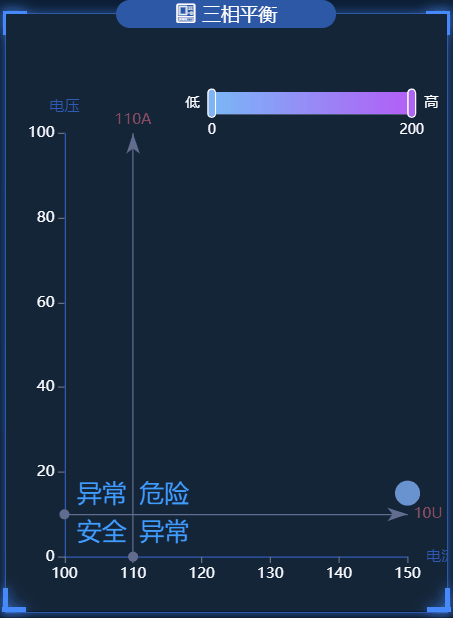
.vue文件代码如下:
<template>
<div class="tPhaseBalance">
<charts :title="'三相平衡'" :iconClass="'icon-fuhekongzhizhongduan'">
<template slot="detail">
<div id="tPhaseBalance" ref="tPhaseBalance"></div>
</template>
</charts>
</div>
</template>
<script>
import { getTPhaseBalance } from "@/api/surgey";
export default {
name: "tPhaseBalance",
data() {
return {
chartInstance: null,
allData: null, //从服务器中获取的所有的数据
myColor: [
"rgb(248,180,72)",
"rgb(86,208,227)",
"rgb(245,116,116)",
"rgb(16,137,231)",
],
};
},
mounted() {
this.initChart();
this.getData();
this.timer = setInterval(() => {
this.getData();
}, 60000);
},
methods: {
// 初始化图表
initChart() {
this.chartInstance = this.$echarts.init(
this.$refs.tPhaseBalance,
"saibei"
);
const initOption = {};
this.chartInstance.setOption(initOption);
// 让图表跟随屏幕自动的去适应
window.addEventListener("resize", () => {
this.chartInstance.resize();
});
},
// 从服务器获取数据
async getData() {
let res = await getTPhaseBalance({});
if (res.code === 200) {
this.allData = res.data;
this.updateChart();
} else {
this.$message({
message: res.msg,
type: "warning",
});
}
},
//更新数据
updateChart() {
var arr = [];
for (var i = 0; i < this.allData.length; i++) {
var arrItem = {};
arrItem.name = this.allData[i].devname;
arrItem.sales = this.allData[i].unbalancefi;
arrItem.services = this.allData[i].unbalancefu;
arr.push(arrItem);
}
var arrItem = {};
arrItem.name = " ";
arrItem.sales = 150;
arrItem.services = 15;
arr.push(arrItem);
var sourceData = arr;
var seriesData = sourceData.map(function (item, index, array) {
return {
name: item["name"],
value: [item["sales"], item["services"]],
};
});
var computeServicesAvgLine = function () {
let sum = 0;
sourceData.forEach(function (item) {
sum += item["services"];
});
// return sum / sourceData.length;
return 10;
};
var computeSalesAvgLine = function () {
let sum = 0;
sourceData.forEach(function (item) {
sum += item["sales"];
});
// return sum / sourceData.length;
return 110;
};
var avg = {
servicesAvgLine: computeServicesAvgLine(),
salesAvgLine: computeSalesAvgLine(),
};
var option = {
grid: {
left: "5%",
top: "20%",
right: "9%",
bottom: "5%",
containLabel: true,
},
tooltip: {
trigger: "item",
axisPointer: {
show: true,
type: "cross",
lineStyle: {
type: "dashed",
width: 1,
},
},
backgroundColor: "rgba(0,0,0,.4)",
borderColor: "rgba(0,0,0,.4)",
textStyle: {
color: "#fff",
},
formatter: function (obj) {
if (obj.componentType == "series") {
return (
'<div style="border-bottom: 1px solid rgba(255,255,255,.3); font-size: 18px;padding-bottom: 7px;margin-bottom: 7px">' +
obj.name +
"</div>" +
"<span>" +
"电流不平衡" +
"</span>" +
" : " +
obj.data.value[0] +
"%" +
"<br/>" +
"<span>" +
"电压不平衡" +
"</span>" +
" : " +
obj.data.value[1] +
"%"
);
}
},
},
xAxis: {
name: "电流",
type: "value",
scale: true, //脱离 0 值比例
axisLabel: {
color: "#fff",
formatter: "{value}",
},
//分割线不显示
splitLine: {
show: false,
},
// x轴的轴线的样式
axisLine: {
show: true,
lineStyle: {
color: "#3259B8",
},
},
//刻度的显示
axisTick: {
show: true,
},
},
yAxis: {
name: "电压",
type: "value",
scale: true,
axisLabel: {
color: "#fff",
formatter: "{value}",
},
splitLine: {
show: false,
},
axisLine: {
show: true,
lineStyle: {
color: "#3259B8",
},
},
//刻度的显示
axisTick: {
show: true,
},
},
toolbox: {
show: false,
feature: {
dataZoom: {},
},
},
visualMap: {
/*min: 0,
max: 800,*/
/*dimension: 0,*/
show: true, //默认为true,控制长条的显示与隐藏
padding: [50, 20],
//选择框是水平的还是数值的
orient: "horizontal",
left: "35%",
top: "2%",
text: ["高", "低"], //两端的文字
calculable: true, //是否显示拖拽的文本
itemWidth: 18, //长条的宽度
itemHeight: 160, //长条的高度
textStyle: {
color: "#fff",
height: 56,
fontSize: 11,
lineHeight: 60,
},
//在选中范围中的视觉元素
inRange: {
color: ["#7AB7F7", "#b45ef7"],
},
},
series: [
{
type: "scatter",
data: seriesData,
symbolSize: 20,
markLine: {
//鼠标移动到图形上时的显示内容
label: {
show: true,
formatter: function (params) {
if (params.dataIndex == 0) {
return params.value + "A";
} else if (params.dataIndex == 1) {
return params.value + "U";
}
return params.value;
},
},
//线条的样式
lineStyle: {
color: "#626c91",
type: "solid",
width: 1,
},
//线条高亮时的样式
emphasis: {
lineStyle: {
color: "#fff",
},
},
data: [
{
xAxis: avg.salesAvgLine,
name: "电流平均线",
label: {
color: "#b84a58",
},
},
{
yAxis: avg.servicesAvgLine,
name: "电压平均线",
label: {
color: "#b84a58",
},
},
],
},
markArea: {
silent: true,
data: [
[
{
name: "异常",
itemStyle: {
color: "transparent",
},
label: {
show: true,
position: "insideTopLeft",
fontStyle: "normal",
color: "#409EFF",
fontSize: 20,
},
coord: [avg.salesAvgLine, avg.servicesAvgLine],
},
{
coord: [Number.MAX_VALUE, 0],
},
],
[
{
name: "安全",
itemStyle: {
color: "transparent",
},
label: {
show: true,
position: "insideTopRight",
fontStyle: "normal",
color: "#409EFF",
fontSize: 20,
},
coord: [0, 0],
},
{
coord: [avg.salesAvgLine, avg.servicesAvgLine],
},
],
[
{
name: "危险",
itemStyle: {
color: "transparent",
},
label: {
show: true,
position: "insideBottomLeft",
fontStyle: "normal",
color: "#409EFF",
fontSize: 20,
},
coord: [avg.salesAvgLine, avg.servicesAvgLine],
},
{
coord: [Number.MAX_VALUE, Number.MAX_VALUE],
},
],
[
{
name: "异常",
itemStyle: {
color: "transparent",
},
label: {
show: true,
position: "insideBottomRight",
fontStyle: "normal",
color: "#409EFF",
fontSize: 20,
},
coord: [0, Number.MAX_VALUE],
},
{
coord: [avg.salesAvgLine, avg.servicesAvgLine],
},
],
],
},
label: {
show: true,
position: "bottom",
formatter: function (params) {
return params.name;
},
},
},
],
};
this.chartInstance.setOption(option);
},
},
beforeDestroy() {
clearInterval(this.timer);
},
};
</script>
<style lang="less" scoped>
#tPhaseBalance {
width: 100%;
height: 100%;
}
</style>
到此这篇关于echarts几个公司内部数据可视化图表必收藏的文章就介绍到这了,更多相关echarts可视化图表内容请搜索我们以前的文章或继续浏览下面的相关文章希望大家以后多多支持我们!
赞 (0)

