Unity3D基于UGUI实现虚拟摇杆
虚拟摇杆在移动游戏开发中,是很常见的需求,今天我们在Unity中,使用UGUI来实现一个简单的虚拟摇杆功能。
1.打开Unity,新创建一个UIJoystick.cs脚本,代码如下:
using UnityEngine;
using UnityEngine.EventSystems;
public class UIJoystick : MonoBehaviour, IDragHandler, IEndDragHandler
{
/// <summary>
/// 被用户拖动的操纵杆
/// </summary>
public Transform target;
/// <summary>
/// 操纵杆可移动的最大半径
/// </summary>
public float radius = 50f;
/// <summary>
/// 当前操纵杆在2D空间的x,y位置
/// 摇杆按钮的值【-1,1】之间
/// </summary>
public Vector2 position;
//操纵杆的RectTransform组件
private RectTransform thumb;
void Start()
{
thumb = target.GetComponent<RectTransform>();
}
/// <summary>
/// 当操纵杆被拖动时触发
/// </summary>
public void OnDrag(PointerEventData data)
{
//获取摇杆的RectTransform组件,以检测操纵杆是否在摇杆内移动
RectTransform draggingPlane = transform as RectTransform;
Vector3 mousePos;
//检查拖动的位置是否在拖动rect内,
//然后设置全局鼠标位置并将其分配给操纵杆
if (RectTransformUtility.ScreenPointToWorldPointInRectangle (draggingPlane, data.position, data.pressEventCamera, out mousePos)) {
thumb.position = mousePos;
}
//触摸向量的长度(大小)
//计算操作杆的相对位置
float length = target.localPosition.magnitude;
//如果操纵杆超过了摇杆的范围,则将操纵杆设置为最大半径
if (length > radius) {
target.localPosition = Vector3.ClampMagnitude (target.localPosition, radius);
}
//在Inspector显示操纵杆位置
position = target.localPosition;
//将操纵杆相对位置映射到【-1,1】之间
position = position / radius * Mathf.InverseLerp (radius, 2, 1);
}
/// <summary>
/// 当操纵杆结束拖动时触发
/// </summary>
public void OnEndDrag(PointerEventData data)
{
//拖拽结束,将操纵杆恢复到默认位置
position = Vector2.zero;
target.position = transform.position;
}
}
2.如图创建UGUI,所用资源可在网上自行下载。
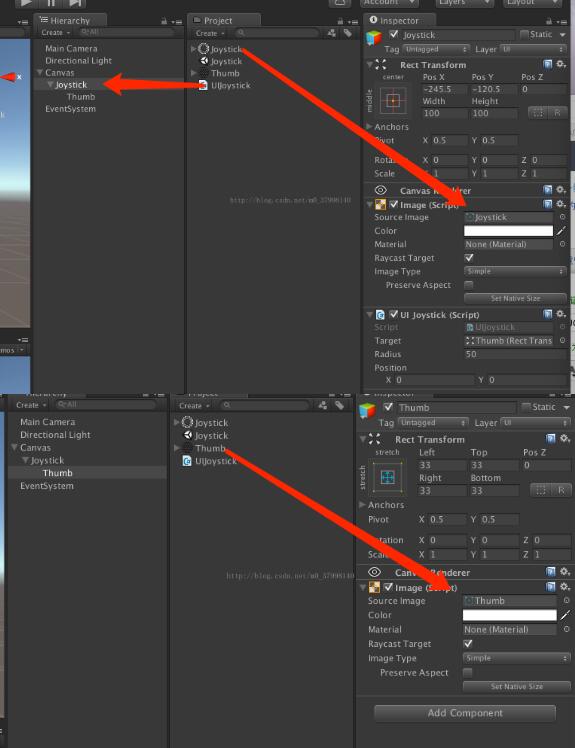
效果图如下:
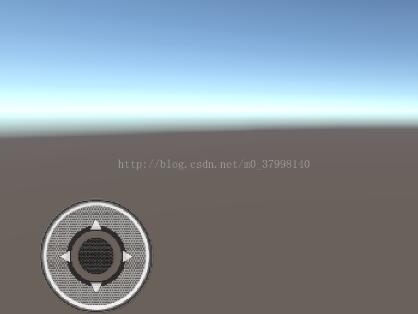
3.打包运行即可。这样一个简单的虚拟摇杆就实现了。
下面是对以上虚拟摇杆代码的扩展(ps:只是多了一些事件,便于其他脚本访问使用)废话不多说来代码了
using System;
using UnityEngine;
using UnityEngine.UI;
using UnityEngine.EventSystems;
//
// Joystick component for controlling player movement and actions using Unity UI events.
// There can be multiple joysticks on the screen at the same time, implementing different callbacks.
//
public class UIJoystick : MonoBehaviour, IBeginDragHandler, IDragHandler, IEndDragHandler
{
///
/// Callback triggered when joystick starts moving by user input.
///
public event Action onDragBegin;
///
/// Callback triggered when joystick is moving or hold down.
///
public event Action onDrag;
///
/// Callback triggered when joystick input is being released.
///
public event Action onDragEnd;
///
/// The target object i.e. jostick thumb being dragged by the user.
///
public Transform target;
///
/// Maximum radius for the target object to be moved in distance from the center.
///
public float radius = 50f;
///
/// Current position of the target object on the x and y axis in 2D space.
/// Values are calculated in the range of [-1, 1] translated to left/down right/up.
///
public Vector2 position;
//keeping track of current drag state
private bool isDragging = false;
//reference to thumb being dragged around
private RectTransform thumb;
//initialize variables
void Start()
{
thumb = target.GetComponent();
//in the editor, disable input received by joystick graphics:
//we want them to be visible but not receive or block any input
#if UNITY_EDITOR
Graphic[] graphics = GetComponentsInChildren();
// for(int i = 0; i < graphics.Length; i++)
// graphics[i].raycastTarget = false;
#endif
}
///
/// Event fired by UI Eventsystem on drag start.
///
public void OnBeginDrag(PointerEventData data)
{
isDragging = true;
if(onDragBegin != null)
onDragBegin();
}
///
/// Event fired by UI Eventsystem on drag.
///
public void OnDrag(PointerEventData data)
{
//get RectTransforms of involved components
RectTransform draggingPlane = transform as RectTransform;
Vector3 mousePos;
//check whether the dragged position is inside the dragging rect,
//then set global mouse position and assign it to the joystick thumb
if (RectTransformUtility.ScreenPointToWorldPointInRectangle(draggingPlane, data.position, data.pressEventCamera, out mousePos))
{
thumb.position = mousePos;
}
//length of the touch vector (magnitude)
//calculated from the relative position of the joystick thumb
float length = target.localPosition.magnitude;
//if the thumb leaves the joystick's boundaries,
//clamp it to the max radius
if (length > radius)
{
target.localPosition = Vector3.ClampMagnitude(target.localPosition, radius);
}
//set the Vector2 thumb position based on the actual sprite position
position = target.localPosition;
//smoothly lerps the Vector2 thumb position based on the old positions
position = position / radius * Mathf.InverseLerp(radius, 2, 1);
}
//set joystick thumb position to drag position each frame
void Update()
{
//in the editor the joystick position does not move, we have to simulate it
//mirror player input to joystick position and calculate thumb position from that
#if UNITY_EDITOR
target.localPosition = position * radius;
target.localPosition = Vector3.ClampMagnitude(target.localPosition, radius);
#endif
//check for actual drag state and fire callback. We are doing this in Update(),
//not OnDrag, because OnDrag is only called when the joystick is moving. But we
//actually want to keep moving the player even though the jostick is being hold down
if(isDragging && onDrag != null)
onDrag(position);
}
///
/// Event fired by UI Eventsystem on drag end.
///
public void OnEndDrag(PointerEventData data)
{
//we aren't dragging anymore, reset to default position
position = Vector2.zero;
target.position = transform.position;
//set dragging to false and fire callback
isDragging = false;
if (onDragEnd != null)
onDragEnd();
}
}
以上就是本文的全部内容,希望对大家的学习有所帮助,也希望大家多多支持我们。
赞 (0)

