Python 作图实现坐标轴截断(打断)的效果
主题:利用python画图实现坐标轴截断或打断
关键词:python, plot, matplotlib, break axes
方法一:
首先介绍一种简单快速的方法——调用包 brokenaxes。
import matplotlib.pyplot as plt
from brokenaxes import brokenaxes
import numpy as np
fig = plt.figure(figsize=(5,2))
bax = brokenaxes(xlims=((0, .1), (.4, .7)), ylims=((-1, .7), (.79, 1)), hspace=.05, despine=False)
x = np.linspace(0, 1, 100)
bax.plot(x, np.sin(10 * x), label='sin')
bax.plot(x, np.cos(10 * x), label='cos')
bax.legend(loc=3)
bax.set_xlabel('time')
bax.set_ylabel('value')
效果如下:
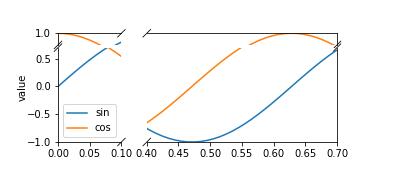
方法二:
拼接法,该种方法代码更繁琐,但更有可能满足个性化的需求。
"""
Broken axis example, where the y-axis will have a portion cut out.
"""
import matplotlib.pyplot as plt
import numpy as np
# 30 points between [0, 0.2) originally made using np.random.rand(30)*.2
pts = np.array([
0.015, 0.166, 0.133, 0.159, 0.041, 0.024, 0.195, 0.039, 0.161, 0.018,
0.143, 0.056, 0.125, 0.096, 0.094, 0.051, 0.043, 0.021, 0.138, 0.075,
0.109, 0.195, 0.050, 0.074, 0.079, 0.155, 0.020, 0.010, 0.061, 0.008])
# Now let's make two outlier points which are far away from everything.
pts[[3, 14]] += .8
# If we were to simply plot pts, we'd lose most of the interesting
# details due to the outliers. So let's 'break' or 'cut-out' the y-axis
# into two portions - use the top (ax) for the outliers, and the bottom
# (ax2) for the details of the majority of our data
f, (ax, ax2) = plt.subplots(2, 1, sharex=True)
# plot the same data on both axes
ax.plot(pts)
ax2.plot(pts)
# zoom-in / limit the view to different portions of the data
ax.set_ylim(.78, 1.) # outliers only
ax2.set_ylim(0, .22) # most of the data
# hide the spines between ax and ax2
ax.spines['bottom'].set_visible(False)
ax2.spines['top'].set_visible(False)
ax.xaxis.tick_top()
ax.tick_params(labeltop='off') # don't put tick labels at the top
ax2.xaxis.tick_bottom()
# This looks pretty good, and was fairly painless, but you can get that
# cut-out diagonal lines look with just a bit more work. The important
# thing to know here is that in axes coordinates, which are always
# between 0-1, spine endpoints are at these locations (0,0), (0,1),
# (1,0), and (1,1). Thus, we just need to put the diagonals in the
# appropriate corners of each of our axes, and so long as we use the
# right transform and disable clipping.
d = .015 # how big to make the diagonal lines in axes coordinates
# arguments to pass to plot, just so we don't keep repeating them
kwargs = dict(transform=ax.transAxes, color='k', clip_on=False)
ax.plot((-d, +d), (-d, +d), **kwargs) # top-left diagonal
ax.plot((1 - d, 1 + d), (-d, +d), **kwargs) # top-right diagonal
kwargs.update(transform=ax2.transAxes) # switch to the bottom axes
ax2.plot((-d, +d), (1 - d, 1 + d), **kwargs) # bottom-left diagonal
ax2.plot((1 - d, 1 + d), (1 - d, 1 + d), **kwargs) # bottom-right diagonal
# What's cool about this is that now if we vary the distance between
# ax and ax2 via f.subplots_adjust(hspace=...) or plt.subplot_tool(),
# the diagonal lines will move accordingly, and stay right at the tips
# of the spines they are 'breaking'
plt.show()
效果如下:

补充:python绘制折线图--纵坐标y轴截断
看代码吧~
# -*- coding: utf-8 -*-
"""
Created on Wed Dec 4 21:50:38 2019
@author: muli
"""
import matplotlib.pyplot as plt
from pylab import *
mpl.rcParams['font.sans-serif'] = ['SimHei'] #支持中文
names = ["1","2","3","4","5"] # 刻度值命名
x = [1,2,3,4,5] # 横坐标
y3= [2,3,1,4,5] # 纵坐标
y4= [4,6,8,5,9] # 纵坐标
y5=[24,27,22,26,28] # 纵坐标
f, (ax3, ax) = plt.subplots(2, 1, sharex=False) # 绘制两个子图
plt.subplots_adjust(wspace=0,hspace=0.08) # 设置 子图间距
ax.plot(x, y3, color='red', marker='o', linestyle='solid',label=u'1') # 绘制折线
ax.plot(x, y4, color='g', marker='o', linestyle='solid',label=u'2') # 绘制折线
plt.xticks(x, names, rotation=45) # 刻度值
ax3.xaxis.set_major_locator(plt.NullLocator()) # 删除坐标轴的刻度显示
ax3.plot(x, y5, color='blue', marker='o', linestyle='solid',label=u'3') # 绘制折线
ax3.plot(x, y3, color='red', marker='o', linestyle='solid',label=u'1') # 起图例作用
ax3.plot(x, y4, color='g', marker='o', linestyle='solid',label=u'2') # 起图例作用
ax3.set_ylim(21, 30) # 设置纵坐标范围
ax.set_ylim(0, 10) # 设置纵坐标范围
ax3.grid(axis='both',linestyle='-.') # 打开网格线
ax.grid(axis='y',linestyle='-.') # 打开网格线
ax3.legend() # 让图例生效
plt.xlabel(u"λ") #X轴标签
plt.ylabel("mAP") #Y轴标签
ax.spines['top'].set_visible(False) # 边框控制
ax.spines['bottom'].set_visible(True) # 边框控制
ax.spines['right'].set_visible(False) # 边框控制
ax3.spines['top'].set_visible(False) # 边框控制
ax3.spines['bottom'].set_visible(False) # 边框控制
ax3.spines['right'].set_visible(False) # 边框控制
ax.tick_params(labeltop='off')
# 绘制断层线
d = 0.01 # 断层线的大小
kwargs = dict(transform=ax3.transAxes, color='k', clip_on=False)
ax3.plot((-d, +d), (-d, +d), **kwargs) # top-left diagonal
kwargs.update(transform=ax.transAxes, color='k') # switch to the bottom axes
ax.plot((-d, +d), (1 - d, 1 + d), **kwargs) # bottom-left diagonal
plt.show()
结果如图所示:
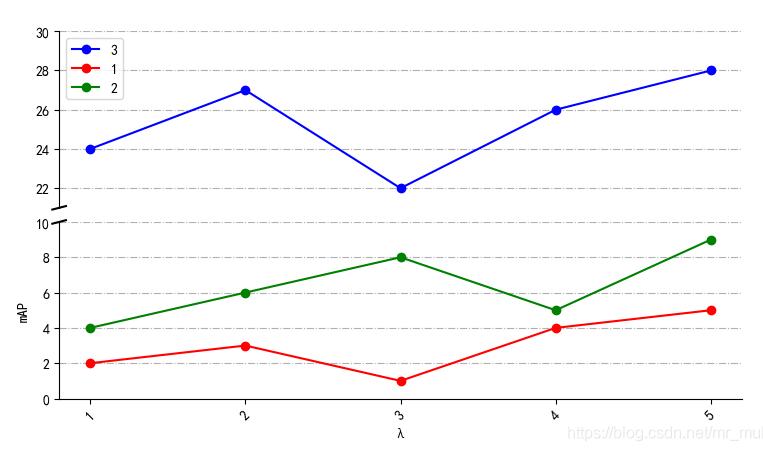
以上为个人经验,希望能给大家一个参考,也希望大家多多支持我们。如有错误或未考虑完全的地方,望不吝赐教。
赞 (0)

