python读取图片任意范围区域
使用python进行图片处理,现在需要读出图片的任意一块区域,并将其转化为一维数组,方便后续卷积操作的使用。
下面使用两种方法进行处理:
convert 函数
from PIL import Image
import numpy as np
import matplotlib.pyplot as plt
def ImageToMatrix(filename):
im = Image.open(filename) # 读取图片
im.show() # 显示图片
width,height = im.size
print("width is :" + str(width))
print("height is :" + str(height))
im = im.convert("L") # pic --> mat 转换,可以选择不同的模式,下面有函数源码具体说明
data = im.getdata()
data = np.matrix(data,dtype='float')/255.0
new_data = np.reshape(data * 255.0,(height,width))
new_im = Image.fromarray(new_data)
# 显示从矩阵数据得到的图片
new_im.show()
return new_data
def MatrixToImage(data):
data = data*255
new_im = Image.fromarray(data.astype(np.uint8))
return new_im
'''
convert(self, mode=None, matrix=None, dither=None, palette=0, colors=256)
| Returns a converted copy of this image. For the "P" mode, this
| method translates pixels through the palette. If mode is
| omitted, a mode is chosen so that all information in the image
| and the palette can be represented without a palette.
|
| The current version supports all possible conversions between
| "L", "RGB" and "CMYK." The **matrix** argument only supports "L"
| and "RGB".
|
| When translating a color image to black and white (mode "L"),
| the library uses the ITU-R 601-2 luma transform::
|
| L = R * 299/1000 + G * 587/1000 + B * 114/1000
|
| The default method of converting a greyscale ("L") or "RGB"
| image into a bilevel (mode "1") image uses Floyd-Steinberg
| dither to approximate the original image luminosity levels. If
| dither is NONE, all non-zero values are set to 255 (white). To
| use other thresholds, use the :py:meth:`~PIL.Image.Image.point`
| method.
|
| :param mode: The requested mode. See: :ref:`concept-modes`.
| :param matrix: An optional conversion matrix. If given, this
| should be 4- or 12-tuple containing floating point values.
| :param dither: Dithering method, used when converting from
| mode "RGB" to "P" or from "RGB" or "L" to "1".
| Available methods are NONE or FLOYDSTEINBERG (default).
| :param palette: Palette to use when converting from mode "RGB"
| to "P". Available palettes are WEB or ADAPTIVE.
| :param colors: Number of colors to use for the ADAPTIVE palette.
| Defaults to 256.
| :rtype: :py:class:`~PIL.Image.Image`
| :returns: An :py:class:`~PIL.Image.Image` object.
'''
原图:

filepath = "./imgs/"
imgdata = ImageToMatrix("./imgs/0001.jpg")
print(type(imgdata))
print(imgdata.shape)
plt.imshow(imgdata) # 显示图片
plt.axis('off') # 不显示坐标轴
plt.show()
运行结果:

mpimg 函数
import matplotlib.pyplot as plt # plt 用于显示图片
import matplotlib.image as mpimg # mpimg 用于读取图片
import numpy as np
def readPic(picname, filename):
img = mpimg.imread(picname)
# 此时 img 就已经是一个 np.array 了,可以对它进行任意处理
weight,height,n = img.shape #(512, 512, 3)
print("the original pic: \n" + str(img))
plt.imshow(img) # 显示图片
plt.axis('off') # 不显示坐标轴
plt.show()
# 取reshape后的矩阵的第一维度数据,即所需要的数据列表
img_reshape = img.reshape(1,weight*height*n)[0]
print("the 1-d image data :\n "+str(img_reshape))
# 截取(300,300)区域的一小块(12*12*3),将该区域的图像数据转换为一维数组
img_cov = np.random.randint(1,2,(12,12,3)) # 这里使用np.ones()初始化数组,会出现数组元素为float类型,使用np.random.randint确保其为int型
for j in range(12):
for i in range(12):
img_cov[i][j] = img[300+i][300+j]
img_reshape = img_cov.reshape(1,12*12*3)[0]
print((img_cov))
print(img_reshape)
# 打印该12*12*3区域的图像
plt.imshow(img_cov)
plt.axis('off')
plt.show()
# 写文件
# open:以append方式打开文件,如果没找到对应的文件,则创建该名称的文件
with open(filename, 'a') as f:
f.write(str(img_reshape))
return img_reshape
if __name__ == '__main__':
picname = './imgs/0001.jpg'
readPic(picname, "data.py")
读出的数据(12*12*3),每个像素点以R、G、B的顺序排列,以及该区域显示为图片的效果:
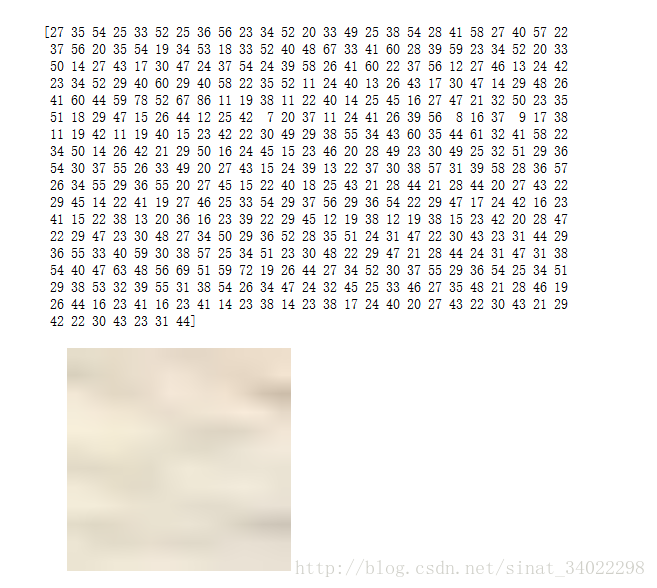
参考:python 读取并显示图片的两种方法
以上就是本文的全部内容,希望对大家的学习有所帮助,也希望大家多多支持我们。
赞 (0)

