Android自定义指示器时间轴效果实例代码详解
指示器时间轴在外卖、购物类的APP里会经常用到,效果大概就像下面这样,看了网上很多文章,大都是自己绘制,太麻烦,其实通过ListView就可以实现。
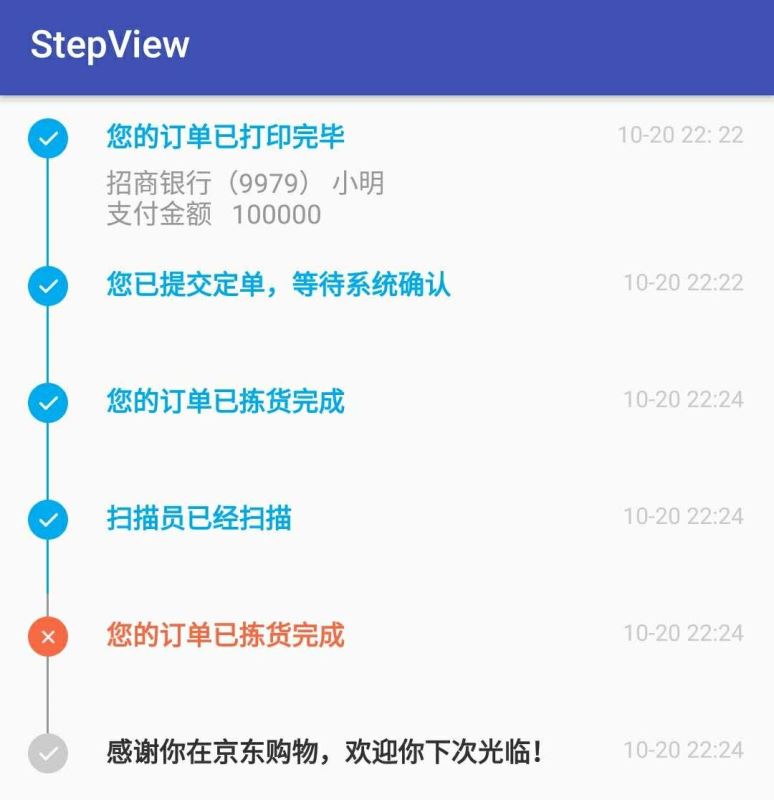
在Activity关联的布局文件activity_main.xml中放置一个ListView,代码如下。由于这个列表只是用于展示信息,并不需要用户去点击,所以将其clickable属性置为false;为了消除ListView点击产生的波纹效果,我们设置其listSelector属性的值为透明;我们不需要列表项之间的分割线,所以设置其divider属性的值为null。
activity_main
<ListView android:id="@+id/lvTrace" android:layout_width="match_parent" android:layout_height="wrap_content" android:clickable="false" android:divider="@null" android:dividerHeight="0dp" android:listSelector="@android:color/transparent" />
每个列表项的布局stepview_adapter.xml,代码如下。由于时间轴的点和线都位于item布局中,为了使线是连续的,所以设置上面ListView的dividerHeight属性值为0dp,即垂直方向每个列表项都是紧挨着的。在item的布局中,我们先使用LinearLayout将布局分成左右两个部分,左边就是时间轴的布局,右边是内容的布局。
内容的布局,物流信息是一个RelativeLayout,为了不使两个列表项的文本靠得太近,在RelativeLayout中设置其paddingBottom和paddingTop属性。
时间轴的布局,时间轴的布局也是一个RelativeLayout,为了使时间轴的圆点和显示时间的文本对齐,我们需要在圆点之上再放置一条竖线,所以整体的布局就是 线 - 点 - 线。为了让线可以正好对准圆点的中心,我们让线和点都水平居中,即android:layout_centerHorizontal="true"
stepview_adapter
<?xml version="1.0" encoding="utf-8"?>
<LinearLayout xmlns:android="http://schemas.android.com/apk/res/android"
android:layout_width="match_parent"
android:layout_height="match_parent"
android:gravity="center"
android:orientation="horizontal">
<RelativeLayout
android:id="@+id/rlTimeline"
android:layout_width="wrap_content"
android:layout_marginLeft="15dp"
android:layout_height="match_parent">
<TextView
android:id="@+id/tvTopLine"
android:layout_width="1.2dp"
android:layout_height="12dp"
android:layout_centerHorizontal="true"
android:background="#999" />
<TextView
android:id="@+id/tvDot"
android:layout_width="wrap_content"
android:layout_height="wrap_content"
android:layout_below="@id/tvTopLine"
android:layout_centerHorizontal="true"
android:background="@drawable/state_get_huankuan" />
<TextView
android:layout_width="1.2dp"
android:id="@+id/tvLine"
android:layout_height="match_parent"
android:layout_below="@id/tvDot"
android:layout_centerHorizontal="true"
android:background="#999" />
</RelativeLayout>
<RelativeLayout
android:id="@+id/rlCenter"
android:layout_width="match_parent"
android:layout_height="match_parent"
android:paddingBottom="6dp"
android:paddingRight="10dp"
android:layout_marginLeft="20dp"
android:paddingTop="12dp">
<TextView
android:id="@+id/step_tv_time"
android:layout_width="wrap_content"
android:layout_height="wrap_content"
android:layout_alignParentRight="true"
android:layout_marginRight="6dp"
android:text="10-20 22:22"
android:textColor="#cccccc"
android:textSize="12sp" />
<TextView
android:id="@+id/step_tv_des"
android:layout_width="wrap_content"
android:layout_height="wrap_content"
android:layout_alignParentLeft="true"
android:layout_marginRight="15dp"
android:textStyle="bold"
android:layout_toLeftOf="@+id/step_tv_time"
android:text="fffffff" />
<TextView
android:id="@+id/step_tv_des_below"
android:layout_width="wrap_content"
android:layout_height="wrap_content"
android:layout_alignParentLeft="true"
android:layout_below="@+id/step_tv_des"
android:layout_marginTop="5dp"
android:text=""
android:textColor="#999999" />
</RelativeLayout>
</LinearLayout><br><br><br>
定义一个Adapter,代码如下。由于第一行的物流信息的显示形式和其他的不一样,所以要注意第一行的item的时间轴布局中最上面的线不显示
public class StepViewAdapter extends BaseAdapter {
private Context context;
private List<StepViewBean> traceList = new ArrayList<>();
private static final int TYPE_FINISH = 101;
private static final int TYPE_UNFINISH = 102;
private static final int TYPE_ERROR = 103;
public StepViewAdapter(Context context, List<StepViewBean> traceList) {
this.context = context;
this.traceList = traceList;
}
@Override
public int getCount() {
return traceList.size();
}
@Override
public StepViewBean getItem(int position) {
return traceList.get(position);
}
@Override
public long getItemId(int position) {
return position;
}
@Override
public View getView(int position, View convertView, ViewGroup parent) {
ViewHolder holder;
final StepViewBean trace = getItem(position);
if (convertView != null) {
holder = (ViewHolder) convertView.getTag();
} else {
holder = new ViewHolder();
convertView = LayoutInflater.from(context).inflate(R.layout.stepview_adapter, parent, false);
holder.tvTopLine = (TextView) convertView.findViewById(R.id.tvTopLine);
holder.tvDot = (TextView) convertView.findViewById(R.id.tvDot);
holder.tvLine = (TextView) convertView.findViewById(R.id.tvLine);
holder.tvAcceptStation = (TextView) convertView.findViewById(R.id.step_tv_des);
holder.tvAcceptTime = (TextView) convertView.findViewById(R.id.step_tv_time);
holder.tvAcceptStationBelow = (TextView) convertView.findViewById(R.id.step_tv_des_below);
holder.rlTimeline = (RelativeLayout) convertView.findViewById(rlTimeline);
convertView.setTag(holder);
}
if (position == 0) {
holder.tvTopLine.setVisibility(View.INVISIBLE);
}
if (position == traceList.size() - 1) {
holder.tvLine.setVisibility(View.GONE);
} else {
holder.tvLine.setVisibility(View.VISIBLE);
}
switch (getItemViewType(position)) {
case TYPE_FINISH:
holder.tvAcceptStation.setTextColor(context.getResources().getColor(R.color.crt_completed));
holder.tvDot.setBackgroundResource(R.drawable.state_get_huankuan);
holder.tvLine.setBackgroundColor(context.getResources().getColor(R.color.crt_completed));
holder.tvTopLine.setBackgroundColor(context.getResources().getColor(R.color.crt_completed));
break;
case TYPE_UNFINISH:
holder.tvAcceptStation.setTextColor(context.getResources().getColor(R.color.crt_uncompleted_text));
holder.tvDot.setBackgroundResource(R.drawable.state_normal_huankuan);
holder.tvLine.setBackgroundColor(context.getResources().getColor(R.color.crt_text_hint_color));
break;
case TYPE_ERROR:
holder.tvTopLine.setVisibility(View.VISIBLE);
holder.tvAcceptStation.setTextColor(context.getResources().getColor(R.color.crt_error_text));
holder.tvDot.setBackgroundResource(R.drawable.state_lose_huankuan);
break;
}
holder.tvAcceptTime.setText(trace.getAcceptTime());
holder.tvAcceptStation.setText(trace.getAcceptStation());
if (!TextUtils.isEmpty(trace.getAcceptStation())) {
holder.tvAcceptStationBelow.setText(trace.getAcceptStationBelow());
}
return convertView;
}
@Override
public int getItemViewType(int id) {
if(id==(traceList.size()-2)){
return TYPE_ERROR;
}
if(id==(traceList.size()-1)){
return TYPE_UNFINISH;
}
return TYPE_FINISH;
}
static class ViewHolder {
public TextView tvAcceptTime, tvAcceptStation, tvLine, tvAcceptStationBelow;
public TextView tvTopLine, tvDot;
public RelativeLayout rlTimeline;
}
}
为了可以看到布局的效果,在Activity中模拟一些假数据。需要定义一个实体类Trace,它有两个属性,acceptTime和acceptStation,代码如下:
StepViewBean
public class StepViewBean {
/** 时间 */
private String acceptTime;
/** 描述 */
private String acceptStation;
/** 描述下方*/
private String acceptStationBelow;
public String getAcceptStationBelow() {
return acceptStationBelow;
}
public void setAcceptStationBelow(String acceptStationBelow) {
this.acceptStationBelow = acceptStationBelow;
}
public StepViewBean() {
}
public StepViewBean(String acceptTime, String acceptStation) {
this.acceptTime = acceptTime;
this.acceptStation = acceptStation;
}
public StepViewBean(String acceptTime, String acceptStation, String acceptStationBelow) {
this.acceptTime = acceptTime;
this.acceptStation = acceptStation;
this.acceptStationBelow = acceptStationBelow;
}
public String getAcceptTime() {
return acceptTime;
}
public void setAcceptTime(String acceptTime) {
this.acceptTime = acceptTime;
}
public String getAcceptStation() {
return acceptStation;
}
public void setAcceptStation(String acceptStation) {
this.acceptStation = acceptStation;
}
}
MainActivity
public class MainActivity extends AppCompatActivity {
private List<StepViewBean> traceList = new ArrayList<>();
@Override
protected void onCreate(Bundle savedInstanceState) {
super.onCreate(savedInstanceState);
setContentView(R.layout.activity_main);
ListView lvTrace= (ListView) findViewById(R.id.lvTrace);
traceList.add(new StepViewBean("10-20 22: 22", "您的订单已打印完毕", "招商银行(9979) 小明\n支付金额 100000"));
traceList.add(new StepViewBean("10-20 22:22", "您已提交定单,等待系统确认"));
traceList.add(new StepViewBean("10-20 22:24", "您的订单已拣货完成"));
traceList.add(new StepViewBean("10-20 22:24", "扫描员已经扫描"));
traceList.add(new StepViewBean("10-20 22:24", "您的订单已拣货完成"));
traceList.add(new StepViewBean("10-20 22:24", "感谢你在京东购物,欢迎你下次光临!"));
StepViewAdapter adapter = new StepViewAdapter(this, traceList);
lvTrace.setAdapter(adapter);
}
}
GitHub地址:https://github.com/peiniwan/StepView
总结
以上所述是小编给大家介绍的Android自定义指示器时间轴效果实例代码详解,希望对大家有所帮助,如果大家有任何疑问请给我留言,小编会及时回复大家的。在此也非常感谢大家对我们网站的支持!
您可能感兴趣的文章:
- Android自定义ViewPager指示器
- Android实现仿网易新闻的顶部导航指示器
- Android之IphoneTreeView带组指示器的ExpandableListView效果
- Android之带group指示器的ExpandableListView(自写)
- Android自定义View实现垂直时间轴布局
- Android自定义时间轴的实现过程
- Android控件之使用ListView实现时间轴效果

