Android实现自动点击无障碍服务功能的实例代码
ps: 不想看代码的滑到最下面有apk包百度网盘下载地址
1. 先看效果图 不然都是耍流氓
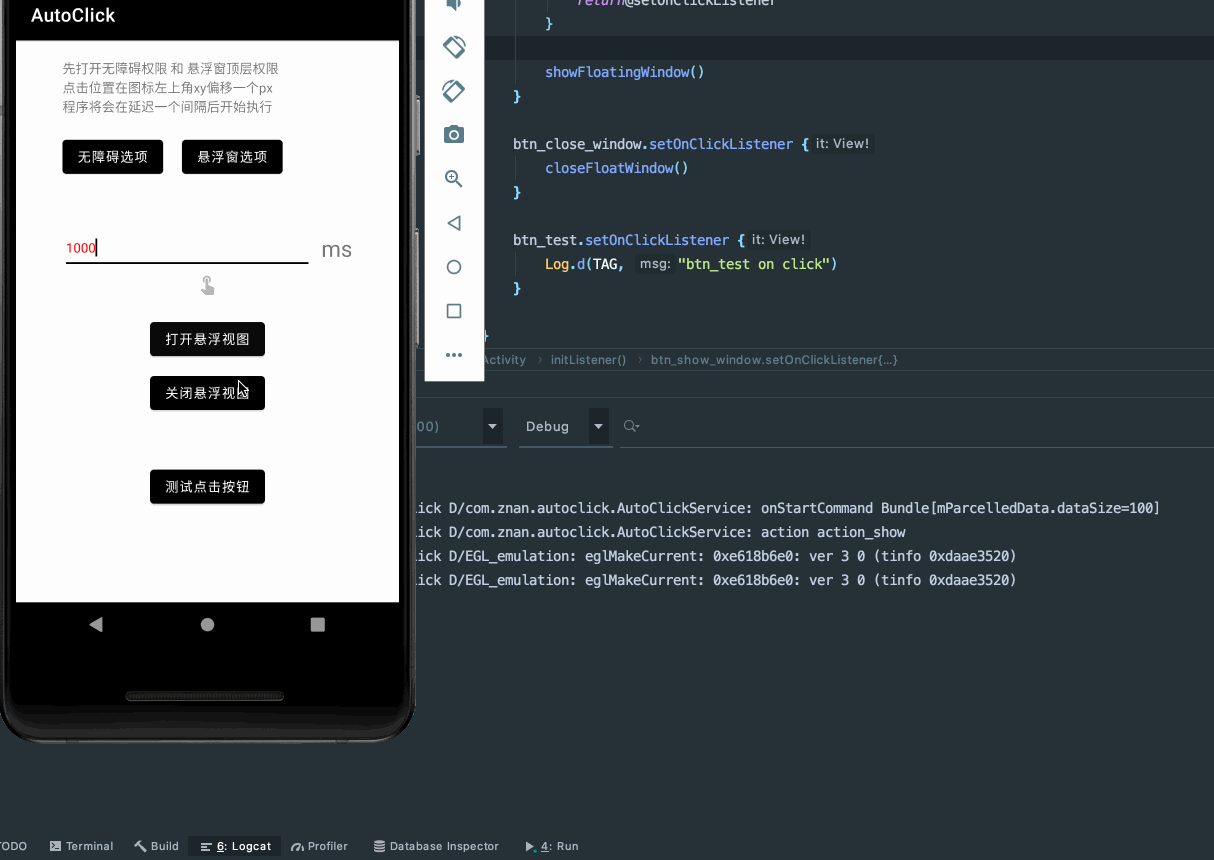
2.项目目录
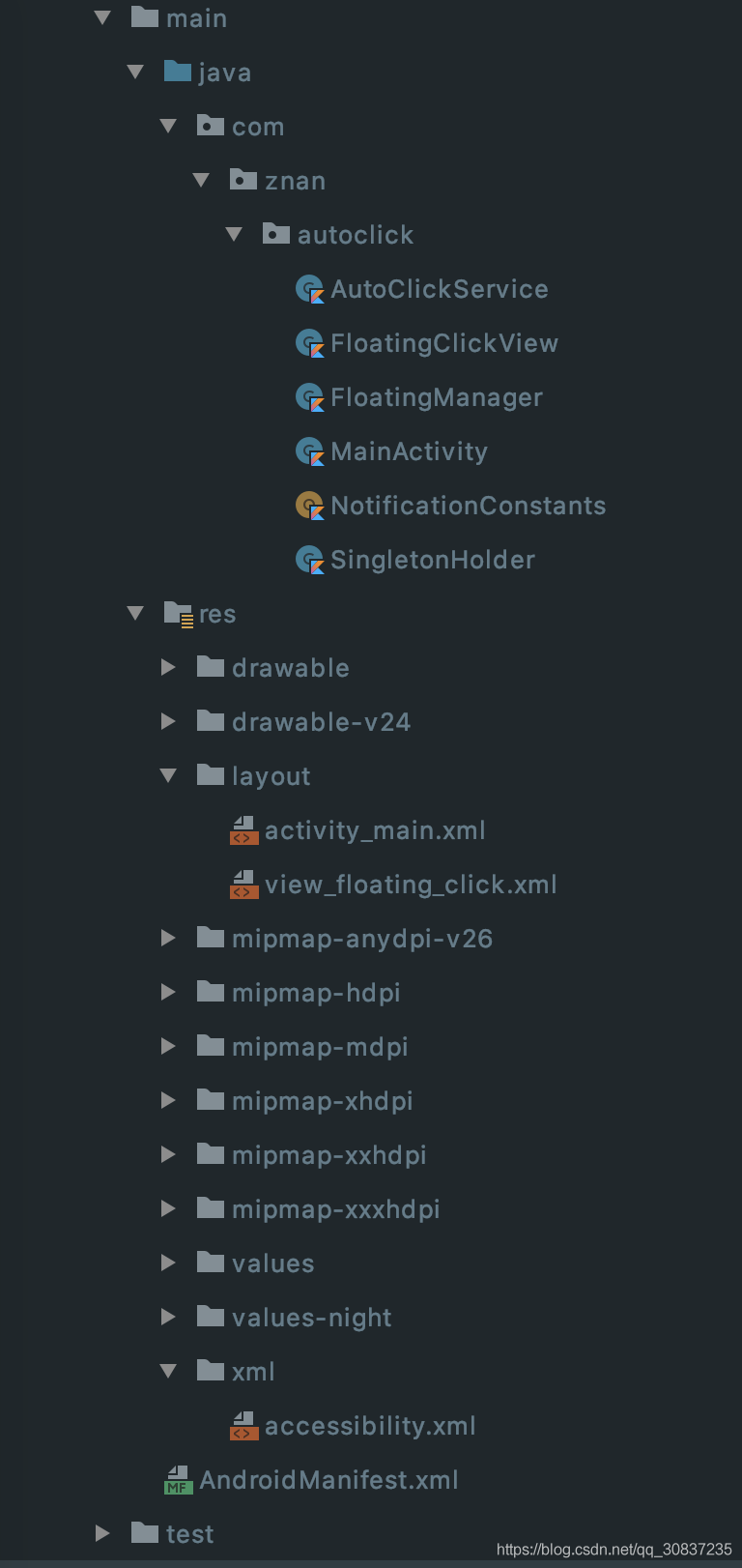
3.一些配置
build.gradle
plugins {
id 'com.android.application'
id 'kotlin-android'
id 'kotlin-android-extensions'
}
android {
compileSdkVersion 30
buildToolsVersion "30.0.3"
defaultConfig {
applicationId "com.znan.autoclick"
minSdkVersion 24
targetSdkVersion 30
versionCode 1
versionName "1.0"
testInstrumentationRunner "androidx.test.runner.AndroidJUnitRunner"
}
buildTypes {
release {
minifyEnabled false
proguardFiles getDefaultProguardFile('proguard-android-optimize.txt'), 'proguard-rules.pro'
}
}
compileOptions {
sourceCompatibility JavaVersion.VERSION_1_8
targetCompatibility JavaVersion.VERSION_1_8
}
kotlinOptions {
jvmTarget = '1.8'
}
}
dependencies {
implementation "org.jetbrains.kotlin:kotlin-stdlib:$kotlin_version"
implementation 'androidx.core:core-ktx:1.3.2'
implementation 'androidx.appcompat:appcompat:1.2.0'
implementation 'com.google.android.material:material:1.3.0'
implementation 'androidx.constraintlayout:constraintlayout:2.0.4'
testImplementation 'junit:junit:4.+'
androidTestImplementation 'androidx.test.ext:junit:1.1.2'
androidTestImplementation 'androidx.test.espresso:espresso-core:3.3.0'
//协程
implementation "org.jetbrains.kotlinx:kotlinx-coroutines-core:1.4.3"
implementation "org.jetbrains.kotlinx:kotlinx-coroutines-android:1.4.3"
}
accessibility.xml
<?xml version="1.0" encoding="utf-8"?>
<accessibility-service xmlns:android="http://schemas.android.com/apk/res/android"
android:accessibilityEventTypes="typeAllMask"
android:accessibilityFeedbackType="feedbackAllMask"
android:canPerformGestures="true"
android:canRetrieveWindowContent="true"
android:description="@string/accessibility_desc" />
AndroidManifest.xml 注册权限和服务
<?xml version="1.0" encoding="utf-8"?>
<manifest xmlns:android="http://schemas.android.com/apk/res/android"
package="com.znan.autoclick">
<uses-permission android:name="android.permission.SYSTEM_ALERT_WINDOW"/>
<uses-permission android:name="android.permission.FOREGROUND_SERVICE"/>
<application
android:allowBackup="true"
android:icon="@mipmap/ic_launcher"
android:label="@string/app_name"
android:roundIcon="@mipmap/ic_launcher_round"
android:supportsRtl="true"
android:theme="@style/Theme.AutoClick">
<activity android:name=".MainActivity">
<intent-filter>
<action android:name="android.intent.action.MAIN" />
<category android:name="android.intent.category.LAUNCHER" />
</intent-filter>
</activity>
<service android:name=".AutoClickService"
android:permission="android.permission.BIND_ACCESSIBILITY_SERVICE">
<intent-filter>
<action android:name="android.accessibilityservice.AccessibilityService" />
</intent-filter>
<meta-data
android:name="android.accessibilityservice"
android:resource="@xml/accessibility" />
</service>
</application>
</manifest>
4.代码
AutoClickService.kt 无障碍服务
import android.accessibilityservice.AccessibilityService
import android.accessibilityservice.GestureDescription
import android.app.Notification
import android.content.Intent
import android.graphics.Path
import android.os.Build
import android.util.Log
import android.view.accessibility.AccessibilityEvent
import androidx.annotation.RequiresApi
import androidx.core.app.NotificationCompat
import kotlinx.coroutines.*
class AutoClickService : AccessibilityService() {
private val TAG = javaClass.canonicalName
var mainScope: CoroutineScope? = null
//点击间隔
private var mInterval = -1L
//点击坐标xy
private var mPointX = -1f
private var mPointY = -1f
//悬浮窗视图
private lateinit var mFloatingView: FloatingClickView
companion object {
val FLAG_ACTION = "flag_action"
//打开悬浮窗
val ACTION_SHOW = "action_show"
//自动点击事件 开启/关闭
val ACTION_PLAY = "action_play"
val ACTION_STOP = "action_stop"
//关闭悬浮窗
val ACTION_CLOSE = "action_close"
}
override fun onCreate() {
super.onCreate()
startForegroundNotification()
mFloatingView = FloatingClickView(this)
}
override fun onStartCommand(intent: Intent?, flags: Int, startId: Int): Int {
Log.d(TAG, "onStartCommand " + intent?.extras)
intent?.apply {
val action = getStringExtra(FLAG_ACTION)
Log.d(TAG, "action " + action)
when (action) {
ACTION_SHOW -> {
mInterval = getLongExtra("interval", 5000)
mFloatingView.show()
}
ACTION_PLAY -> {
mPointX = getFloatExtra("pointX", 0f)
mPointY = getFloatExtra("pointY", 0f)
mainScope = MainScope()
autoClickView(mPointX, mPointY)
}
ACTION_STOP -> {
mainScope?.cancel()
}
ACTION_CLOSE -> {
mFloatingView.remove()
mainScope?.cancel()
}
else -> {
Log.e(TAG, "action error")
}
}
}
return super.onStartCommand(intent, flags, startId)
}
private fun startForegroundNotification() {
if (Build.VERSION.SDK_INT >= Build.VERSION_CODES.O) {
val notificationBuilder =
NotificationCompat.Builder(this, NotificationConstants.CHANNEL_ID)
val notification = notificationBuilder.setOngoing(true)
.setSmallIcon(R.mipmap.ic_launcher)
.setCategory(Notification.CATEGORY_SERVICE)
.build()
startForeground(-1, notification)
} else {
startForeground(-1, Notification())
}
}
@RequiresApi(Build.VERSION_CODES.N)
private fun autoClickView(x: Float, y: Float) {
mainScope?.launch {
while (true) {
delay(mInterval)
Log.d(TAG, "auto click x:$x y:$y")
val path = Path()
path.moveTo(x, y)
val gestureDescription = GestureDescription.Builder()
.addStroke(GestureDescription.StrokeDescription(path, 100L, 100L))
.build()
dispatchGesture(
gestureDescription,
object : AccessibilityService.GestureResultCallback() {
override fun onCompleted(gestureDescription: GestureDescription?) {
super.onCompleted(gestureDescription)
Log.d(TAG, "自动点击完成")
}
override fun onCancelled(gestureDescription: GestureDescription?) {
super.onCancelled(gestureDescription)
Log.d(TAG, "自动点击取消")
}
},
null
)
}
}
}
override fun onInterrupt() {
}
override fun onAccessibilityEvent(event: AccessibilityEvent?) {
}
override fun onDestroy() {
super.onDestroy()
mainScope?.cancel()
}
}
悬浮窗
SingletonHolder.kt
open class SingletonHolder<out T, in A>(creator: (A) -> T) {
private var creator: ((A) -> T)? = creator
@Volatile private var instance: T? = null
fun getInstance(arg: A): T {
val i = instance
if (i != null) {
return i
}
return synchronized(this) {
val i2 = instance
if (i2 != null) {
i2
} else {
val created = creator!!(arg)
instance = created
creator = null
created
}
}
}
}
FloatingManager.kt
import android.content.Context
import android.view.View
import android.view.WindowManager
class FloatingManager private constructor(context: Context) {
//获得WindowManager对象
private var mWindowManager: WindowManager = context.getSystemService(Context.WINDOW_SERVICE) as WindowManager
companion object : SingletonHolder<FloatingManager, Context>(::FloatingManager)
/**
* 添加悬浮窗
* @param view
* @param params
* @return
*/
fun addView(view: View, params: WindowManager.LayoutParams): Boolean {
try {
mWindowManager.addView(view, params)
return true
} catch (e: Exception) {
e.printStackTrace()
}
return false
}
/**
* 移除悬浮窗
*
* @param view
* @return
*/
fun removeView(view: View): Boolean {
try {
mWindowManager.removeView(view)
return true
} catch (e: Exception) {
e.printStackTrace()
}
return false
}
/**
* 更新悬浮窗参数
*
* @param view
* @param params
* @return
*/
fun updateView(view: View, params: WindowManager.LayoutParams): Boolean {
try {
mWindowManager.updateViewLayout(view, params)
return true
} catch (e: Exception) {
e.printStackTrace()
}
return false
}
}
FloatingClickView.kt
import android.annotation.SuppressLint
import android.content.Context
import android.content.Intent
import android.graphics.PixelFormat
import android.os.Build
import android.view.*
import android.widget.FrameLayout
import androidx.appcompat.widget.AppCompatImageView
class FloatingClickView(private val mContext: Context) : FrameLayout(mContext) {
private lateinit var mWindowManager: FloatingManager
private var mParams: WindowManager.LayoutParams? = null
private lateinit var mView: View
//按下坐标
private var mTouchStartX = -1f
private var mTouchStartY = -1f
val STATE_CLICKING = "state_clicking"
val STATE_NORMAL = "state_normal"
private var mCurrentState = STATE_NORMAL
private var ivIcon: AppCompatImageView? = null
init {
initView()
}
private fun initView() {
mView = LayoutInflater.from(context).inflate(R.layout.view_floating_click, null)
ivIcon = mView.findViewById(R.id.iv_icon)
mWindowManager = FloatingManager.getInstance(mContext)
initListener()
}
@SuppressLint("ClickableViewAccessibility")
private fun initListener() {
mView.setOnTouchListener { v, event ->
when (event.action) {
MotionEvent.ACTION_DOWN -> {
mTouchStartX = event.rawX
mTouchStartY = event.rawY
}
MotionEvent.ACTION_MOVE -> {
mParams?.let {
it.x += (event.rawX - mTouchStartX).toInt()
it.y += (event.rawY - mTouchStartY).toInt()
mWindowManager.updateView(mView, it)
}
mTouchStartX = event.rawX
mTouchStartY = event.rawY
}
}
false
}
mView.setOnClickListener {
val location = IntArray(2)
it.getLocationOnScreen(location)
val intent = Intent(context, AutoClickService::class.java)
when (mCurrentState) {
STATE_NORMAL -> {
mCurrentState = STATE_CLICKING
intent.putExtra(AutoClickService.FLAG_ACTION, AutoClickService.ACTION_PLAY)
intent.putExtra("pointX", (location[0] - 1).toFloat())
intent.putExtra("pointY", (location[1] - 1).toFloat())
ivIcon?.setImageResource(R.drawable.ic_auto_click_icon_green_24)
}
STATE_CLICKING -> {
mCurrentState = STATE_NORMAL
intent.putExtra(AutoClickService.FLAG_ACTION, AutoClickService.ACTION_STOP)
ivIcon?.setImageResource(R.drawable.ic_auto_click_icon_gray_24)
}
}
context.startService(intent)
}
}
fun show() {
mParams = WindowManager.LayoutParams()
mParams?.apply {
gravity = Gravity.CENTER
//总是出现在应用程序窗口之上
type = if (Build.VERSION.SDK_INT >= 26) {
WindowManager.LayoutParams.TYPE_APPLICATION_OVERLAY
} else {
WindowManager.LayoutParams.TYPE_SYSTEM_ALERT
}
//设置图片格式,效果为背景透明
format = PixelFormat.RGBA_8888
flags =
WindowManager.LayoutParams.FLAG_NOT_FOCUSABLE or WindowManager.LayoutParams.FLAG_NOT_TOUCH_MODAL or
WindowManager.LayoutParams.FLAG_LAYOUT_IN_SCREEN or WindowManager.LayoutParams.FLAG_LAYOUT_INSET_DECOR or
WindowManager.LayoutParams.FLAG_WATCH_OUTSIDE_TOUCH
width = LayoutParams.WRAP_CONTENT
height = LayoutParams.WRAP_CONTENT
if (mView.isAttachedToWindow) {
mWindowManager.removeView(mView)
}
mWindowManager.addView(mView, this)
}
}
fun remove() {
mWindowManager.removeView(mView)
}
}
页面事件
MainActivity.kt
import android.app.NotificationChannel
import android.app.NotificationManager
import android.content.Context
import android.content.Intent
import android.graphics.Color
import android.os.Build
import androidx.appcompat.app.AppCompatActivity
import android.os.Bundle
import android.provider.Settings
import android.text.TextUtils
import android.util.Log
import android.view.inputmethod.InputMethodManager
import android.widget.Toast
import com.google.android.material.snackbar.Snackbar
import kotlinx.android.synthetic.main.activity_main.*
class MainActivity : AppCompatActivity() {
private val TAG = javaClass::class.java.canonicalName
override fun onCreate(savedInstanceState: Bundle?) {
super.onCreate(savedInstanceState)
setContentView(R.layout.activity_main)
initNotification()
initListener()
}
private fun initListener() {
btn_accessibility.setOnClickListener {
checkAccessibility()
}
btn_floating_window.setOnClickListener {
checkFloatingWindow()
}
btn_show_window.setOnClickListener {
hideKeyboard()
if (TextUtils.isEmpty(et_interval.text.toString())) {
Snackbar.make(et_interval, "请输入间隔", Snackbar.LENGTH_SHORT).show()
return@setOnClickListener
}
showFloatingWindow()
}
btn_close_window.setOnClickListener {
closeFloatWindow()
}
btn_test.setOnClickListener {
Log.d(TAG, "btn_test on click")
}
}
/**
* 跳转设置开启无障碍
*/
private fun checkAccessibility() {
val intent = Intent(Settings.ACTION_ACCESSIBILITY_SETTINGS)
startActivity(intent)
}
/**
* 跳转设置顶层悬浮窗
*/
private fun checkFloatingWindow() {
if (Build.VERSION.SDK_INT >= 23) {
if (Settings.canDrawOverlays(this)) {
Toast.makeText(this, "已开启", Toast.LENGTH_SHORT).show()
} else {
val intent = Intent(Settings.ACTION_MANAGE_OVERLAY_PERMISSION)
startActivity(intent)
}
}
}
private fun showFloatingWindow() {
val intent = Intent(this, AutoClickService::class.java)
intent.apply {
putExtra(AutoClickService.FLAG_ACTION, AutoClickService.ACTION_SHOW)
putExtra("interval", et_interval.text.toString().toLong())
}
if (Build.VERSION.SDK_INT >= Build.VERSION_CODES.O) {
startForegroundService(intent)
} else {
startService(intent)
}
}
private fun closeFloatWindow() {
val intent = Intent(this, AutoClickService::class.java)
intent.putExtra(AutoClickService.FLAG_ACTION, AutoClickService.ACTION_CLOSE)
startService(intent)
}
private fun initNotification() {
//注册渠道id
if (Build.VERSION.SDK_INT >= Build.VERSION_CODES.O) {
val name = NotificationConstants.CHANNEl_NAME
val descriptionText = NotificationConstants.CHANNEL_DES
val importance = NotificationManager.IMPORTANCE_DEFAULT
val channel =
NotificationChannel(NotificationConstants.CHANNEL_ID, name, importance).apply {
description = descriptionText
}
channel.enableLights(true)
channel.lightColor = Color.GREEN
// Register the channel with the system
val notificationManager: NotificationManager =
getSystemService(Context.NOTIFICATION_SERVICE) as NotificationManager
notificationManager.createNotificationChannel(channel)
}
}
override fun onDestroy() {
val intent = Intent(this, AutoClickService::class.java)
stopService(intent)
super.onDestroy()
}
//收起输入法
fun hideKeyboard() {
val imm = getSystemService(Context.INPUT_METHOD_SERVICE) as InputMethodManager
if (imm.isActive && currentFocus != null) {
imm.hideSoftInputFromWindow(currentFocus!!.windowToken, InputMethodManager.HIDE_NOT_ALWAYS)
}
}
}
object NotificationConstants {
val CHANNEL_ID = "auto_channel_id"
val CHANNEl_NAME ="Auto Click"
val CHANNEL_DES = "Auto Click Service"
}
5.布局
<?xml version="1.0" encoding="utf-8"?>
<androidx.constraintlayout.widget.ConstraintLayout xmlns:android="http://schemas.android.com/apk/res/android"
xmlns:app="http://schemas.android.com/apk/res-auto"
android:layout_width="match_parent"
android:layout_height="match_parent">
<androidx.appcompat.widget.AppCompatTextView
android:id="@+id/tv_message"
android:layout_width="wrap_content"
android:layout_height="wrap_content"
android:layout_marginStart="50dp"
android:layout_marginTop="20dp"
android:text="先打开无障碍权限 和 悬浮窗顶层权限\n点击位置在图标左上角xy偏移一个px\n程序将会在延迟一个间隔后开始执行"
app:layout_constraintStart_toStartOf="parent"
app:layout_constraintTop_toTopOf="parent" />
<com.google.android.material.button.MaterialButton
android:id="@+id/btn_accessibility"
android:layout_width="wrap_content"
android:layout_height="wrap_content"
android:layout_marginStart="50dp"
android:layout_marginTop="20dp"
android:text="无障碍选项"
app:layout_constraintStart_toStartOf="parent"
app:layout_constraintTop_toBottomOf="@id/tv_message" />
<com.google.android.material.button.MaterialButton
android:id="@+id/btn_floating_window"
android:layout_width="wrap_content"
android:layout_height="wrap_content"
android:layout_marginStart="20dp"
android:text="悬浮窗选项"
app:layout_constraintStart_toEndOf="@id/btn_accessibility"
app:layout_constraintTop_toTopOf="@id/btn_accessibility" />
<androidx.appcompat.widget.AppCompatTextView
android:id="@+id/tv_unit"
android:layout_width="wrap_content"
android:layout_height="wrap_content"
android:layout_marginEnd="50dp"
android:text="ms"
android:textSize="24sp"
app:layout_constraintBottom_toBottomOf="@id/et_interval"
app:layout_constraintEnd_toEndOf="parent"
app:layout_constraintTop_toTopOf="@id/et_interval" />
<androidx.appcompat.widget.AppCompatEditText
android:id="@+id/et_interval"
android:layout_width="0dp"
android:layout_height="48dp"
android:layout_marginStart="50dp"
android:layout_marginTop="50dp"
android:layout_marginEnd="10dp"
android:hint="点击的间隔(建议大于100)(毫秒)"
android:inputType="number"
android:textColor="#FF0000"
android:textSize="14sp"
app:layout_constraintEnd_toStartOf="@id/tv_unit"
app:layout_constraintStart_toStartOf="parent"
app:layout_constraintTop_toBottomOf="@id/btn_accessibility" />
<com.google.android.material.button.MaterialButton
android:id="@+id/btn_show_window"
android:layout_width="wrap_content"
android:layout_height="wrap_content"
android:layout_marginTop="50dp"
android:text="打开悬浮视图"
app:layout_constraintEnd_toEndOf="parent"
app:layout_constraintStart_toStartOf="parent"
app:layout_constraintTop_toBottomOf="@id/et_interval" />
<com.google.android.material.button.MaterialButton
android:id="@+id/btn_close_window"
android:layout_width="wrap_content"
android:layout_height="wrap_content"
android:layout_marginTop="10dp"
android:text="关闭悬浮视图"
app:layout_constraintEnd_toEndOf="parent"
app:layout_constraintStart_toStartOf="parent"
app:layout_constraintTop_toBottomOf="@id/btn_show_window" />
<com.google.android.material.button.MaterialButton
android:id="@+id/btn_test"
android:layout_width="wrap_content"
android:layout_height="wrap_content"
android:layout_marginBottom="100dp"
android:text="测试点击按钮"
app:layout_constraintBottom_toBottomOf="parent"
app:layout_constraintEnd_toEndOf="parent"
app:layout_constraintStart_toStartOf="parent" />
</androidx.constraintlayout.widget.ConstraintLayout>
<?xml version="1.0" encoding="utf-8"?>
<FrameLayout xmlns:android="http://schemas.android.com/apk/res/android"
android:layout_width="wrap_content"
android:layout_height="wrap_content">
<androidx.appcompat.widget.AppCompatImageView
android:id="@+id/iv_icon"
android:layout_width="wrap_content"
android:layout_height="wrap_content"
android:src="@drawable/ic_auto_click_icon_gray_24" />
</FrameLayout>
6.debug.apk
链接: https://pan.baidu.com/s/1ukuJofO3SOfdOw5vgfMG4g
提取码: va43
到此这篇关于Android实现自动点击无障碍服务功能的文章就介绍到这了,更多相关android无障碍自动点击内容请搜索我们以前的文章或继续浏览下面的相关文章希望大家以后多多支持我们!
赞 (0)

