Android自定义View实现箭头沿圆转动实例代码
具体代码如下所示:
//MyCircleView类
public class MyCircleView extends View{
//当前画笔画圆的颜色
private int CurrenCircleBoundColor;
private Paint paint;
////从xml中获取的颜色
private int circleBundColor;
private float circleBoundWidth;
private float pivotX;
private float pivotY;
private float radius=130;
private float currentDegree=0;
private int currentSpeed=1;
private boolean isPause=false;
public MyCircleView(Context context) {
super(context);
initView(context);
}
public MyCircleView(Context context, @Nullable AttributeSet attrs) {
super(context, attrs);
initView(context);
TypedArray typedArray = context.obtainStyledAttributes(attrs, R.styleable.MyCircleView);
for (int i = 0; i < typedArray.getIndexCount(); i++) {
//就是我们自定义的属性的资源id
int attr = typedArray.getIndex(i);
switch (attr){
case R.styleable.MyCircleView_circlr_bound_color:
circleBundColor = typedArray.getColor(attr, Color.RED);
CurrenCircleBoundColor=circleBundColor;
break;
case R.styleable.MyCircleView_circlr_bound_width:
circleBoundWidth = typedArray.getDimension(attr, 3);
break;
}
}
}
public MyCircleView(Context context, @Nullable AttributeSet attrs, int defStyleAttr) {
super(context, attrs, defStyleAttr);
initView(context);
}
private void initView(Context context){
paint = new Paint();
}
public void setColor(int color){
if (CurrenCircleBoundColor!=color){
CurrenCircleBoundColor=color;
}else {
CurrenCircleBoundColor=circleBundColor;
}
}
@Override
protected void onDraw(Canvas canvas) {
super.onDraw(canvas);
paint.setAntiAlias(true);
paint.setColor(CurrenCircleBoundColor);
paint.setStrokeWidth(circleBoundWidth);
paint.setStyle(Paint.Style.STROKE);
pivotX = getWidth() / 2;
pivotY = getHeight() / 2;
canvas.drawCircle(pivotX,pivotY,radius,paint);
canvas.save();
//旋转画布 , 如果旋转的的度数大的话,视觉上看着是旋转快的
canvas.rotate(currentDegree,pivotX,pivotY);
//提供了一些api可以用来画线(画路径)
Path path = new Path();
//从哪开始画 从A开始画
path.moveTo(pivotX+radius,pivotY);
//从A点画一个直线到D点
path.lineTo(pivotX+radius-20,pivotY-20);
//从D点画一个直线到B点
path.lineTo(pivotX+radius,pivotY+20);
//从B点画一个直线到C点
path.lineTo(pivotX+radius+20,pivotY-20);
//闭合 -- 从C点画一个直线到A点
path.close();
paint.setStyle(Paint.Style.FILL);
paint.setColor(Color.BLACK);
canvas.drawPath(path,paint);
canvas.restore();
//旋转的度数一个一个度数增加, 如果乘以一个速度的话,按一个速度速度增加
currentDegree+=1*currentSpeed;
if (!isPause){
invalidate();
}
}
public void speed(){
++currentSpeed;
if (currentSpeed>=10){
currentSpeed=10;
Toast.makeText(getContext(),"我比闪电还快",Toast.LENGTH_SHORT).show();
}
}
public void slowDown(){
--currentSpeed;
if (currentSpeed<=1){
currentSpeed=1;
}
}
public void pauseOrStart(){
//如果是开始状态的话去重新绘制
if (isPause){
isPause=!isPause;
invalidate();
}else {
isPause=!isPause;
}
}
}
//主页面
public class MainActivity extends AppCompatActivity {
//全局变量
private MyCircleView my_view;
@Override
protected void onCreate(Bundle savedInstanceState) {
super.onCreate(savedInstanceState);
setContentView(R.layout.activity_main);
//找控件
my_view = (MyCircleView) findViewById(R.id.my_view);
}
public void onClick(View view){
my_view.setColor(Color.BLUE);
}
public void add(View view){
my_view.speed();
}
public void slow(View view){
my_view.slowDown();
}
public void pauseOrStart(View view){
my_view.pauseOrStart();
}
}
主页面布局
<RelativeLayout
xmlns:android="http://schemas.android.com/apk/res/android"
xmlns:tools="http://schemas.android.com/tools"
xmlns:app="http://schemas.android.com/apk/res-auto"
android:layout_width="match_parent"
android:layout_height="match_parent"
tools:context="com.example.lx_20170928.MainActivity">
<Button
android:id="@+id/set_color_btn"
android:layout_width="match_parent"
android:layout_height="wrap_content"
android:layout_centerHorizontal="true"
android:onClick="onClick"
android:text="设置颜色" />
<Button
android:id="@+id/add"
android:layout_width="match_parent"
android:layout_height="wrap_content"
android:layout_below="@id/set_color_btn"
android:layout_centerHorizontal="true"
android:onClick="add"
android:text="加速" />
<Button
android:id="@+id/slow"
android:layout_width="match_parent"
android:layout_height="wrap_content"
android:layout_below="@+id/add"
android:layout_centerHorizontal="true"
android:onClick="slow"
android:text="减速" />
<Button
android:id="@+id/pause_or_start"
android:layout_width="match_parent"
android:layout_height="wrap_content"
android:layout_below="@+id/slow"
android:layout_centerHorizontal="true"
android:onClick="pauseOrStart"
android:text="暂定/开始" />
<com.example.lx_20170928.MyCircleView
android:layout_width="wrap_content"
android:layout_height="wrap_content"
android:id="@+id/my_view"
android:layout_centerInParent="true"
app:circlr_bound_color="@color/colorAccent"
app:circlr_bound_width="3dp"
/>
</RelativeLayout>
//在values建一个attrs.xml
<resources>
<declare-styleable name="MyCustomCircleArrowView">
<attr name="circlr_bound_width" format="dimension"></attr>
<attr name="circlr_bound_color" format="color"></attr>
</declare-styleable>
</resources>
效果图如下所示:
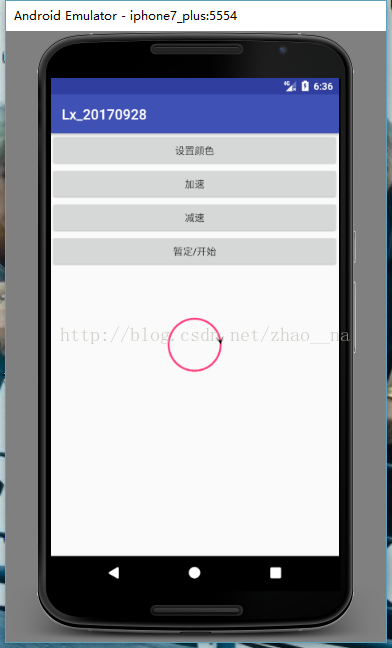
总结
以上所述是小编给大家介绍的Android自定义View实现箭头沿圆转动实例代码,希望对大家有所帮助,如果大家有任何疑问请给我留言,小编会及时回复大家的。在此也非常感谢大家对我们网站的支持!
赞 (0)

