Unity UI或3D场景实现跟随手机陀螺仪的晃动效果
需求
当游戏显示3d场景及其UI的时候。玩家左右晃动手机的时候,UI界面会随之左右偏移。上下晃动的时候,3D场景会随之上下偏移。手机停止晃动的时候,如若偏移的UI或场景,停顿一会后自动恢复到初始默认位置。
分析
首先本文功能应对的是横屏游戏(竖屏游戏的话也差不多一样,大家自己拓展下),假设当我们拿起手机玩游戏,手机会有四个部位,分别为左手拿的左手边和右手拿的右边,以及屏幕内容的上方和下方(下文中会用左手边,右手边,上方,下方来描述)。每个部位的倾斜都会造成UI或场景的偏移效果
我们可以先用一个枚举来定义这四个部位的倾斜情况
public enum EGyroType
{
NoRotate,//不旋转
ToUp,//手机下方向上倾斜
ToDown,//手机下方向下倾斜
ToLeft,//左手边向下倾斜
ToRight,//右手边向下倾斜
}
接着我们可以使用Unity的陀螺仪接口Input.gyro的一些属性,来判断当前手机的倾斜状态,Gyroscope有如下属性:
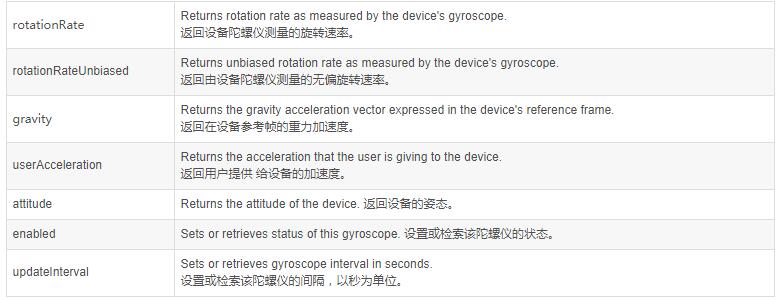
我用到enabled和gravity两个属性,enabled用于打开或者关闭陀螺仪功能,而gravity返回的是一个Vector3变量,具体情况对应的返回值,通过打印Log在android手机上显示如下(横屏游戏,纪录了某种情况下的某个不特定的角度的gravity值):
当手机横着屏幕朝上水平放置在桌上的时候,返回值为:(0.0, 0.0, -1.0)
上下倾斜:
当手机下方向上倾斜时,某个角度(转角小于90度)的返回值为:(0.0, 0.4, -0.9),角度再大的话屏幕的内容会翻转过来。
当手机下方向下倾斜时,某个角度(转角小于90度)的返回值为:(0.0, -0.5, -0.9),转角为90度时:(0.0, -1.0, 0.0),转角在90度到180度中时:(0.0, -0.8, 0.6),180度时即屏幕正朝下为:(0.0, 0.0, 1.0),若角度再大一点为:(0.0, 0.3, 0.9),直至屏幕内容翻转过来。
我们可以发现
1.当 z < 0 , y > 0:当y的值变大则为ToUp,变小则为ToDown
2.当 z < 0 , y < 0:当y的值变大则为ToUp,变小则为ToDown
3.当 z > 0 , y < 0:当y的值变大则为ToDown,变小则为ToUp
4.当 z > 0 , y > 0:当y的值变大则为ToDown,变小则为ToUp
5.当 z < 0 变为 z > 0,则为ToDown,反之则为ToUp
前四条总结下来就是,当 z < 0,y的值变大则为ToUp,变小则为ToDown。当 z > 0,y的值变大则为ToDown,变小则为ToUp
左右倾斜:
当手机左手边向下倾斜时,某个角度(转角小于90度)的返回值为:(-0.2, 0.0, -1.0),转角为90度时:(-1.0, 0.0, 0.0),转角在90度到180度中时:(-0.6, 0.0, 0.8)
当手机右手边向下倾斜时,某个角度(转角小于90度)的返回值为:(0.6, 0.0, -0.8),转角为90度时:(1.0, 0.0, 0.0),转角在90度到180度中时:(0.8, 0.0, 0.5)
可以总结出
1.当 z < 0 , x < 0:当x的值变小则为ToLeft,变大则为ToRight
2.当 z > 0 , x < 0:当x的值变大则为ToLeft,变小则为ToRight
3.当 z < 0 , x > 0:当x的值变大则为ToRight,变小则为ToLeft
4.当 z > 0 , x > 0:当x的值变小则为ToRight,变大则为ToLeft
即,当 z < 0,x的值变小则为ToLeft,变大则为ToRight。当 z > 0,x的值变大则为ToLeft,变小则为ToRight
5.当 z < 0 变为 z > 0,若 x < 0 则为ToLeft,否则则为ToRight
6.当 z > 0 变为 z < 0,若 x < 0 则为ToRight,否则则为ToLeft
然后我们可以根据这些性质推断出手机的当前状态,然后去执行我们想要执行的操作。
根据需求,无论是移动物体,还是转动摄像机来达到偏移的效果,都会有一个最大偏移值,偏移速度,不转动的时候等待的一个间隔时间,这几个参数需要设置。
具体实现
首先我们写一个脚本GyroManager,挂载在场景的一个GameObject上(也可以处理成为单例,在别处调用里面的Start,Update方法),用来每帧检测当前的手机状态,并调用对应状态的注册事件。
using System;
using UnityEngine;
public enum EGyroType
{
NoRotate,//不旋转
ToUp,//手机下方向上倾斜
ToDown,//手机下方向下倾斜
ToLeft,//左手边向下倾斜
ToRight,//右手边向下倾斜
}
public class GyroManager : MonoBehaviour
{
Gyroscope mGyro;//陀螺仪
Vector2 mCurrentLandscapeGyroValue, mCurrentPortraitGyroValue;//当前的水平垂直的gravity值
Vector2 mLastLandscapeGyroValue, mLastPortraitGyroValue;//上一次的水平垂直的gravity值
public EGyroType LandscapeEGyroType, PortraitEGyroType;//手机的水平垂直状态
float mPrecision = 0.015f;//精度,若前后两次gravity值在精度内,则认为当前没有旋转
public int LandscapeGyroDifference, PortraitGyroDifference;//模拟的一个旋转速度,gravity值差异越大,则该值越大
bool mIsEnable;//是否开启陀螺仪
private void Start()
{
mGyro = Input.gyro;
SetGyroEnable(true);
}
//每种状态下需要执行的事件
public Action LandscapeTransToDefault;
public Action<int> LandscapeTransToAdd;
public Action<int> LandscapeTransToReduce;
public Action PortraitTransToDefault;
public Action<int> PortraitTransToAdd;
public Action<int> PortraitTransToReduce;
public void ResetLandscape()
{
LandscapeEGyroType = EGyroType.NoRotate;
SetLandScapeValue();
mLastLandscapeGyroValue = mCurrentLandscapeGyroValue;
LandscapeGyroDifference = 0;
}
public void ResetPortrait()
{
PortraitEGyroType = EGyroType.NoRotate;
SetPortraitValue();
mLastPortraitGyroValue = Vector2.zero;
PortraitGyroDifference = 0;
}
void Update()
{
if (mIsEnable)
{
GetEGyroType();
//根据解析出来的手机状态,执行对应事件
if (LandscapeEGyroType == EGyroType.ToLeft)
{
LandscapeTransToReduce?.Invoke(LandscapeGyroDifference);
}
else if (LandscapeEGyroType == EGyroType.ToRight)
{
LandscapeTransToAdd?.Invoke(LandscapeGyroDifference);
}
else
{
LandscapeTransToDefault?.Invoke();
}
if (PortraitEGyroType == EGyroType.ToDown)
{
PortraitTransToReduce?.Invoke(PortraitGyroDifference);
}
else if (PortraitEGyroType == EGyroType.ToUp)
{
PortraitTransToAdd?.Invoke(PortraitGyroDifference);
}
else
{
PortraitTransToDefault?.Invoke();
}
}
}
//开启或关闭陀螺仪
public void SetGyroEnable(bool isEnable)
{
if (mIsEnable != isEnable)
{
mIsEnable = isEnable;
ResetLandscape();
ResetPortrait();
mGyro.enabled = isEnable;
}
}
//解析当前手机状态
public void GetEGyroType()
{
SetLandScapeValue();
//Landscape
if (IsEquals(mCurrentLandscapeGyroValue.x, mLastLandscapeGyroValue.x, true))
{
LandscapeEGyroType = EGyroType.NoRotate;
LandscapeGyroDifference = 0;
}
else
{
LandscapeGyroDifference = (int)(Mathf.Abs(mCurrentLandscapeGyroValue.x - mLastLandscapeGyroValue.x) * 60);
if (mCurrentLandscapeGyroValue.y < 0 && mLastLandscapeGyroValue.y < 0)
{
//当 z < 0,x的值变小则为ToLeft,变大则为ToRight
if (mCurrentLandscapeGyroValue.x < mLastLandscapeGyroValue.x)
{
LandscapeEGyroType = EGyroType.ToLeft;
}
else
{
LandscapeEGyroType = EGyroType.ToRight;
}
}
else if (mCurrentLandscapeGyroValue.y > 0 && mLastLandscapeGyroValue.y > 0)
{
//当 z > 0,x的值变大则为ToLeft,变小则为ToRight
if (mCurrentLandscapeGyroValue.x < mLastLandscapeGyroValue.x)
{
LandscapeEGyroType = EGyroType.ToRight;
}
else
{
LandscapeEGyroType = EGyroType.ToLeft;
}
}
else
{
if (mCurrentLandscapeGyroValue.y < mLastLandscapeGyroValue.y)
{
//当 z < 0 变为 z > 0,若 x < 0 则为ToLeft,否则则为ToRight
if (mCurrentLandscapeGyroValue.x > 0)
{
LandscapeEGyroType = EGyroType.ToLeft;
}
else
{
LandscapeEGyroType = EGyroType.ToRight;
}
}
else
{
//当 z > 0 变为 z<0,若 x< 0 则为ToRight,否则则为ToLeft
if (mCurrentLandscapeGyroValue.x < 0)
{
LandscapeEGyroType = EGyroType.ToLeft;
}
else
{
LandscapeEGyroType = EGyroType.ToRight;
}
}
}
}
mLastLandscapeGyroValue = mCurrentLandscapeGyroValue;
SetPortraitValue();
//Portrait
if (IsEquals(mCurrentPortraitGyroValue.x, mLastPortraitGyroValue.x, false))
{
PortraitEGyroType = EGyroType.NoRotate;
PortraitGyroDifference = 0;
}
else
{
PortraitGyroDifference = (int)(Mathf.Abs(mCurrentPortraitGyroValue.x - mLastPortraitGyroValue.x) * 60);
if (mCurrentPortraitGyroValue.y < 0 && mLastPortraitGyroValue.y < 0)
{
//当 z< 0,y的值变大则为ToUp,变小则为ToDown
if (mCurrentPortraitGyroValue.x < mLastPortraitGyroValue.x)
{
PortraitEGyroType = EGyroType.ToDown;
}
else
{
PortraitEGyroType = EGyroType.ToUp;
}
}
else if (mCurrentPortraitGyroValue.y > 0 && mLastPortraitGyroValue.y > 0)
{
//当 z > 0,y的值变大则为ToDown,变小则为ToUp
if (mCurrentPortraitGyroValue.x < mLastPortraitGyroValue.x)
{
PortraitEGyroType = EGyroType.ToUp;
}
else
{
PortraitEGyroType = EGyroType.ToDown;
}
}
else
{
//当 z<0 变为 z > 0,则为ToDown,反之则为ToUp
if (mCurrentPortraitGyroValue.y < mLastPortraitGyroValue.y)
{
//>0 变 <0
PortraitEGyroType = EGyroType.ToUp;
}
else
{
PortraitEGyroType = EGyroType.ToDown;
}
}
}
mLastPortraitGyroValue = mCurrentPortraitGyroValue;
}
//读取gravity值
public void SetLandScapeValue()
{
mCurrentLandscapeGyroValue.x = mGyro.gravity.x;
mCurrentLandscapeGyroValue.y = mGyro.gravity.z;
}
public void SetPortraitValue()
{
mCurrentPortraitGyroValue.x = mGyro.gravity.y;
mCurrentPortraitGyroValue.y = mGyro.gravity.z;
}
//前后两次是否相等
bool IsEquals(float a, float b, bool isLandscape)
{
if ((isLandscape && LandscapeEGyroType == EGyroType.NoRotate) || (!isLandscape && PortraitEGyroType == EGyroType.NoRotate))
{
if (Mathf.Abs(a - b) < 0.025f)
{
return true;
}
}
if (Mathf.Abs(a - b) < mPrecision)
{
return true;
}
return false;
}
}
接着我们写个脚本GyroBase用于挂载在需要根据手机状态偏移的组件上,用于设置偏移的参数,以及对应状态下计算偏移的量
using System;
using UnityEngine;
public class GyroBase
{
public float MaxValue;//最大偏移值
public float DefaultValue;//初始位置
float mCurrentValue;//当前偏移量
public float Speed;//速度
public float DuringTime;//等待间隔
float mCurrentDuringTime;//当前时间间隔
public Action<float> ValueChanged;//偏移事件
public GyroManager mManager;
float mBackSpeed;//回弹速度(一个减速过程)
float BackSpeed
{
get
{
if (mBackSpeed > mMinSpeed)
{
mBackSpeed = Mathf.Max(mBackSpeed - Speed * mDeltaTime, mMinSpeed);
}
return mBackSpeed;
}
}
float mMinSpeed;//最小速度
float mDeltaTime;//Time.deltaTime
bool mIsLandScape;//检测手机水平转动还是垂直转动
bool mIsResetBackProperty = false;
//初始化赋值
public void Init(float maxValue, float defaultValue, float speed, float duringTime, bool isLandscape, Action<float> action)
{
MaxValue = maxValue;
DefaultValue = defaultValue;
Speed = speed;
DuringTime = duringTime;
mMinSpeed = Speed * 0.2f;
mCurrentValue = DefaultValue;
mIsLandScape = isLandscape;
if (mIsLandScape)
{
mManager.LandscapeTransToDefault += TransToDefault;
mManager.LandscapeTransToAdd += TransToAdd;
mManager.LandscapeTransToReduce += TransToReduce;
}
else
{
mManager.PortraitTransToDefault += TransToDefault;
mManager.PortraitTransToAdd += TransToAdd;
mManager.PortraitTransToReduce += TransToReduce;
}
ValueChanged = action;
}
//事件清除
public void Clear()
{
if (mIsLandScape)
{
mManager.LandscapeTransToDefault -= TransToDefault;
mManager.LandscapeTransToAdd -= TransToAdd;
mManager.LandscapeTransToReduce -= TransToReduce;
}
else
{
mManager.PortraitTransToDefault -= TransToDefault;
mManager.PortraitTransToAdd -= TransToAdd;
mManager.PortraitTransToReduce -= TransToReduce;
}
}
//重设回弹参数
void ResetBackProperty()
{
if (!mIsResetBackProperty)
{
mIsResetBackProperty = true;
mBackSpeed = Speed * 0.8f;
mCurrentDuringTime = 0;
}
}
//手机没转动的时候,超过间隔时间则减速回弹至默认位置
void TransToDefault()
{
mIsResetBackProperty = false;
mDeltaTime = Time.deltaTime;
mCurrentDuringTime += mDeltaTime;
if (mCurrentDuringTime > 1)
{
ValueToDefault();
ValueChanged?.Invoke(mCurrentValue);
}
}
//偏移增加
void TransToAdd(int difference)
{
ResetBackProperty();
ValueAddSpeed(difference);
ValueChanged?.Invoke(mCurrentValue);
}
//偏移减小
void TransToReduce(int difference)
{
ResetBackProperty();
ValueReduceSpeed(difference);
ValueChanged?.Invoke(mCurrentValue);
}
void ValueToDefault()
{
if (mCurrentValue > DefaultValue)
{
mCurrentValue = Mathf.Max(mCurrentValue - BackSpeed * mDeltaTime, DefaultValue);
}
else if (mCurrentValue < DefaultValue)
{
mCurrentValue = Mathf.Min(mCurrentValue + BackSpeed * mDeltaTime, DefaultValue);
}
}
void ValueAddSpeed(int difference)
{
if (mCurrentValue < DefaultValue + MaxValue)
{
mCurrentValue = Mathf.Min(mCurrentValue + Speed * mDeltaTime * difference, DefaultValue + MaxValue);
}
}
void ValueReduceSpeed(int difference)
{
if (mCurrentValue > DefaultValue - MaxValue)
{
mCurrentValue = Mathf.Max(mCurrentValue - Speed * mDeltaTime * difference, DefaultValue - MaxValue);
}
}
}
使用
例如,我们3D场景会随手机的垂直转动而上下偏移,我们可以通过旋转摄像机的x轴来实现,我们只需写个简单的脚本挂载在摄像机上即可
public class CameraGyro : MonoBehaviour
{
public GyroManager mManager;
Transform mTransform;
Vector3 mCameraAngle;
GyroBase mGyroBase;
void Start()
{
mTransform = transform;
mCameraAngle = Vector3.zero;
mGyroBase = new GyroBase();
mGyroBase.mManager = mManager;
mGyroBase.Init(5, 0, 5, 1, false, Change);
}
void Change(float value)
{
mCameraAngle.x = value;
mTransform.localEulerAngles = mCameraAngle;
}
}
因为自己工程的UI场景并不是所有UI都会随手机水平翻转而转动,所以就不能直接通过摄像头来解决,而需要移动需要偏移的UI部分,所以我们可以写个组件只挂载在需要偏移的UI部分上
public class UIGyro : MonoBehaviour
{
public GyroManager mManager;
void Start()
{
GyroBase mGyroBase = new GyroBase();
mGyroBase.mManager = mManager;
mGyroBase.Init(80, transform.localPosition.x, 80, 1, true, Change);
}
void Change(float value)
{
transform.localPosition = new Vector3(value, transform.localPosition.y);
}
}
这样就大致实现了需要的效果了。
以上就是本文的全部内容,希望对大家的学习有所帮助,也希望大家多多支持我们。

