Android 密码 显示与隐藏功能实例
效果:

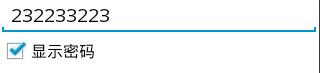
<?xml version="1.0" encoding="utf-8"?> <LinearLayout xmlns:android="http://schemas.android.com/apk/res/android" android:layout_width="match_parent" android:layout_height="match_parent" android:orientation="vertical" > <EditText android:id="@+id/editText1" android:layout_width="match_parent" android:layout_height="wrap_content" android:ems="10" android:inputType="textPassword" > <requestFocus /> </EditText> <CheckBox android:id="@+id/checkBox1" android:layout_width="wrap_content" android:layout_height="wrap_content" android:text="显示密码" /> </LinearLayout>
package com.example.test;
import android.app.Activity;
import android.os.Bundle;
import android.text.method.HideReturnsTransformationMethod;
import android.text.method.PasswordTransformationMethod;
import android.widget.CheckBox;
import android.widget.CompoundButton;
import android.widget.CompoundButton.OnCheckedChangeListener;
import android.widget.TextView;
public class MainActivity extends Activity {
private TextView editText1;
private CheckBox checkBox1;
@Override
protected void onCreate(Bundle savedInstanceState) {
super.onCreate(savedInstanceState);
setContentView(R.layout.test);
editText1 =(TextView) findViewById(R.id.editText1);
checkBox1=(CheckBox) findViewById(R.id.checkBox1);
checkBox1.setOnCheckedChangeListener(new OnCheckedChangeListener() {
@Override
public void onCheckedChanged(CompoundButton buttonView, boolean isChecked) {
// TODO Auto-generated method stub
if(isChecked){
//如果选中,显示密码
editText1.setTransformationMethod(HideReturnsTransformationMethod.getInstance());
}else{
//否则隐藏密码
editText1.setTransformationMethod(PasswordTransformationMethod.getInstance());
}
}
});
}
}
关键是:
editText1.setTransformationMethod(HideReturnsTransformationMethod.getInstance()); editText1.setTransformationMethod(PasswordTransformationMethod.getInstance());
以上所述是小编给大家介绍的Android 密码 显示与隐藏功能实例,希望对大家有所帮助,如果大家有任何疑问请给我留言,小编会及时回复大家的。在此也非常感谢大家对我们网站的支持!
赞 (0)

