Android UI自定义ListView实现下拉刷新和加载更多效果
关于实现ListView下拉刷新和加载更多的实现,我想网上一搜就一堆。不过我就没发现比较实用的,要不就是实现起来太复杂,要不就是不健全的。因为小巫近期要开发新浪微博客户端,需要实现ListView的下拉刷新,所以就想把这个UI整合到项目当中去,这里只是一个demo,可以根据项目的需要进行修改。
就不要太在乎界面了哈:
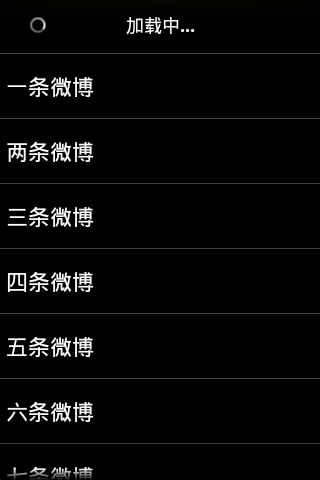
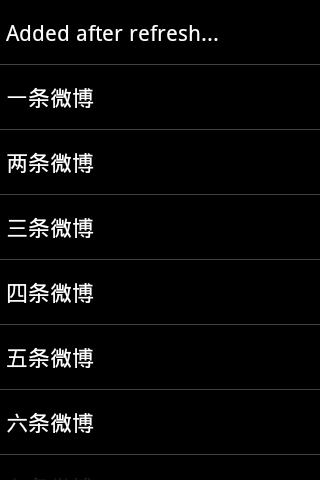
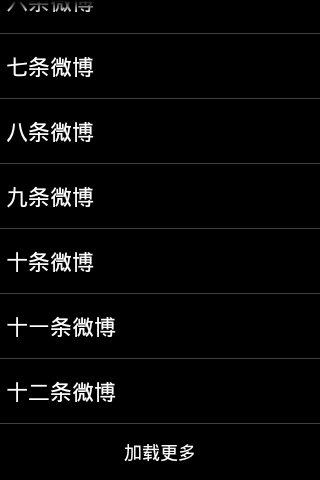

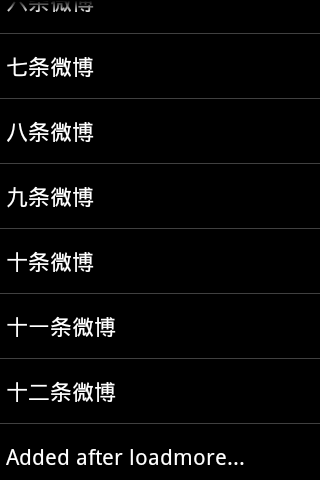
知道你们想要源码了,去下吧:http://download.csdn.net/detail/wwj_748/6373183
自定义ListView:
package com.markupartist.android.widget;
import java.lang.reflect.InvocationTargetException;
import java.lang.reflect.Method;
import com.markupartist.android.example.pulltorefresh.R;
import android.content.Context;
import android.util.AttributeSet;
import android.util.Log;
import android.view.LayoutInflater;
import android.view.MotionEvent;
import android.view.View;
import android.view.ViewGroup;
import android.view.animation.LinearInterpolator;
import android.view.animation.RotateAnimation;
import android.widget.AbsListView;
import android.widget.AbsListView.OnScrollListener;
import android.widget.ImageView;
import android.widget.ListAdapter;
import android.widget.ListView;
import android.widget.ProgressBar;
import android.widget.RelativeLayout;
import android.widget.TextView;
/**
* 2013/8/13
* 自定义ListView,实现OnScrollListener接口
* 此ListView是为实现"下拉刷新"和"上拉加载更多"而定制的,具体效果可参考新浪微博、腾讯微博
* @author wwj
*
*/
public class PullToRefreshListView extends ListView implements OnScrollListener {
private static final int TAP_TO_REFRESH = 1; //(未刷新)
private static final int PULL_TO_REFRESH = 2; // 下拉刷新
private static final int RELEASE_TO_REFRESH = 3; // 释放刷新
private static final int REFRESHING = 4; // 正在刷新
private static final int TAP_TO_LOADMORE = 5; // 未加载更多
private static final int LOADING = 6; // 正在加载
private static final String TAG = "PullToRefreshListView";
private OnRefreshListener mOnRefreshListener; // 刷新监听器
/**
* Listener that will receive notifications every time the list scrolls.
*/
private OnScrollListener mOnScrollListener; // 列表滚动监听器
private LayoutInflater mInflater; // 用于加载布局文件
private RelativeLayout mRefreshHeaderView; // 刷新视图(也就是头部那部分)
private TextView mRefreshViewText; // 刷新提示文本
private ImageView mRefreshViewImage; // 刷新向上向下的那个图片
private ProgressBar mRefreshViewProgress; // 这里是圆形进度条
private TextView mRefreshViewLastUpdated; // 最近更新的文本
private RelativeLayout mLoadMoreFooterView; // 加载更多
private TextView mLoadMoreText; // 提示文本
private ProgressBar mLoadMoreProgress; // 加载更多进度条
private int mCurrentScrollState; // 当前滚动位置
private int mRefreshState; // 刷新状态
private int mLoadState; // 加载状态
private RotateAnimation mFlipAnimation; // 下拉动画
private RotateAnimation mReverseFlipAnimation; // 恢复动画
private int mRefreshViewHeight; // 刷新视图高度
private int mRefreshOriginalTopPadding; // 原始上部间隙
private int mLastMotionY; // 记录点击位置
public PullToRefreshListView(Context context) {
super(context);
init(context);
}
public PullToRefreshListView(Context context, AttributeSet attrs) {
super(context, attrs);
init(context);
}
public PullToRefreshListView(Context context, AttributeSet attrs, int defStyle) {
super(context, attrs, defStyle);
init(context);
}
private void init(Context context) {
// Load all of the animations we need in code rather than through XML
/** 定义旋转动画**/
// 参数:1.旋转开始的角度 2.旋转结束的角度 3. X轴伸缩模式 4.X坐标的伸缩值 5.Y轴的伸缩模式 6.Y坐标的伸缩值
mFlipAnimation = new RotateAnimation(0, -180,
RotateAnimation.RELATIVE_TO_SELF, 0.5f,
RotateAnimation.RELATIVE_TO_SELF, 0.5f);
mFlipAnimation.setInterpolator(new LinearInterpolator());
mFlipAnimation.setDuration(250); // 设置持续时间
mFlipAnimation.setFillAfter(true); // 动画执行完是否停留在执行完的状态
mReverseFlipAnimation = new RotateAnimation(-180, 0,
RotateAnimation.RELATIVE_TO_SELF, 0.5f,
RotateAnimation.RELATIVE_TO_SELF, 0.5f);
mReverseFlipAnimation.setInterpolator(new LinearInterpolator());
mReverseFlipAnimation.setDuration(250);
mReverseFlipAnimation.setFillAfter(true);
// 获取LayoutInflater实例对象
mInflater = (LayoutInflater) context.getSystemService(
Context.LAYOUT_INFLATER_SERVICE);
// 加载下拉刷新的头部视图
mRefreshHeaderView = (RelativeLayout) mInflater.inflate(
R.layout.pull_to_refresh_header, this, false);
mRefreshViewText =
(TextView) mRefreshHeaderView.findViewById(R.id.pull_to_refresh_text);
mRefreshViewImage =
(ImageView) mRefreshHeaderView.findViewById(R.id.pull_to_refresh_image);
mRefreshViewProgress =
(ProgressBar) mRefreshHeaderView.findViewById(R.id.pull_to_refresh_progress);
mRefreshViewLastUpdated =
(TextView) mRefreshHeaderView.findViewById(R.id.pull_to_refresh_updated_at);
mLoadMoreFooterView = (RelativeLayout) mInflater.inflate(
R.layout.loadmore_footer, this, false);
mLoadMoreText = (TextView) mLoadMoreFooterView.findViewById(R.id.loadmore_text);
mLoadMoreProgress = (ProgressBar) mLoadMoreFooterView.findViewById(R.id.loadmore_progress);
mRefreshViewImage.setMinimumHeight(50); // 设置图片最小高度
mRefreshHeaderView.setOnClickListener(new OnClickRefreshListener());
mRefreshOriginalTopPadding = mRefreshHeaderView.getPaddingTop();
mLoadMoreFooterView.setOnClickListener(new OnClickLoadMoreListener());
mRefreshState = TAP_TO_REFRESH; // 初始刷新状态
mLoadState = TAP_TO_LOADMORE;
addHeaderView(mRefreshHeaderView); // 增加头部视图
addFooterView(mLoadMoreFooterView); // 增加尾部视图
super.setOnScrollListener(this);
measureView(mRefreshHeaderView); // 测量视图
mRefreshViewHeight = mRefreshHeaderView.getMeasuredHeight(); // 得到视图的高度
}
@Override
protected void onAttachedToWindow() {
setSelection(1); // 设置当前选中的项
}
@Override
public void setAdapter(ListAdapter adapter) {
super.setAdapter(adapter);
setSelection(1);
}
/**
* Set the listener that will receive notifications every time the list
* scrolls.
*
* @param l The scroll listener.
*/
@Override
public void setOnScrollListener(AbsListView.OnScrollListener l) {
mOnScrollListener = l;
}
/**
* Register a callback to be invoked when this list should be refreshed.
* 注册监听器
* @param onRefreshListener The callback to run.
*/
public void setOnRefreshListener(OnRefreshListener onRefreshListener) {
mOnRefreshListener = onRefreshListener;
}
/**
* Set a text to represent when the list was last updated.
* 设置一个文本来表示最近更新的列表,显示的是最近更新列表的时间
* @param lastUpdated Last updated at.
*/
public void setLastUpdated(CharSequence lastUpdated) {
if (lastUpdated != null) {
mRefreshViewLastUpdated.setVisibility(View.VISIBLE);
mRefreshViewLastUpdated.setText("更新于: " + lastUpdated);
} else {
mRefreshViewLastUpdated.setVisibility(View.GONE);
}
}
@Override
public boolean onTouchEvent(MotionEvent event) {
final int y = (int) event.getY(); // 获取点击位置的Y坐标
switch (event.getAction()) {
case MotionEvent.ACTION_UP: // 手指抬起
if (!isVerticalScrollBarEnabled()) {
setVerticalScrollBarEnabled(true);
}
if (getFirstVisiblePosition() == 0 && mRefreshState != REFRESHING) {
if ((mRefreshHeaderView.getBottom() > mRefreshViewHeight
|| mRefreshHeaderView.getTop() >= 0)
&& mRefreshState == RELEASE_TO_REFRESH) {
// Initiate the refresh
mRefreshState = REFRESHING; // 刷新状态
prepareForRefresh();
onRefresh();
} else if (mRefreshHeaderView.getBottom() < mRefreshViewHeight
|| mRefreshHeaderView.getTop() < 0) {
// Abort refresh and scroll down below the refresh view
resetHeader();
setSelection(1);
}
}
break;
case MotionEvent.ACTION_DOWN:
mLastMotionY = y;
break;
case MotionEvent.ACTION_MOVE:
applyHeaderPadding(event);
break;
}
return super.onTouchEvent(event);
}
private void applyHeaderPadding(MotionEvent ev) {
final int historySize = ev.getHistorySize();
// Workaround for getPointerCount() which is unavailable in 1.5
// (it's always 1 in 1.5)
int pointerCount = 1;
try {
Method method = MotionEvent.class.getMethod("getPointerCount");
pointerCount = (Integer)method.invoke(ev);
} catch (NoSuchMethodException e) {
pointerCount = 1;
} catch (IllegalArgumentException e) {
throw e;
} catch (IllegalAccessException e) {
System.err.println("unexpected " + e);
} catch (InvocationTargetException e) {
System.err.println("unexpected " + e);
}
for (int h = 0; h < historySize; h++) {
for (int p = 0; p < pointerCount; p++) {
if (mRefreshState == RELEASE_TO_REFRESH) {
if (isVerticalFadingEdgeEnabled()) {
setVerticalScrollBarEnabled(false);
}
int historicalY = 0;
try {
// For Android > 2.0
Method method = MotionEvent.class.getMethod(
"getHistoricalY", Integer.TYPE, Integer.TYPE);
historicalY = ((Float) method.invoke(ev, p, h)).intValue();
} catch (NoSuchMethodException e) {
// For Android < 2.0
historicalY = (int) (ev.getHistoricalY(h));
} catch (IllegalArgumentException e) {
throw e;
} catch (IllegalAccessException e) {
System.err.println("unexpected " + e);
} catch (InvocationTargetException e) {
System.err.println("unexpected " + e);
}
// Calculate the padding to apply, we divide by 1.7 to
// simulate a more resistant effect during pull.
int topPadding = (int) (((historicalY - mLastMotionY)
- mRefreshViewHeight) / 1.7);
// 设置上、下、左、右四个位置的间隙间隙
mRefreshHeaderView.setPadding(
mRefreshHeaderView.getPaddingLeft(),
topPadding,
mRefreshHeaderView.getPaddingRight(),
mRefreshHeaderView.getPaddingBottom());
}
}
}
}
/**
* Sets the header padding back to original size.
* 设置头部填充会原始大小
*/
private void resetHeaderPadding() {
mRefreshHeaderView.setPadding(
mRefreshHeaderView.getPaddingLeft(),
mRefreshOriginalTopPadding,
mRefreshHeaderView.getPaddingRight(),
mRefreshHeaderView.getPaddingBottom());
}
/**
* Resets the header to the original state.
* 重新设置头部为原始状态
*/
private void resetHeader() {
if (mRefreshState != TAP_TO_REFRESH) {
mRefreshState = TAP_TO_REFRESH;
resetHeaderPadding();
// Set refresh view text to the pull label
mRefreshViewText.setText(R.string.pull_to_refresh_tap_label);
// Replace refresh drawable with arrow drawable
mRefreshViewImage.setImageResource(R.drawable.ic_pulltorefresh_arrow);
// Clear the full rotation animation
mRefreshViewImage.clearAnimation();
// Hide progress bar and arrow.
mRefreshViewImage.setVisibility(View.GONE);
mRefreshViewProgress.setVisibility(View.GONE);
}
}
/**
* 重设ListView尾部视图为初始状态
*/
private void resetFooter() {
if(mLoadState != TAP_TO_LOADMORE) {
mLoadState = TAP_TO_LOADMORE;
// 进度条设置为不可见
mLoadMoreProgress.setVisibility(View.GONE);
// 按钮的文本替换为“加载更多”
mLoadMoreText.setText(R.string.loadmore_label);
}
}
/**
* 测量视图的大小
* @param child
*/
private void measureView(View child) {
ViewGroup.LayoutParams p = child.getLayoutParams();
if (p == null) {
p = new ViewGroup.LayoutParams(
ViewGroup.LayoutParams.MATCH_PARENT,
ViewGroup.LayoutParams.WRAP_CONTENT);
}
int childWidthSpec = ViewGroup.getChildMeasureSpec(0,
0 + 0, p.width);
int lpHeight = p.height;
int childHeightSpec;
if (lpHeight > 0) {
childHeightSpec = MeasureSpec.makeMeasureSpec(lpHeight, MeasureSpec.EXACTLY);
} else {
childHeightSpec = MeasureSpec.makeMeasureSpec(0, MeasureSpec.UNSPECIFIED);
}
child.measure(childWidthSpec, childHeightSpec);
}
@Override
public void onScroll(AbsListView view, int firstVisibleItem,
int visibleItemCount, int totalItemCount) {
// When the refresh view is completely visible, change the text to say
// "Release to refresh..." and flip the arrow drawable.
if (mCurrentScrollState == SCROLL_STATE_TOUCH_SCROLL
&& mRefreshState != REFRESHING) {
if (firstVisibleItem == 0) { // 如果第一个可见条目为0
mRefreshViewImage.setVisibility(View.VISIBLE); // 让指示箭头变得可见
/**如果头部视图相对与父容器的位置大于其自身高度+20或者头部视图的顶部位置>0,并且要在刷新状态不等于"释放以刷新"**/
if ((mRefreshHeaderView.getBottom() > mRefreshViewHeight + 20
|| mRefreshHeaderView.getTop() >= 0)
&& mRefreshState != RELEASE_TO_REFRESH) {
mRefreshViewText.setText(R.string.pull_to_refresh_release_label);// 设置刷新文本为"Release to refresh..."
mRefreshViewImage.clearAnimation(); // 清除动画
mRefreshViewImage.startAnimation(mFlipAnimation); // 启动动画
mRefreshState = RELEASE_TO_REFRESH; // 更改刷新状态为“释放以刷新"
} else if (mRefreshHeaderView.getBottom() < mRefreshViewHeight + 20
&& mRefreshState != PULL_TO_REFRESH) {
mRefreshViewText.setText(R.string.pull_to_refresh_pull_label);// 设置刷新文本为"Pull to refresh..."
if (mRefreshState != TAP_TO_REFRESH) {
mRefreshViewImage.clearAnimation();
mRefreshViewImage.startAnimation(mReverseFlipAnimation);
}
mRefreshState = PULL_TO_REFRESH;
}
} else {
mRefreshViewImage.setVisibility(View.GONE); // 让刷新箭头不可见
resetHeader(); // 重新设置头部为原始状态
}
} else if (mCurrentScrollState == SCROLL_STATE_FLING
&& firstVisibleItem == 0
&& mRefreshState != REFRESHING) {
setSelection(1);
}
if (mOnScrollListener != null) {
mOnScrollListener.onScroll(view, firstVisibleItem,
visibleItemCount, totalItemCount);
}
}
@Override
public void onScrollStateChanged(AbsListView view, int scrollState) {
mCurrentScrollState = scrollState;
if (mOnScrollListener != null) {
mOnScrollListener.onScrollStateChanged(view, scrollState);
}
}
/**为刷新做准备**/
public void prepareForRefresh() {
resetHeaderPadding();
mRefreshViewImage.setVisibility(View.GONE); // 去掉刷新的箭头
// We need this hack, otherwise it will keep the previous drawable.
mRefreshViewImage.setImageDrawable(null);
mRefreshViewProgress.setVisibility(View.VISIBLE); // 圆形进度条变为可见
// Set refresh view text to the refreshing label
mRefreshViewText.setText(R.string.pull_to_refresh_refreshing_label);
mRefreshState = REFRESHING;
}
/**为加载更多做准备**/
public void prepareForLoadMore() {
mLoadMoreProgress.setVisibility(View.VISIBLE);
mLoadMoreText.setText(R.string.loading_label);
mLoadState = LOADING;
}
public void onRefresh() {
Log.d(TAG, "onRefresh");
if (mOnRefreshListener != null) {
mOnRefreshListener.onRefresh();
}
}
public void OnLoadMore() {
Log.d(TAG, "onLoadMore");
if(mOnRefreshListener != null) {
mOnRefreshListener.onLoadMore();
}
}
/**
* Resets the list to a normal state after a refresh.
* @param lastUpdated Last updated at.
*/
public void onRefreshComplete(CharSequence lastUpdated) {
setLastUpdated(lastUpdated); // 显示更新时间
onRefreshComplete();
}
/**
* Resets the list to a normal state after a refresh.
*/
public void onRefreshComplete() {
Log.d(TAG, "onRefreshComplete");
resetHeader();
// If refresh view is visible when loading completes, scroll down to
// the next item.
if (mRefreshHeaderView.getBottom() > 0) {
invalidateViews();
setSelection(1);
}
}
public void onLoadMoreComplete() {
Log.d(TAG, "onLoadMoreComplete");
resetFooter();
}
/**
* Invoked when the refresh view is clicked on. This is mainly used when
* there's only a few items in the list and it's not possible to drag the
* list.
* 点击刷新
*/
private class OnClickRefreshListener implements OnClickListener {
@Override
public void onClick(View v) {
if (mRefreshState != REFRESHING) {
prepareForRefresh();
onRefresh();
}
}
}
/**
*
* @author wwj
* 加载更多
*/
private class OnClickLoadMoreListener implements OnClickListener {
@Override
public void onClick(View v) {
if(mLoadState != LOADING) {
prepareForLoadMore();
OnLoadMore();
}
}
}
/**
* Interface definition for a callback to be invoked when list should be
* refreshed.
* 接口定义一个回调方法当列表应当被刷新
*/
public interface OnRefreshListener {
/**
* Called when the list should be refreshed.
* 当列表应当被刷新是调用这个方法
* <p>
* A call to {@link PullToRefreshListView #onRefreshComplete()} is
* expected to indicate that the refresh has completed.
*/
public void onRefresh();
public void onLoadMore();
}
}
使用方法:
package com.markupartist.android.example.pulltorefresh;
import java.text.SimpleDateFormat;
import java.util.Arrays;
import java.util.Date;
import java.util.LinkedList;
import android.app.Activity;
import android.content.Context;
import android.os.AsyncTask;
import android.os.Bundle;
import android.widget.ArrayAdapter;
import com.markupartist.android.widget.PullToRefreshListView;
import com.markupartist.android.widget.PullToRefreshListView.OnRefreshListener;
public class PullToRefreshActivity extends Activity {
private LinkedList<String> mListItems;
public static PullToRefreshListView weiboListView;
/** Called when the activity is first created. */
@Override
public void onCreate(Bundle savedInstanceState) {
super.onCreate(savedInstanceState);
setContentView(R.layout.pull_to_refresh);
weiboListView = (PullToRefreshListView) findViewById(R.id.weibolist);
// Set a listener to be invoked when the list should be refreshed.
weiboListView.setOnRefreshListener(new OnRefreshListener() {
@Override
public void onRefresh() {
// Do work to refresh the list here.
new GetDataTask(PullToRefreshActivity.this, 0).execute();
}
@Override
public void onLoadMore() {
new GetDataTask(PullToRefreshActivity.this, 1).execute();
}
});
mListItems = new LinkedList<String>();
mListItems.addAll(Arrays.asList(mStrings));
ArrayAdapter<String> adapter = new ArrayAdapter<String>(this,
android.R.layout.simple_list_item_1, mListItems);
weiboListView.setAdapter(adapter);
}
private class GetDataTask extends AsyncTask<Void, Void, String[]> {
private Context context;
private int index;
public GetDataTask(Context context, int index) {
this.context = context;
this.index = index;
}
@Override
protected String[] doInBackground(Void... params) {
// Simulates a background job.
try {
Thread.sleep(2000);
} catch (InterruptedException e) {
;
}
return mStrings;
}
@Override
protected void onPostExecute(String[] result) {
if (index == 0) {
// 将字符串“Added after refresh”添加到顶部
mListItems.addFirst("Added after refresh...");
SimpleDateFormat format = new SimpleDateFormat(
"yyyy年MM月dd日 HH:mm");
String date = format.format(new Date());
// Call onRefreshComplete when the list has been refreshed.
weiboListView.onRefreshComplete(date);
} else if (index == 1) {
mListItems.addLast("Added after loadmore...");
weiboListView.onLoadMoreComplete();
}
super.onPostExecute(result);
}
}
public static String[] mStrings = { "一条微博", "两条微博", "三条微博", "四条微博", "五条微博",
"六条微博", "七条微博", "八条微博", "九条微博", "十条微博", "十一条微博", "十二条微博" };
}
下拉刷新的那个头部布局
/2013.08.22_PullToRefresh_ListView_Demo/res/layout/pull_to_refresh_header.xml
<?xml version="1.0" encoding="utf-8"?>
<!--
Copyright (C) 2011 Johan Nilsson <http://markupartist.com>
Licensed under the Apache License, Version 2.0 (the "License");
you may not use this file except in compliance with the License.
You may obtain a copy of the License at
http://www.apache.org/licenses/LICENSE-2.0
Unless required by applicable law or agreed to in writing, software
distributed under the License is distributed on an "AS IS" BASIS,
WITHOUT WARRANTIES OR CONDITIONS OF ANY KIND, either express or implied.
See the License for the specific language governing permissions and
limitations under the License.
-->
<RelativeLayout xmlns:android="http://schemas.android.com/apk/res/android"
android:layout_width="fill_parent"
android:layout_height="fill_parent"
android:gravity="center"
android:paddingBottom="15dip"
android:paddingTop="10dip" >
<!-- 小型圆形进度条,初始为不可见 -->
<ProgressBar
android:id="@+id/pull_to_refresh_progress"
style="?android:attr/progressBarStyleSmall"
android:layout_width="wrap_content"
android:layout_height="wrap_content"
android:layout_centerVertical="true"
android:layout_marginLeft="30dip"
android:layout_marginRight="20dip"
android:layout_marginTop="10dip"
android:indeterminate="true"
android:visibility="gone" />
<!-- 下拉刷新的那个箭头 -->
<ImageView
android:id="@+id/pull_to_refresh_image"
android:layout_width="wrap_content"
android:layout_height="wrap_content"
android:layout_gravity="center"
android:layout_marginLeft="30dip"
android:layout_marginRight="20dip"
android:gravity="center"
android:src="@drawable/ic_pulltorefresh_arrow"
android:visibility="gone" />
<!-- 下拉刷新的提示文本 -->
<TextView
android:id="@+id/pull_to_refresh_text"
android:layout_width="fill_parent"
android:layout_height="wrap_content"
android:layout_gravity="center"
android:gravity="center"
android:paddingTop="5dip"
android:text="@string/pull_to_refresh_tap_label"
android:textAppearance="?android:attr/textAppearanceMedium"
android:textStyle="bold" />
<TextView
android:id="@+id/pull_to_refresh_updated_at"
android:layout_width="fill_parent"
android:layout_height="wrap_content"
android:layout_below="@+id/pull_to_refresh_text"
android:layout_gravity="center"
android:gravity="center"
android:textAppearance="?android:attr/textAppearanceSmall"
android:visibility="gone" />
</RelativeLayout>
加载更多的底部布局
/2013.08.22_PullToRefresh_ListView_Demo/res/layout/loadmore_footer.xml
<?xml version="1.0" encoding="utf-8"?>
<RelativeLayout xmlns:android="http://schemas.android.com/apk/res/android"
android:id="@+id/loadmore_layout"
android:layout_width="match_parent"
android:layout_height="wrap_content"
android:gravity="center"
android:paddingBottom="15dip"
android:paddingTop="10dip" >
<!-- <Button
android:id="@+id/loadmore_btn"
android:layout_width="match_parent"
android:layout_height="60.0dip"
android:layout_centerHorizontal="true"
android:layout_marginTop="0.0dip"
android:background="@drawable/weibo_list_item_selector"
android:text="@string/loadmore_label"
android:textColor="@color/loadmore_btn_selector"
android:textSize="18.0sp" />
-->
<ProgressBar
android:id="@+id/loadmore_progress"
style="?android:attr/progressBarStyleSmall"
android:layout_width="wrap_content"
android:layout_height="wrap_content"
android:layout_centerVertical="true"
android:layout_marginLeft="30dip"
android:layout_marginRight="20dip"
android:layout_marginTop="10dip"
android:indeterminate="true"
android:visibility="gone" />
<TextView
android:id="@+id/loadmore_text"
android:layout_width="fill_parent"
android:layout_height="wrap_content"
android:layout_gravity="center"
android:gravity="center"
android:paddingTop="5dip"
android:text="@string/loadmore_label"
android:textAppearance="?android:attr/textAppearanceMedium"
android:textStyle="bold" />
</RelativeLayout>
/2013.08.22_PullToRefresh_ListView_Demo/res/layout/pull_to_refresh.xml
<?xml version="1.0" encoding="utf-8"?>
<LinearLayout xmlns:android="http://schemas.android.com/apk/res/android"
android:layout_width="match_parent"
android:layout_height="match_parent"
android:orientation="vertical" >
<!--
The PullToRefreshListView replaces a standard ListView widget.
自定义列表在这
-->
<com.markupartist.android.widget.PullToRefreshListView
android:id="@+id/weibolist"
android:layout_width="match_parent"
android:layout_height="match_parent"
android:cacheColorHint="#00000000"
android:fastScrollEnabled="true"/>
</LinearLayout>
以上就是本文的全部内容,希望对大家的学习有所帮助,也希望大家多多支持我们。
赞 (0)

