ImageSwitcher图像切换器的使用实例
本文实例为大家分享了ImageSwitcher图像切换器的实现代码,供大家参考,具体内容如下
描述
在该实例中,提供一个图片切换器和两个点击按钮,用于切换图片,并用一个TextView显示图片信息。其中,当前图片若为最后一张,点击下一张,则跳转到第一张;同理,第一张图片点击上一张,则显示最后一张图片,循环查看当前图片。
目标效果图如下所示:
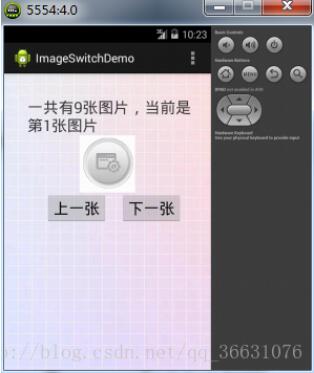
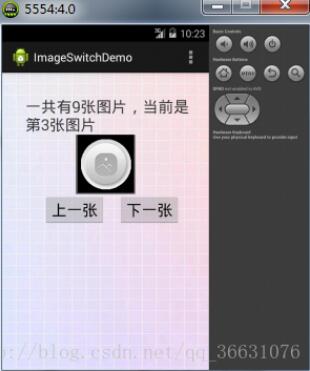

页面布局
<LinearLayout xmlns:android="http://schemas.android.com/apk/res/android"
xmlns:tools="http://schemas.android.com/tools"
android:id="@+id/LinearLayout1"
android:layout_width="match_parent"
android:layout_height="match_parent"
android:background="@drawable/bg67"
android:orientation="vertical"
android:paddingBottom="@dimen/activity_vertical_margin"
android:paddingLeft="@dimen/activity_horizontal_margin"
android:paddingRight="@dimen/activity_horizontal_margin"
android:paddingTop="@dimen/activity_vertical_margin"
tools:context=".MainActivity" >
<TextView
android:id="@+id/show"
android:layout_width="fill_parent"
android:layout_height="wrap_content"
android:layout_marginLeft="20dp"
android:layout_marginTop="20dp"
android:text="我是当前图片的信息~"
android:textSize="24dp" />
<LinearLayout
android:layout_width="match_parent"
android:layout_height="wrap_content"
android:orientation="vertical">
<ImageSwitcher
android:layout_width="wrap_content"
android:layout_height="wrap_content"
android:id="@+id/image"
android:layout_gravity="center"
android:background="#666666">
</ImageSwitcher>
<LinearLayout
android:layout_width="match_parent"
android:layout_height="wrap_content"
android:orientation="horizontal"
android:gravity="center">
<Button
android:layout_width="wrap_content"
android:layout_height="wrap_content"
android:text="上一张"
android:layout_marginLeft="20dp"
android:textSize="24dp"
android:id="@+id/up" />
<Button
android:layout_width="wrap_content"
android:layout_height="wrap_content"
android:text="下一张"
android:layout_marginLeft="20dp"
android:textSize="24dp"
android:id="@+id/down" />
</LinearLayout>
</LinearLayout>
</LinearLayout>
事件响应
package com.example.imageswitchdemo;
import android.os.Bundle;
import android.app.Activity;
import android.view.Menu;
import android.view.View;
import android.view.View.OnClickListener;
import android.view.animation.Animation;
import android.view.animation.AnimationUtils;
import android.widget.Button;
import android.widget.ImageSwitcher;
import android.widget.ImageView;
import android.widget.TextView;
import android.widget.ViewSwitcher.ViewFactory;
public class MainActivity extends Activity
{
TextView show=null;
Button up,dowm=null;
ImageSwitcher image=null;
private int[] images=new int[]{R.drawable.a001,R.drawable.a002,R.drawable.a003,
R.drawable.a004,R.drawable.a005,R.drawable.a006,
R.drawable.a007,R.drawable.a008,R.drawable.a009};
private int index=0;
@Override
protected void onCreate(Bundle savedInstanceState) {
super.onCreate(savedInstanceState);
setContentView(R.layout.activity_main);
//获取控件
show=(TextView) findViewById(R.id.show);
up=(Button) findViewById(R.id.up);
dowm=(Button) findViewById(R.id.down);
image=(ImageSwitcher) findViewById(R.id.image);
//为获取到的控件添加显示效果:淡入动画和淡出动画
image.setInAnimation(AnimationUtils.loadAnimation(this, android.R.anim.fade_in));
image.setOutAnimation(AnimationUtils.loadAnimation(this, android.R.anim.fade_out));
//为图像切换器设置一个ViewFactory,并重写makeView方法
image.setFactory(new ViewFactory()
{
@Override
public View makeView()
{
//指定视图切换工程
return new ImageView(MainActivity.this);
}
});
image.setImageResource(images[index]);
show.setText("一共有"+images.length+"张图片,当前是第"+(index+1)+"张图片");
//当点击按钮时,图像切换并显示相应的信息
up.setOnClickListener(new OnClickListener()
{
@Override
public void onClick(View arg0)
{
if(index>0)
index--;
else
index=images.length-1;
image.setImageResource(images[index]);
show.setText("一共有"+images.length+"张图片,当前是第"+(index+1)+"张图片");
}
});
//同理,当点击按钮时,图像切换并显示相应的信息
dowm.setOnClickListener(new OnClickListener()
{
public void onClick(View arg0)
{
if(index<images.length-1)
index++;
else
index=0;
image.setImageResource(images[index]);
show.setText("一共有"+images.length+"张图片,当前是第"+(index+1)+"张图片");
}
});
}
@Override
public boolean onCreateOptionsMenu(Menu menu) {
// Inflate the menu; this adds items to the action bar if it is present.
getMenuInflater().inflate(R.menu.main, menu);
return true;
}
}
以上就是本文的全部内容,希望对大家的学习有所帮助,也希望大家多多支持我们。
赞 (0)

