Vue使用鼠标在Canvas上绘制矩形
本文实例为大家分享了Vue使用鼠标在Canvas上绘制矩形的具体代码,供大家参考,具体内容如下
1.代码
<template>
<div class="test" style="background-color: burlywood;">
<canvas id="myCanvas" ref="myCanvas"
width="460" height="240" @mousedown="mousedown" @mouseup="mouseup" @mousemove="mousemove">
</canvas>
</div>
</template>
<script>
export default {
name:"hello-world",
data() {
return {
flag: false,
x: 0,
y: 0
};
},
watch: {},
computed: {},
methods: {
mousedown(e){
console.log("鼠标落下");
this.flag = true;
this.x = e.offsetX; // 鼠标落下时的X
this.y = e.offsetY; // 鼠标落下时的Y
},
mouseup(e){
console.log("鼠标抬起");
this.flag = false;
},
mousemove(e){
console.log("鼠标移动");
this.drawRect(e);
},
drawRect(e){
if(this.flag){
console.log("绘制图形");
const canvas = this.$refs.myCanvas;
var ctx = canvas.getContext("2d");
let x = this.x;
let y = this.y;
ctx.clearRect(0,0,canvas.width,canvas.height);
ctx.beginPath();
//设置线条颜色,必须放在绘制之前
ctx.strokeStyle = '#00ff00';
// 线宽设置,必须放在绘制之前
ctx.lineWidth = 1;
ctx.strokeRect(x,y,e.offsetX-x,e.offsetY-y);
}
}
},
created() {
},
mounted() {
}
};
</script>
<style scoped>
#myCanvas{
background-color: forestgreen;
background-image:url('../bg.jpg');
}
</style>
2.运行截图
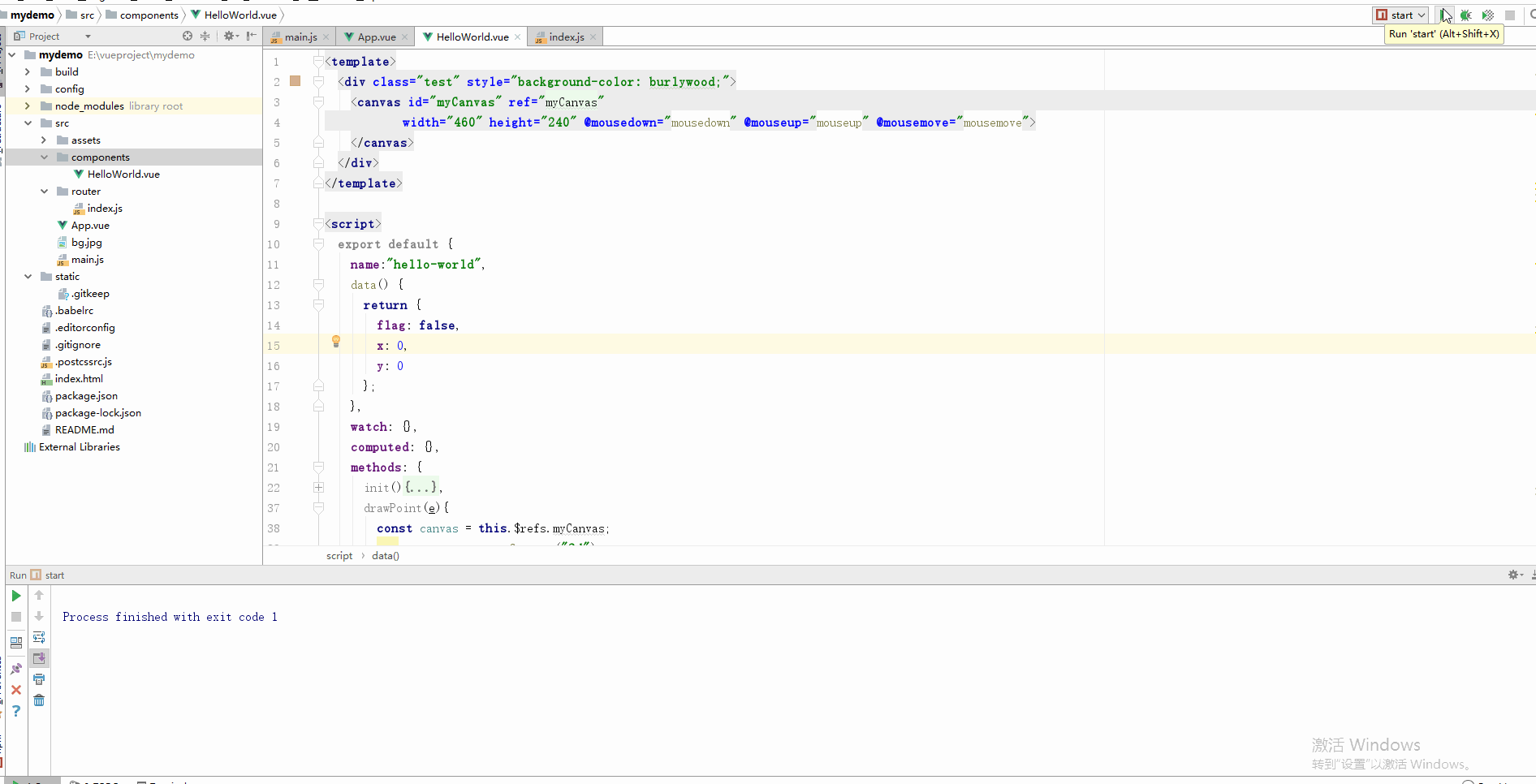
以上就是本文的全部内容,希望对大家的学习有所帮助,也希望大家多多支持我们。
赞 (0)

